Posting the same content across all social media platforms is like offering the same menu at a fast food joint, gourmet restaurant, and a cafe. It doesn’t cater to the unique tastes and expectations of the audience.
In this article, I’ll share why you must tailor your social content to each network and give actionable advice for each platform.
Do you need different content for every social media platform?
Yes and no. Cross-posting social media content across platforms with similar needs and algorithms is A-OK. For example, Instagram Reels and TikTok videos have an overlapping content format. They also often share trends. The expectations of the audiences on both channels are also somewhat identical. Re-sharing the same content here with minimal touch up is a no-brainer (and more efficient!).
Creator Emily McDonald is an excellent example of consistently cross-posting relevant content. Here’s a video she posted about visualization on Instagram that she also cross-posted on her TikTok account.
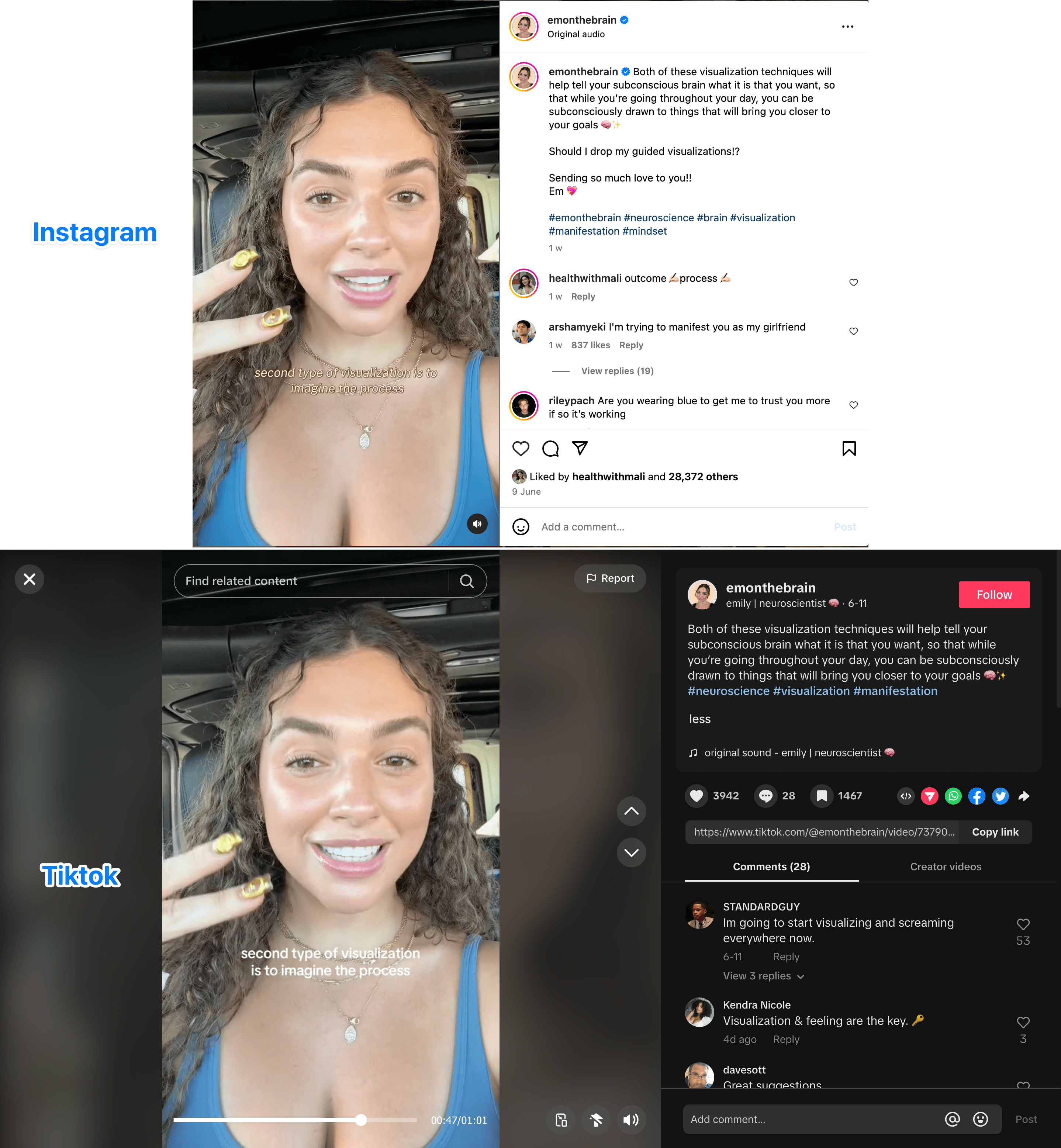
On the other hand, Instagram and LinkedIn have little crossover. The audience’s expectations vary widely — Instagram is for fun, LinkedIn is for work. Instagram is a photo and video sharing app, while LinkedIn also thrives on text-based posts. Your social media management needs different kinds of content and varying content types for each platform.
The answer to this question also depends on your social media goals. Different types of social media platforms might fulfill different business needs. For example, you might use LinkedIn to attract talent while TikTok to build brand awareness & acquire customers. The content strategy for both platforms will differ based on your goals.
But when I say you need “different,” I don’t mean “unique.”
“Different” content≄“unique” content
Posting different content across social platforms doesn’t mean you need to create unique social media posts for each network. (Also: That’s exhausting.)
You can take one idea and adapt it to different social media networks. For example, for repurposing content at Buffer. Here’s a recent Twitter thread by Sophie Gil that we converted into an Instagram post.
You don’t need to reinvent the wheel for every social channel; you just need to adapt your content type and delivery to the platform. Ask yourself: “What type of content format delivers the best results for this social media channel?” and convert one idea into multiple tailored posts for each network.
What should you post on each social media platform: The TL;DR
What should you post on each social media platform: The detailed version
What should you post on Facebook
Facebook thrives on short-form video content. After analyzing one million Facebook posts, we found video gets the best engagement on the platform followed by images and text-based posts.
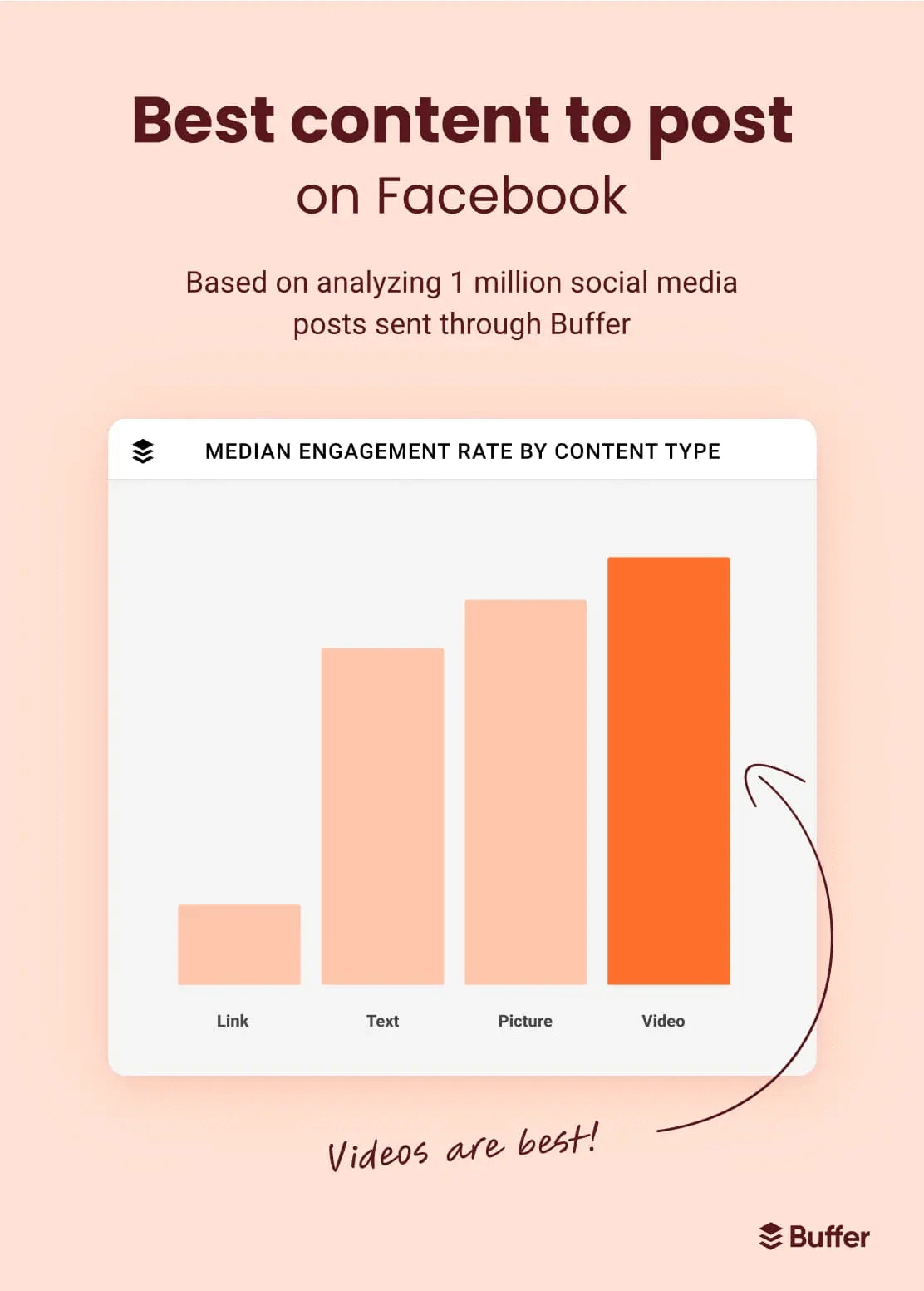
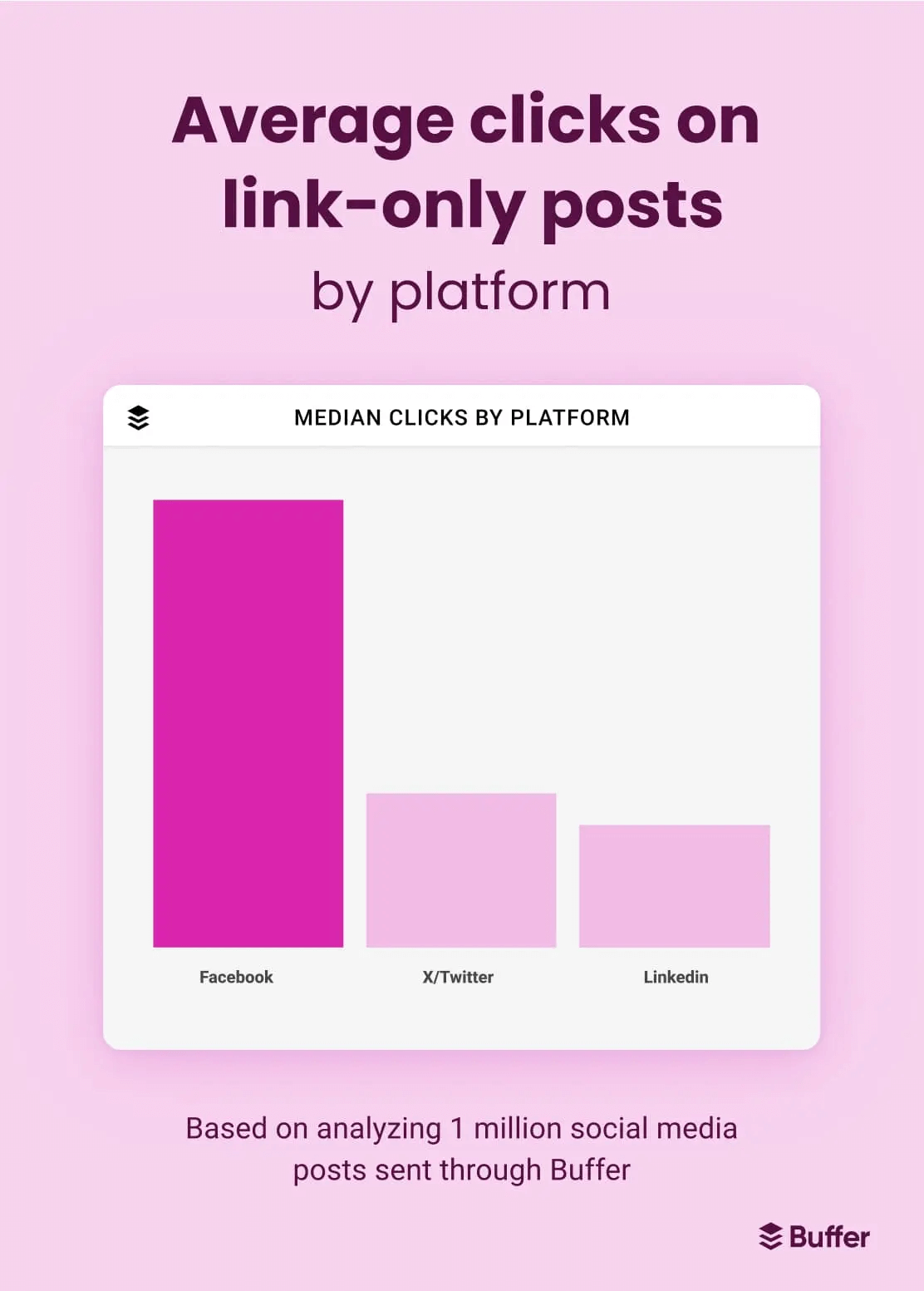
So, if you have any link-based posts, Facebook is the channel to post them on.
Regarding content topics, Facebook is all about building a social media community. To improve Facebook engagement, you need to share content that’s authentic, valuable, and high-quality content like user-generated content (UGC), polls, and relevant memes. A good example is Wendy's Facebook marketing strategy. They post pictures often and have a meme-based strategy. It gets a ton of engagement because their audience responds to entertaining content.
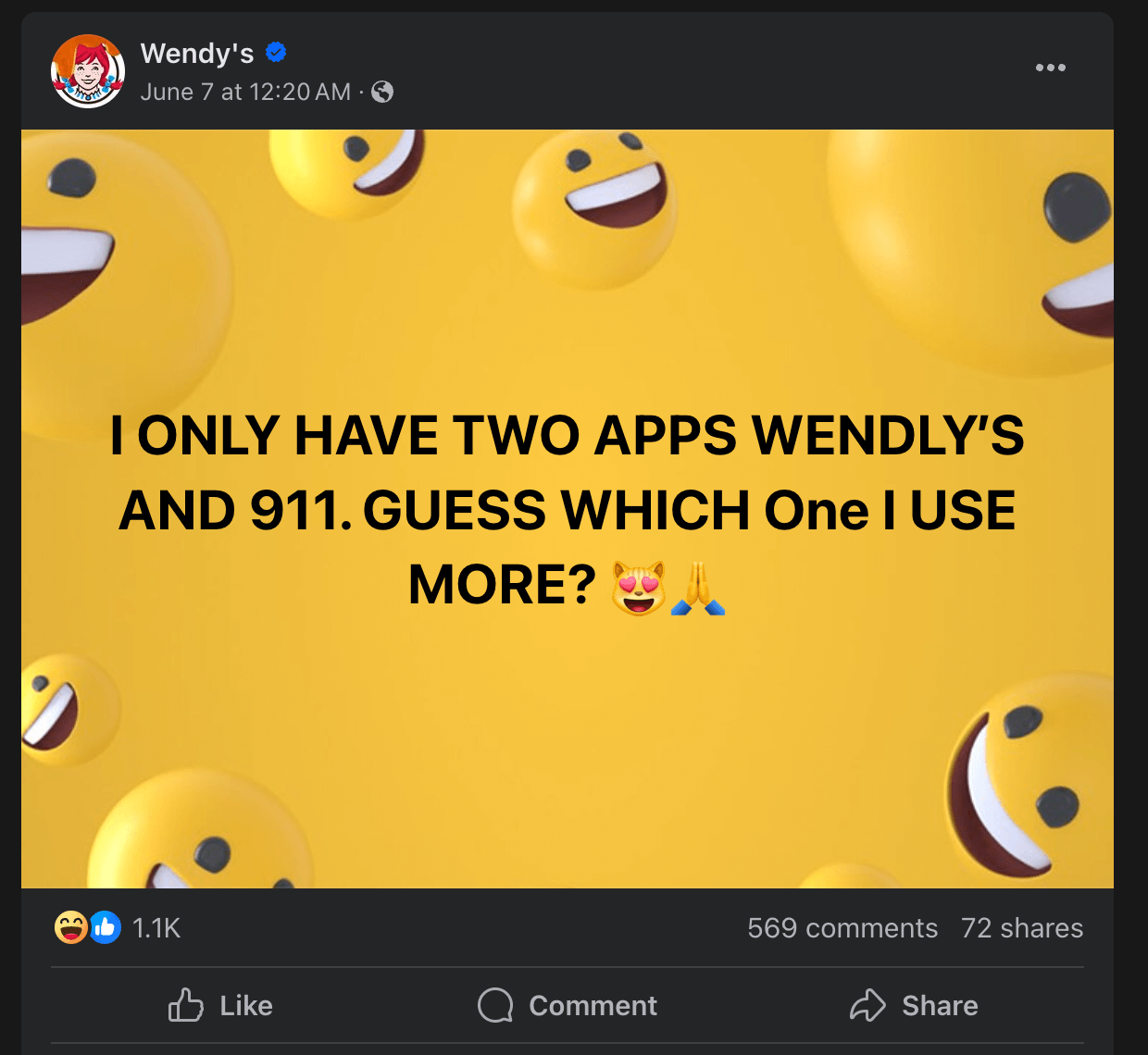
Why do user-generated content, memes, and questions work on Facebook? It’s because the Facebook algorithm is bullish on creating meaningful conversations. Think: “What would spark a dialogue from my target audience?” and create content for Facebook around it. Bari Rosenstein, social lead for Auntie Anne’s and Jamba, describes her Facebook strategy similarly:
“If you think about how people act on Facebook, they LOVE to comment, tag friends, and share on their own feed. We want to cater to that. We love to post just text-based status updates and mix in images from our Instagram feed. But the content that does the best is just basic status updates, especially asking questions and asking for opinions.”
What should you post on Instagram
Instagram is a visual content platform. The Instagram algorithm — like Facebook — loves video content. Buffer analyzed 12 million social media posts and found Instagram Reels outperforms carousels and single-image posts on the platform.
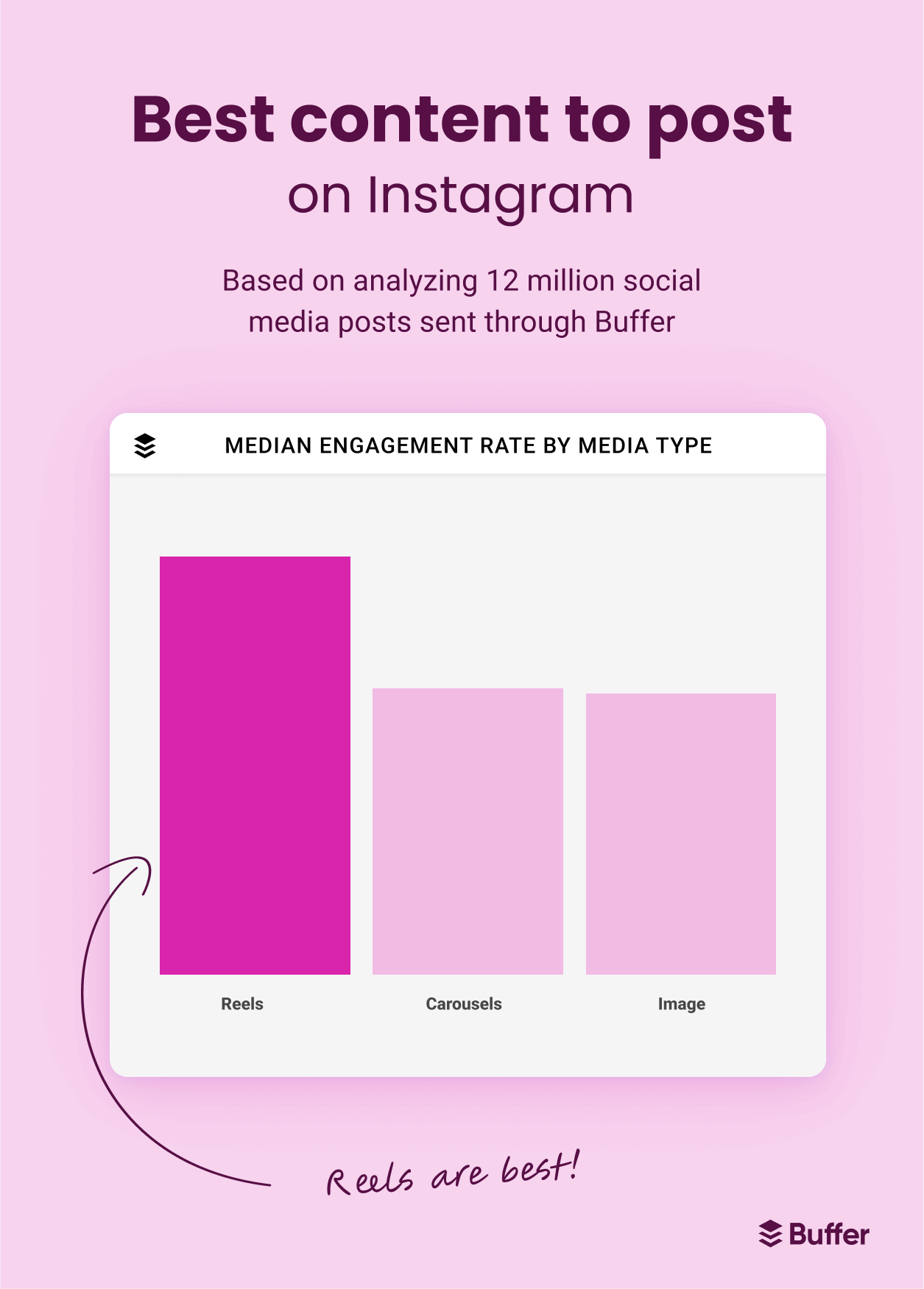
Adam Mosseri, Head of Instagram, says creating shareable content is where the gold is.
“If you’re trying to evaluate how your videos (or anything else) are performing on Instagram, one of the best things to look at is the sends. Out of all the people who saw it, how many people sent it to a friend? [Shareable content] tends to perform the best because it drives the most value for the overall community.”
Shareable content is anything that’s trending, entertaining, and provides value to your audience. This can be educational & informative content like how-to videos or product tutorials and fun content like behind-the-scenes videos or trending memes.
A small business that nails its Instagram strategy is Brooki Bake House. The founder gets up close and personal about how she runs her business, uses trends like ‘a day in the life’ videos, and baking tutorials.
⚡ Remember: Instagram Reels are certainly a non-negotiable factor to improve your reach on the platform. But it’s not the only content type you should upload. Focus on creating a healthy mix of Instagram carousels, single-feed images, Instagram Stories, and more for a wholesome strategy that gets return-on-investment (ROI). Look at your Instagram analytics frequently to see which type of social posts and content type performs the best for your audience.
What should you post on TikTok
While the TikTok algorithm is experimenting with pushing TikTok carousels more than videos, a small experiment by Emily Hessney Lynch concluded videos still rule on the platform. Buffer also analyzed millions of TikTok posts and found longer videos get more views than shorter ones.
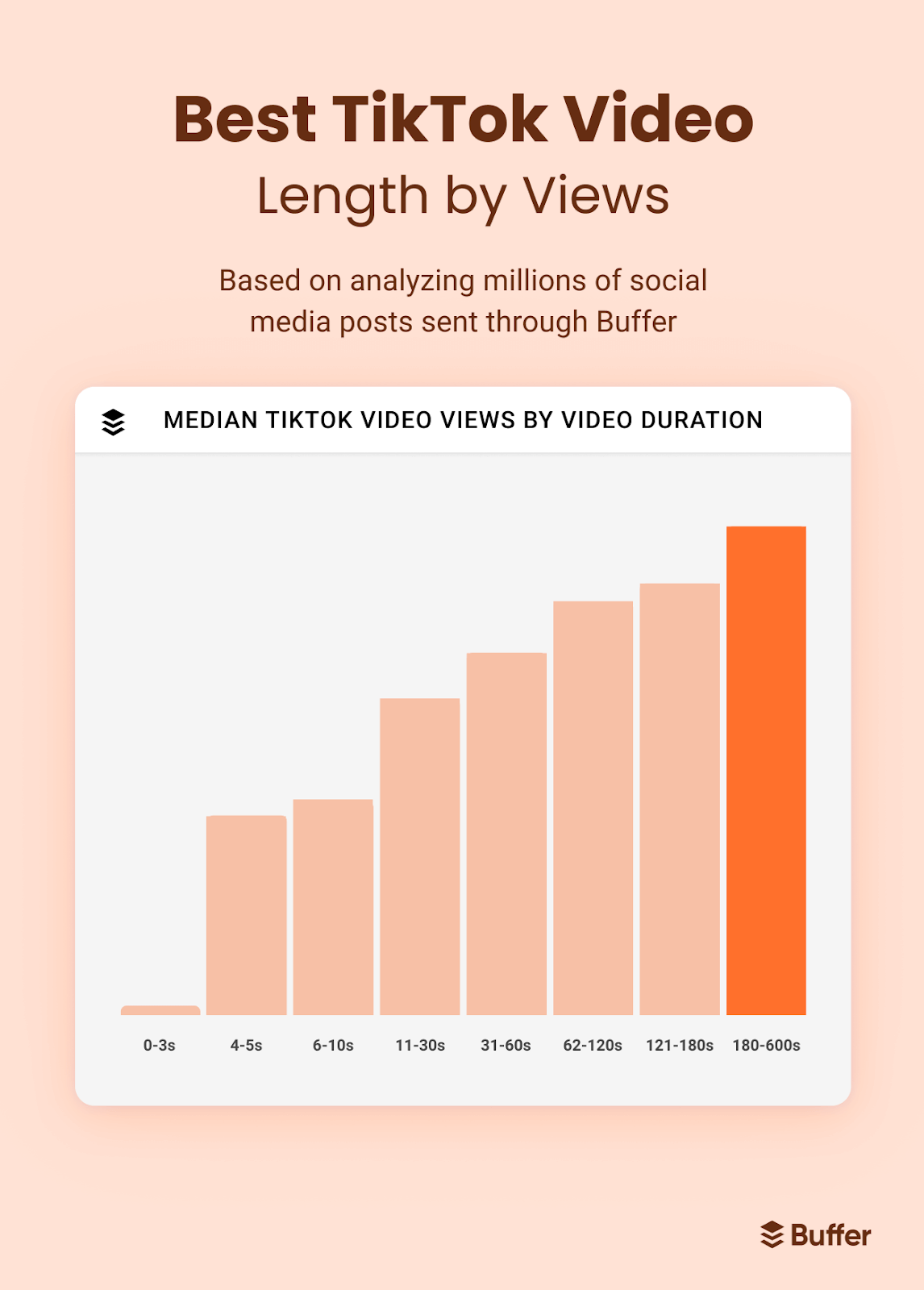
On average, videos longer than three minutes received more than double the views of videos between six and ten seconds. So, the best TikTok video length might be anywhere between three to ten minutes.
⚠️ Remember: The TikTok video length isn’t a magic number. While longer videos get the most engagement, shorter videos have a higher total video watch rate.
Regarding content topics, TikTok is quite versatile — as long as you tell a great story. You can get creative and experiment with posting a variety of unpolished content, but what’s important is having an attention-grabbing hook. In TikTok’s own words:
“Our research shows that over 63% of all videos with the highest click-through rate (CTR) highlight their key message or product within the first 3 seconds. So get straight to the point and keep it short and direct.”
There are a variety of copywriting formulas you can use to wrap up your story in a way that resonates with your audience. Someone who’s excellent at this is crater Laura Whaley. She regularly posts humorous content series related to struggles in the workplace — her videos get to the point quickly and keep her audience entertained throughout the entire duration.
@loewhaley He wasn’t impressed by the last one🤣 #wfh #relatable #corporate #howto #workbestie ♬ original sound - Laura
What should you post on LinkedIn
LinkedIn is the ultimate platform for building a personal brand in the professional setting. But it doesn’t differ much from the other social platforms in loving videos more than any other kind of post. Buffer’s analysis of one million social posts found videos get the most engagement on the platform.
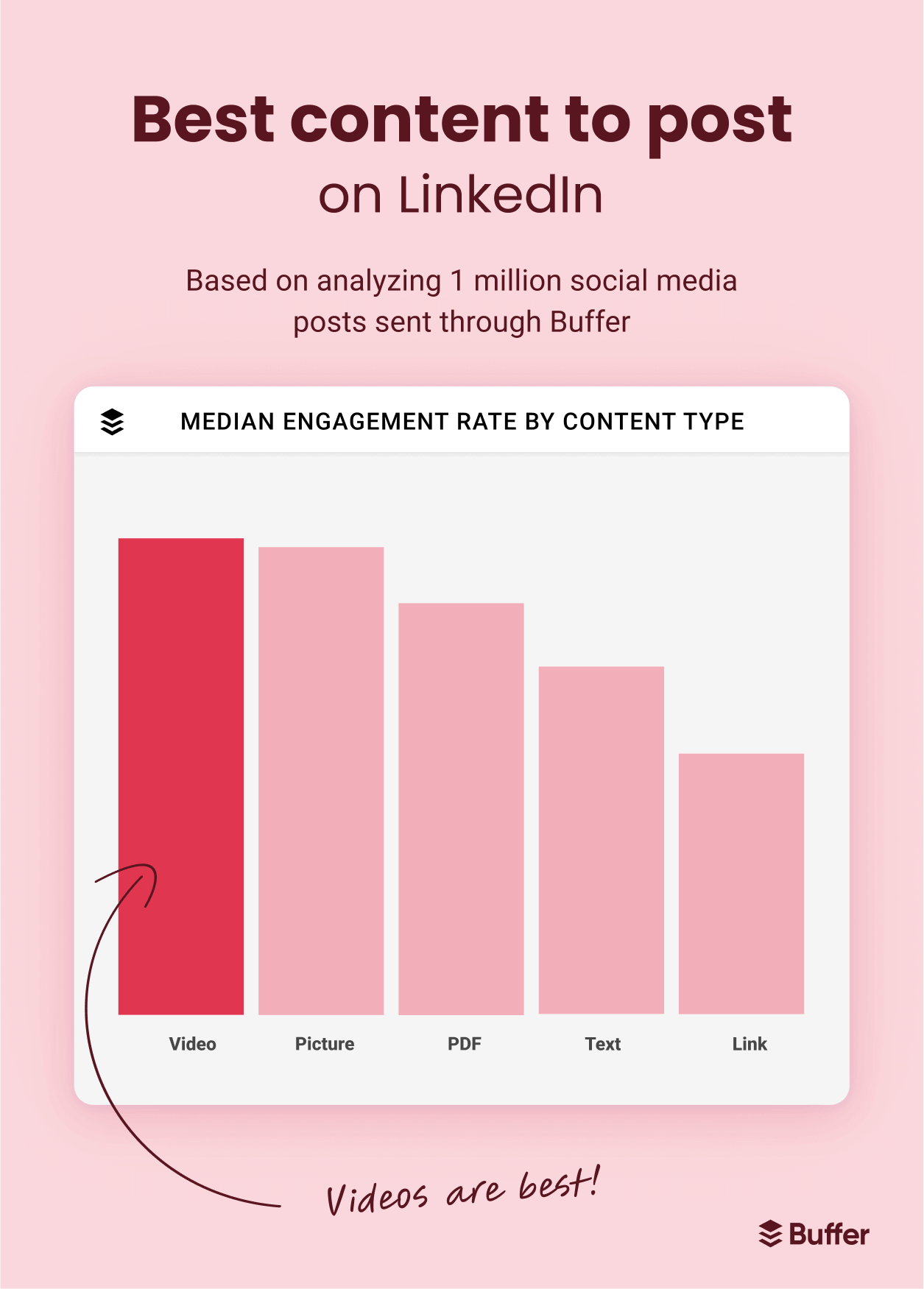
What’s different about LinkedIn is that the difference in engagement between video and LinkedIn carousels isn’t dramatic. Your content calendar can contain a healthy mix of all kinds of posts before you notice which type of posts perform the best for you.
⚡ Pro-tip: You don’t necessarily need a ‘best type of post’ for your social media marketing strategy. When gathering insights from your analytics, focus on noticing what content topics fit best in certain kinds of formats. For example, customer testimonials might perform better on video vs. text while explainer posts might get more engagement if they were text-based.
When hunting for what kinds of posts you should write on LinkedIn, thought leadership content is your best bet. This means publishing industry-relevant insights with your personal opinion, spotting trends in your niche, and sharing your learnings. LinkedIn agrees:
“LinkedIn isn’t like other social networks. People don’t come here to kill time or pass time. They come to invest time in learning. These executives, managers, decision makers and other stakeholders are on the lookout for original, insightful and valuable content to expand their knowledge and help them achieve their professional goals. The best way to capture the attention of such an audience is to publish compelling content about industry news, trends, and other relevant topics.”
Ryan Prior is an excellent example of posting thought leadership content on LinkedIn. He regularly publishes content on influencer marketing — what he’s learning & publishing, people he’s talking to, and examples he finds interesting.
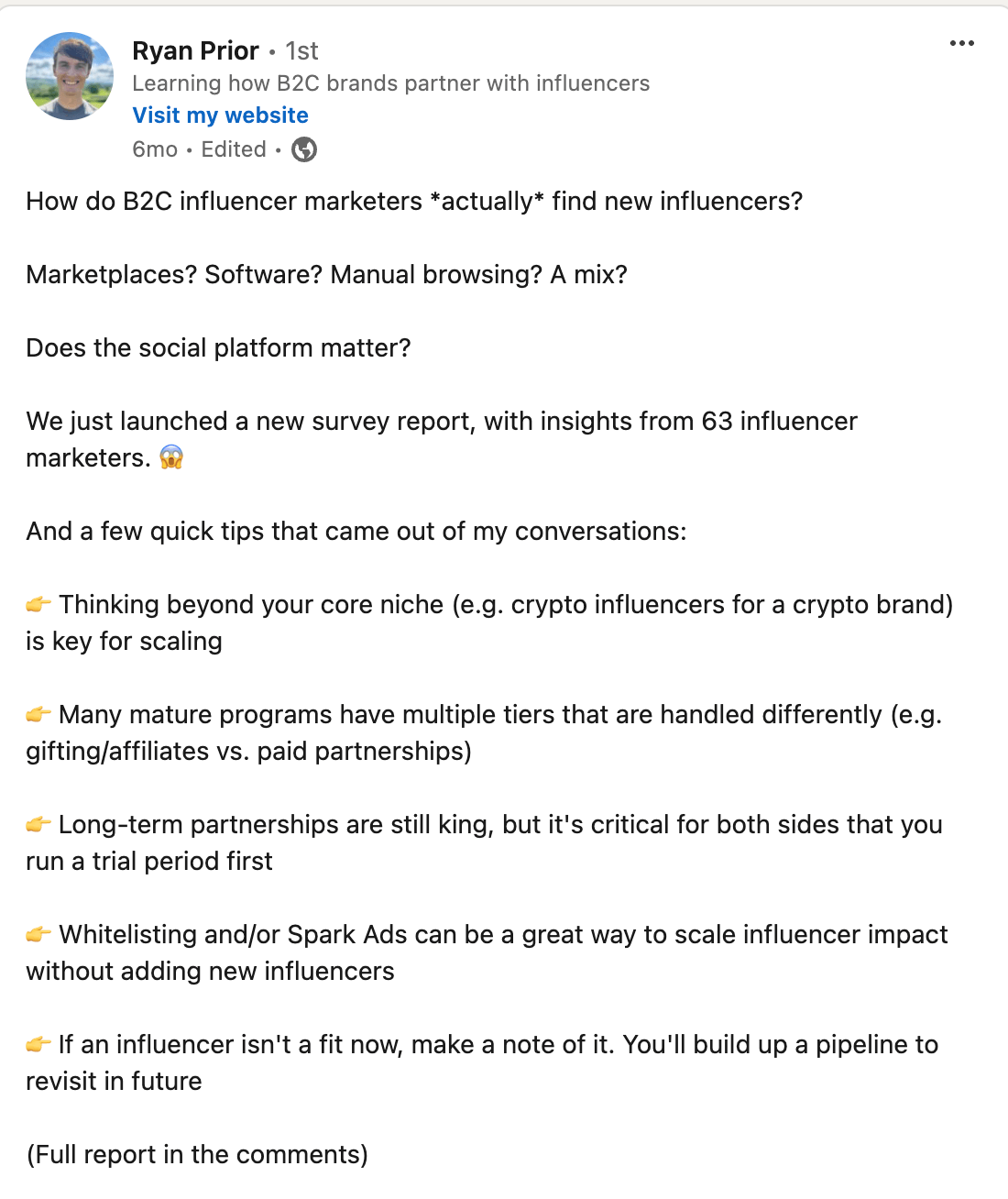
Every social media platform is a two-way street, though. And this is true for LinkedIn more than any other network. You need to engage with people in your community, respond to comments, ask thoughtful questions, and focus on building a connection rather than posting and ghosting.
What should you post on X (formerly Twitter)
Formerly Twitter, the new X algorithm also loves video (shocker). Buffer’s analysis of over a million posts found videos get the most engagement on the social media channel.
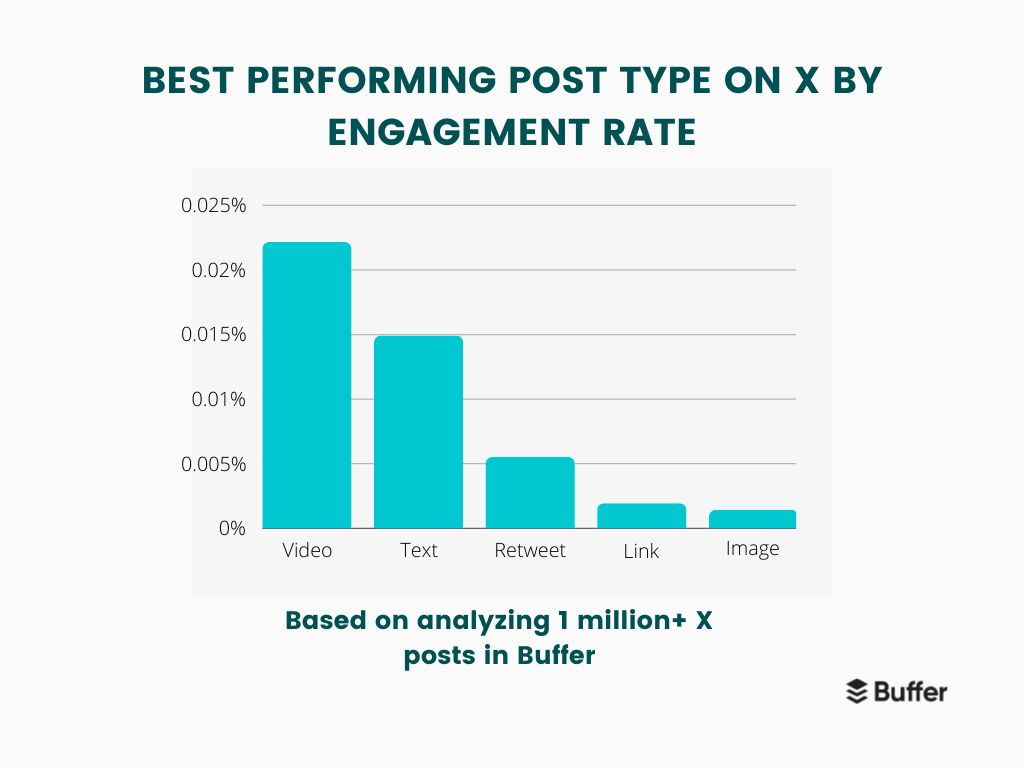
Particularly, X says they’re focusing on doubling down on vertical video:
“As video consumption on the platform grows, we have scaled the ability for users to watch a continuous loop of sound-on, vertical video. This surface already has over 100 million daily users – more than half of which are Gen Z, the fastest growing segment on X.”
A survey of 3,878 weekly Twitter (now X) users found that 55 percent of the participants want to see more informative content on the platform, followed by 39 percent saying they want to see relevant content (the report also included funny content, trending memes, etc.).
Twitter (now X) is the place to post your learnings, explain complex concepts, and comment on real-time industry trends & news. The X algorithm also penalizes posting or even engaging with posts that are out of your niche — so it’s best to find your expert area and stick to it.
An evergreen example of a creator acing X is Katelyn Bourgoin. She regularly posts about buyer psychology — fascinating concepts, examples she found in the wild, and her own learnings.
Making mistakes can lead to *more* money in your wallet.
— Katelyn Bourgoin 🧠 (@KateBour) June 10, 2024
(Yup. You read that right.)
It’s called the Pratfall Effect.
When an entrepreneur, brand, or company makes an error, we not only forgive it…
Studies show we can actually like them MORE because of it.
Like in 2018 when… pic.twitter.com/g178b0rCDO
What should you post on Threads
Threads is the Meta-owned Twitter alternative, so its capabilities are quite similar. There haven’t been a ton of studies yet about what content format gets the most hits on the platform (and it’s still continually evolving and coming up with new features). But it’s text-heavy, and pictures might get you slightly more engagement.
Threads has a strong community-building focus with its ‘tags’ feature (working similar to hashtags and subreddits) and its latest entry into the fediverse. So, the best way to increase your following on Threads is to post content that’d help you foster a sense of belonging and build a community on the platform. This can be:
- Polls
- Open-ended questions
- Asking your audience for advice
- Sharing something that helped you and can help your followers
- Discussing a trending topic in your industry and inviting your community’s opinions
In an email forwarded by Meta to influencer managers last year, they recommended focusing on starting a conversation on the channel:
“Whether by asking for advice or posing content-specific conversation starters like who celebrity chef Gordon Ramsey should cook with next, Instagram is pushing this form of interactive content. The email includes a tip on how to create a poll on Threads — which doesn't yet have an official polling tool — by posting two images and using emojis as a way to vote.”
A brand nailing the Threads game is National Geographic. They regularly post niche, zero-click content relevant to their audience, along with some friendly banter and Q&A.
Post by @natgeoView on Threads
What should you post on Pinterest
The happy marriage of a visual search engine and a social media platform — Pinterest is a unique site.
- In 2021, they reported that video pins saw an organic uplift of 240 percent year-on-year.
- However, creator Danielle Ramsey experimented with creating video pins and found that while they have higher impressions, they have a lower click-through rate than image pins.
- For Pinterest ads, Pinterest still pushes a “Think video first” notion as a creative best practice.
So, the jury’s still out. Ideally, your Pinterest marketing strategy should include a mix of image and video pins to see which give you better results.
In terms of content topics, Pinterest is the app for inspirational content. Their audience looks for motivation and ideas to begin their projects, collect ideas, and collate templates. In the words of Pinterest itself:
“Pinterest is the app for inspiration. People use it to find all kinds of ideas, from everyday needs to purchases for big life moments. More than a specific aesthetic or perfection, people on Pinterest are looking for content that they relate to, and ideas that motivate them to try something new.”
Creator Lindsey Baruch is one of my go-to ‘how to nail Pinterest’ examples. She posts step-by-step recipe tutorials that are engaging, entertaining, and actionable.
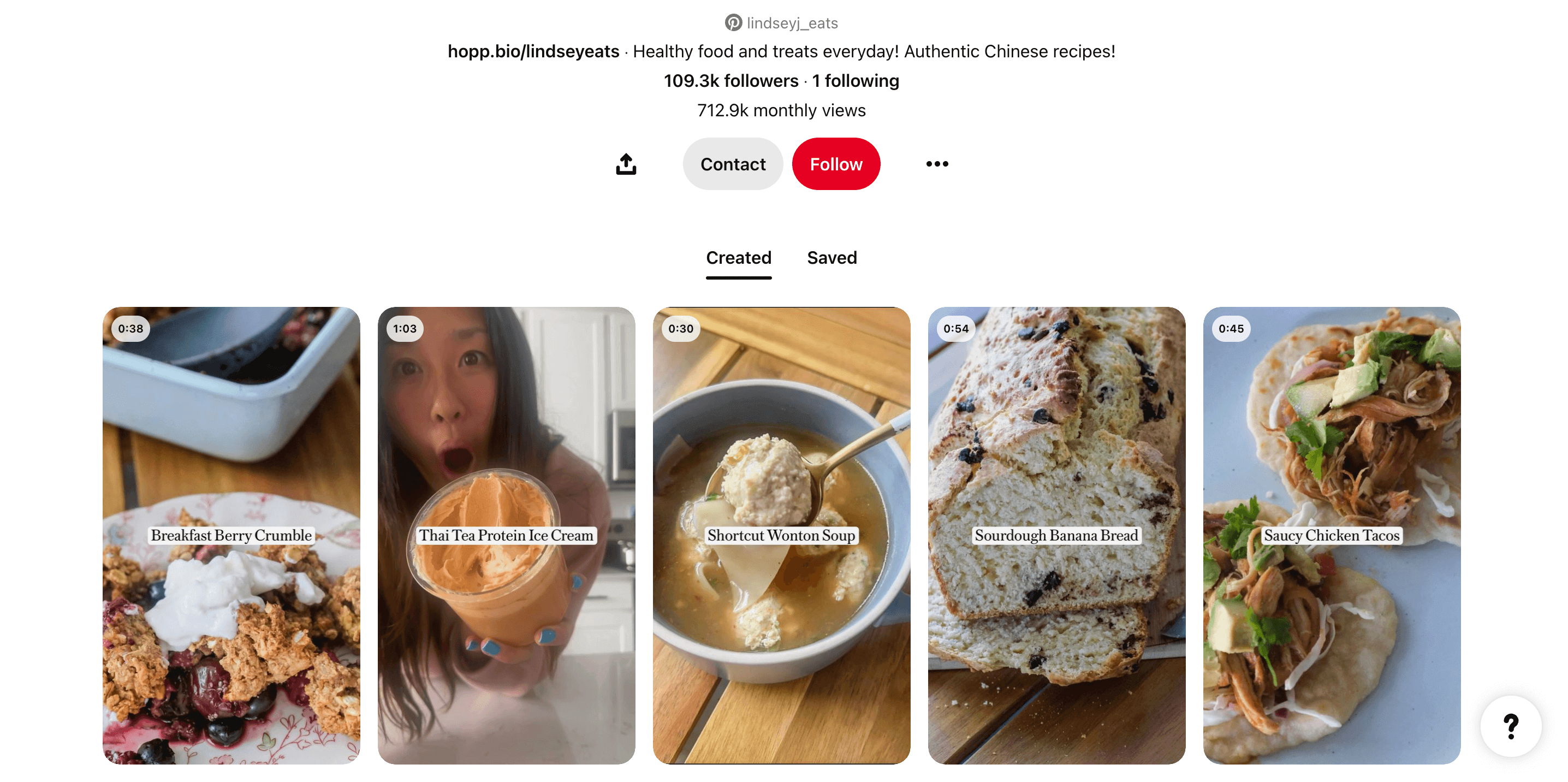
If you want to gain more followers on Pinterest, post more inspirational and actionable content. It can be quick tips or hacks, infographics, detailed guides, or even shareable templates. Think: How can this pin help my audience right now?
What should you post on YouTube
Video is synonymous with YouTube. But with the introduction of YouTube Shorts, the question becomes: What kind of YouTube videos performs better — long-form video or short-form video?
The answer’s a bit complicated: In their latest Culture & Trends report, YouTube found 87 percent of participants have watched at least four of the content formats that YouTube offers over the past year. Last year’s report found 59 percent of GenZ YouTube users use short-form video apps (aka things like YouTube Shorts, Instagram Reels, and TikTok videos) to discover videos they’d watch longer versions of.
So, like with Pinterest, YouTube Shorts might get higher engagement and watch rate while long-form videos might have greater overall impact in terms of revenue, audience connection, and ad conversions.
The best strategy for building a YouTube channel is creating long-form videos that go in-depth and then repurposing them to YouTube Shorts. YouTube even has the option to link your full video under your YouTube Shorts. Colin and Samir’s YouTube channel shows how to do this.
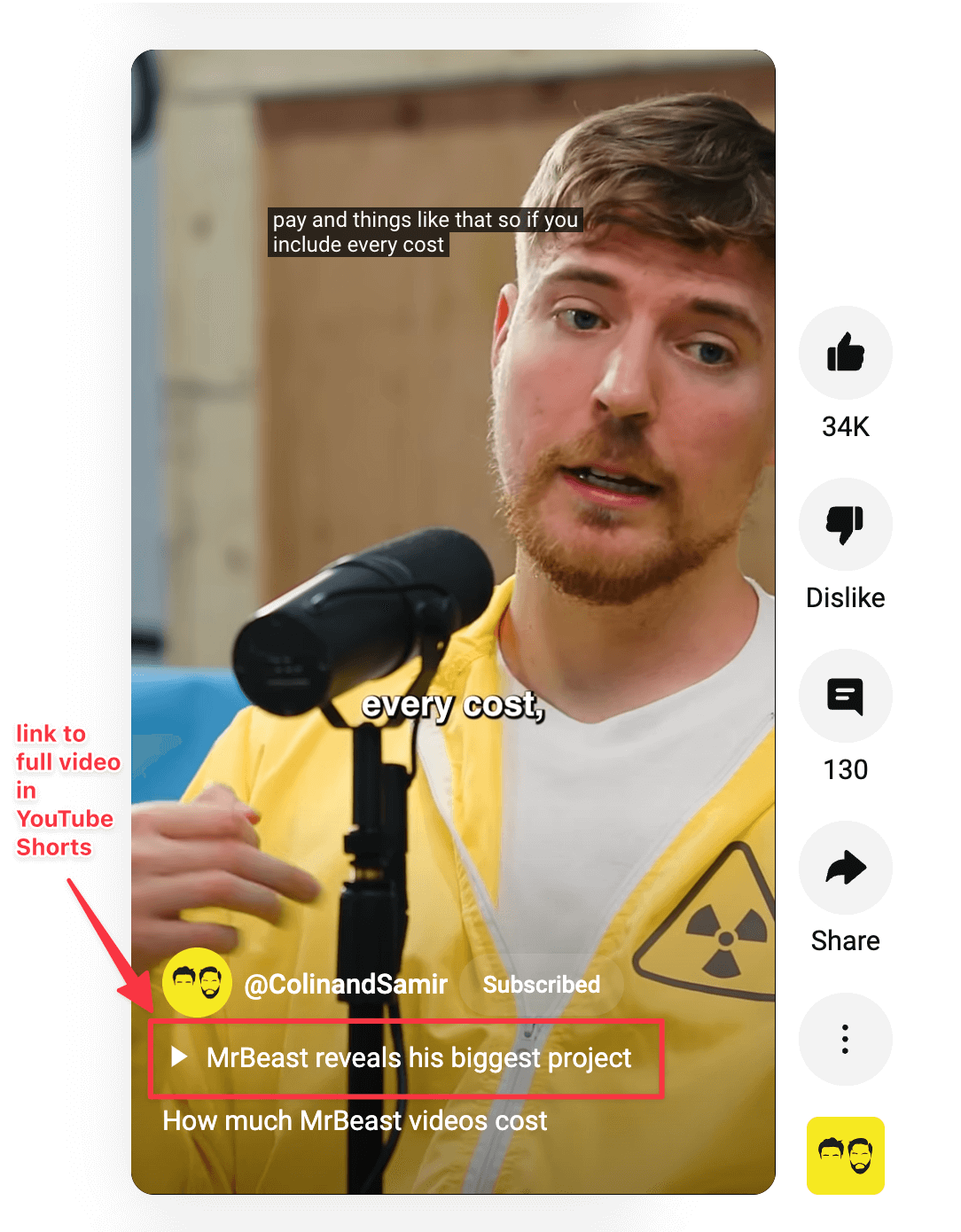
What about content topics? YouTube, like TikTok, allows you to be creative. Choose a niche, develop an audience that watches your videos regularly, and keep trying different content topics. Think video walkthroughs, vlogs, how-to guides, personal stories, Q&A…the list goes on.
YouTube recommends regularly taking a walkthrough of your analytics (audience demographics, watch time, etc.) to determine what kind of content bodes well with your audience:
“Deciding what content you create should be a balance between doing what you love and a little data-driven research. With this perspective, you can determine which content to create next with the greatest possibility of channel success and audience satisfaction.”
Use social media insights to understand which type of posts perform the best for you
The thing with “what should you post” content is while data-driven insights are definitely helpful, the best source of information for your social media strategy are your own performance analytics.
For example, research might indicate that Reels perform best on Instagram, but your audience might love Instagram carousels. In this scenario, you need to disregard the overall digital marketing research — because it takes a lot of different and diverse data points into account — and listen to your followers.
Another thing to remember is you need to curate a healthy mix of all content formats and an experimentation mindset to succeed on any platform and develop an impactful social media presence. For instance, some topics are better represented in a carousel than a video — despite video being favored by almost all social media marketing channels.
Brush through external research, but remember that the holy grail are your audience’s feedback and your social media accounts’ analytics.
Read more on the topic about other networks:
What to Post on Instagram: 19 Examples from Small Businesses That You Can Make Your Own
These 6 Types of Content Will Boost Your Traffic and Engagement. Here’s How to Do Them Right
Try Buffer for free
190,000+ creators, small businesses, and marketers use Buffer to grow their audiences every month.




