One of our favorite ways to improve our results on social media is to try new things. We dream up a new idea or research a possible change in strategy, we test it out, and we see what happens.
The testing phase is one of the most important stages for us—not only the “what to test” but also the “how to test.”
We’re grateful to have learned some helpful lessons about testing best practices as well as a host of ideas of what to test in our social media marketing.
I’m happy to share with you what we’ve learned so far and what we’ve discovered to be worthwhile variations to test. Maybe something might catch your eye here? Keep reading to see our list of possibilities (with a clickable menu to jump to any section). And I’d love to hear from you on any testing tips you’ve picked up in your experience!
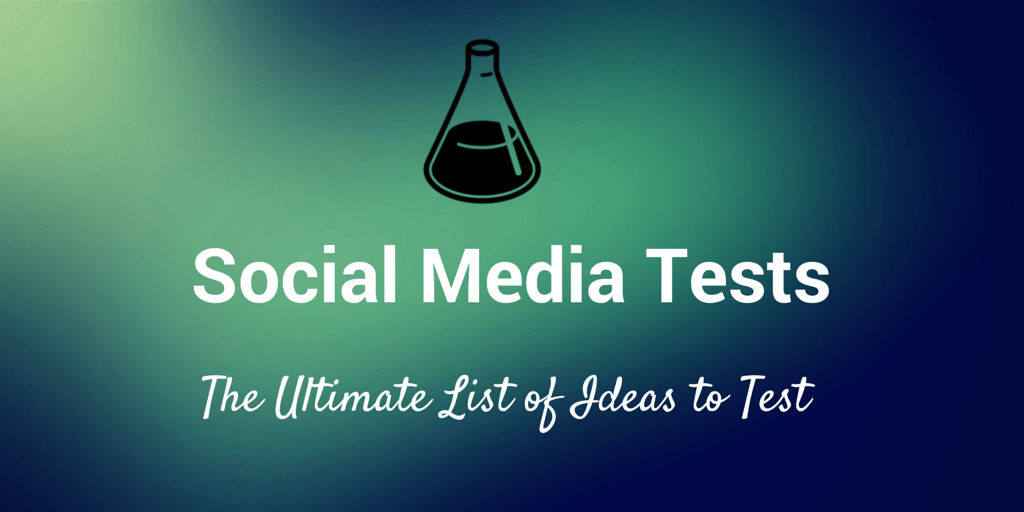
Some notes about testing
We wrote at length about some of the best practices for A/B testing as well as some of our favorite A/B tests that we’ve tried on the Buffer blog and the Buffer social accounts (testing headlines is one of our favorites).
Here’s a brief summary of a few questions we like to ask ourselves when testing.
- Which one thing will you be testing?
- What metric will be my best measurement of success?
- Do I have enough data to assume this result will be true and repeatable for everyone?
Isolate your variables – a.k.a., test one thing at a time
In order to know what’s truly making a difference in your results, it’s often best to test one thing at a time.
For example, when testing headline text on Twitter, it’d be best to keep any attached images the same as well. If one tweet outperformed the other, it might be hard to tell whether the difference was with the variation in the headline or the picture.
Look at the right data – compare consistently
In some cases, the key metric will be obvious. If you change an element of your profile page, you’re likely hoping for a boost in followers.
Other social media tests might call for a more defined metric. In our headline tests, for example, how might we measure success? Should it be the tweet that receives the most clicks, retweets, impressions, or total engagement? Fortunately, there’s no wrong answer to this question! You can choose the metric that’s most meaningful to you and be consistent in measuring against this metric in all your tests.
Check for statistical significance – e.g., could your result be a fluke?
How much data collection is enough to know that your results are accurate?
For some of the more standard A/B tests that we run at Buffer, we’ve found a minimum of 100 samples to be a starting goal. Of course, the more results you can get above and beyond 100, the better off your data will be. And often times, you may not be able to quite get up to 100 samples in a social media test (depending on audience size and other factors). In these cases, your instincts might play a larger role, and the result might not be quite as concrete as others.
When you do have a large amount of data to go by, you can choose to apply statistical significance. My favorite definition of statistical significance is that it checks that your results are real, repeatable, and not due to random chance.
The actual formula for determining statistical significance is quite advanced, involving standard deviations, means, Z scores, and more. There are a handful of simple tools that can perform the calculation for you. Here are three of our favorites:
- Get Data Driven by KISSMetrics
- A/B Test Calculator by HubSpot
- A/B Split Test Calculator by VWO
Here’s an example of sample results from Get Data Driven:
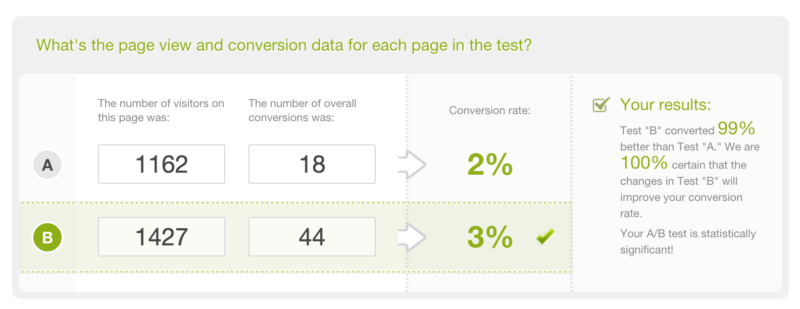
10 tests to try on your Twitter profile
- Change your location
- Include hashtags in your bio
- Include @-mentions in your bio
- Change your cover photo
- Change your profile picture
- Change your URL
- Change the text of your bio (here’re some tips and ideas)
- Vary the length of your bio
- Add a call-to-action and link to a landing page in your bio
- Change the style of your bio—full sentences or short tidbits
How to check the stats on these tests
In most cases, the changes you make to your Twitter profile will be designed to gain you more followers (it’s possible, too, that you could be looking for clickthroughs or conversions to URLs).
You can grab a baseline growth rate of followers before you make any changes then compare your new growth rate after you’ve changed a variable.
- How many new followers do you gain each day?
- How many followers do you gain each day after making a change?
Twitter tools can help with this. Twitter Counter, for instance, shows you the data behind your follower growth, sharing a breakdown of each day and a daily average.
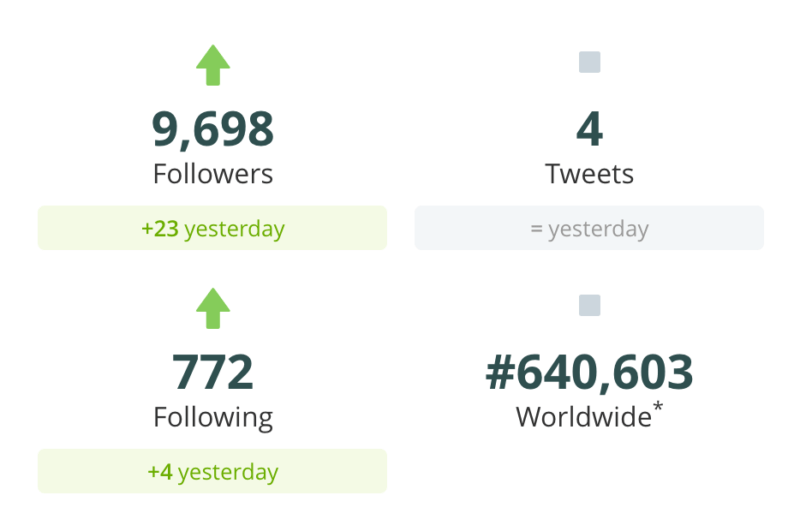
If the changes you make to your profile improve your daily follower growth, keep the changes. If not, go back to what was working before, and try a new test.
10 tests to try on your tweets
- Publish at a different time
- Publish on a different day
- Include hashtags in your tweets
- Change the type of URL you use to share (full URL, shortened URL, bitly, buffly, custom, etc.)
- Vary the length of the update
- Try out a different way to compose a tweet (here’s a complete list of ideas for things like capitalization, order, commentary, and more)
- Include @-mentions of people and brands
- Try out different types of media in your tweets (photo, video, GIF, Vine, Slideshare, etc.)
- Include emoji
- Try out the different types of Twitter cards
How to check the stats on these tests
Twitter Analytics offer a huge amount of detail into the tweets you send. The default view is for the past 28 days of tweets, which will give you a good baseline to work with. On the analytics dashboard, you’ll see many different aggregated “per day” stats. The more helpful metric might actually be “per tweet” stats, since you’ll be testing variations in the tweets themselves.
- To get a baseline for your “per tweet” stats:
- Export the data from Twitter Analytics.
- Open the data in Excel or Google Spreadsheets.
- Remove any @-replies from the list by sorting the updates alphabetically and deleting any that begin with an @ sign.
- Run formulas on the columns for impressions, clicks, retweets, favorites, replies, and total engagement.
Note: You can find either the average or the median. The average adds up all the values in your selection and divides by the number of entries; it can sometimes be heavily influenced by outlier values, say, if one tweet really outperformed everything else. The median finds the middle numerical value in your selection; for instance, in a list of 2, 2, 4, 5, 5, 6, 38, the median would be 5 and the average would be 9.
Once you have your baseline tweet numbers, you can then compare the results from your tests with these original numbers.
10 tests to try on your Facebook page
- Change your cover photo
- Change your profile picture
- Change the text in your About section (here’re some tips and ideas)
- Add keywords to your About section
- Change your URL
- Reorder the appearance of your page’s tabs/sections (how to)
- Add a founding date or start date
- Like other pages as your page (how to)
- Pin a post to the top of your page (how to)
- Add new milestones to your page
Additional tests to try if you’re seeking to optimize your personal Facebook profile include filling out your work and education, adding professional skills, and including favorite quotes.
How to check the stats on these tests
Facebook Insights has some really helpful breakdowns of the likes for your page. From Facebook Insights, if you click on the “Page Likes” card, you’ll go to a Likes dashboard that shows your total Like growth, the change in Net Likes on a daily basis (in the screenshot below), and the source of the Likes.
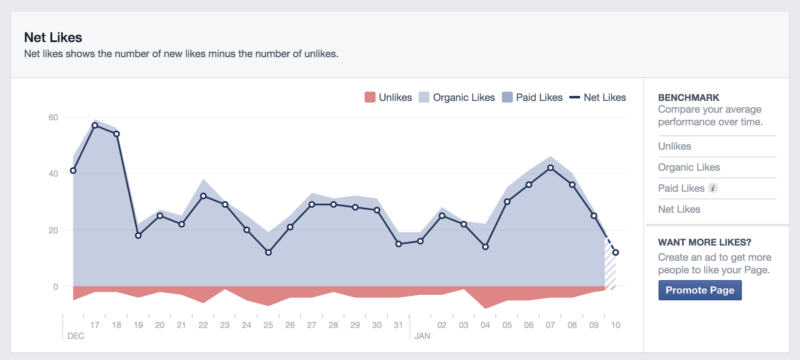
Any tests you run on your page can be checked here to see how they influence the graphs and charts that Facebook provides.
10 tests to try on your Facebook posts
- Publish at a different time
- Publish on a different day
- Vary the length of the update
- Include hashtags in your posts
- Tag other people and pages in your posts
- Try out different post types (text, photo, link, video, etc.)
- Change the type of URL you use to share (full URL, shortened URL, bitly, buffly, custom, etc.)
- Try out a different way to compose an update (here’s a complete list of ideas for things like capitalization, order, style, and more)
- Post an Offer, Event, or Milestone
- Add your current location to your posts
How to check the stats on these tests
You can check the performance of your Facebook posts via Facebook Insights. The Overview tab shows the most recent five posts, and you can see the full list by clicking through to the Posts tab.
To get a baseline measure of a posts’s performance, you can export the data from Facebook Insights and run a similar formula as was mentioned in the Twitter tests section above. Also, if you’re using Buffer, we make all these stats available in your dashboard as well, and Business users can export the data to run similar queries.
10 tests to try on your Google+ page
- Change your tagline
- Change your introduction
- Upload a new cover photo
- Upload a new profile picture
- Connect your YouTube channel to your Google+ page
- Pin a post to the top of your page
- Add the communities you’re a part of
- Experiment with animated GIFs as cover photos or profile pictures
- Add keywords to your tagline and introduction
- Add additional contact info (phone, address, chat, etc.)
Additional tests to try if you’re seeking to optimize your personal Google+ profile include displaying your work history, education, and location.
How to check the stats on these tests
Google+ offers an Insights tab for pages where you can see basic information on your page’s visibility, engagement, and audience. The audience tab shows you the new followers you’ve gained over the past week, past month, or past 90 days.
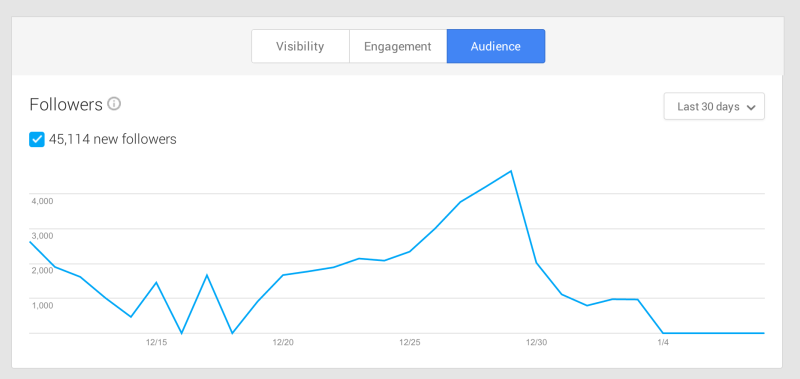
When running tests on your Google+ page, you can see how your tests influence the charts and graphs here in order to tell if the tests are successful or not
10 tests to try on your Google+ posts
- Publish at a different time
- Publish on a different day
- Experiment with different formatting (bold, italic, strikethrough)
- Add custom hashtags to your posts
- Vary the length of the update (anything from ultra-short like tweets or ultra-long like mini blog posts)
- Tag other people and pages
- Post different types of updates (links, photos, video, etc.)
- Add questions or calls-to-action to your post
- Share a poll (how to)
- Share to specific people, circles, and communities (how to)
How to check the stats on these tests
Circle Count is a helpful tool that shows a wealth of information on one’s Google+ page or profile. As you scroll down on the Circle Count results page, you’ll see an Activity section that shows the average numbers on your latest posts.
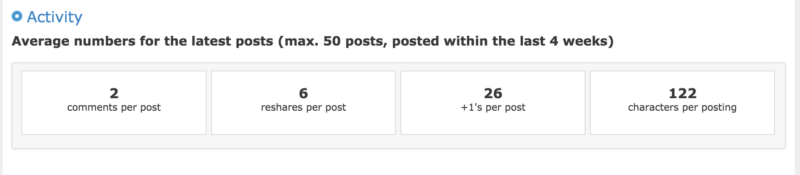
This a super easy way to find the baseline for your Google+ stats and to measure against as you make changes and test out new ways to post to Google+.
10 tests to try on your LinkedIn personal profile
- Change the order of the sections on your profile (how to)
- Change your professional headline
- Change your professional summary
- Include hashtags in your bio
- Include @-mentions in your bio
- Change your cover photo
- Change your profile picture
- Change your URL
- Change the text of your bio (here’re some tips and ideas)
- Vary the length of your bio
- Add a call-to-action and link to a landing page in your bio (example)
How to check the stats on these tests
LinkedIn recently made available stats and details on who’s viewed your profile. There’s a full dashboard that contains profile views from the past 90 days, steps to get more views, and breakdowns of your views into categories of companies, titles, and more.
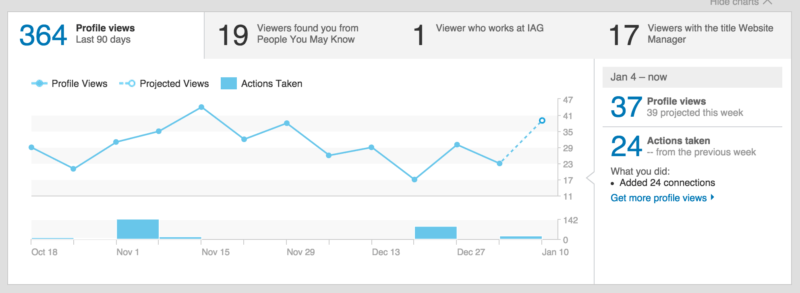
As you make changes to your profile and test out new elements, you can see the direct impact that it has on views via this dashboard.
Tests to try on your LinkedIn company profile
- Change your company description
- Change the cover photo
- Change the standard logo
- Change the square logo
- Add company specialties to the page
- Include featured groups on your page
- Edit the name of the company to include a short description
- Add keywords to your company description paragraph
- Add locations of your offices
- Include employees, behind-the-scenes, or product action shots as a cover photo
10 tests to try on your LinkedIn posts
- Publish at a different time
- Publish on a different day
- Vary the length of the update
- Include hashtags in your posts
- Tag other people and pages in your posts
- Try out different post types (text, photo, link, video, etc.)
- Change the type of URL you use to share (full URL, shortened URL, bitly, buffly, custom, etc.)
- Try out a different way to compose an update (here’s a complete list of ideas for things like capitalization, order, style, and more)
- Post an Offer, Event, or Milestone
- Add your current location to your posts
How to check the stats on these tests
LinkedIn’s analytics tab has detail on the updates that you send and on the new followers to your page. You can use the stats here to create baseline stats to measure against as you test out new strategies.
Conclusion – Our favorite tests at Buffer
I’m excited to hear what you’ll be testing on your social media profiles to get more engagement and earn more followers. Some of our favorite Buffer tests so far have included:
- Posting at different times and on different days
- Varying the length and style of an update
- Testing different types of updates (e.g., photos for Twitter, links and video for Facebook)
What are some of your favorite tests to try? I’d love to hear your thoughts in the comments below.
Image sources: IconFinder, Blurgrounds, Unsplash
Try Buffer for free
190,000+ creators, small businesses, and marketers use Buffer to grow their audiences every month.



