When I set up a daily to-do list, I often have a spectrum of tasks that need to get done. There are the big projects that figure to take multiple days to complete. There are medium-sized tasks that will require some long stretches of intense focus. Then there are the quick wins.
I love the quick wins.
These are the tasks that can be done in a matter of minutes. They’re super fast fixes or experiments that take little time but pay off with big dividends.
And wouldn’t you know, quick wins are everywhere in social media marketing.
Take a few minutes to knock a few of these off your list, and you’re likely to see gains that go above and beyond the time you’ve invested.

17 Quick Wins for Social Media Marketing
1. Schedule your posts to publish just before or just after the hour
Convince & Convert founder Jay Baer sets his Buffer schedule to post updates just before or just after the hour. His reason: to
catch people who are checking social media just before or just after a meeting.
Here’s Jay’s example:
Meeting is scheduled from 1-2 pm. Meeting lets out slightly early at 1:57 pm, and attendees check Twitter on the way back to their desk. Meeting goes a little long, and that dip into social media occurs at 2:03 pm.
Jay also makes a note that scheduling Tweets around common lunch and dinner times (if you can—time zones can make this a bit difficult) is a good way to make sure more of your posts are seen.
2. Save an advanced search for your full name or website
If you log on to Twitter and visit your notifications section, you’ll see a list of those who have mentioned you directly with your @username. What you won’t see are the tweets about you that don’t tag you directly. For instance:
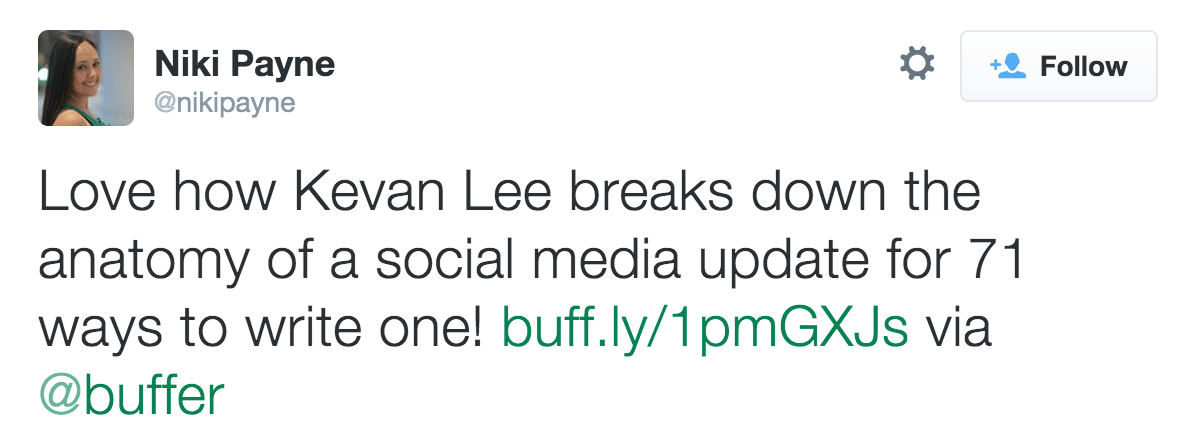
To engage with these mentions, you’ll have to find them. The quick-win way to do so is with an advanced Twitter search for your full name or your company’s name.
Type into the Twitter search box the exact phrase you’d like to search, and place that phrase in quotations.
On the results page, click the “Save” link in the top right corner.

Then, the next time you’ve scheduled your social media monitoring, you can refer to your saved search quickly and easily by clicking into the Twitter search box and locating your saved search sections from the drop-down list.
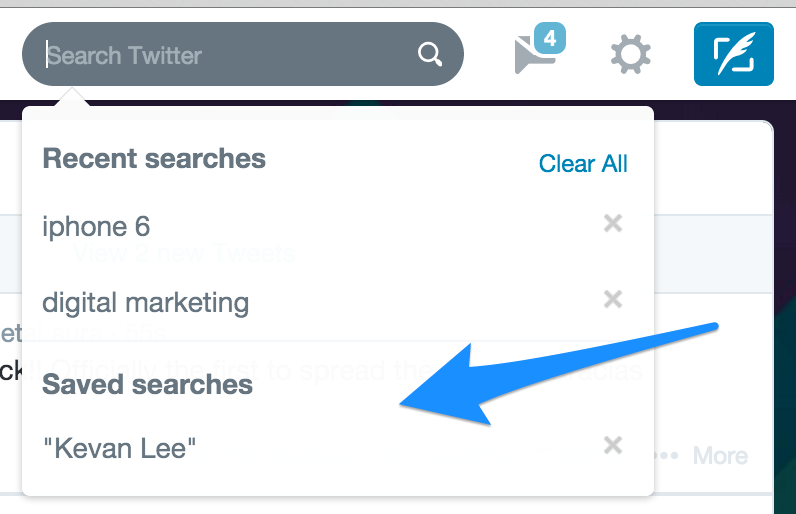
3. Track every blogpost mention—even the hidden ones—on Twitter
You might want a similar setup of an advanced Twitter search for your blogposts. A search operator like “kevanlee.com” would show Twitter results for all links from the domain.
You can also grab a quick win by having these mentions sent to you in an email digest.

Warble Alerts is a neat tool that checks Twitter for the keywords and phrases you select. It will track down every domain reference of yours on Twitter, even for links that use shortened URLs. Again, this’ll save you the surprise of being mentioned on Twitter without your knowing it! Here’s one mention from my personal blog that nearly slipped away:
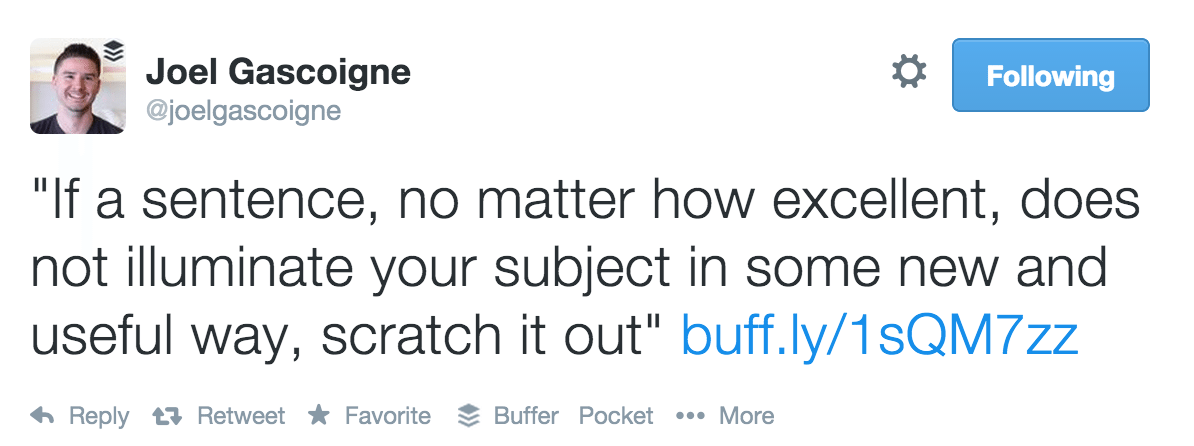
4. Grow your social media audience by following or favoriting everyone who reshares your stuff
OK, here’s a quick win that builds on a couple of the previous quick wins.
Once you’re able to get a complete view of who is sharing your content, you can take the opportunity to reciprocate by following or favoriting them.
It’s a simple gesture of thanks, and it serves to connect you with people who are already interested in your content. This quick win is one that we’ve been using at Buffer for quite some time. Belle Beth Cooper wrote about the benefits of this one back in January:
Being able to with a number of tips that simply show gratitude are my favorite, since they’re completely non-intrusive and build on your previous efforts.5. Turn your email signature into a social media call-to-action
The power of the inbox can be easily harnessed to help out your social media following. Make a simple change that will pay dividends exponentially: Add links to your social media profiles in your signature.
You can do it any number of different ways. I was privileged to get an email from Glen Long of Boost Blog Traffic, and I noticed right away that he’s putting the email CTA to good use.
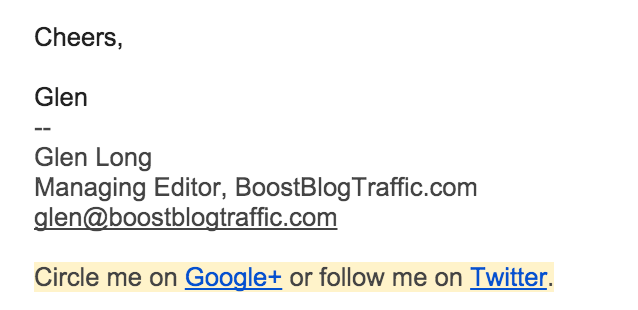
If you’re using Gmail, you can find the email signature section by clicking on the gear icon in the top right corner of your inbox and choosing Settings. Three-quarters of the way down the page is the email signature editor. Go ahead and type in the message you want, format it the way you want it, and make sure that you’ve clicked the radio button to use the signature. Then click the Save Changes button at the very bottom of the page.
If you want to really stand out with a color background to your text, you can click the Text Color icon in the signature editor.
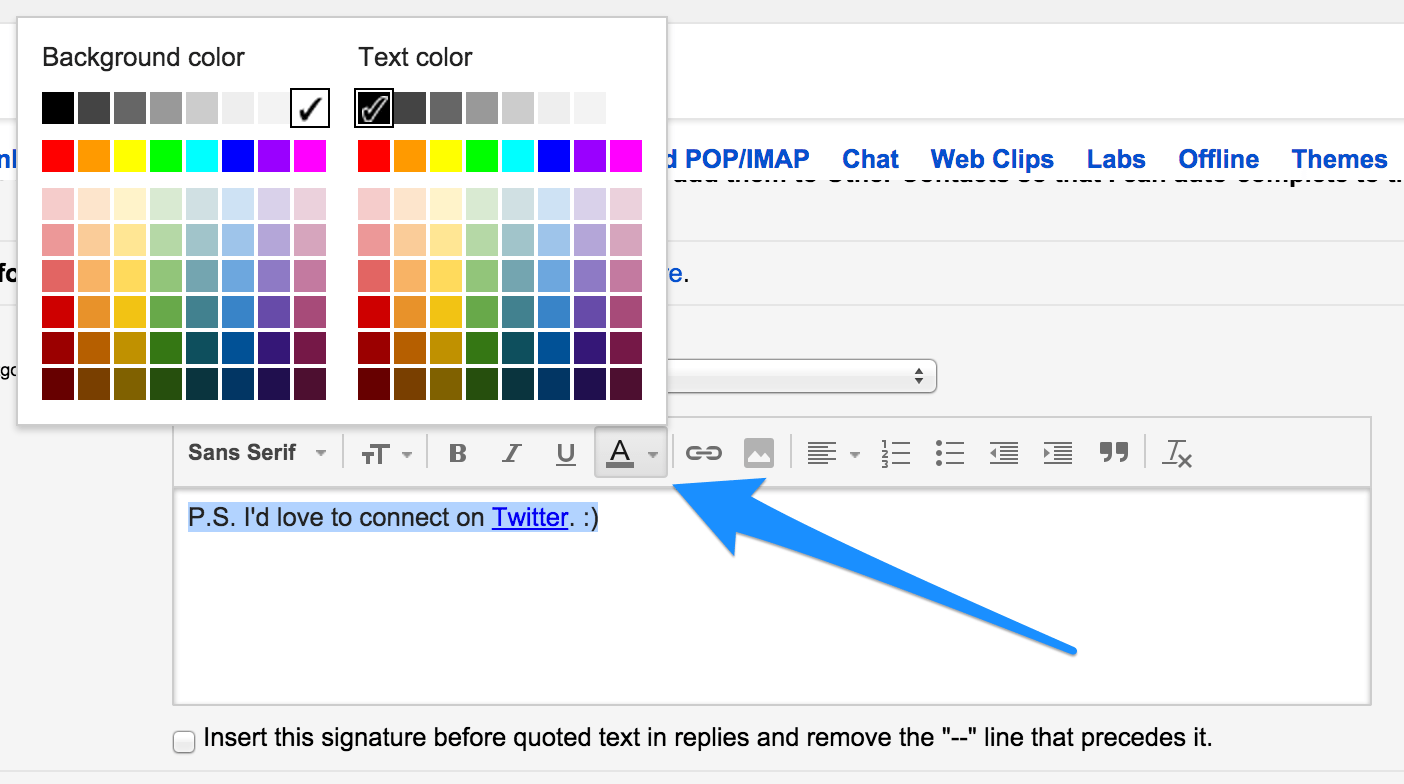
6. Build a newsroom with Twitter lists
Credit to this post at Business 2 Community for the “newsroom” idea. Here’s how I go about it when finding and sharing content for Buffer.
We’ve collected all of our Buffer employees into a single Twitter list. I visit the list daily to see what all my teammates—who share many of the same passions, interests, and values—have found interesting online. This creates a hugely helpful source of new stories to pull from each and every day.
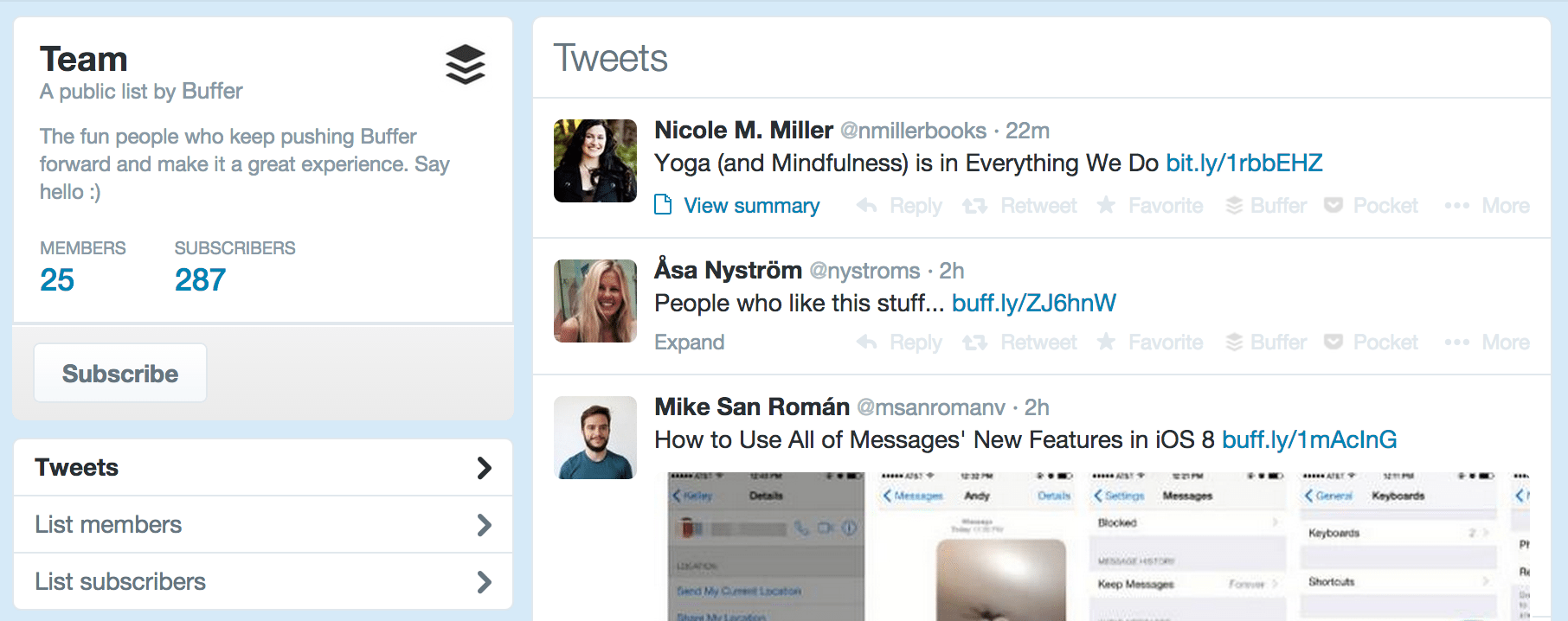
The best part is that you don’t need to convince anyone to create new content or add any new tasks to their workday. It takes advantage of something they’re likely already doing: sharing to Twitter, naturally, all by themselves.
7. Reserve your username on every social network—even the ones you hadn’t considered
Knowem helps brands find and grab profile names at a huge number of different social media sites. You can pay $25 to have Knowem sign you up for 25 main social networks, plus confirm emails, upload photos, bio, and details. Here are the 25 networks Knowem searches:
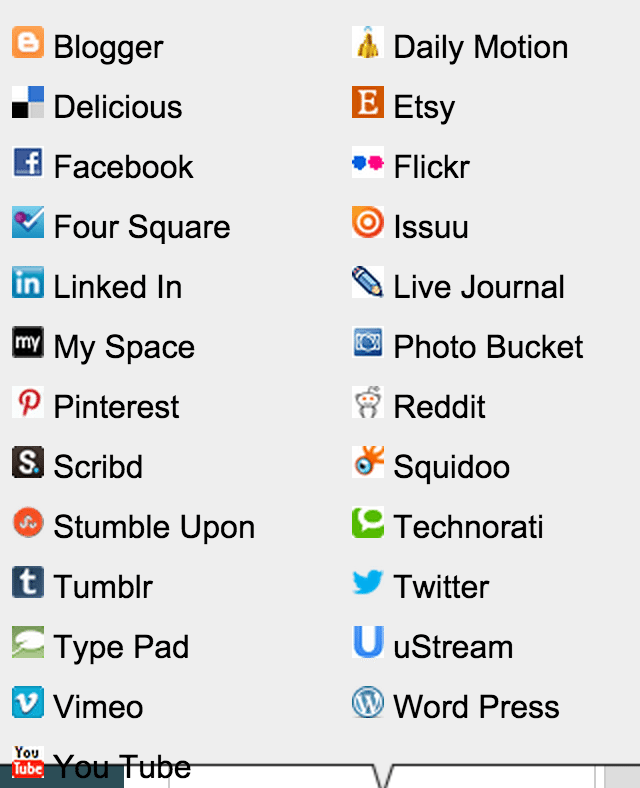
(You can splurge on additional plans that go up to $650 and 300 networks.)
Or, if you’d rather do the process yourself, Knowem has a search function that lets you search your brand name to see which networks remain open and available. With this knowledge, you can then go grab the vacant networks yourself.
Here’s a quick search for Kevan Lee:
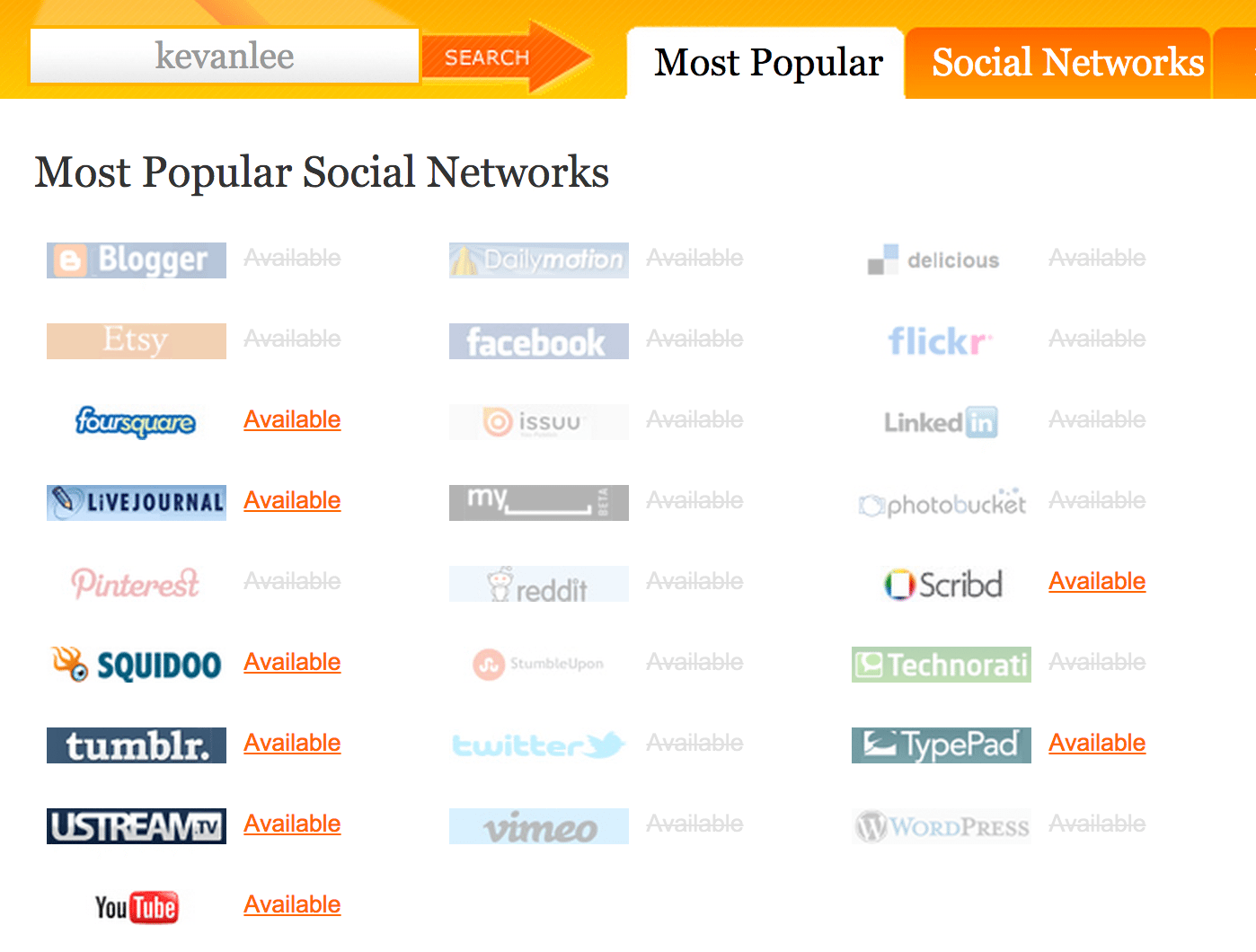
8. Can’t find a good image to share from a blogpost? Screengrab one!
We are huge believers in the power of visual content shared to social media. In our experience on Twitter, tweets with images receive 150 percent more retweets than tweets without images.

So as often as possible, we aim to share images along with our social media updates.
And in the occasion that a blogpost does not have an ideal image to share, we make one by screengrabbing part of the article. What we’ve found works best is
- blockquotes
- ordered lists
- short paragraphs
- portions of infographics
This example from Leo’s Twitter profile shows a blockquote that he used as an image.
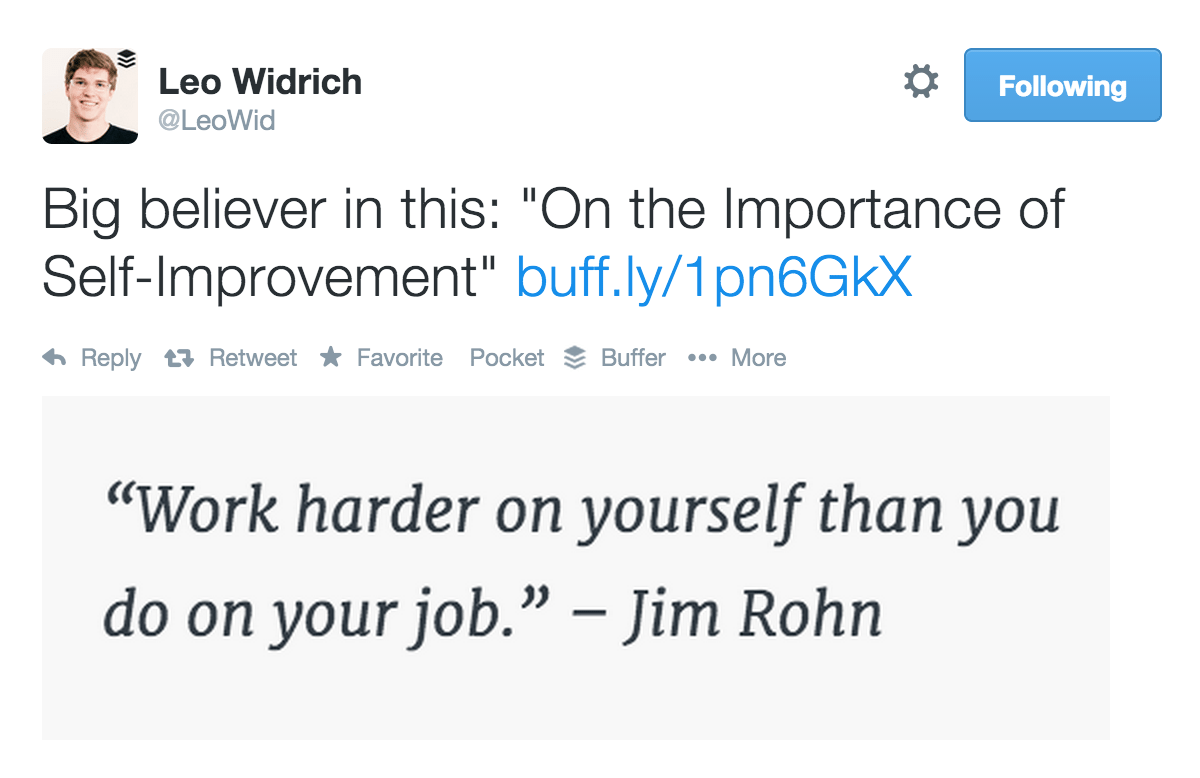
Screengrab shortcuts:
Mac users can press Cmd+Shift+4 to select part of the screen (the resulting screengrab goes to your desktop).
PC users can press the Print Screen key to select the full screen (the resulting screengrab goes to your clipboard).
9. Fill in all the blanks on your profile
I’m guessing you’d like a social media profile that’s easy to find. To do so, it’ll help to have absolutely everything filled out. If someone’s looking to connect with folks in California, you’d like to have your location listed on your profile. If someone happens to have your email, it’d make sense for them to seek you out on social with that information.
Fill out everything you can (or feel comfortable with).
On Twitter, you can find your information in Settings > Profile. (Or you can click here.)
One of the profile settings you might consider is connecting Facebook to Twitter, which could help with recommendations and connections. You can connect to Facebook without authorizing your tweets to be automatically posted to your Facebook page; at the last step of the authorization process, choose “Not Now” when asked for permission to post to Facebook. Here’s what it looks like if you’ve connected to Facebook but not allowed posting.
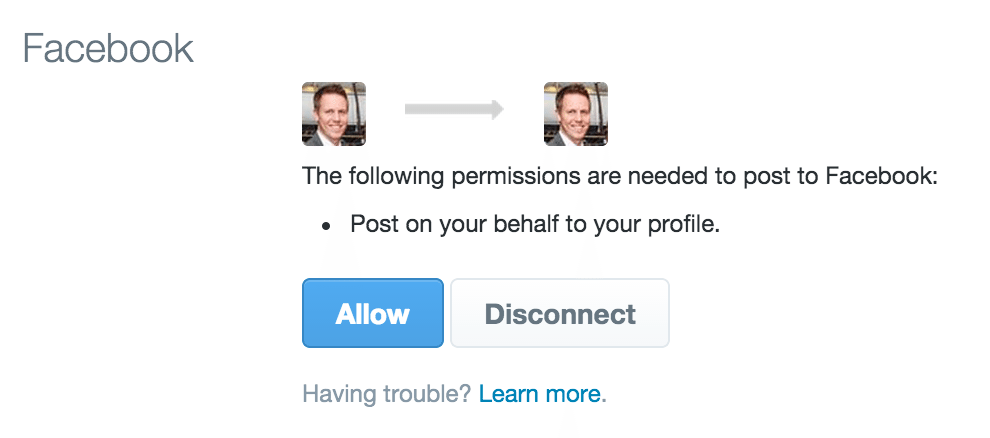
To complete your profile on Facebook, go to your page’s Settings > Page Info.
On Google+, go to the About tab on your profile, and click the Edit link on any section to see the profile information fields.
On LinkedIn, go to your profile and click the Complete Your Profile button that sits prominently at the top of the page.
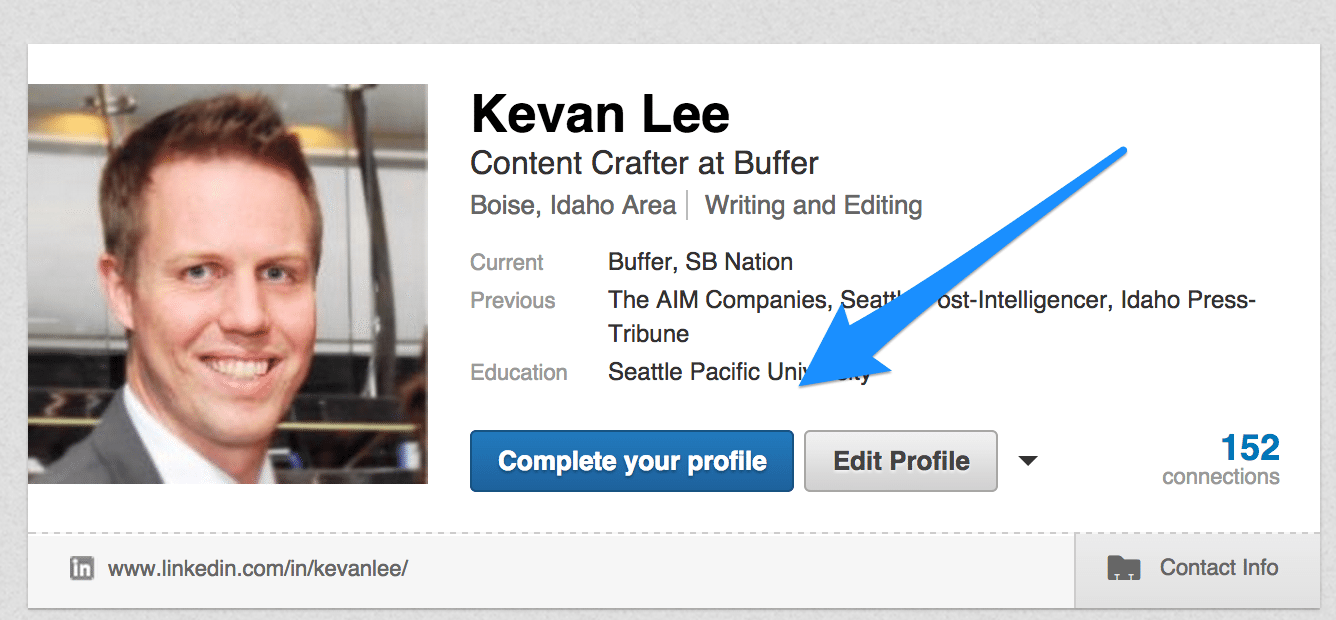
10. Optimize your top three blog pages with social media CTAs
Noah Kagan made a great observation in a recent article about list building and blog optimization:
Most blog traffic is 80/20, meaning only a few pages account for the majority of that traffic.
Is this true of your blog?
You can find out by digging into your analytics and seeing how your top posts have performed. In Google Analytics, you can find your top pages by going to Behavior > Site Content > All Pages. If you bump out the timeframe to six months or so, you can see which of your blogposts have been the biggest traffic sources for you.
Here’s the view of the Buffer blog:
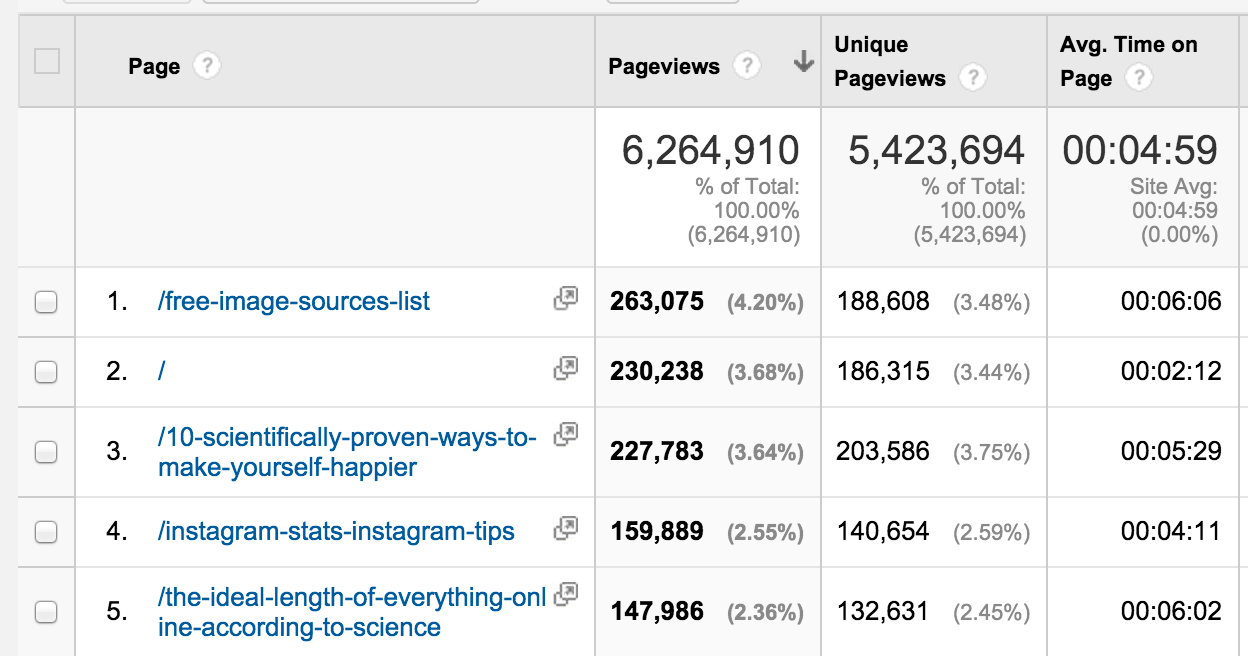
In our case, our number one result – Free Image Sources – received three times more unique traffic than our number 10 result – Social Media Frequency.
Seems like an opportunity for a quick win.
On these popular pages, you can add a little something extra in the form of a callout or snippet that draws attention to your social profiles. We’ve tried this tactic before with the content upgrade, a neat way to increase email conversions on a site. If you check out our post about headline formulas, you can see the upgrade callout in action.
To make a similar one for your popular pages, you can use this simple HTML code (courtesy of Brian Dean):
<p style=”background: none repeat scroll 0 0 #ff9; clear: both; margin-bottom: 18px; overflow: hidden; border: 1px solid #e5e597; padding: 13px;>your text here</p>
And this is how it would turn out:
11. Use Fiverr for custom images for your social media marketing
Need a professional image done fast? Fiverr is a crowdsourced service community where you can hire out jobs like image creation starting at just $5.
Here’s an example of a couple options from the Graphics and Design category:
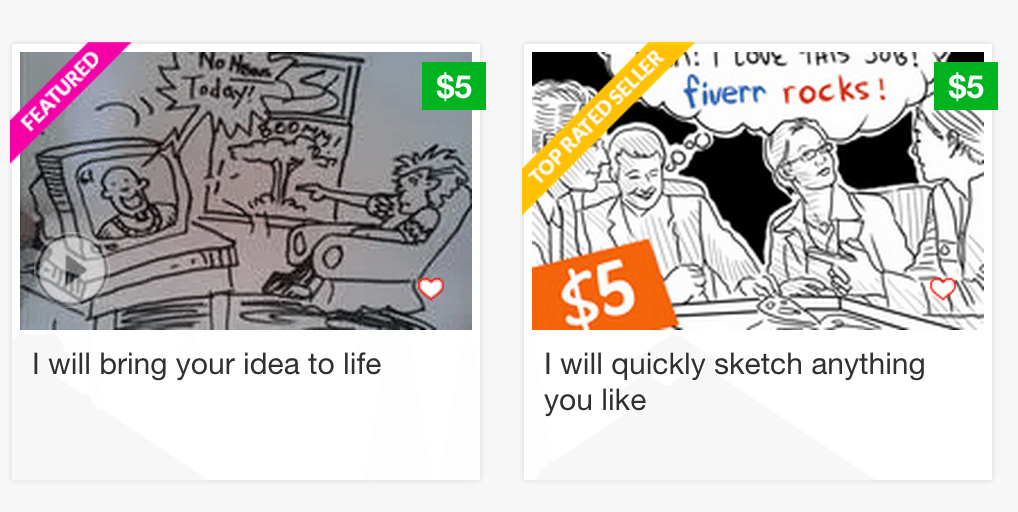
Neil Patel reports that he’s gained 14 to 26 percent more traffic from use of custom images, and he’s heard of others who claim traffic has doubled or tripled.
Worth a try, right?
12. Tweet your blogpost ideas and ask Twitter to help you research
When I started the research process for this blogpost, I began on Twitter.
I’m researching a post on #socialmedia marketing quick wins! Would anyone be willing to share a tip? ?
— Kevan Lee (@kevanlee) September 24, 2014The responses were instant—and great!
- JP Enterprises: Check analytics for pages with the highest bounce rate, find the problem, and fix it
- Krista: Use social data to tailor your content to your audience
- Paul Fisher: Use IFTTT and RSS to feed new blogposts directly into Buffer
- Ashley Read: Repurpose content, and create a pool of industry-related content to scan and share
Super helpful.
To take things one step further, you can jump right into idea validation. If you’ve got a fun idea for a new blogpost, start by tweeting or sharing the possible headline. Andrew Chen first came across this strategy back in 2012, and it’s a quick win we’ve kept using at Buffer ever since.
13. Squirrel away content so you always have something great to share
I try to always be at least a day ahead with my social media sharing. I’m inspired by others who can get a full week ahead on content.
Here’s how you do it: Find a bunch of really awesome content you think your followers will love, then place it into a social media scheduling app like Buffer so you can portion it out on an optimized schedule.
14. Use hashtags whenever it makes sense to do so
There are a lot of different ways people view hashtags and social media—some think they’re overbearing, some think they’re simply wonderful, some are in between or indifferent.
Here’s the thing: Hashtags will get your posts seen by more people.
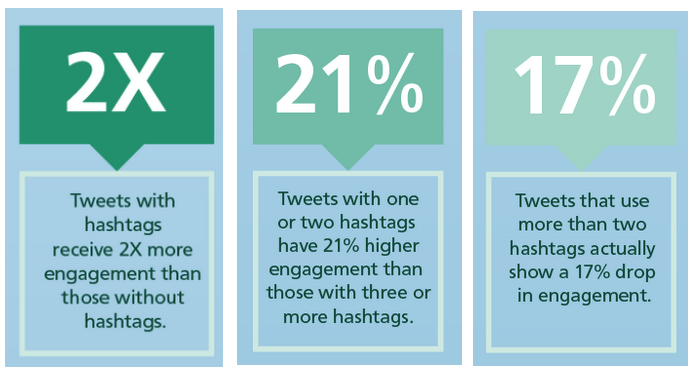
Users search for keywords and phrases. They follow hashtags. They click on hashtags to see other posts with the same hashtags.
By hashtagging a post, you have the opportunity for your content to be seen well outside of simply those who follow you.
15. Link to a landing page in a social update
This quick win comes courtesy of Pamela Vaughan at Hubspot:
Wondering why you’re not generating much traffic or leads from your social presence? Try sending more traffic tolanding pages
!Landing pages are targeted, optimized resources designed to generate leads. They likely convert better than a blogpost would. It’s worth adding these pages to your social media marketing mix, alongside all the other content you share.
To create a landing page, you can use a service like Unbounce, which specializes in landing pages, or you can create one yourself using WordPress pages.
16. Cross-promote your content between your profiles
I’m guessing you might have social profiles for your company and for yourself. Then here’s a perfect opportunity to connect the same content with multiple audiences.
This can look a couple of different ways.
- Get more clicks: Share content from your company profile on your personal profile.
- Get more followers: Update your bio and About section to include references to your other accounts.
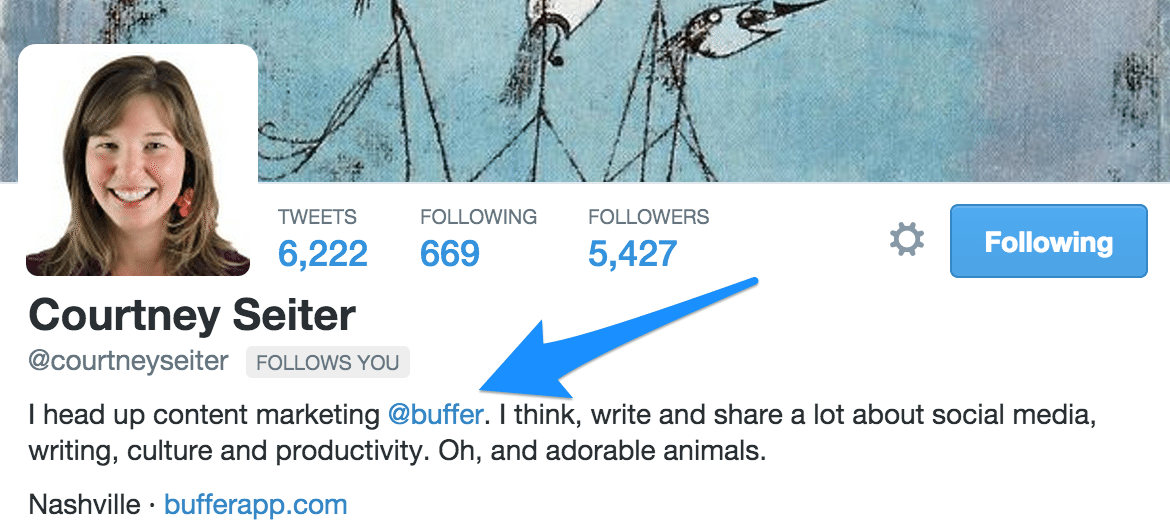
17. Get more YouTube subscribers with a crazy simple popup
When you share a link to your YouTube channel, add the following string of characters to the end of the URL:
?sub_confirmation=1
For example, this YouTube channel URL:
https://www.youtube.com/channel/UCfe5mZb27I49XSATiOZeKJw
Becomes this:
https://www.youtube.com/channel/UCfe5mZb27I49XSATiOZeKJw?sub_confirmation=1
Using that little snippet will add a subscribe box popup that the visitor will see when they visit the page. Here’s what the Buffer YouTube channel would look like (you can click the link to see it live):
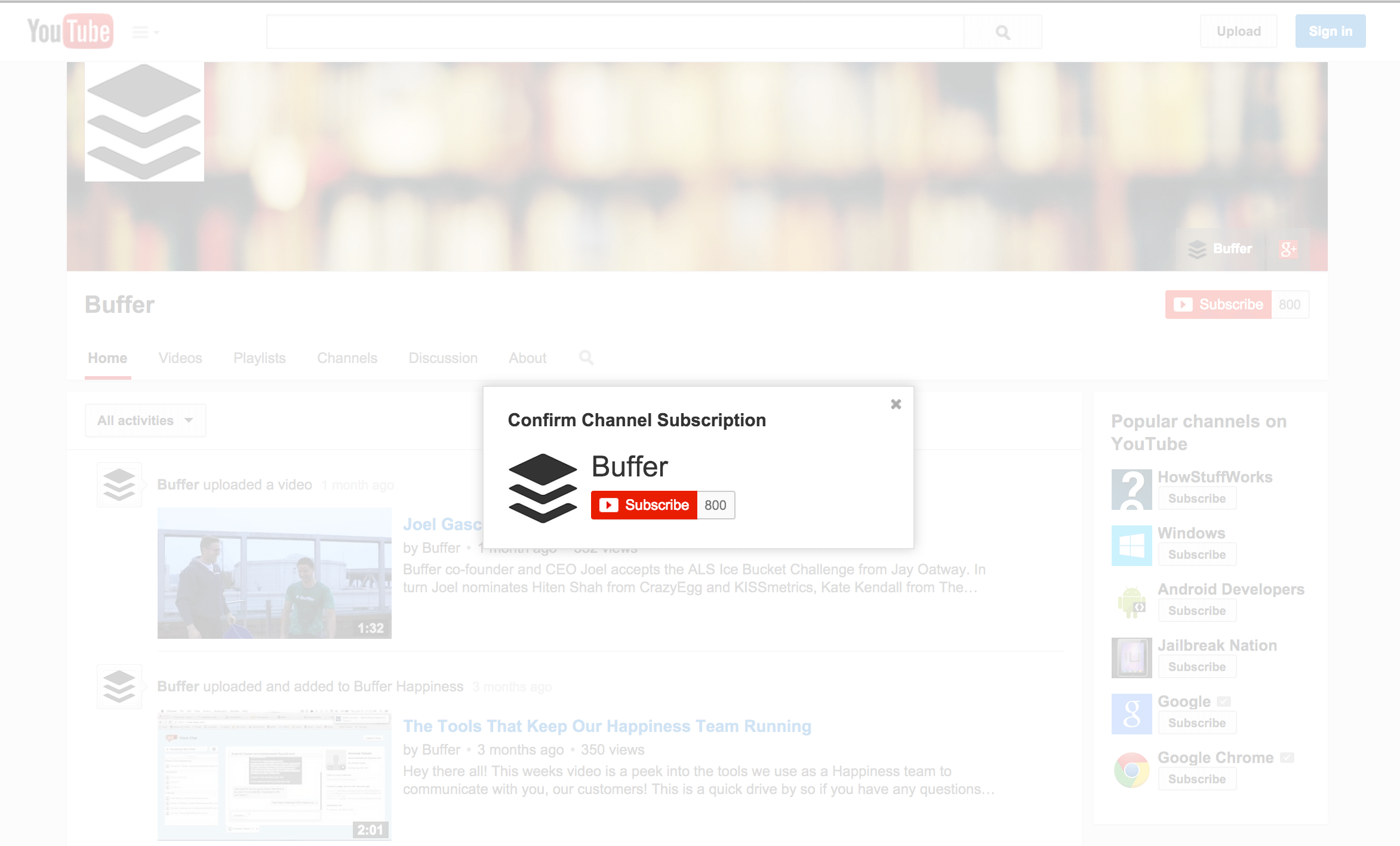
(HT: Gleam Marketing Blog)
Over to you
These small changes to your social media profiles can hopefully lead to big results. Though there are rarely any shortcuts to better social media marketing, quick wins like these can help push things forward and build on the strategies you already have in place.
Which social media marketing quick wins have you found? Which of the above tips have you tried already? Which might you try today?
I’d love to hear from you about which ideas resonated with you. Please do share in the comments!
Image sources: Unsplash, Bằng Nguyễn Anh
Try Buffer for free
190,000+ creators, small businesses, and marketers use Buffer to grow their audiences every month.



