We’ve been writing quite a bit about online video platforms lately here on the Buffer Social blog. We gave you 10 quick wins to get you started with Facebook video and a complete guide to YouTube optimization. Needless to say video is becoming more and more important as a tool for marketers.
Perhaps you’ve wondered, “How do these people make such great videos?”
And, “Is it at all possible for me to do video, too?”
The great news: It’s absolutely possible! You can do it easily, no matter your budget, no matter your experience.
I’d love to share a collection of tools for any budget to help you get off the ground with a first video for your company. Here are some of the tools, gear, and apps used by today’s video marketers—and some of my personal favorites as well. I’d love to hear if you spot anything worth trying!

Camera options for shooting your videos
There are so many choices nowadays when it comes to picking a camera to shoot videos. From camcorder to DSLR, there is something for everyone at almost every price point.
Here are some of my favorite picks, from easy and available (perhaps already in your back pocket even!) to heavy-duty and professional:
1. iPhone
If you are trying to keep cost down, you might not even need to buy a camera—an iPhone can create some amazing footage.
In this video from Film Riot you can see the incredible video quality you can get with an iPhone. While they do use a stabilizer (a device that helps to hold a camera in order to prevent or help with camera movements/camera shakes in the image) in the video because they are walking as they are shooting, using a tripod for a static shot (one in which you do not move the camera) would deliver the same image quality. Pretty incredible right?
The latest iPhone is not required to get great footage. Take a look at the amazing short film Film Riot created on the iPhone 4s!
Wistia has a fantastic article and video to help you get the most out of your iPhone for video. Some of their tips include:
- Shoot horizontal video
- Use a tripod
- Don’t use the iPhone’s zoom
- Light your video
- Use the exposure lock
- Get your microphone close to your subject
- Use a clip-on lens adapter for wider shots
- Use slow motion wisely
- Edit on your computer
If you want to take your iPhone video to an even higher professional/filmmaking level, you can try a great app called FilmicPro ($9.99). It provides a lot of amazing advanced options like exposure, ISO, shutter speed, focus and more.
Here is the trailer for a short film shot using FilmicPro:
2. Camcorder
Most camcorders nowadays will deliver quite high quality when it comes to video. Without taking into account the professional camcorder which can be quite pricey, when picking a consumer camcorder it really comes down to preferences and price point.
Nowadays, I rarely use camcorders myself (I prefer DSLR, small pocket cameras or my iPhone), however the camcorder I did recently purchase in order to record a few interviews was the Canon VIXIA HF R600 ($269).

You can see some test footage from the camera below:
A big advantage of a camcorder is that it doesn’t have the recording limitations that some DSLR or pocket cameras have.
3. Camera
Pocket cameras are becoming more and more powerful every year, some almost surpassing some DSLR cameras.

Sony has released quite a few amazing pocket cameras in recent years. I myself purchased the Sony Alpha a5000 ($448) about a year ago and found it to create quite impressive footage.
Here is a video I shot earlier this year with that camera:

Sony even came out with a pocket camera, the Sony RX100 IV ($948), that can shoot 4K (a horizontal resolution of 4,000 pixels or higher)! Quite impressive for such a small camera.
You can watch some 4K test footage below.
Tip: Clicking the settings wheel on the video player to change the quality of the video and select the 4K resolution to really see it in all its glory.

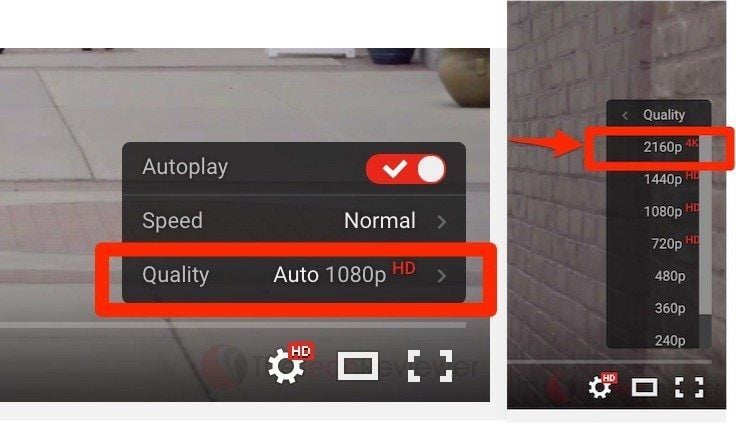

A cheaper alternative could be the Canon PowerShot S110 ($265).
Here is some footage shot with it below.
And there are lots more to pick from.
4. DSLR
DSLR cameras have shot to popularity in recent years and have become favorites to shoot with by content creators, although they do require a little more knowledge to operate manually and get the most out of them.
There are tons of tutorials you can find online to get you started with DSLR if that’s the option that speaks to you. Here are a few to start with (my favorite is the first one; I used it a lot when I was first starting):
There are many options when it comes to DSLRs and new ones are released every year with better features and quality that it usually comes down to needs and preferences when picking the perfect one for you.
I personally shoot 99% of my videos on a Canon 60D. Canon came up with a new version, the Canon 70D ($999 for the body or $1099 with a kit lens included), this mid-range DSLR camera in the Canon family is quite versatile and will allow you to create professional looking videos.
Here are a few samples of footage you can achieve with the camera.
A new favorite amongst creators is the Panasonic GH4 camera ($1397 body only, lens needs to be purchased separately) which can shoot 4K (YouTube now allows for 4K video uploads, previously it only allowed up to 1080p).
Here are a few samples of footage you can achieve with the camera.
The Canon 5D Mark III ($2,499) and Sony Alpha 7R II ($3,198) are also great picks if you are looking for an even more professional and full-frame camera. In this case full-frame refers to the image sensor (the part that detects and conveys the information that constitutes an image) of the camera which is the same size as the 35mm format for film. The cameras mentioned above have cropped (smaller) sensors.
A few downsides of having a DSLR to create videos:
– Most cameras can only record 15-20 minutes at a time because of overheating.
– It requires more technical knowledge than a simple point and shoot camera.
– It is requires additional purchase of lenses to achieve different looks.
No Film School has a fantastic and free DSLR Cinematography Guide if you are interested in learning more about them. It is also a great resource for filmmakers and video creators.
5. Computer
One last option I wanted to mention is your computer. While webcams might not have the best quality, depending on the look you would like to achieve they can create something that feels a bit more intimate and real.
Bonus: DSLR Lenses
DSLR require different lenses to achieve different looks. However, unless you are a professional photographer, you can probably get away with having 1-2 lenses in your kit.
For a long time after buying my DSLR, I was using the kit lens it came with to shoot videos. While it’s definitely not the best lens out there, it was a great and cheap option to get started.
In order to be very versatile and if you can only afford one lens, I would recommend going for a fast zoom lens especially if you plan on changing locations for your videos (the zoom lens I have is the Tamron SP 24-70mm f/2.8).
The current lens that I use for 90% of all the videos I create is the Sigma 30mm f/1.4, a prime lens (meaning that it has a fixed focal length and cannot zoom in). Prime lenses are really great if you are creating your videos in an environment that doesn’t change.
The DSLR Cinematography Guide has lots of great information to help you pick a lens.
Picking a Tripod For Your Camera

In case you don’t know, a tripod is a portable three-legged frame used to support your camera and stabilize your shot. When starting out no need to splurge on the most expensive tripod out there especially if you intend to leave your camera static.
If you are planning on tilting and panning, getting a tripod with a fluid head to get smoother shots might be a good investment.
The tripod that I have, which has a fluid head, is the Pearstone VT-2100 which is now called Magnus VT-300 ($79.95).
If you want to know more about tripods, this article on PhotographyLife goes in depth into how to choose one.
Picks To Record Sound
Sound is probably one of the most important elements of your video (even more than the image). People will forgive a bad image but not bad sound.
Good sound however doesn’t mean you have to spend lots on it. Even the iPhone can be a great tool to use to record your sound. However I would stay clear of using the audio recorded from your camera mic.

If you do not want to have to worry about syncing sound in post production, I would recommend using a mic like the VideoMic Pro from Rode ($229) that you can plug directly in your camera.
If you are up for dual-system recording (recording video and audio separately), there are lots of options for you to pick from.
Some of the cheapest options include:
– Using your iPhone with a lavalier mic (a small mic that you can attach to the person on camera) like the Rode smartLav+ Lavalier Microphone ($79).
– A Zoom H1 recorder ($99.99) which you can use as is by hanging it off frame and close to the on camera talent or plug a mic into.

Another more expensive option would be a shotgun mic. Those mics tend to only pick sound directly in front of them, which is great to reduce ambient sound. I personally use the Sennheiser ME66/k6 ($459.95), but the Rode NTG2 ($269) is also a good pick.
This video from Basic Filmmaker is a great way to get you started with sound and figure out all the options you have (including more expensive ones). He talks about everything from the different mics you can pick from, the recoding devices, to his post-production workflow.
Wistia also has a couple of great articles to help you record audio for business and to pick a microphone.
My sound equipment looks like this:
– Sennheiser ME66/k6 shotgun mic
– Zoom H4N Recorder
– Rode VideoMic Pro (when I record directly into my camera)
BONUS: Syncing Sound
If you do decide to record sound and video separately you will need to sync them before editing or releasing your video. The good news is, editing softwares (a few options are shared later in this articles) like Final Cut Pro X and Adobe Premiere Pro have options integrated into them and only require a few clicks to achieve. If you do not have those options, another software that I’ve used before that does a great job is PluralEyes from Red Giant.
How to light your videos
Lighting is an important part of making your video look good, but it does not require you to spend enormous amounts of money.
Sunlight
On of the best (and free!) source of light is the sun! Use it anytime you can. Something to be mindful with the sun is that the look of your image will change depending on the time of day or how clear the sky is. So if you videos require a consistent look, you might want to stay away from the sun and rely on lights you can control.
Reflectors

Reflectors are a great (and cheap) way to fill in shadows in your image and create a really soft beautiful look.
You can see an example of this in this great video about lighting from filmmaker Freddie Wong (he also provides lots of great lighting tips):
Clamp Lights

You can find these lights in any hardware store. They are very versatile because you can mount them anywhere and can pretty much customize the look you want by using different light bulbs.
Film Riot has some great tips on creating a DIY lighting in the video below:
Wistia also has a great article about lighting on a budget. They give you information about:
– Lighting techniques including light placement and color temperature
– Equipment including fluorescent, LED and ring lights
How do I edit my videos?
Now that you have your footage, you might want to put some finishing touches before sending it out into the world. Here are a few editing software that might help you do that.
I first would like to start with a few that I am familiar with.
iMovie
iMovie comes pre-installed on every new Apple computer, which also makes it a very affordable option for those who already own an Apple computer.
Price: Free
Final Cut Pro X
Final Cut Pro X is a more professional version of iMovie that offers more options when it comes to editing your videos and maybe adding a more polished look.
Price: $299.99
Adobe Premiere Pro
If you want to dive into complete professional territory, Adobe Premiere Pro will be your friend.
Price: Adobe provides subscription option through its Creative Cloud. A Single App subscription costs $19.99/month, while access to all of its software (including Adobe Premiere, Adobe After Effects and Adobe Photoshop) costs $49.99.
Here are a few more that I am not too familiar with but might be worth a look.
Adobe Premiere Elements
Adobe Premiere Elements seems to be a lighter version of Adobe Premiere Pro that takes the best features of the latter, offering a more simple and user-friendly interface.
Price: $99.99
Corel VideoStudio Pro
In the same vein as iMovie, Corel VideoStudio Pro is a cheap option that offers enough features to get you started with videos.
Price: $65.99
Over To You!
It’s time go out and create your own videos now!
Are there additional tools you use when making your videos? Do you have any additional tips and tricks that may help other readers with creating their videos? I’d love it if you would share them with me in the comments! ?
Image sources: Amazon, Home Depot
Try Buffer for free
190,000+ creators, small businesses, and marketers use Buffer to grow their audiences every month.

