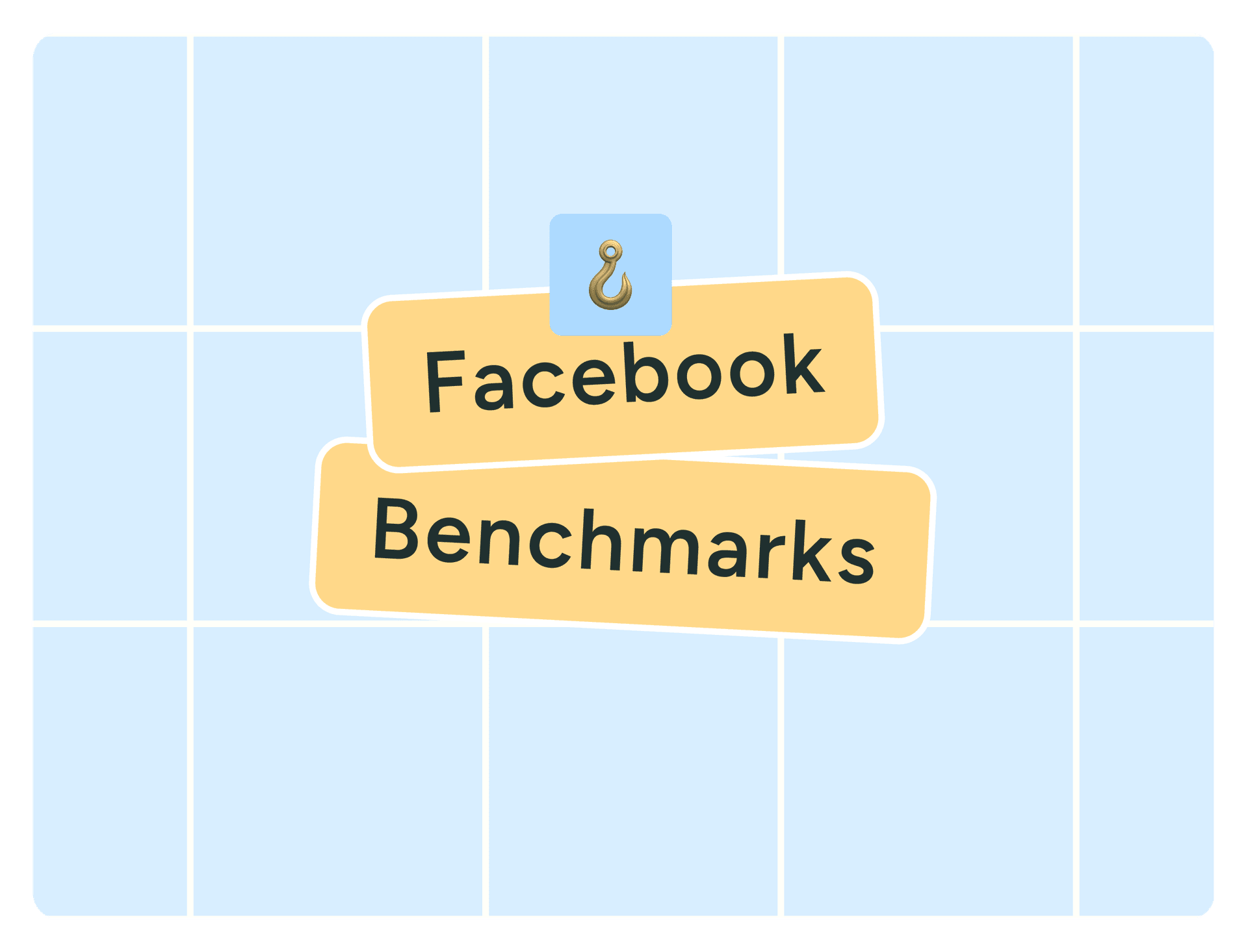As a millennial, I’m not ashamed to be a Facebook fan, and it turns out that I’m not alone.
About 69% of my generational cohort is still active on the platform. Although only 37% of Gen Z are active users, Facebook still boasts a solid presence among older generations, with 6.6% of users aged 65 and up. In total, approximately 3.07 billion people log on to the little blue app every month.
Facebook’s size alone makes it hard to ignore. But it’s not just about numbers. With its mix of generations, built-in community features, and powerful tools for targeting and content, Facebook is still a key player for brands and creators.
Thanks to new updates in AI, video, and even e-commerce, it keeps evolving with the times, which means there are still plenty of opportunities if you know how to tap into them.
All this considered, it’s no surprise that creators and marketers want to know how to get more followers on Facebook (for free).
The good news: You don’t need viral hacks or a massive ad budget to grow your Facebook following — just consistent, strategic habits and the right tools.
That’s exactly what we’ll work through in this guide: 10 practical tips for creators and marketers on how to grow Facebook followers (without ads) in 2026.
Jump to a section:
Jump to a section:
- 1. Set up your Facebook Page or professional mode
- 2. Share authentic content that starts conversations
- 3. Keep showing up
- 4. Post eye-catching images and photos
- 5. Have fun with Facebook features
- 6. Post at the best time
- 7. Keep your audience engaged and coming back
- 8. Follow Facebook guidelines
- 9. Partner with other creators and brands
- 10. Monitor your metrics closely
- Facebook growth is a marathon, not a sprint
- Facebook growth FAQ
- More Facebook resources
1. Set up your Facebook Page or professional mode
To get more Facebook followers, create a Facebook Page for your business instead of relying on a personal profile. That way, you can access Page-specific features like analytics and ads. It’s a key first step in establishing a professional presence.
If you have a personal profile, Facebook users will only be able to add you as a friend, and they won’t see a ‘follow’ button.
- Create a Facebook Page for your business, organization, or brand.
- Switch to professional mode. Here’s how:
If you're wondering which route to take, I'd usually go with a Facebook Page. It gives you access to more advanced tools like Facebook Ads Manager.
Once you’ve set up your Facebook Page or profile, be sure to complete every field. Your followers and potential followers should know you’re legit.
Here’s a quick checklist of the basics:
- Featured posts to draw attention to important or top content.
- Phone number and business hours (if applicable).
- Action button (you can choose from options like ‘Book now,’ ‘Sign up,’ or ‘View Shop.’).
- Link to your website.
- Page category that helps Facebook show your page to the right audience.
- Bio or About section that contains keywords about your business, brand, or niche.
- High-quality profile photo and cover photo.
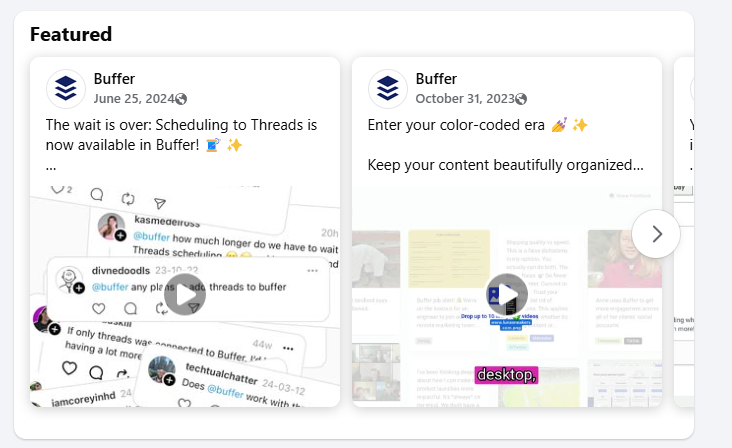
2. Share authentic content that starts conversations
Sure, there's a lot of great content on Facebook these days, but that just means there's room for your brand to stand out.
According to Meta, “The goal of Facebook is to connect people to content that’s meaningful or informative to them. We are not focused on picking which issues the world should read about, but we are in the business of connecting people with content they find most meaningful. Publishers should ideally focus on what they do best — making content that is interesting to their audience.”
So what does this mean for your content? Focus on:
- the content that matters to your audience,
- and the stuff that you know a lot about,
- presented in a way that your audience wants to consume it.
Here’s how to do that:
- Understand your audience: Take the time to learn what they care about, what questions they have, and what kind of content they engage with most.
- Create high-quality, original content: Share your perspective, your expertise, and your story. Originality builds credibility and helps you stand out.
- Encourage interaction: Ask thoughtful questions, invite feedback, or spark conversations in the comments.
- Incorporate eye-catching images or video: Visuals stop the scroll. Use photos, graphics, or short videos to bring your message to life.
- Build trust through accurate, well-sourced information: Whether you're sharing stats, tips, or breaking news, double-check your facts and cite your sources when needed.
- Post consistently, but not excessively: Find a rhythm that works for you and your audience. Quality always beats quantity.
- Test and tweak: Try different post formats, topics, and times of day. Then check your analytics and adjust based on what’s working.
In a nutshell: You don’t need to go viral to grow — just focus on creating content that’s useful, true to your voice, and consistent.
3. Keep showing up
Want more Facebook followers? You’re going to need to show up on their feeds and continue providing value. I don’t know about you, but when I look at a business page on Facebook and see that it hasn’t been updated in months (or even years), I start to question whether they’re still in business.
It goes without saying that all social networks benefit from users actively creating valuable content there, and they reward people for doing so. Whether you’re looking to grow on Instagram, build a personal brand on LinkedIn, or increase your following on TikTok, consistency is probably your best bet for steady growth.
How often should you post? That depends on your target audience. Finding the sweet spot for your audience and growth will take time and experimentation, but my best advice is to post as often as you're able to keep up with — whether that’s daily or once a week.
The reality is that creating content takes work, and the last thing you want to do is burn out before you start to see results.
3 top tips to help you stay consistent and get more Facebook followers
If you're trying to build an audience on Facebook, you don’t have to be online 24/7. These three simple tips can help you stay on track and keep your content flowing, even on your busiest days:
1. Create a social media content calendar
One of the easiest ways to stay consistent is by planning ahead. That’s where a content calendar comes in. Instead of scrambling for ideas at the last minute, you can map out your posts in advance and always have something ready to go.
A good calendar helps you spot gaps, stay balanced with your content themes, and avoid that “what should I post today?” feeling. Here’s a guide to building your calendar from scratch (and yes, there’s a handy template included).
Pro tip: Buffers’ Ideas dashboard helps you create, import, and organize your content so you can access everything at a glance and stay on top of your content planning.
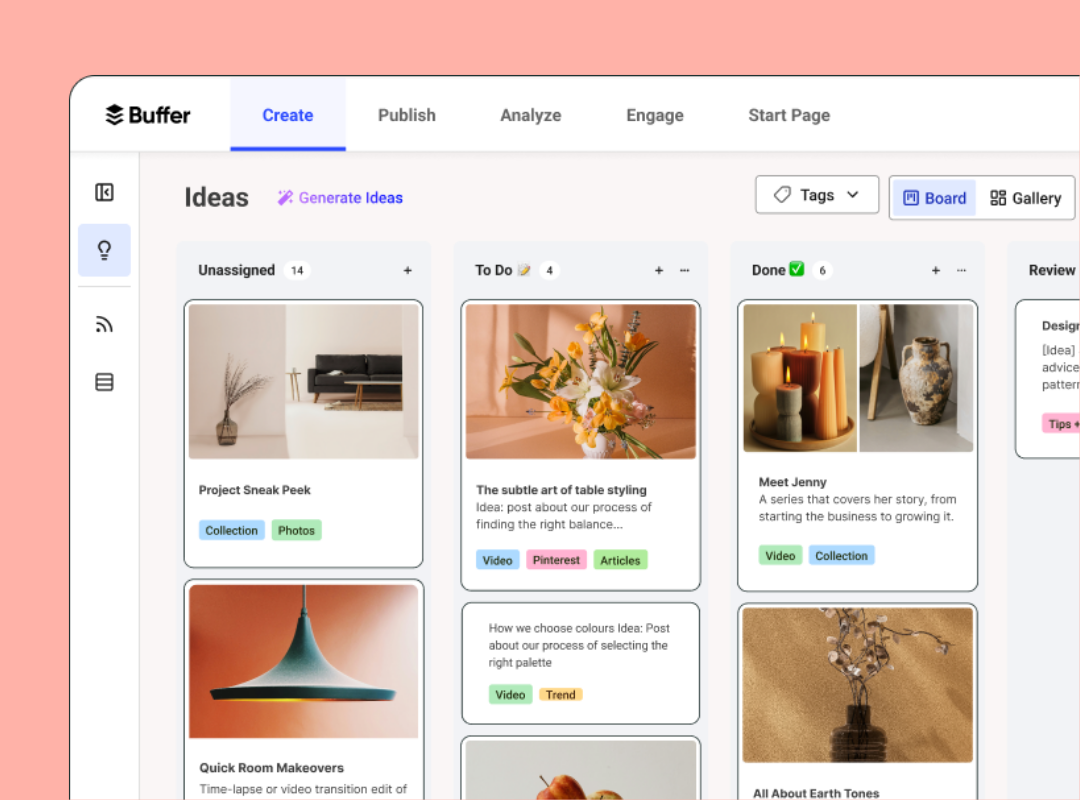
2. Repurpose your best content
Not every post needs to start from scratch. Take content that performed well on other platforms (or even earlier posts on Facebook) and give it new life. Turn a blog post into a quote graphic, or break a video into bite-sized clips. Your audience isn’t seeing everything you post, so repurposing is a smart way to stretch your efforts and reach more people.
Pro tip: Use Buffer’s AI assistant to do your content repurposing for you. It quickly creates new formats from your original post so you can share it in more places.
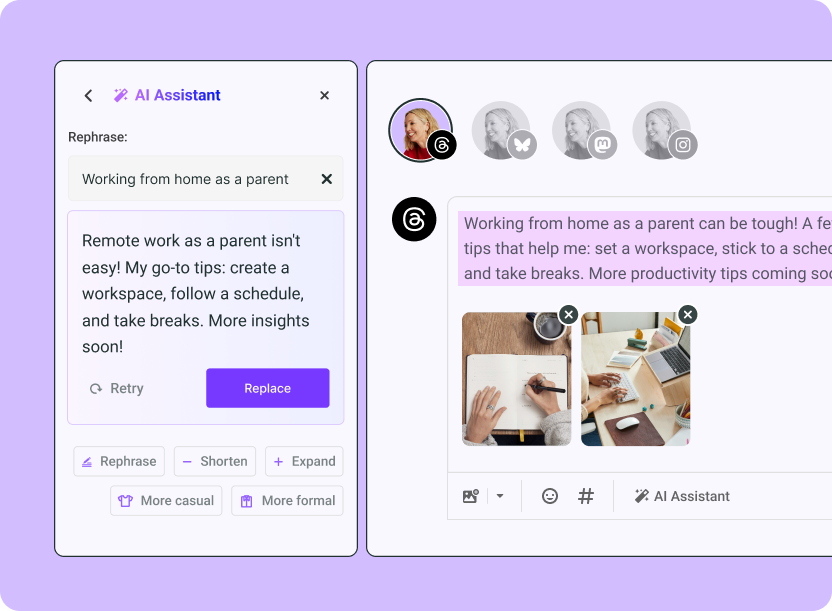
3. Use Buffer to stay on schedule
Using Buffer has honestly been a game-changer for me. Being able to batch content and schedule it in advance means I’m not stuck posting in real time.
I've found that using a tool like Buffer makes this whole process way more manageable.
Features like scheduling, streaks, and posting goals help keep me on track (and motivated), especially during busy weeks when social media would otherwise fall off the radar.
4. Post eye-catching images and photos
After analyzing millions of social media posts sent through Buffer, we discovered that images are the best-performing content on Facebook when it comes to engagement.
Posts with a photo or image attached tend to get more Facebook likes, comments, and shares than any other type of content.
Posts with photos tend to get 34.7% more engagement than text-based posts and 43.8% more engagement than video posts.
This engagement tells the Facebook algorithm that the post is valuable. That makes it more likely to appear in other news feeds. If your post is showing up in more newsfeeds, you may attract the attention of more Facebook followers.
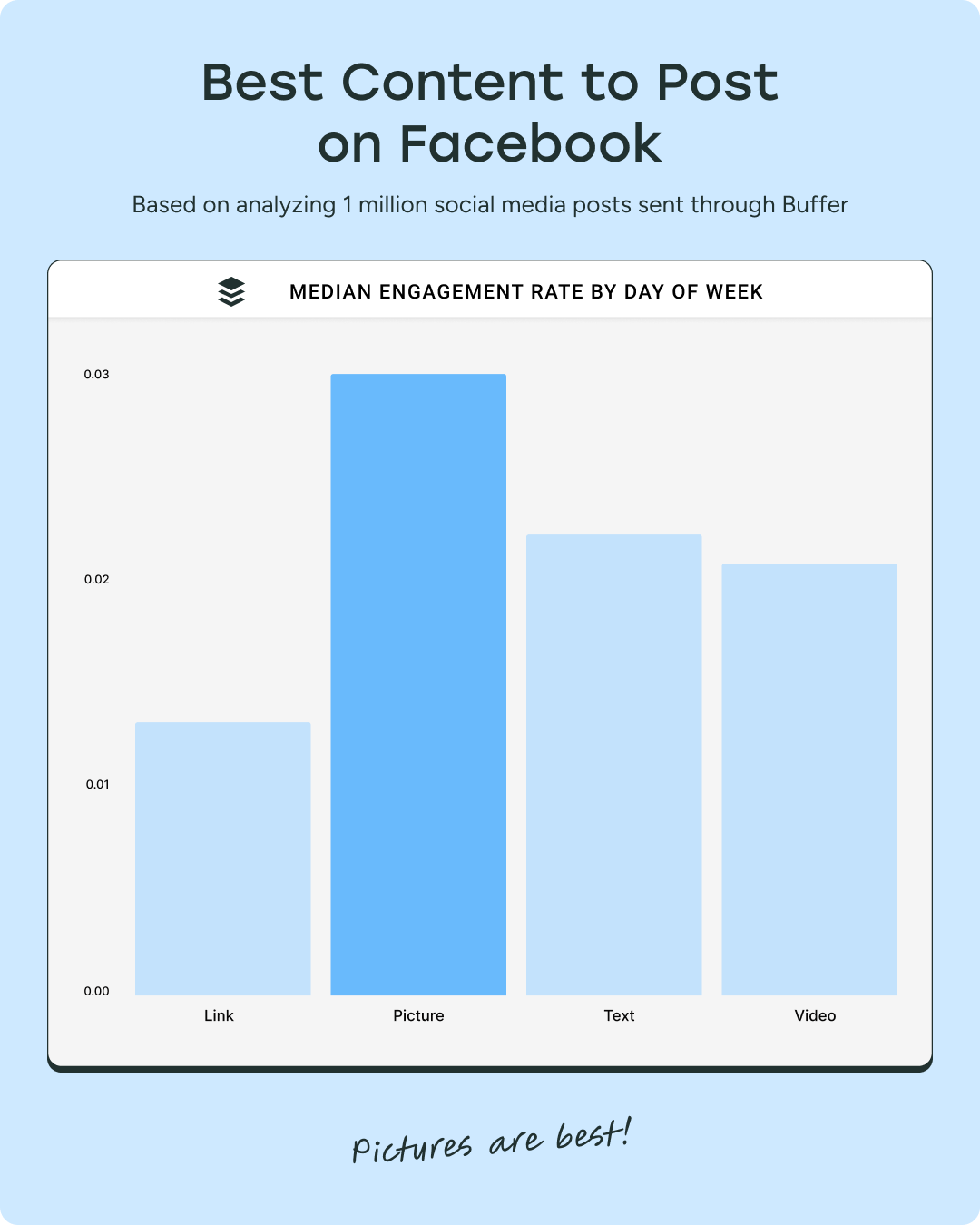
That said, Facebook Reels shouldn't be skipped, if you're comfortable creating video, as they can help new followers find you.
Like Instagram’s Reels feed and TikTok’s For You page, the reels feed (right next to the Home button in the app) consists almost entirely of recommended content based on what the user likes and engages with.
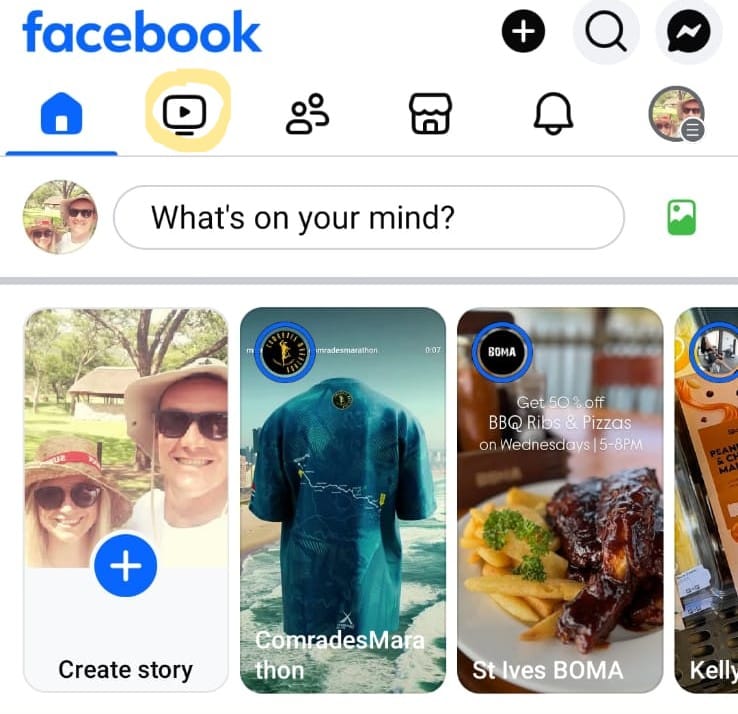
I clicked on the reels button on Facebook and was served this Saturday Night Live sketch, even though I don’t follow Peacock TV (yet). I enjoy comedy, and I have a baby. Coincidence? I think not.

Need help and inspiration to create video and other content? Check out these best-practice resources (from creators themselves)
5. Have fun with Facebook features
Sure, video and reels get a lot of attention, but Facebook is packed with features that can help you show off your brand’s personality and reach new people.
I also find that experimenting with different features makes content creation feel less like a chore and more like a conversation. The more fun you’re having with it, the more that energy comes through, and hopefully, more Facebook followers will find you.
Here are some ideas to get started:
Stories are a great place to get real. They’re temporary, low-pressure, and a great way to stay top-of-mind without overthinking it. Story ideas:
- Behind-the-scenes moments
- Quick updates
- User-generated content
- A glimpse of your workspace
Bonus: You can schedule your stories with Buffer.
Facebook Live is your go-to for instant connection. It’s interactive, unfiltered, and perfect for building trust.
- Host a Q&A
- Walk your followers through a how-to
- Bring them along for a day in the life
- Share how your product is made or shipped
Bonus: Facebook often boosts Lives in the algorithm, so you're getting a chance to reach more potential followers organically.
If you host any events, virtual or IRL, you’d be remiss not to promote them with a Facebook Event — these will often be recommended to non-followers interested in similar events and are a brilliant way to reach new people. Whether you’re planning a webinar, a product launch, or your monthly “just because” community hangout, Facebook Events make it super easy for people to discover what you’re up to
Bonus: Facebook even recommends events to people outside your follower list based on their interests. Free promotion? Yes, please.
And don’t forget the little things:
- Add a GIF
- Use fun backgrounds
- Experiment with post formats
- Toss in a hashtag or two (strategically, of course)
Facebook gives you a ton of tools, so treat them like a buffet. The more engaging and eye-catching your posts are, the more likely they are to attract new followers organically.
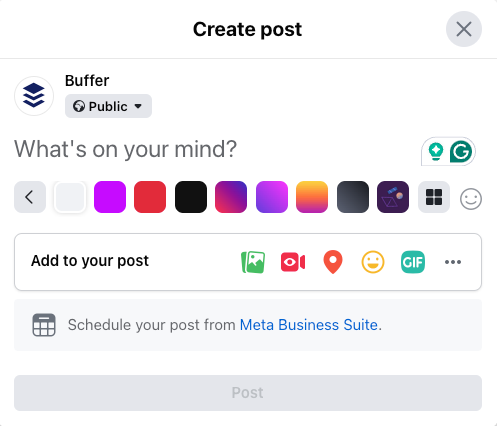
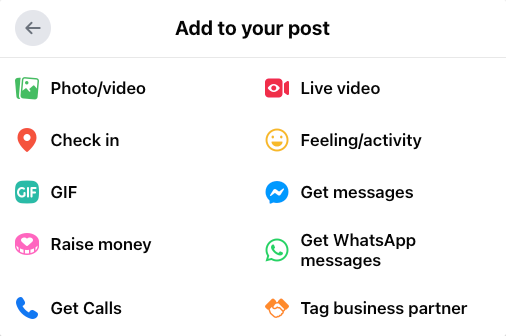
Pro tip: Trying out different tools and seeing what your audience responds to will help you figure out what form of content your audience finds the most engaging.
6. Post at the best time
The best time to post on Facebook:
| Day | Best Time to Post |
|---|---|
| Monday | 5 a.m. |
| Tuesday | 5 a.m. |
| Thursday | 7 a.m. |
According to Buffer’s analysis of millions of social media posts, the best time to post on Facebook is… drumroll:
🥁 5 a.m. on Monday.
We pinpointed other hotspot times on Tuesday at 5 a.m. and Thursday at 7 a.m., which rank in second and third place in our best time to post list, respectively.
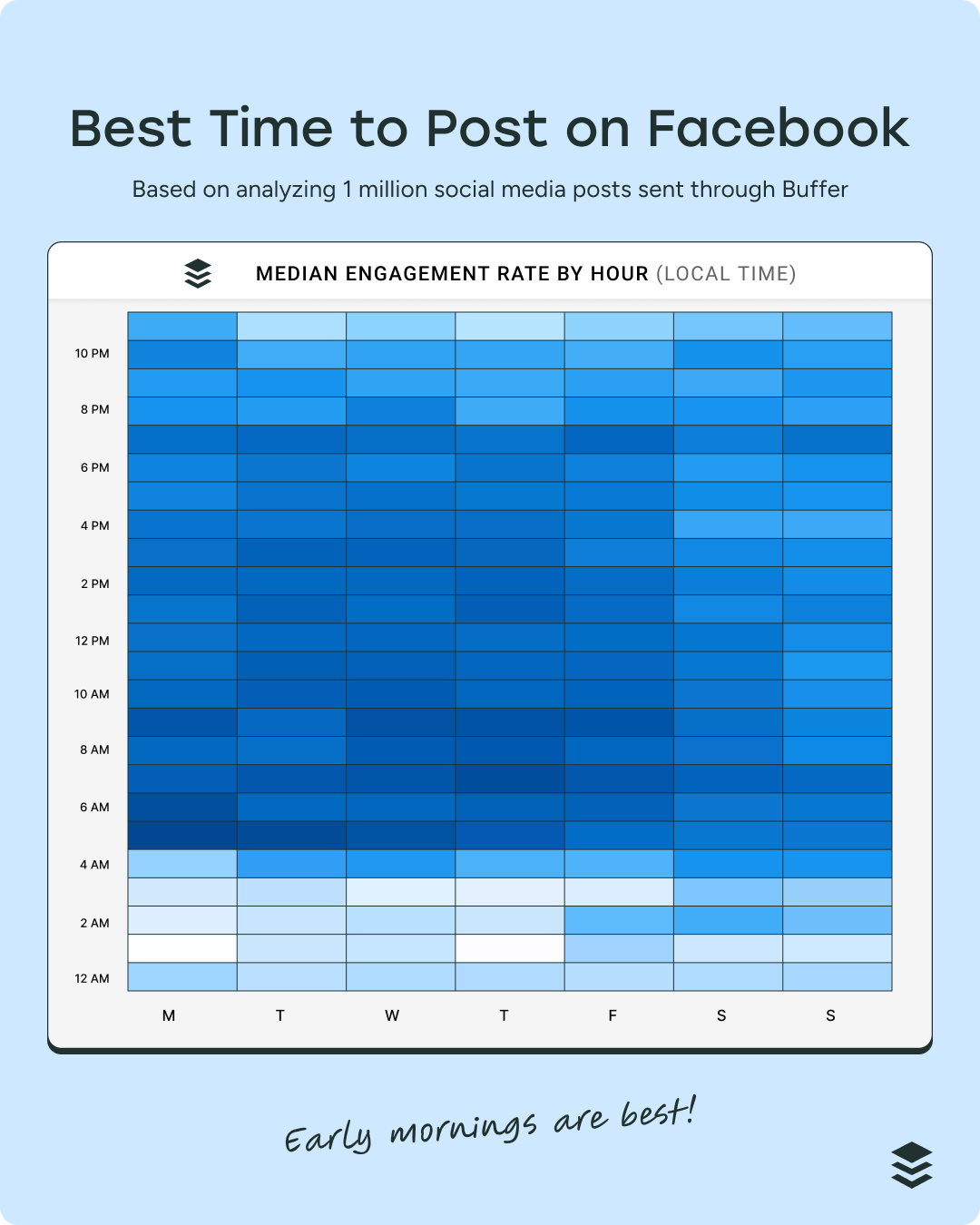
Note that this doesn't necessarily mean 5 a.m. is when people are seeing your Facebook posts. It's likely the content needs time to percolate on the news feed. Your fans and followers will find it there when they log on to the platform later.
Gnerally speaking, early mornings on weekdays are usually the best time to post on Facebook for engagement. That said, the best time to post on Facebook (or any social media platform, for that matter) always depends on your audience.
In my own Facebook Group, for example, I’m reaching people across different time zones, so I need to hit a sweet spot that works for cross-continental working hours.
7. Keep your audience engaged and coming back
You can't expect your audience to keep engaging if you're not responding to their comments.
Whether you’re an influencer, creator, or brand, fostering meaningful connections with your Facebook followers will help you build relationships and grow your audience.
Here are some quick tips for engagement 2.0:
- Reply to comments like a human, not a robot.
- Get to know your most engaged followers through their interactions.
- Build trust by answering their questions and considering their suggestions.
- Show followers that you value their engagement by sharing user-generated content (UGC).
- If they share something about your product or service, amplify it by sharing it yourself (with their permission).
- If they tag you in a post of their own, repost it.
For creators, here are three quick tips for more engagement from Rylee Jenkins:
Pro tip: You can see all of your comments, stay on top of important interactions, and turn your audience into loyal followers with Buffer’s engagement dashboard.
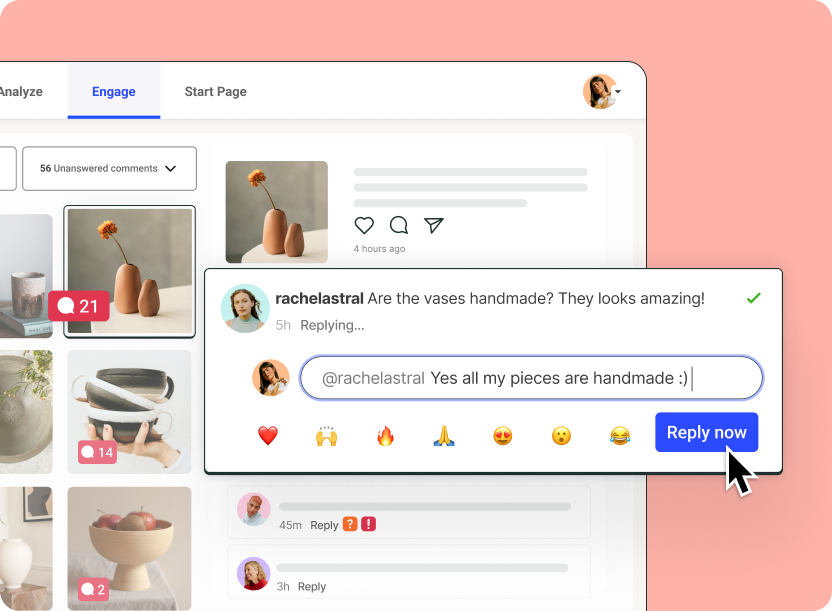
8. Follow Facebook guidelines
Following Facebook's guidelines might not be the fun part, but it's important for keeping your account in good standing. It’s worth giving Facebook’s Community Standards a quick read.
Most of the rules are common sense — no violence, hate speech, nudity, or anything that makes the internet a less kind place.
A few extra red flags to keep in mind:
- Fake news or misleading claims: Sharing unverified or false info, even unintentionally, can hurt your credibility and visibility.
- Clickbait: That “You won’t BELIEVE what happened next 😱” energy? Facebook sees right through it.
- Engagement bait: Posts that beg for likes, comments, or shares can be penalized by the algorithm.
And even if the algorithm doesn’t catch it, Facebook users can (and do) report posts that feel spammy or off. I’ve done this multiple times, especially as an admin of my group. Those "Earn $10K every minute working from home" posts? Yeah, they're not going to fly.
Bottom line: Keep things honest, thoughtful, and aligned with Facebook’s guidelines.
9. Partner with other creators and brands
Teaming up with another creator or brand is one of the most effective (and fun) ways to reach new people on Facebook. Look for someone whose Facebook audience complements yours, then get creative with how you collaborate.
For example, lifestyle creators Alix Earle and Monet McMichael frequently film content together:
But you don’t both need millions of followers to create an effective collab. Here are a few ideas to get you started:
- Run a joint giveaway or contest: Pick a prize both audiences will love and ask folks to follow both accounts to enter.
- Cross-post each other’s content: Share a relevant post from your partner, and have them do the same.
- Create a reel together: Hop on a trend, do a mini interview, or share tips.
- Host a joint Facebook Live: Think co-branded Q&A, workshop, or casual chat.
- Swap guest posts or feature each other in stories: Shout each other out in your content, whether it’s a story takeover or a guest quote in your next caption.
- Co-create a mini campaign: Team up for a themed week or month of Facebook posts on a shared topic. Add custom hashtags to tie everything together.
Whatever format you choose, focus on bringing value to both audiences. The best collaborations naturally feel like everyone wins.
10. Monitor your metrics closely
If you want to know what’s helping you gain new Facebook followers (and what’s not), you'll want to keep an eye on your metrics.
Start with Facebook Insights, which gives you a breakdown of how your posts, Facebook Page, and audience are performing.
You’ll find Facebook Insights right in your Facebook dashboard.
- Head to Meta Business Suite
- Click on Facebook Insights
- Boom: reach, engagement, audience demographics, and more at your fingertips:
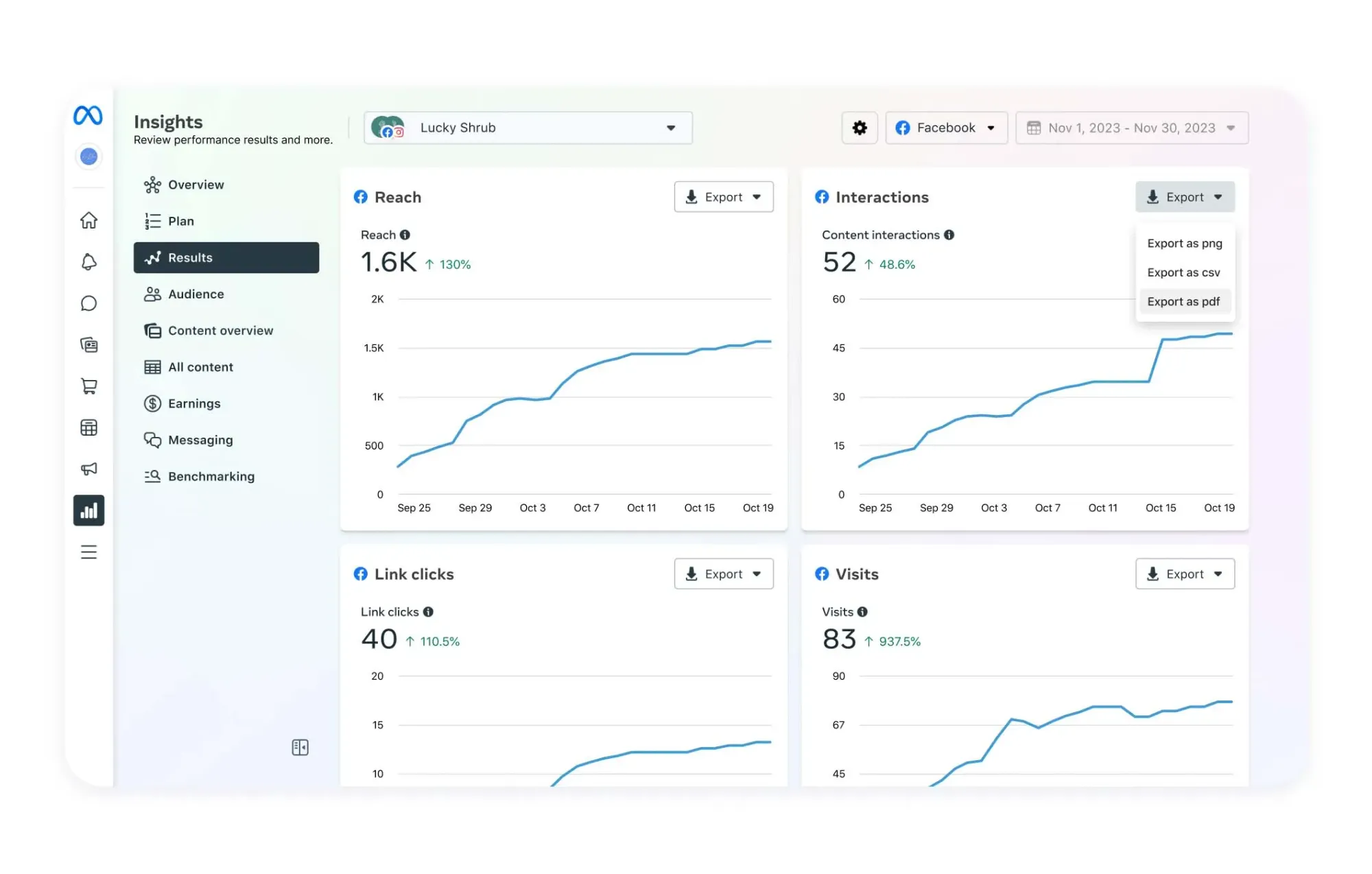
To take things a step further — and make your life a whole lot easier — you’ll want to try Buffer’s Facebook analytics:
- It’s all-in-one: See your Facebook performance AND schedule content, crosspost across platforms, and even get AI help writing your captions from one (very tidy) tab.
- You can filter and compare with ease: Want to see how your Facebook content stacks up against your Instagram or LinkedIn posts? Need to sort by campaign, post type, or timeframe? You can do all that (and more) in Buffer’s dashboard.
- In my opinion, it’s way easier to use than Meta’s native tools: Buffer is clean, intuitive, and built for busy creators and marketers.
- You can analyze campaigns separately: Running a giveaway or product launch? Buffer lets you group Facebook posts into campaigns and measure their results on their own.
Buffer gives you the must-haves like:
- Impressions
- Reach
- Link clicks
- Follower growth
It also helps you quickly answer the questions that actually move the needle:
- What type of content is getting the most engagement?
- When’s the best time for me to post on Facebook?
- How often should I be posting to keep my momentum?
- What are my audience’s demographics?
- How do my organic posts compare to paid ones?
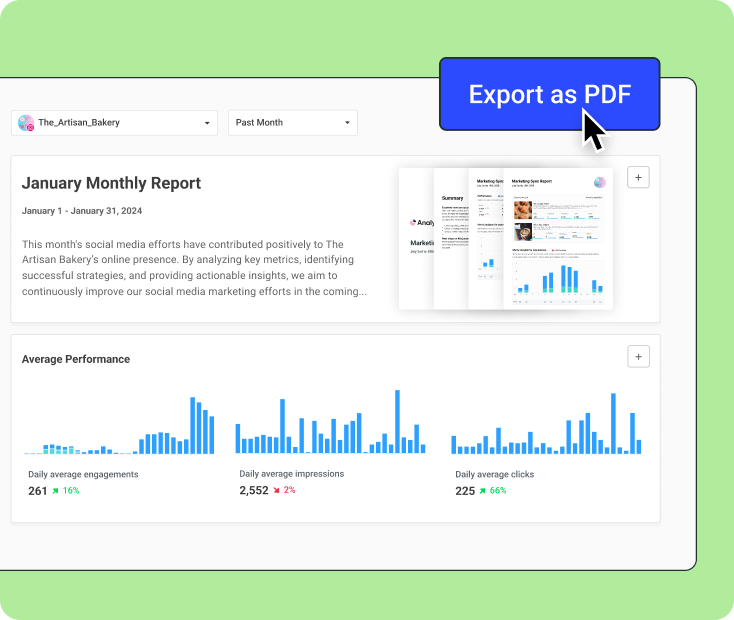
Facebook growth is a marathon, not a sprint
There’s no magic formula for building a massive Facebook following overnight — but with a little creativity, consistency, and a focus on what your audience values most, growth will come.
Keep testing new ideas, stay curious about what’s working (and why), and don’t be discouraged if progress feels slow at times. Every post is a step forward.
Tools like Buffer can make the journey a whole lot smoother by helping you plan your content, repurpose high-performing posts, and track what resonates. With the right system in place, growing your Facebook following becomes a lot more manageable, and even fun.
You’ve got this.
Facebook Growth FAQ
How many followers do I need to start earning money on Facebook?
Facebook sets different eligibility thresholds for monetization depending on the features you want to use. Generally, if you have an engaged community of a few thousand followers, you can begin exploring ad breaks, fan subscriptions, or brand partnerships. Be sure to check Facebook’s latest guidelines for up-to-date requirements.
How do I get more organic followers on a Facebook business Page?
Wondering how to grow a Facebook Page in 2026? Start by fully setting up your page with a complete bio, high-quality visuals, contact info, and a strong call-to-action. Then post consistently, engage with your audience, and use features like reels, stories, and lives to boost reach.
Cross-promote your Facebook Page on other platforms and partner with creators or brands to tap into new audiences.
How do I get more followers on Facebook in professional mode?
Optimize your profile with a clear niche, strong bio, and engaging content. Use reels and lives to show up in newsfeeds, engage with comments to build trust, and post consistently using a content calendar.
Bonus tip: repurpose content from other platforms to keep your feed fresh with less effort.
How do I grow Facebook followers without ads?
Organic growth on Facebook starts with valuable, consistent content. Focus on what your audience cares about, post regularly, participate actively, and spark real conversations in comments and DMs. Use Facebook features to increase visibility, and don’t sleep on collaborations with creators or other brands.
How do I get organic followers on Facebook?
Create content that’s helpful, entertaining, inspiring, and tailored to your ideal follower. Post consistently (a social media calendar helps), respond to comments, and make the most of features like reels and stories. Share behind-the-scenes content, celebrate milestones, and repurpose what works.
More Facebook resources
- What Is a Good Facebook Engagement Rate? Data From 52 Million+ Posts
- 16 Facebook Statistics to Know
- Facebook Marketing for Small Businesses and Creators: Tips, Tools, and Tactics That Work
- Facebook Ad Specs + Image Sizes — Fully Updated
- How to Run Facebook Ads: Beginner's Guide to Advertising on Facebook
- Best Time to Post on Facebook: We Analyzed 1 Million Posts
- Meta Ad Library 101: 7 Ways to Use the Facebook Ad Library to Improve Your Ads
- The Ideal Facebook Cover Photo Size and How To Make Yours Stand Out (+ 11 Ideas and Examples)
- How to Schedule Facebook Posts in 3 Easy Ways (+ Save Hours Every Week)
- Inside the Facebook Algorithm: All the Updates You Need to Know
Try Buffer for free
190,000+ creators, small businesses, and marketers use Buffer to grow their audiences every month.