Since Meta launched the groundbreaking new feature in February 2023, Instagram Broadcast Channels have proved they are here to stay.
The clever DM-based functionality offers creators a way to connect more deeply with their most engaged followers (and a less cluttered way to reach them).
If you've been looking for ways to get big updates to your Instagram audience that you're confident will be seen, this feature is for you.
So what exactly is an Instagram Broadcast Channel? How do you set one up? And what do you even post when you have one?
Great questions — let's unpack them all. Here's everything you need to know about Instagram Broadcast Channels, and how you can use them to their best advantage as a creator.
What is a 'broadcast channel' on Instagram?
Instagram Broadcast Channels allow Instagrammers to send direct messages to their followers. In a nutshell, a broadcast channel functions like a one-to-many group chat — picture a mass WhatsApp group text you can't reply to.
Instagrammers with a professional (creator or business) account who have more than 10K followers can start their own broadcast channel.
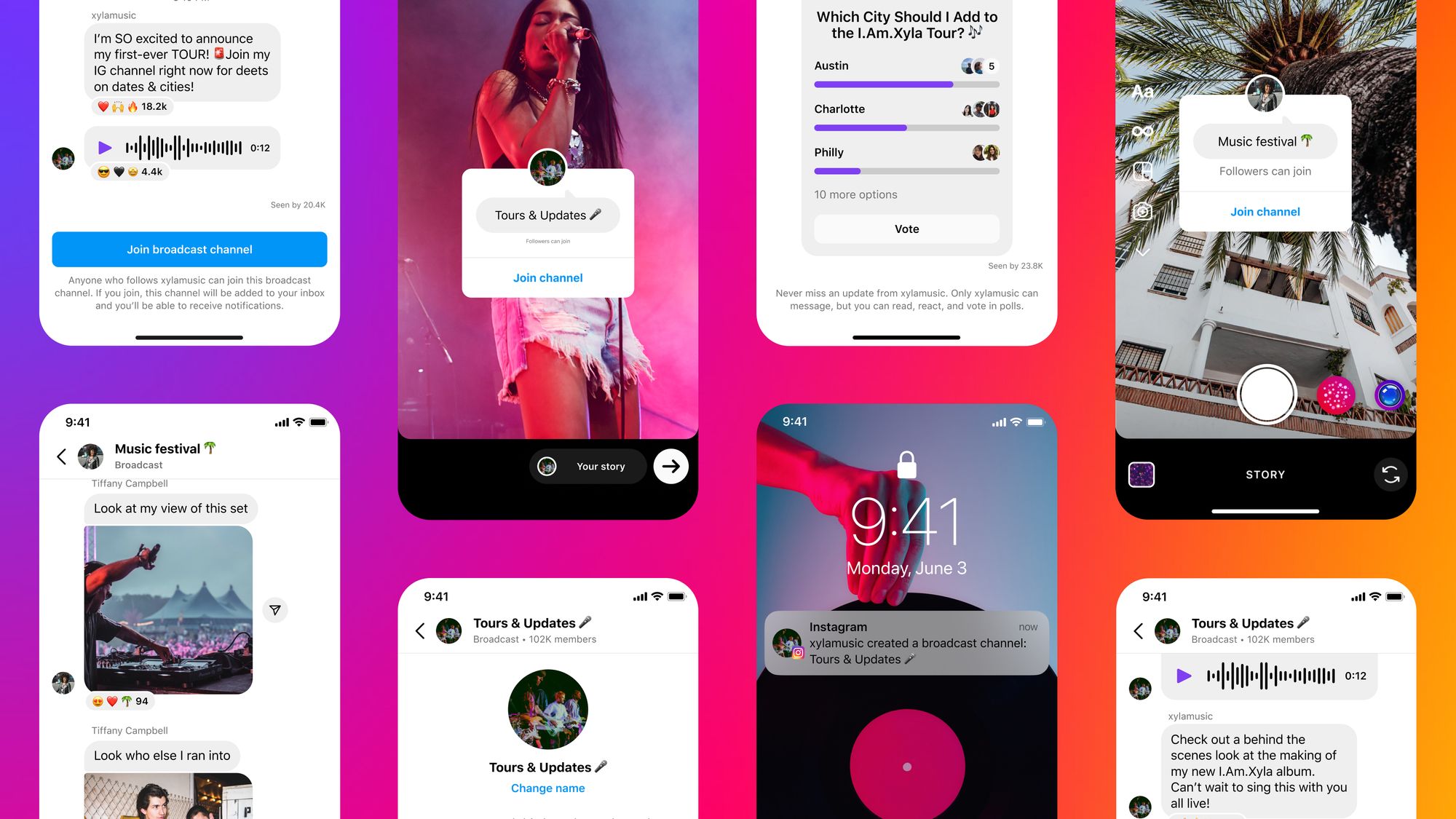
This feature capitalizes on what Instagram's CEO Adam Mosseri noted as the shift in how users are engaging on the platform — in private messages.
Friends post a lot more to stories and send a lot more DMs than they post to Feed. If you want to make sure you never miss a feed post from a friend, add them to your favorites and they’ll show up at the top.
— Adam Mosseri (@mosseri) July 26, 2022
Two things to note about how Instagram Broadcast Channels work:
- Creators can only reach followers who have joined
- Channel members can't reply — they can only react with emojis to show their support or otherwise of the creator's message
In some ways, the Instagram Broadcast Channel feature is reminiscent of YouTube Community Posts, except those allow comments.
Still, broadcast channels are a valuable tool, as they give creators a direct way to communicate with their segment of followers that actively engage with them.
Who can create a broadcast channel on Instagram?
Not seeing the option to create your own Instagram Broadcast Channels? It might be because you don't meet the requirements. To start your own Instagram Broadcast Channel, you need:
- At least 10,000 followers
- An Instagram Creator account.
The good news, though, is that Instagram may slowly be opening this feature up to more users, as implied by this comment from a help article:
"Keep in mind that broadcast channels are slowly being released on Instagram and aren’t available to everyone at this time. Broadcast channels can be started by a public account with more than 10,000 followers. We are actively working to improve the experience and make the feature available to more accounts on Instagram in the future."
While the first requirement will likely take some time and effort (check out this article on how to get more followers on Instagram if you need a boost), the second is an easy fix! I'll explain how to switch to a creator account below.
What are the benefits of an Instagram Broadcast Channel?
Wondering why you need an Instagram Broadcast Channel if you regularly share updates in your Instagram Stories and feed? Well, these channels work very differently from those areas and there are a host of benefits to creating your own broadcast channel.
Perhaps most appealing is the fact that your broadcast channel content won't be at the mercy of the Instagram algorithm. If your followers have opted in, they'll always be able to see your messages in their DMs — there's no getting buried under the host of other types of content they engage with.
Sounds great, right? There's a whole lot more that might be beneficial to you, too. Some more reasons to create an Instagram Broadcast Channel include:
A better way to send one message to many people
You might have found yourself wishing you had a way to get more of your followers to engage with content that made a specific request, like feedback collection. Or you may have found that your updates get lost in the algorithm.
However, you usually only have two options: send a mass message hoping you get enough people to click through to your site and then take the action you require or send a DM to each follower. But imagine just how cluttered your DMs would get if you message back and forth with all your followers individually.
That's where Instagram Broadcast Channels come in. They give creators a one-way, streamlined communication method, so there isn't too much noise as their followers reply or react at once.
You could even use your Instagram Broadcast Channel to share content you want a specific group of people to see. That group could be people you want to give exclusive access to your Instagram content (like a behind-the-scenes look).
Expanded formats beyond just text
The chat you start with your followers in an Instagram broadcast channel is much like what you'd get in your DMs. It even lives in the same place — your Instagram inbox — on the same tab.
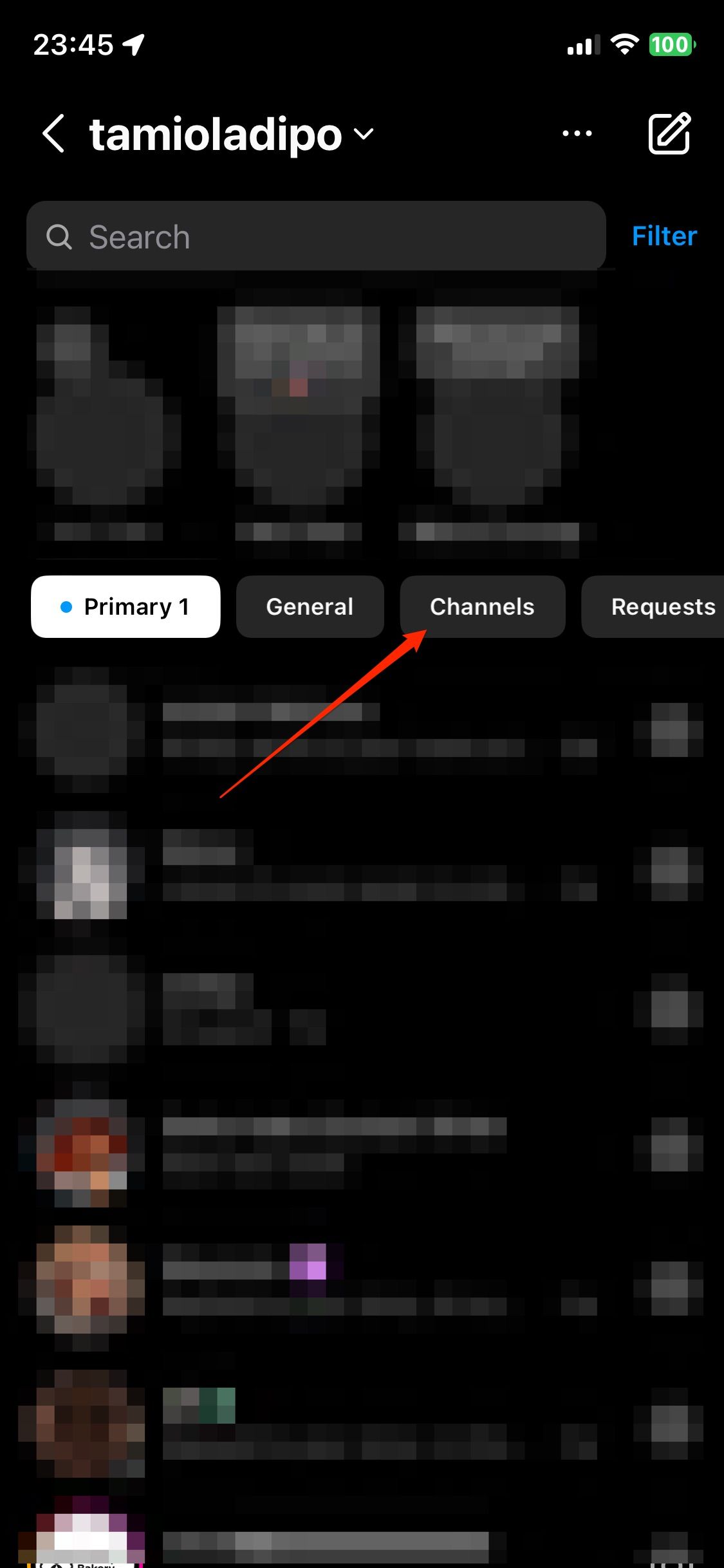
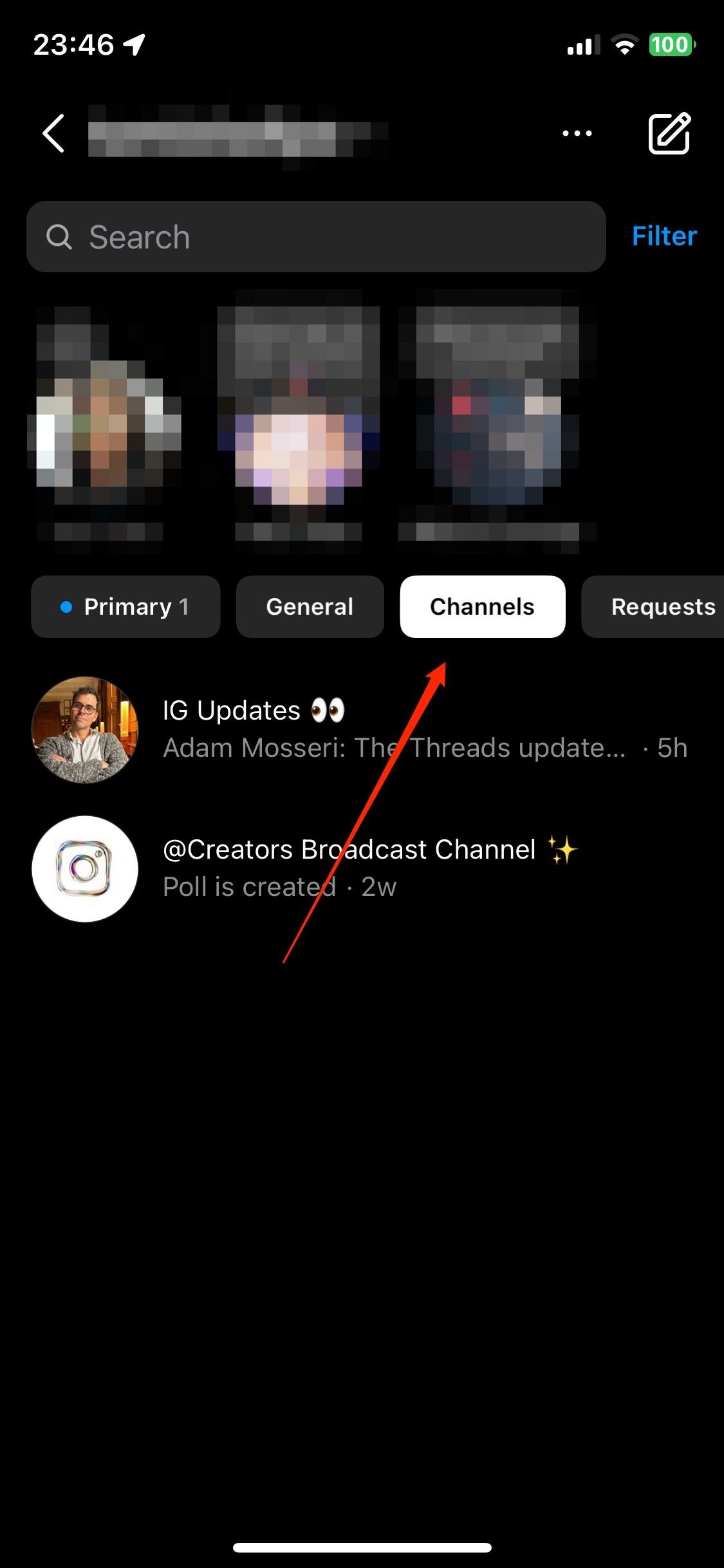
You also have an array of formats to choose from – text, photos, videos, voice notes, and even polls to get feedback or votes from your followers.
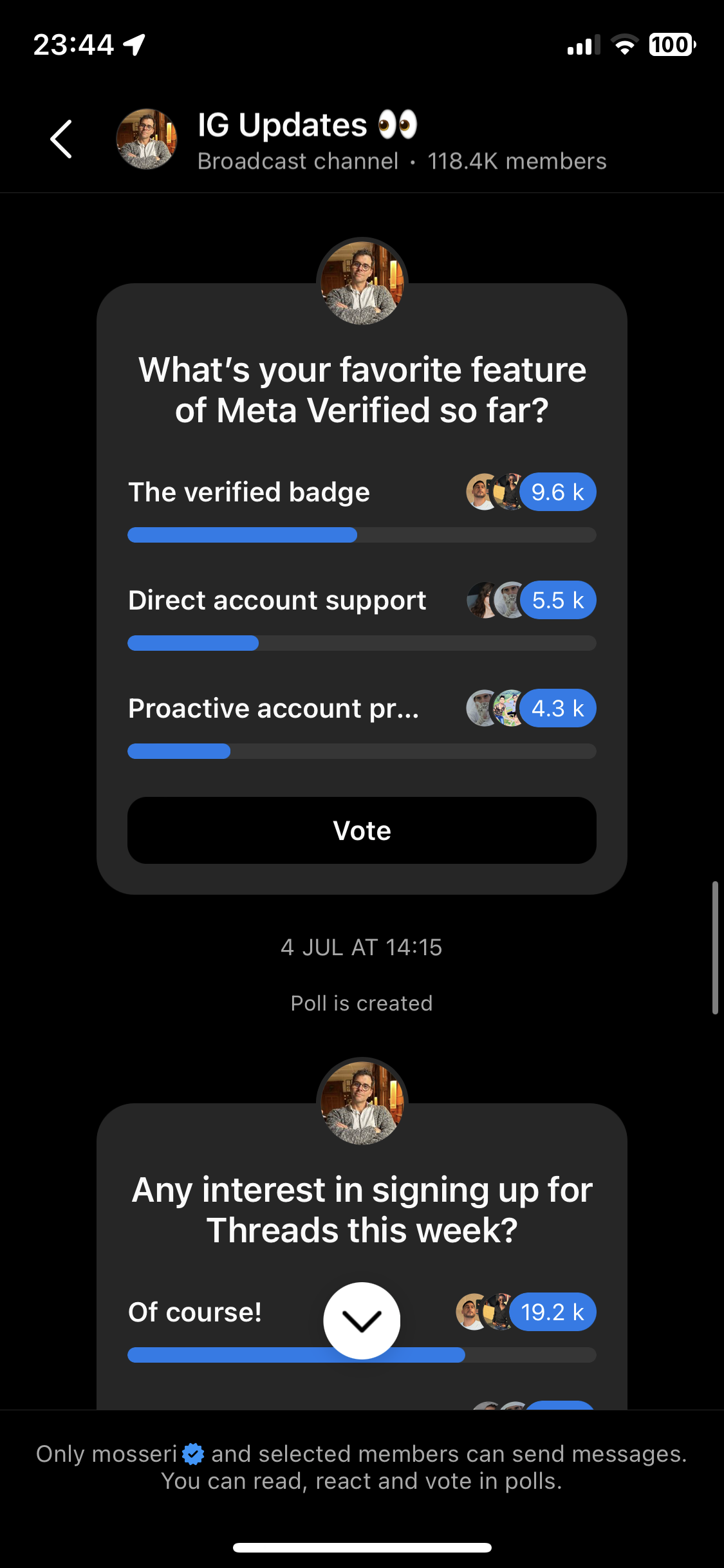
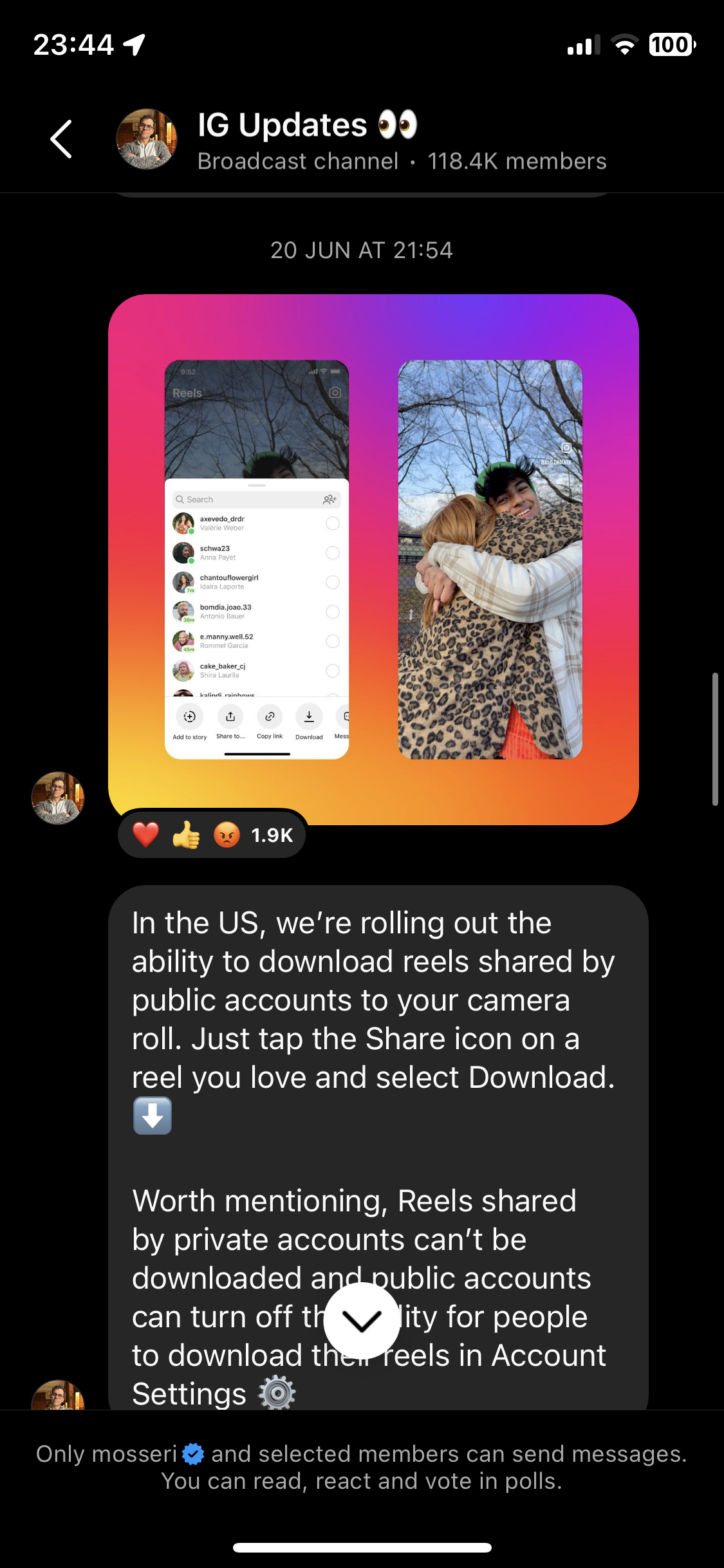
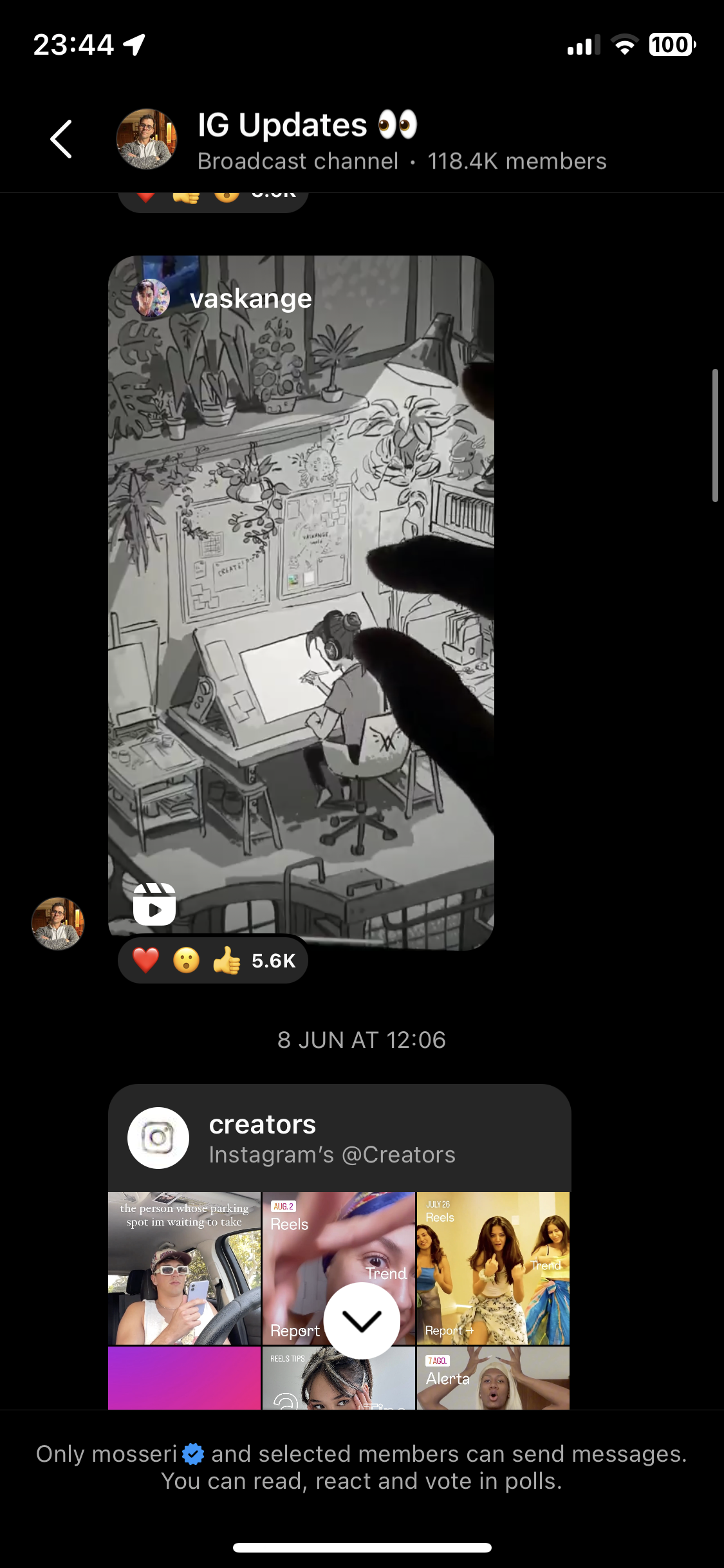
Improve your content offering by combining broadcast channels with subscriptions
If you've already been using Instagram Subscriptions to monetize your content, broadcast channels are a great way to give your subscribers even more bang for their buck.
You can choose to create subscriber-only broadcast channels with exclusive content, or create channels open to all your followers. For example, you can have a channel with general updates for your followers and one with exclusive early-access content for your subscribers.
Exclusivity also means you can stretch your content a bit more since you don't have to worry about getting shadowbanned for posting external video content. You can freely crosspost your TikTok content to reels if people are willing to pay for access to separate content.
If you can't decided which of the above options is the best fit for you, no sweat — you can have more than one broadcast channel. If it makes sense to do so, you could create multiple channels tailored to different audiences.
A roster of planned updates to broadcast channels
While Instagram broadcast channels are already pretty versatile, Meta has announced further upgrades to the feature. There's no information on when these will be rolled out to broadcast channels yet, but here's what creators can expect to see in the coming months:
- Improved interactions: Expect more interactivity in broadcast channels with question prompts to gather feedback and engage your community in real-time.
- New ways to promote your channels: You'll be able to share a link and even previews of your channel to your Instagram Stories for promotion. You'll also be able to set an expiration date for temporary channels.
- Channel moderation: You'll be able to add a moderator to help manage members, messages, and content.
How to create a broadcast channel on Instagram
If you have 10K Instagram followers, you're eligible to create your own broadcast channel. Here's a step-by-step guide:
1. Make sure you have an Instagram Creator account
First things first: to create a broadcast channel, you must have a creator account on Instagram. At the moment, personal and business accounts cannot create broadcast channels, no matter how many followers you have.
If you don't, switching your account is pretty easy. To do so:
- Head over to your Instagram profile by tapping your profile picture on the bottom right of the screen.
- Open the 'Settings and activity' menu by tapping on the three horizontal lines on the top right.
- Scroll down to 'Account type and tools.'
- Tap 'Switch to a professional account.'
- Follow the prompts and choose 'Creator account.'
2. Set up your broadcast channel
With your account all set up, you're ready to create your broadcast channel.
- First, open your DMs by tapping the message icon at the top right of your feed. It will be a paper plane symbol or a speech bubble, depending on your region.
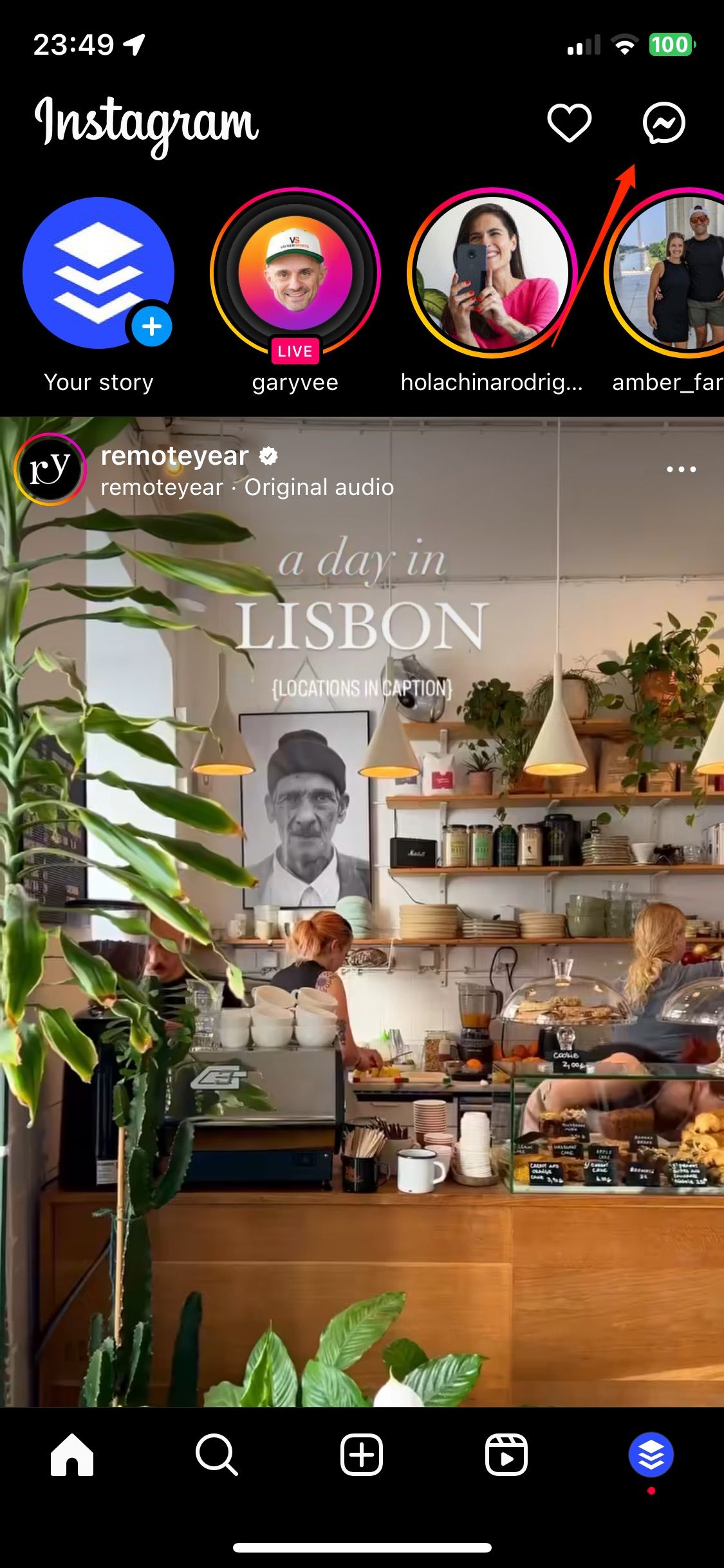
- Next, select the symbol to create a new message, also on the top right
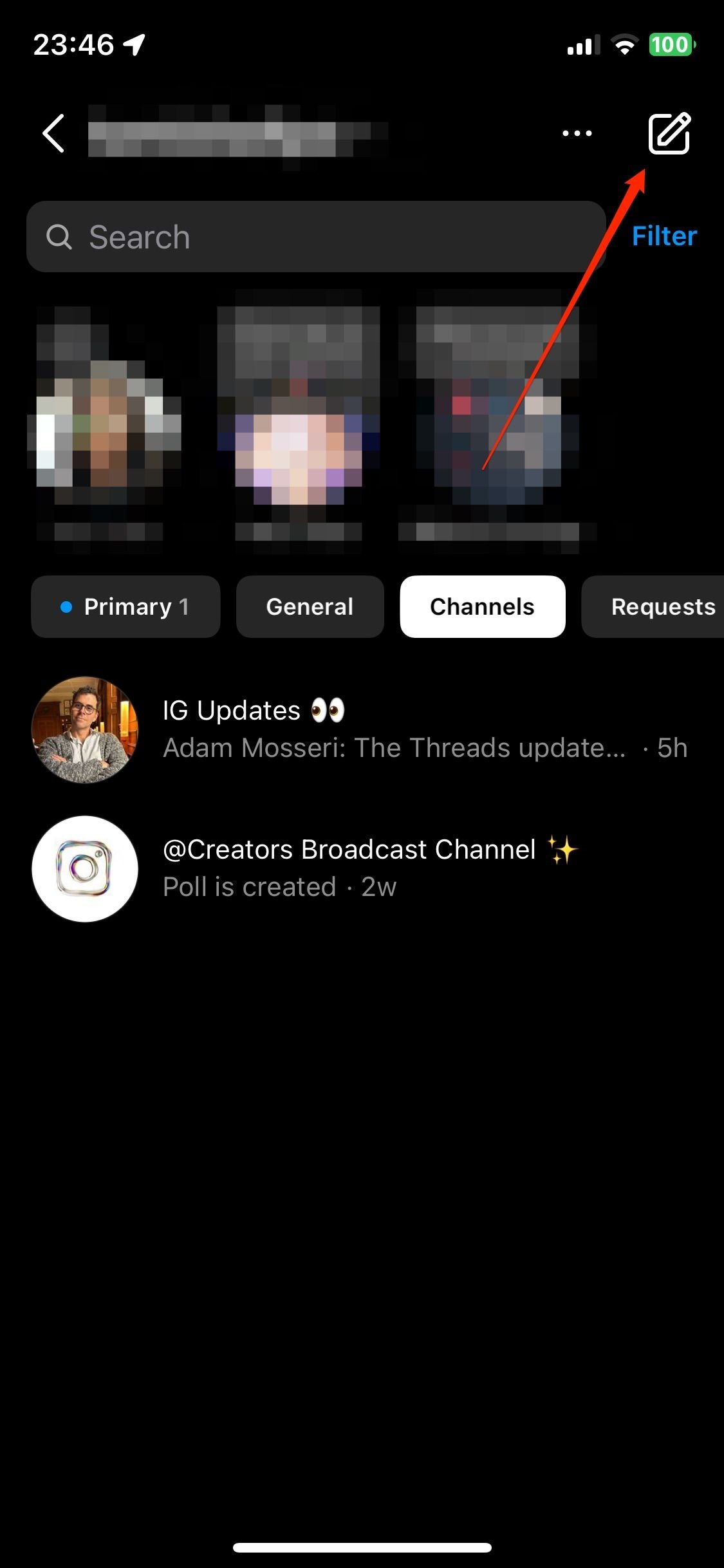
- The first option you see should be ‘Create broadcast channel.' This is where you'll be able to customize your channel. Here, you can choose your channel name, audience, when the channel ends, and whether you want the channel to show on your profile.
If you need to edit an existing channel, repeat the process above. You should see ‘Channels' at the top of your options. And if you want to see another creator's broadcast channel you've joined, navigate to your Channels tab.
3. Invite followers and subscribers to your broadcast channel
Once your new channel is ready, it's time to invite your followers. There are a few ways you can get them into your channel:
- Send your first message: When you send your first broadcast channel messages, all your followers will automatically get a notification inviting them to join the channel.
- Sharing an invite link: You can create a channel link to invite someone like you would for a group chat. You can also copy the link by selecting the name of your broadcast channel.
- Sharing a link to the channel in your Instagram Stories: Like any other content you create on Instagram, you can share a link to your broadcast channel in your Stories.
- Sharing specific messages to your stories: If you don't want to share the whole channel, you can tap and hold a single message, then tap ‘Share to Story.'
Instagram Broadcast Channel ideas and examples
Now your broadcast channels are all ready and raring to go, what's next? Content, of course. Here are some ideas to get you started.
1. Repurpose your main feed and story content
Creating Instagram Broadcast Channels doesn't necessarily mean you have to double your output on Instagram.
Remember that, thanks to the way the Instagram algorithm works, it's possible that even your biggest fans might not have spotted your latest posts in their feeds — so don't miss the opportunity to share your new posts or tease upcoming content in your channel.
Now, that doesn't mean just dumping all your main feed and story content into your channel. Be sure to put a unique, personal spin on the content you reshare in your broadcast channel if it has already appeared elsewhere, both on Instagram and external channels.
2. Share a voice note update
Voice notes are a fun broadcast channel feature and a quick, easy way to connect with your followers on a deeper level. Voice messages feel quite personal and are so much easier to create than videos and reels.
You could opt to give followers daily updates, tease upcoming content, share behind-the-scenes anecdotes, or ask for feedback — the options with this feature are endless!
3. Run a poll for your next post
Can't decide what to focus on in your next post or reel? A quick poll in your broadcast channel will get to the heart of exactly what your most engaged followers want to see.
Here's a great example from tech creator Liv Grant (@agenomicsphd), who couldn't decide whether to include a voice-over or just ambient sound in her next reel. From the results, it's clear her fans love her voiceovers.
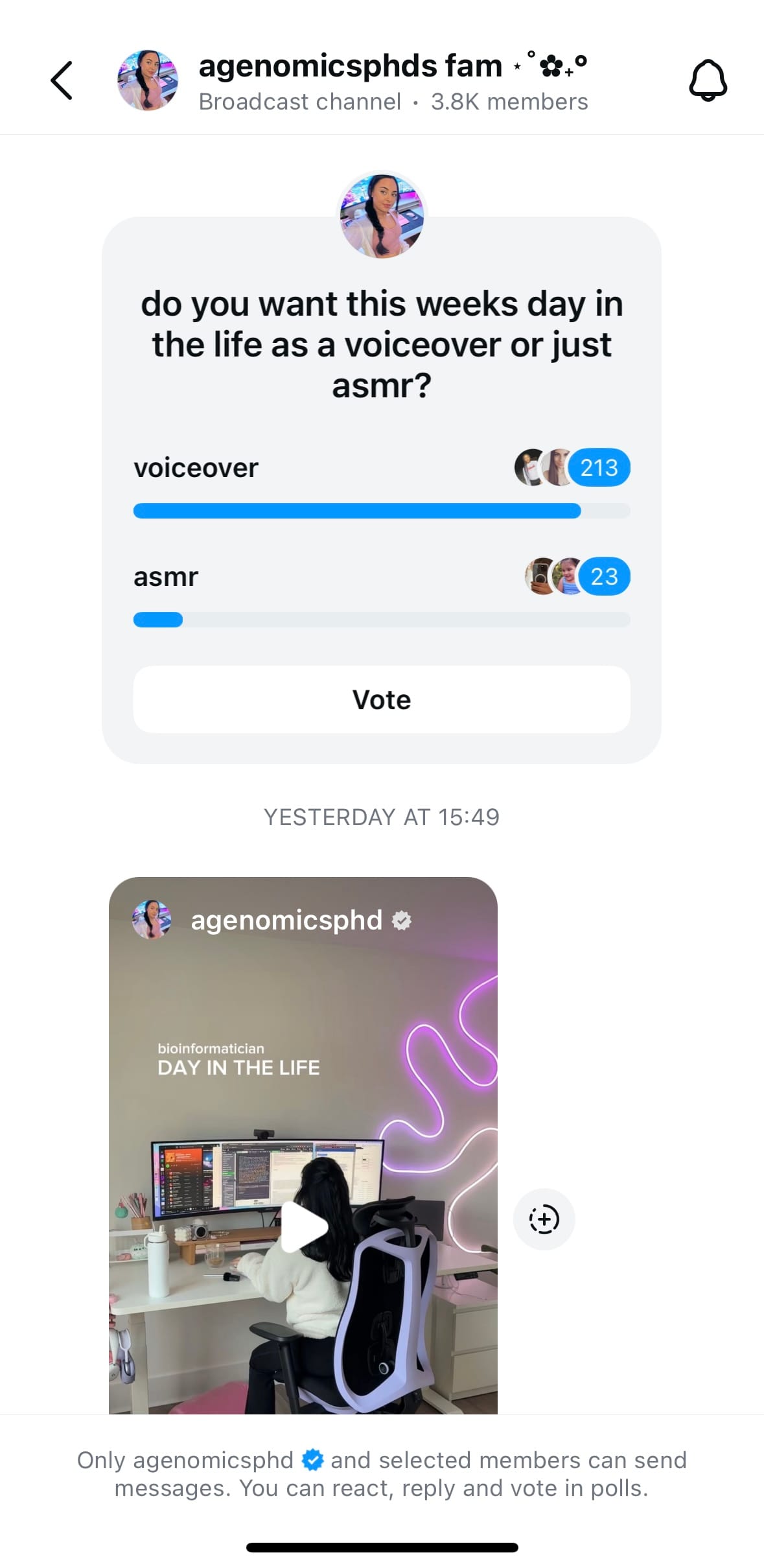
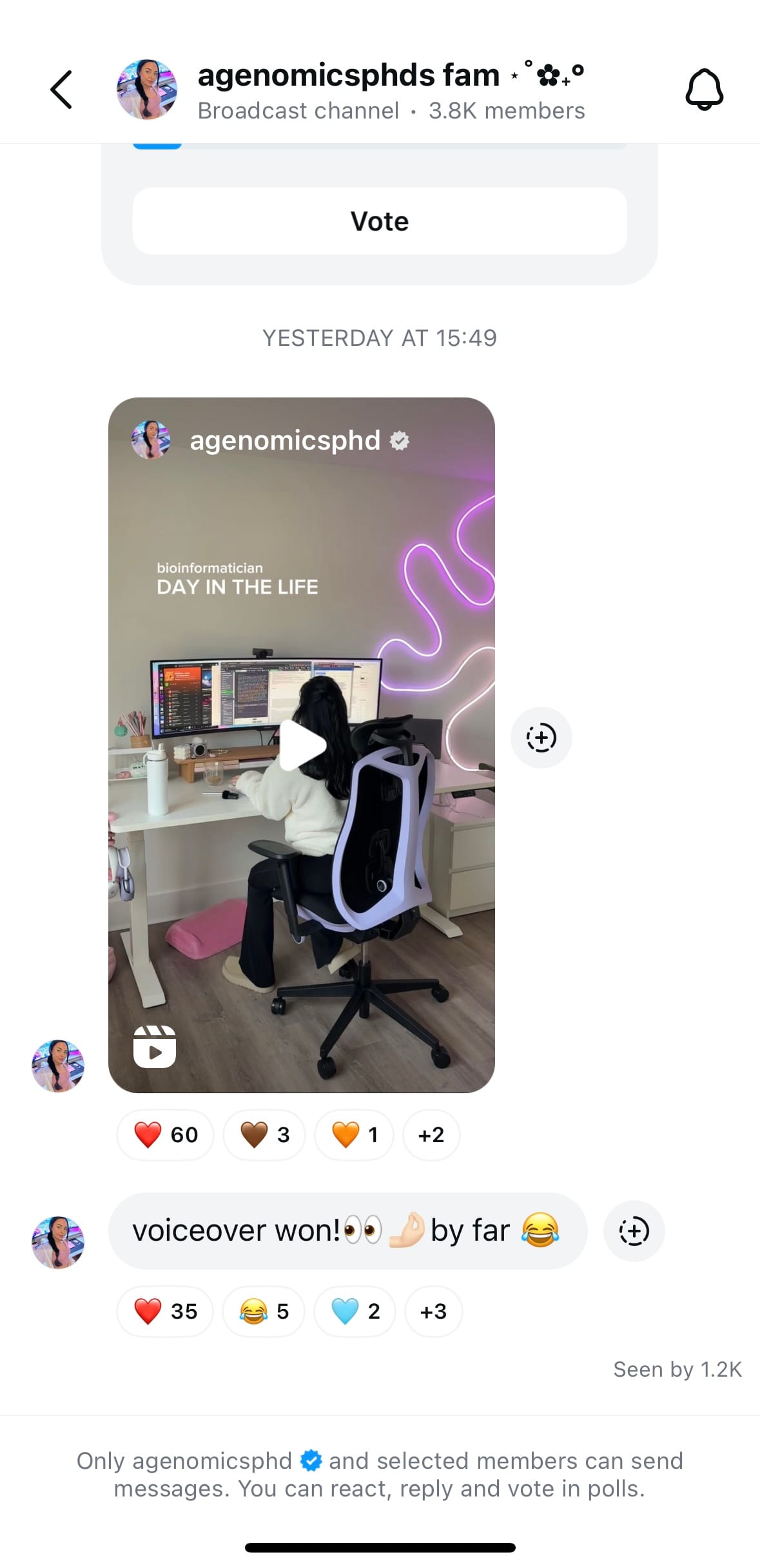
4. Pass the mic with a prompt
If your broadcast channel is starting to feel a little one-sided (which is par for the course, to be fair), offer your followers a way to share their thoughts with a prompt.
While broadcast channel members won't be able to reply to one another within the channel, they'll still be able to see and react to others' responses. Here's how fitness creator Kelsey Wells uses the feature:
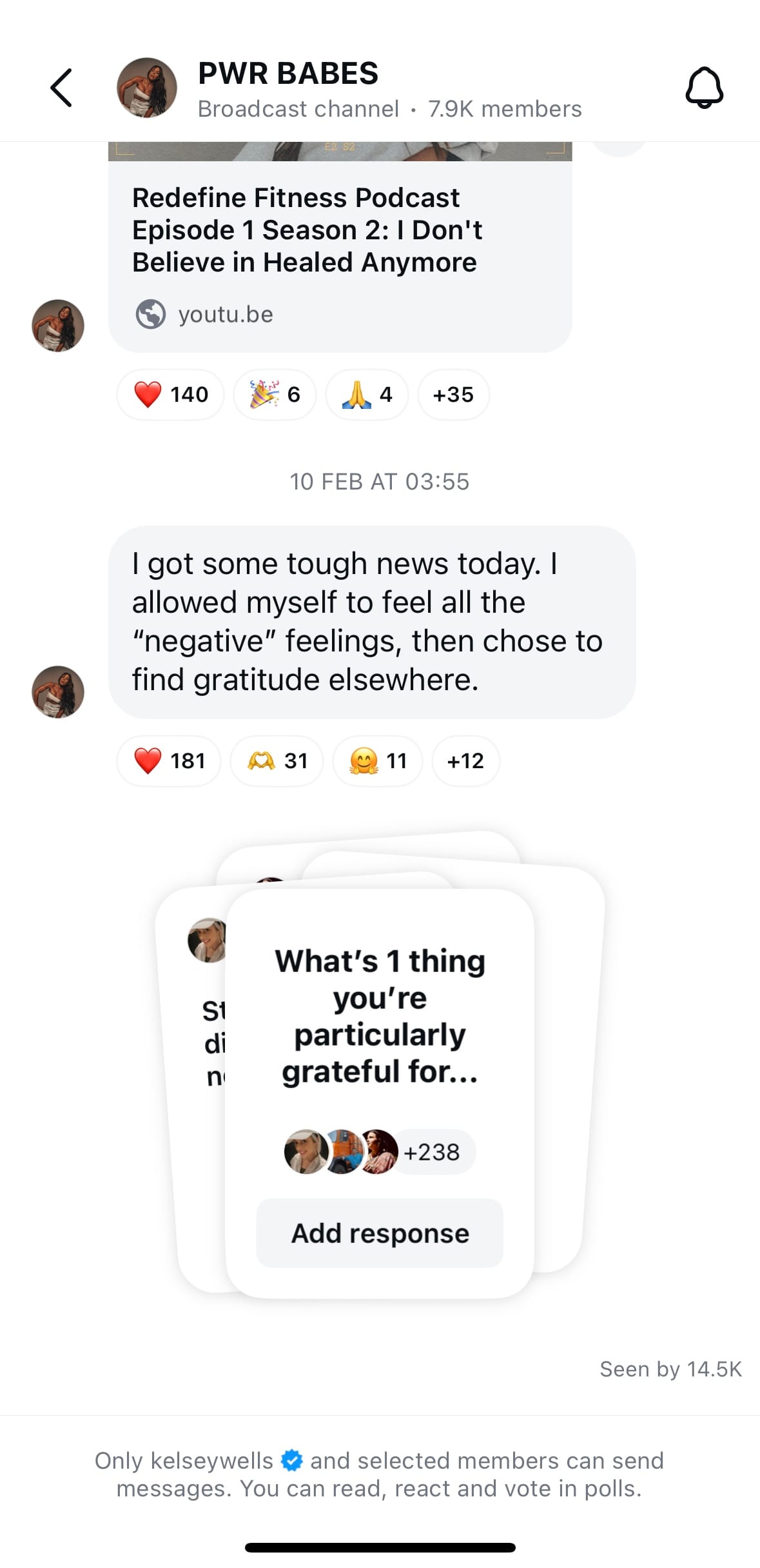
5. Share exclusive giveaways
Member-only giveways are great way to incentivize followers to join your channel and really make sure they feel as though they're getting some value from it.
Here's a look at how social media content creator Annie Mai (@girlpowermarketing) hosted a little giveaway in her channel:
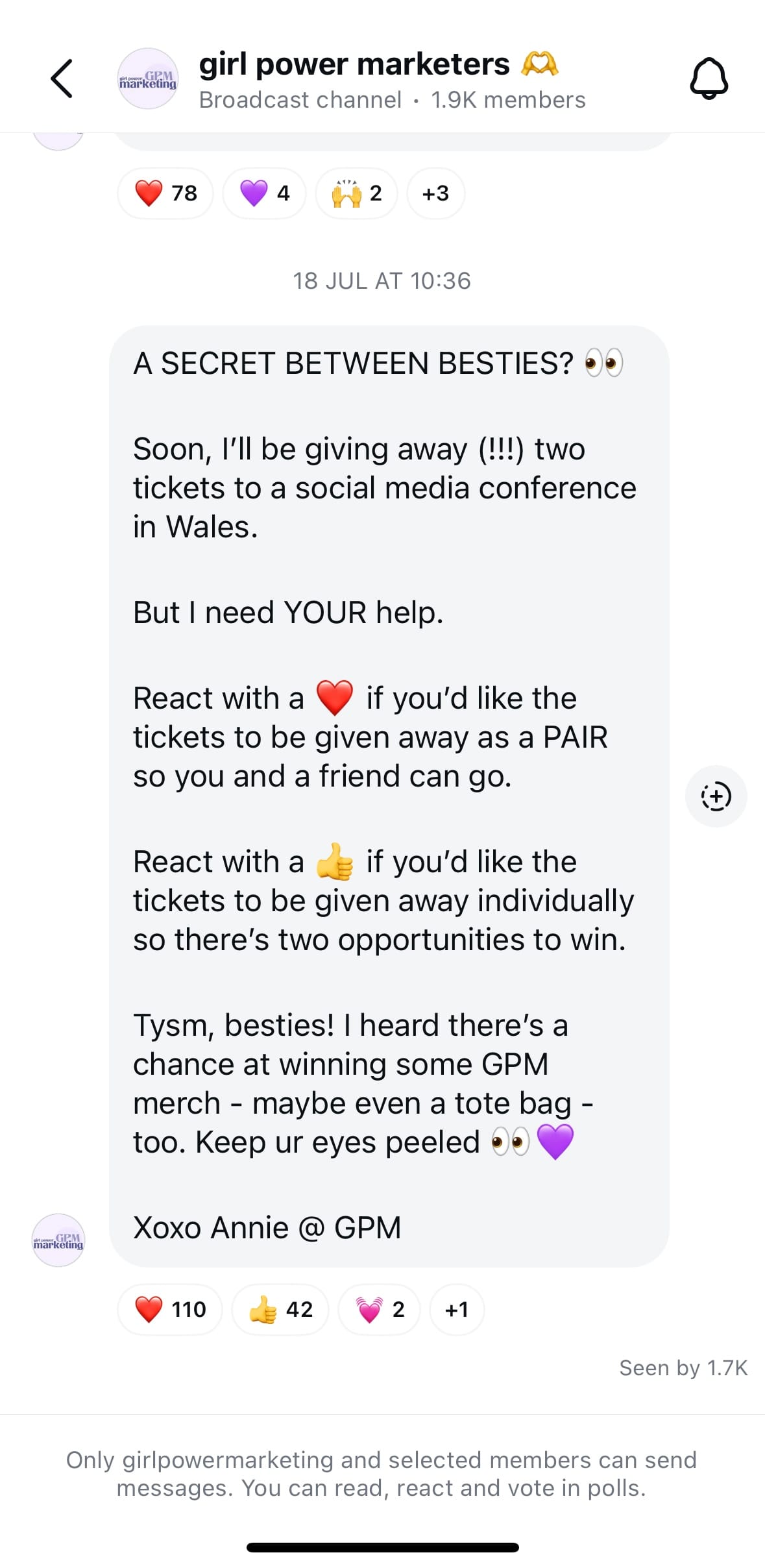
6. Collaborate with other creators
Instagram creators in certain regions will have access to the collaboration feature within their broadcast channel, which allows you to invite someone else to post in the channel.
Collaborators can message and moderate, but they can’t modify any channel settings.
A fun way to approach these partnerships could be to host an AMA (ask me anything) with another creator — you'll need to use the prompts feature to gather questions from other channel members.
7. Offer exclusive content to paying subscribers
Thanks to Instagram's subscription feature, you can sweeten the deal you offer by making your channel exclusive to paid subscribers and teasing the content in your posts and stories.
Even if you don't see immediately how the feature can work for you, it's so easy to create that you can create a broadcast channel easily to test it. Try sharing some behind-the-scenes clips or updates about your life and work, and see if that helps you better connect with your audience.
More Instagram resources
Looking to grow your Instagram account? We've got you covered with these must-read guides:
📚 When's the Best Time to Post on Instagram?
📚 How the Instagram Algorithm Works in 2024: New Update from CEO Adam Mosseri
📚 Instagram Image and Video Size and Dimensions in 2024 — for Posts, Stories, and Reels
📚 How to Find Trending Audio on Instagram in 2024 (+17 Tracks to Use Right Now)
Try Buffer for free
190,000+ creators, small businesses, and marketers use Buffer to grow their audiences every month.




