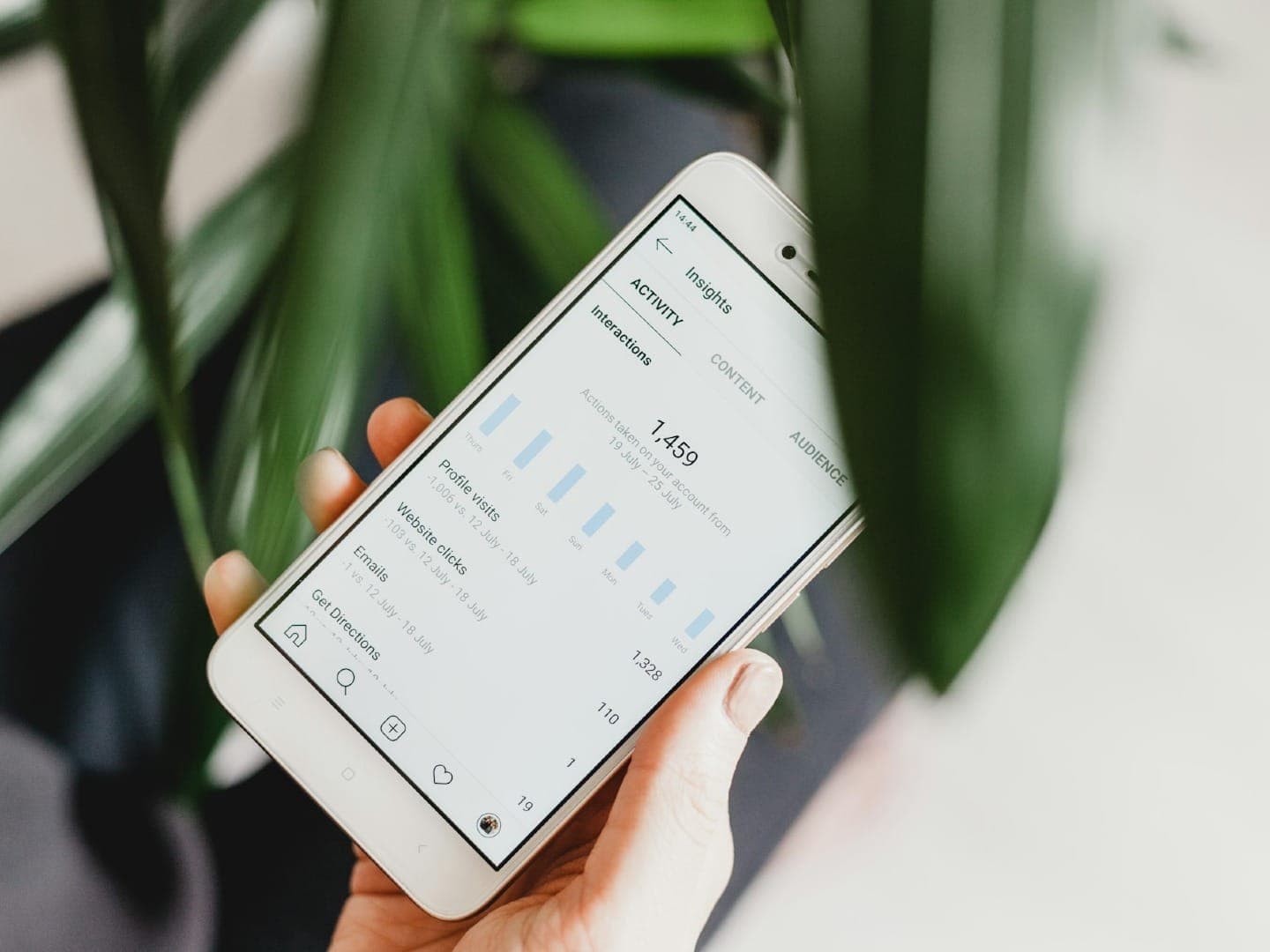How are things going for you on social media?
I remember sometimes being a bit fuzzy with my answer to that question. I’ll have been really enjoying sharing and engaging with people, forgetting completely about the awesome stats and analysis at my fingertips. And knowing these social media stats can be incredibly valuable—for connecting deeper with my audience, for curating finely-tuned content, and for growing a following and a brand.
So where do you go for these important social media stats?
And what do you do with them once you’ve found them?
I’ve been fortunate to spend some time hunting, gathering, exporting, and exploring the social media stats for myself and for Buffer. I’d love to share what I’ve learned along the way about finding the best social media stats and creating some cool reports.
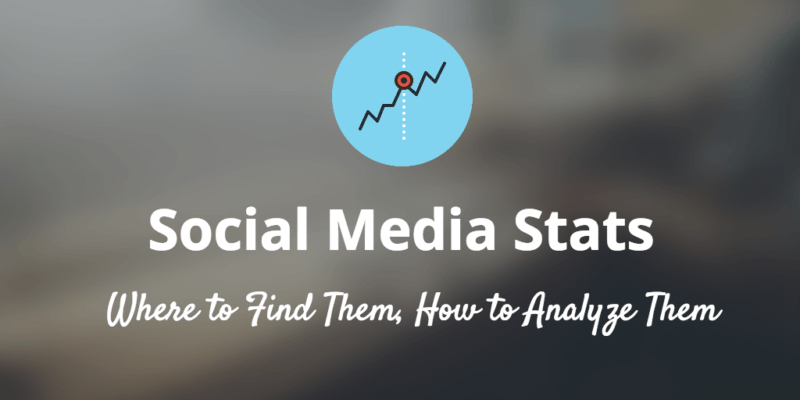
Where to Find Your Social Media Stats
One of the first hurdles I come to with analyzing my social media efforts is knowing where to look for the best stats. There are tons and tons of great stats out there (Courtney explained 61 of them, wow!), most all of which can lead to some keen insights.
Where do these stats live?
Each social network has a built-in form of analytics where you can find all the big and basic social media stats. Things like:
- Favorites & likes
- Reshares & retweets
- Replies & comments
- Reach
Here’s a look at what each of the six major networks offers and where to look for each stat.
Facebook updates
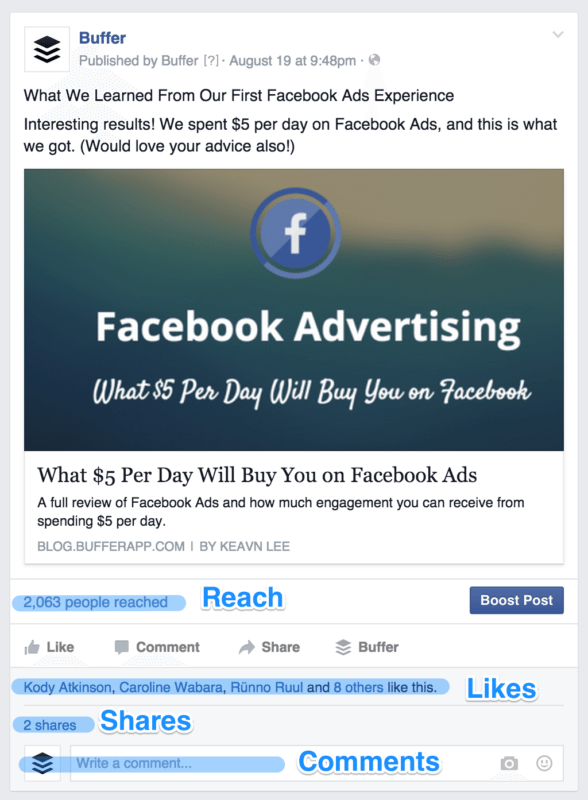
- Reach – The number of people who have seen your post
- Likes – Facebook gives you the name of three people who’ve liked the post then tells you how many others have liked also. So for an exact figure, add 3 to the “+ others” digit.
- Shares
- Comments
Quick tip: You can click on the “people reached” text at the bottom of any individual post in your Page’s timeline to see a pop-up of the full stats for that post.
Instagram posts
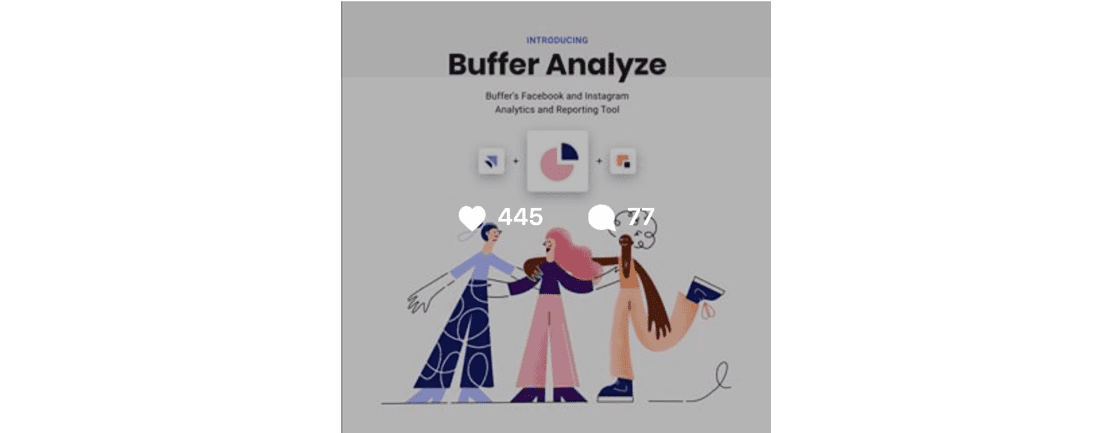
(Viewable any time you mouseover an update from the web.)
- Likes
- Comments
Tweets
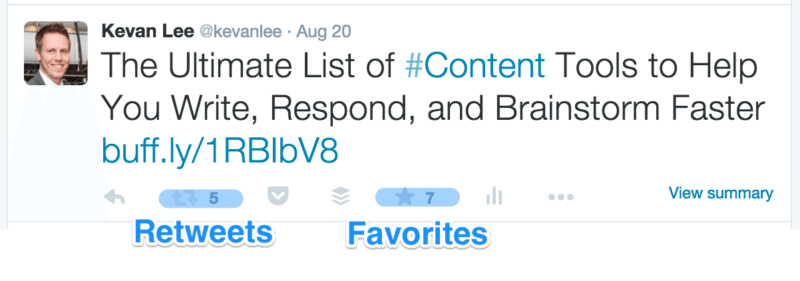
- Retweets
- Favorites
- Replies – You can see these when you click to expand any tweet. The replies appear right below (though there’s not an exact count; I find myself adding on my fingers to get one)
Quick tip: On any individual tweet, you can click the bar chart icon next to favorites to open up a detailed view of the stats for that tweet.
Pins
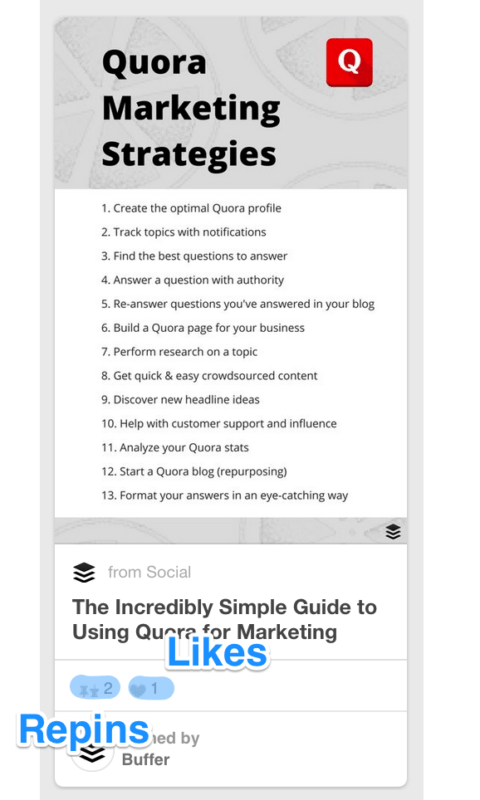
- Repins
- Likes
LinkedIn updates
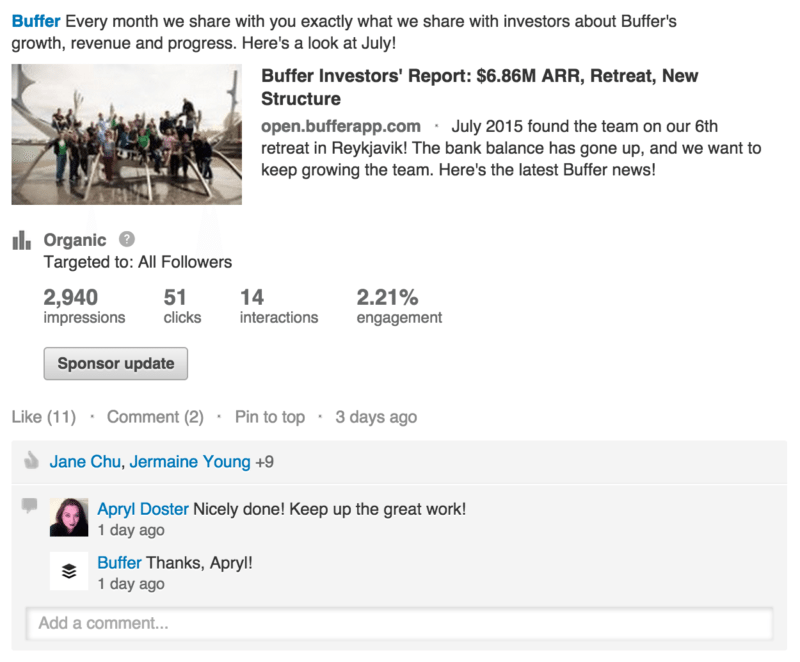
- Likes
- Comments
And when you’re logged in, the following stats appear automatically on every update (for admin eyes only):
- Impressions – How many people have seen your post
- Clicks – Number of clicks on your content, your company name, or your logo
- Interactions – Likes, comments, and shares
- Engagement rate – Interactions, clicks, and followers acquired, divided by impressions
Social media stat dashboards
In addition to the on-post analytics above, most of the major social networks have a free dashboard where you can go even deeper into the insights. You’ll find things like:
- Impressions
- Engagement rate
- Overall engagement
- Follower growth
- Page likes
- The performance of different post types (text vs. image vs. video, etc.)
Here are links to each of the dashboards. If you’re logged in when you click, you’ll be able to see stats right away.
- Facebook Insights – facebook.com/yourpagename/insights
- Instagram Insights – via the mobile app
- Twitter analytics
- Pinterest analytics
- LinkedIn for businesses/brands – linkedin.com/company/companyname/analytics
Here’s a bit more depth into each of the above dashboards.
1. Facebook Insights
Available for all Page admins, Facebook Insights show you the full stats behind your posts, your fans, and your reach. Additionally, from the Insights tab, you can set up a list of Pages to Watch, which gives you information on the performance of other Facebook pages.
To access Insights, click the Insights tab in the menu bar across the top of your Facebook page (the menu bar is visible only to admins of the page).
3. Instagram Insights
Instagram Insights is only available to Instagram Business profiles, and not personal profiles. It provides three key areas of data — your content, the activities on your profiles, and your audience.
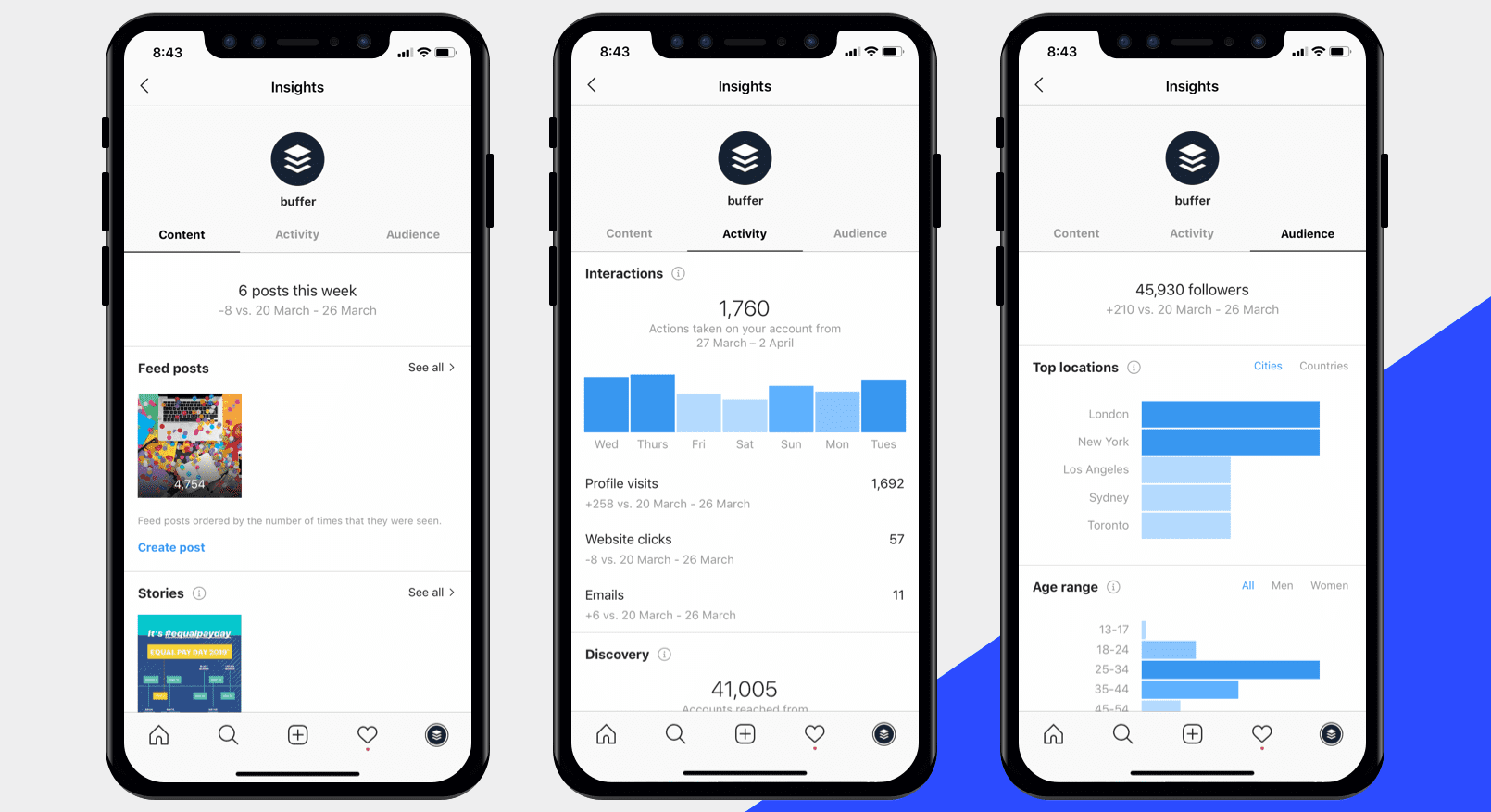
3. Twitter analytics
Twitter provides a 28-day overview of how your tweets have performed in all the major engagement areas—retweets, mentions, favorites, and clicks. One of the most useful bits of analysis here is seeing the impressions of each tweet (the same thing as Facebook’s Reach stat).
Clicking on any individual tweet in your list will show a complete breakdown of every element of engagement on the tweet, including clicks on URLs, clicks on your username, clicks on images, and expanded details.
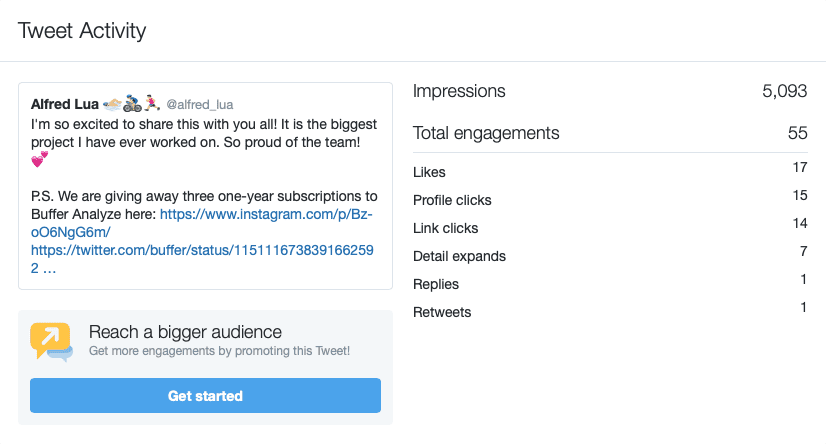
4. Pinterest analytics
The Pinterest dashboard shows growth in impressions and followers, audience stats, and website engagement. You can click into more in-depth reports for each of these and see which posts and boards have performed the best.
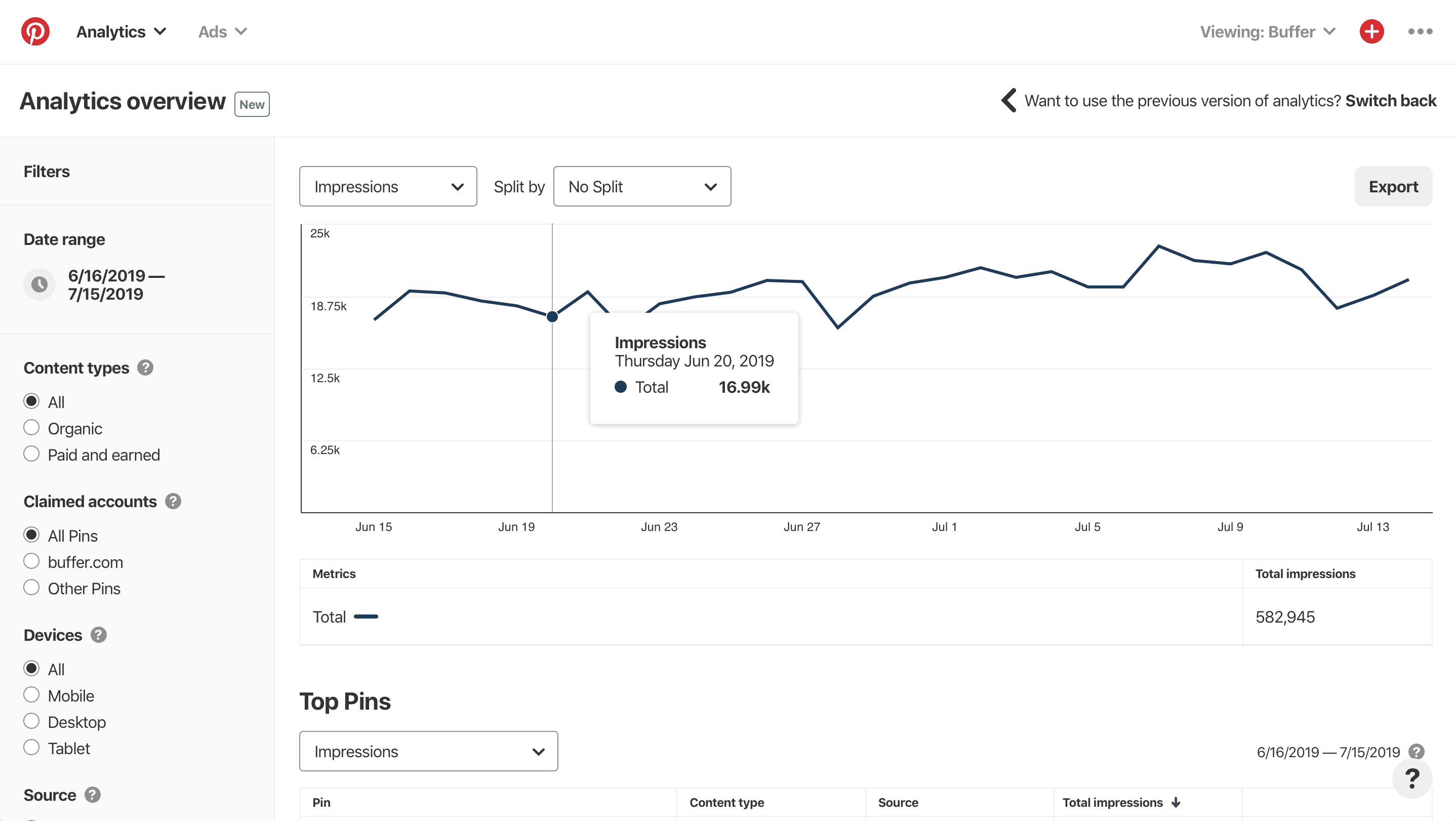
Pinterest analytics is available to business accounts; you can convert a personal account to a business account for free.
5. LinkedIn analytics for businesses
Much like Facebook’s Insights tab, LinkedIn’s analytics include an overview of all the posts on your business page as well as a breakdown of your followers and follower growth.
To access LinkedIn analytics, log in at LinkedIn and go to your business page. Click on Analytics next to the Home link at the top of the page.
Bonus: The tools we use to track and analyze our social media stats
We’re fond of a few go-to tools for social media analytics that make the collecting of social media stats a breeze. Here are a few favorites:
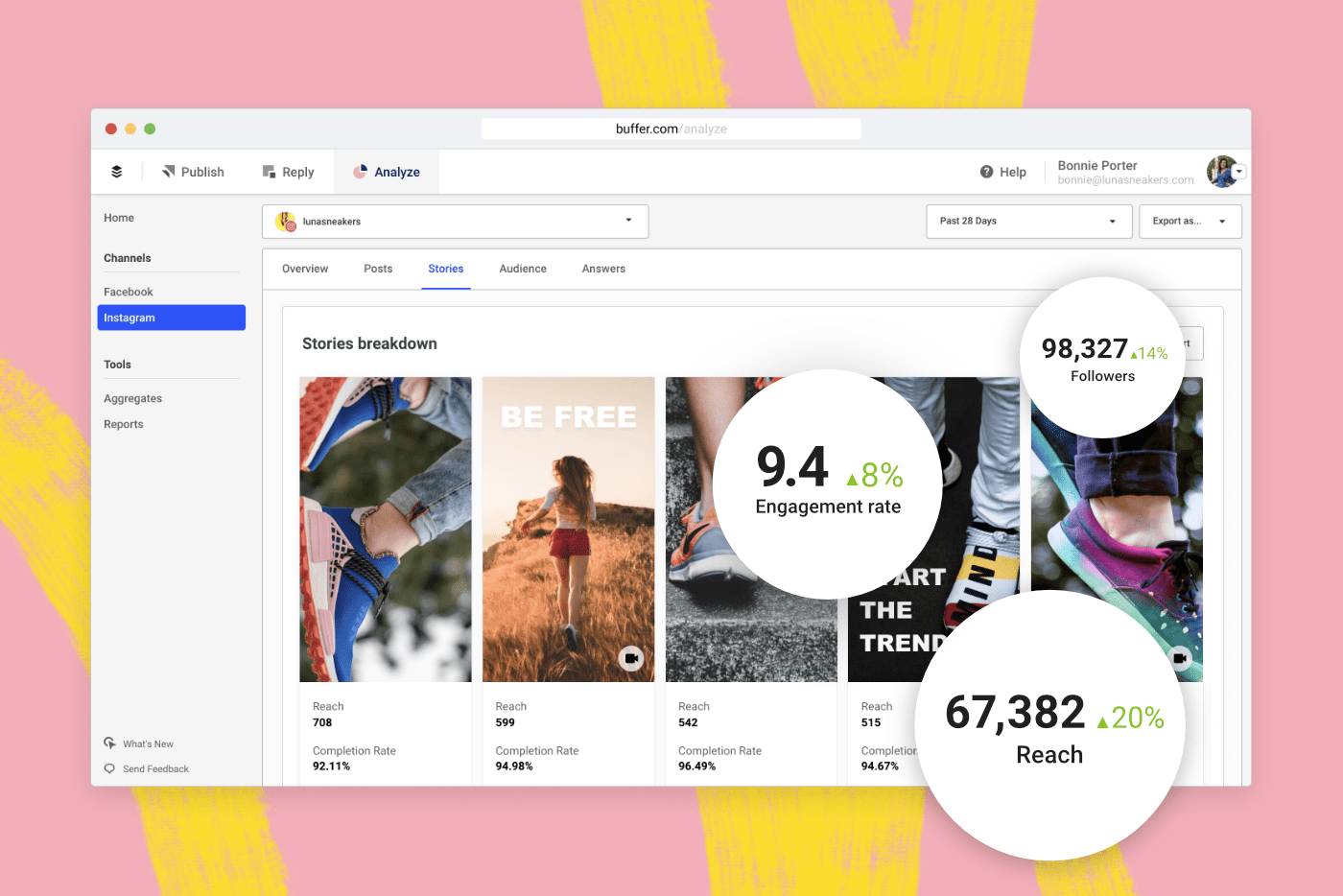
- Buffer Analyze – Facebook, Instagram, and Twitter
- Iconosquare – Facebook and Instagram
- Tailwind – Pinterest and Instagram
- Followerwonk – Twitter
5 methods of collecting and analyzing your social media stats
1. The hunt-and-gather method
- Open a new spreadsheet, or grab a piece of paper
- Scroll through your posts and jot down the stats that you see for each update
- Identify high-performing updates, add up your totals, calculate averages
I’ve found myself using this method quite a lot when I’m a bit new to a network or looking for some quick analysis of a handful of updates.
Google Drive makes it easy to create very basic spreadsheets that I can fill with some numbers. Here’s an example of one I keep adding to with quick and random data.
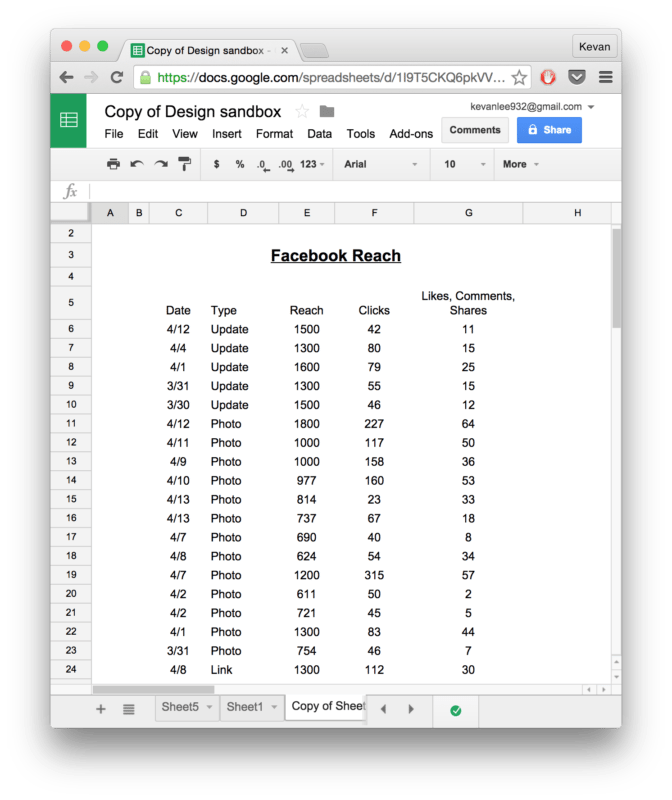
In some ways, I’ve found that having a low barrier for entry into stats sometimes makes it easy for me to get started. If I know I’m just going to spend five minutes browsing my timeline and doing some basic data entry into a spreadsheet, that seems like a task I can take on rather easily!
This method has been particularly useful for me when coming up with quick averages for clicks, reshares, and total engagement.
2. Analyzing charts and graphs
On the social media dashboards—either the ones from the networks themselves, or the ones from tools like Buffer Analyze —you get to see your stats placed into some really neat visualizations.
A lot of the times, these charts and graphs are helpful for noticing:
- Trends over time (are the charts going up and to the right?)
- Week-over-week, month-over-month comparisons
- Relative engagement at-a-glance (e.g., today’s bar chart for likes is larger than yesterday’s)
- Audience demographics and breakdowns
I remember once I found where to look for these automated charts, I was so very grateful for the easy insights there. (You can build charts like these yourself, too. Take a look at the export option below.)
The one caveat that I’ve found lately is that the charts and graphs that come built into different dashboards offer a somewhat broad look at statistics. If you’re interested in a specific stat that’s uniquely valuable to you, there could be some better routes.
3. The export
If you’d really like to dive deep into the stats, you can export the raw numbers to analyze however you’d like.
Social networks and tools often offer exported data in one of two formats:
- .csv
- .xls
The .csv format is more of the universal format since it works smoothly in whatever spreadsheet software you use. The csv stands for comma-separated values, as it’s just a file full of numbers and names separated by commas.
The .xls format works great for anyone using Microsoft Excel.
Once you download one of these export files, you can add to your spreadsheet by either using the upload or import function, depending on your software. My typical workflow for getting this data into a spreadsheet looks like this:
- Create a new spreadsheet in Google Drive
- Go to File > Import
- Upload the file
- Check the box for “Include data starting at selected cell”
Here’s a quick screenshot GIF of that last step:
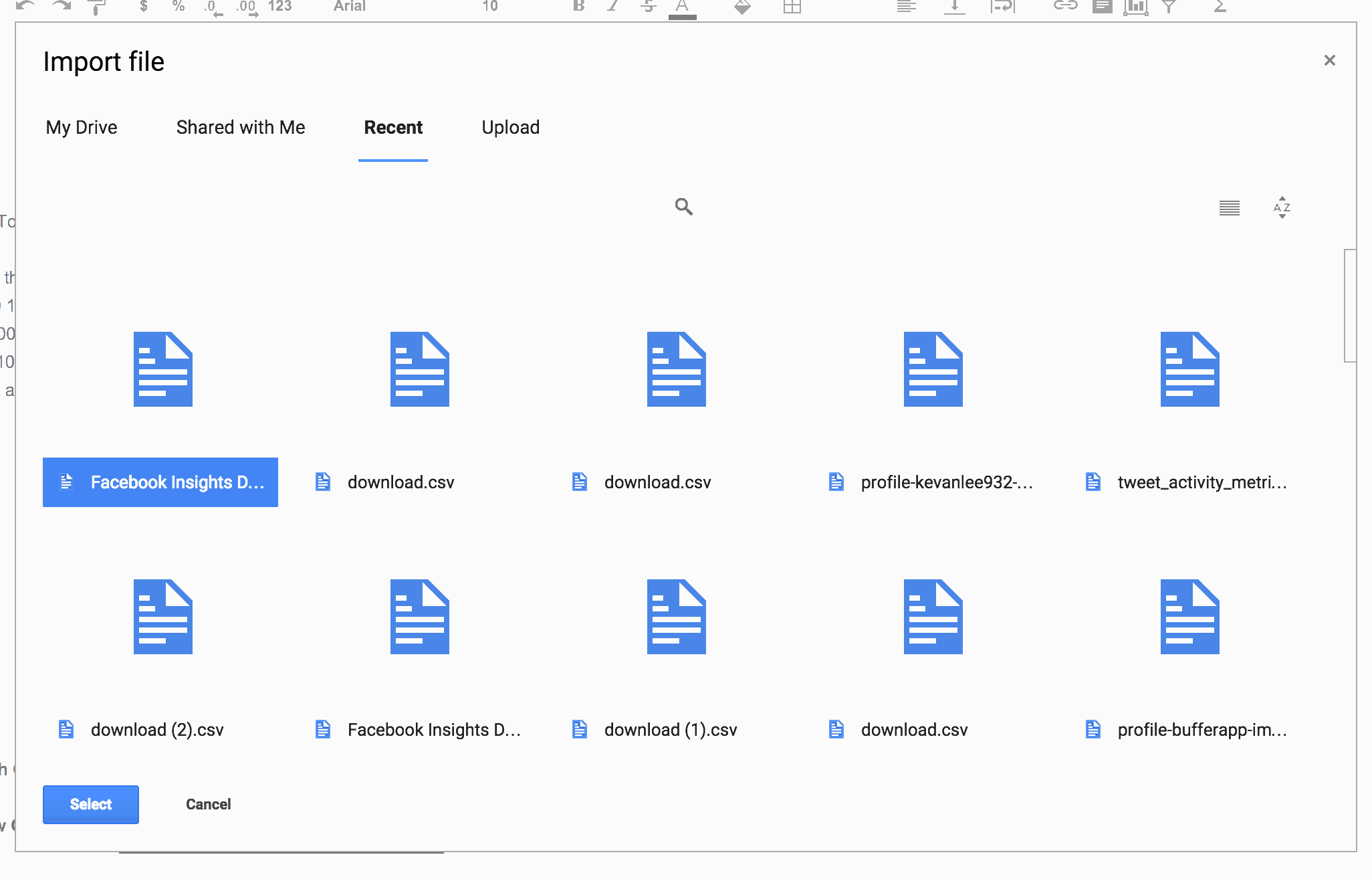
4. Creating baselines
In our post about social media benchmarks, we floated out the idea of finding a personal success metric for your posts.
By looking at your own data, you identify a standard that you want to achieve. Trended Benchmarking: Setting goals, projections, and standards based on previous activity.
This goes hand-in-hand with baselines, which are like standard performance measures for any given post.
We’re currently taking the baseline approach on Medium, where we’re quite new to things and not at all sure what type of engagement numbers might be typical for us. To find out, we’re posting multiple times and looking for a sample set of data. We’ll throw out any outliers and get a baseline measure with what’s left.
Here’s what we’ve got so far on Medium for our stats:

Here’s what I might use to get a baseline:
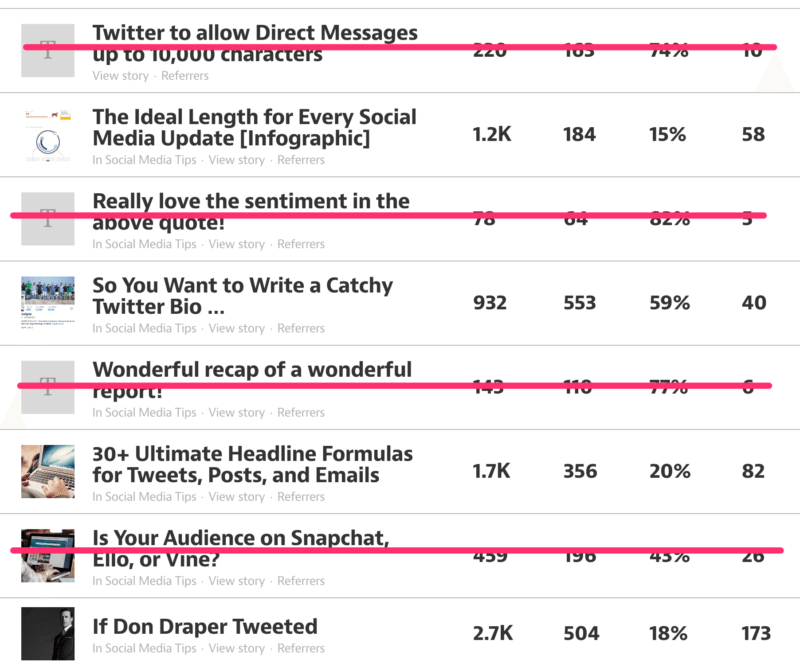
And here’s what that baseline might be!
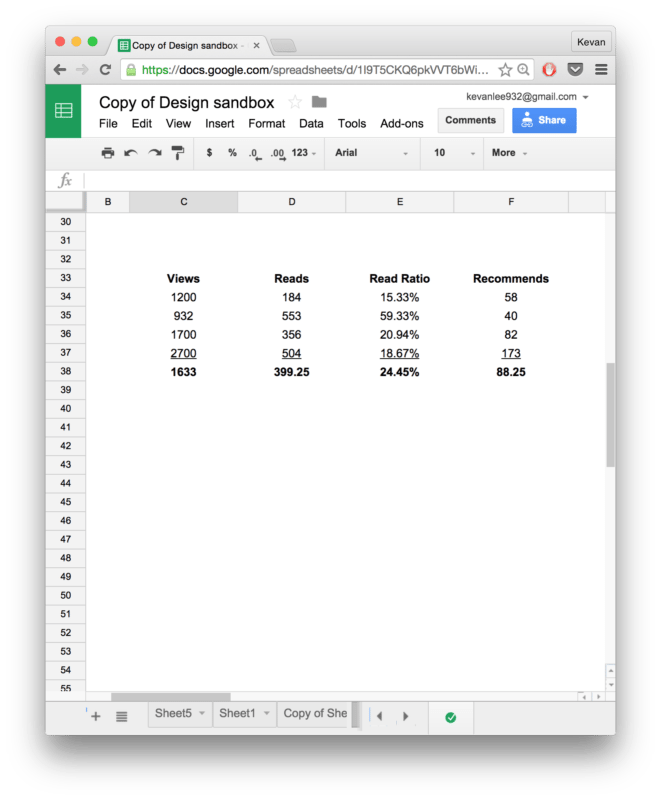
By comparison, on a network where we’ve gained more history and context—a network like Twitter, for example—I’ve got a pretty good feel for the baseline: 150 clicks per tweet, 20 retweets. Any time a tweet exceeds those numbers, it’ll catch my eye and I can use those statistical insights to repost and improve any updates going forward.
5. Trusting your intuition
This last method kind of secretly includes elements of all of the above.
With an intuition-based approach, you use the experience, history, and context from noticing your social media stats in all these different ways, and you end up having an intuitive feel for what’s working and what’s not.
It’s probably quite silly of me to mention a stats-less approach in a stats article. Yet I’ve found this to be a method that I turn to more often now that I’ve spent so much time in the analytics of Buffer’s social media posts.
I’d love to hear if this last one resonates with you, too, if you’re in a similar position!
Formulas you can run to discover neat insights
If you’re interested in analyzing the data yourself, there are tons of cool ways to do this. Here are just a few that we’ve used at Buffer and we’ve been inspired to learn from others.
1. Total interactions
We like to measure interactions as the sum of all clicks, likes, favorites, and reshares on an update. (The specific terminology of those ingredients changes from network to network, but the gist is the same.)
The formula:
total interactions = clicks + likes + favorites + reshares
2. Weighted engagement
Here’s a fun one. Let’s say you value clicks more than anything. Is there a way to reflect that in the total interactions?
We’ve played around with some ideas here (I’d love to hear any advice from more statistically-minded folks than me!). What I’ve come up with is a formula that multiplies clicks by a factor great than that of likes, favorites, and reshares.
The formula:
(clicks)*1.5 + likes + favorites + reshares
3. Median value
One way to counter the influence of outliers (values that are waaay higher or lower than the rest) is to go with the median, or middle, value.
With the average, you total everything up and divide by however many entries you have. Average can be skewed in either direction by values that are either extremely high or low.
With median, you line everything up from least to most and you pull out the very middle value from the list.
Tip: Use both median and average to get a complete picture of where your baseline really is.
To calculate median, you can use the following formula:
=Median(A1:A2000)
The A1:A2000 values represent the cells of the data you wish to analyze.
4. Engagement per follower
This is a great one for comparing engagement across networks. For instance, you can compare Instagram versus Facebook, even if your Facebook followers vastly outnumber your Instagram ones.
To calculate engagement per follower, you can use the following formula:
Total engagement / # of fans
5. Reach percentage
How many of your followers will see every update?
To find out, you can take your impressions data and divide by the number of followers you have. This’ll give you the percentage of followers who typically see each update.
(Note: The numbers might be slightly off since impression data can sometimes include views from people who don’t follow you, for instance if a tweet was retweeted to a big group.)
The formula:
Average reach per post / # of fans
Bonus: Standard deviation
This is getting a bit deep into the mathematical side of things (feel free to skip ahead if you’d like). What standard deviation can tell you is which updates are really doing amazing, above and beyond all the other updates.
If you picture a bell curve with all your updates placed into the inside of the bell, the standard deviation is how your values will be dispersed within that bell.
- More than two-thirds of your updates (68%) are within one standard deviation.
- Nearly every update (95%) is within two standard deviations.
- Outside of that is when you’re getting into the really stellar performing posts.
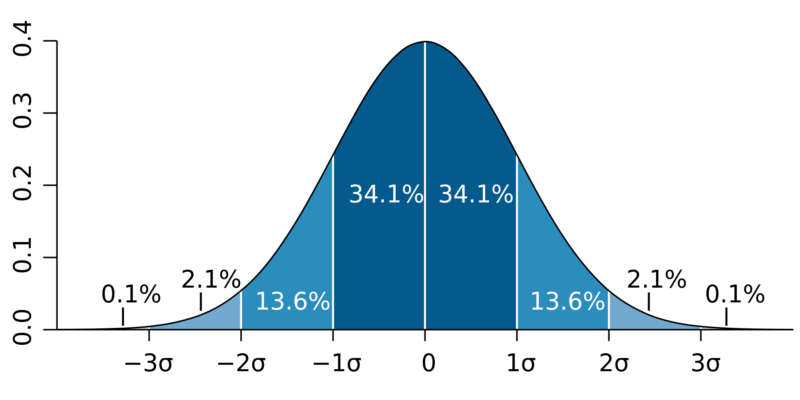
What I’d love to do with standard deviations in a spreadsheet is to apply a bit of conditional formatting such that anytime a value is more than two standard deviations away from the mean, the value gets highlighted.
Ways to display and share your findings
We’ve gone with a few fun methods of sharing all the cool data from our Buffer stats as well—everything from passing around a spreadsheet to emailing each other some images.
Here are some possibilities for sharing your social media stats and insights.
1. Tables and charts
With Buffer Analyze, you can easily download the beautiful tables and charts as images to be added to your report or blog post.
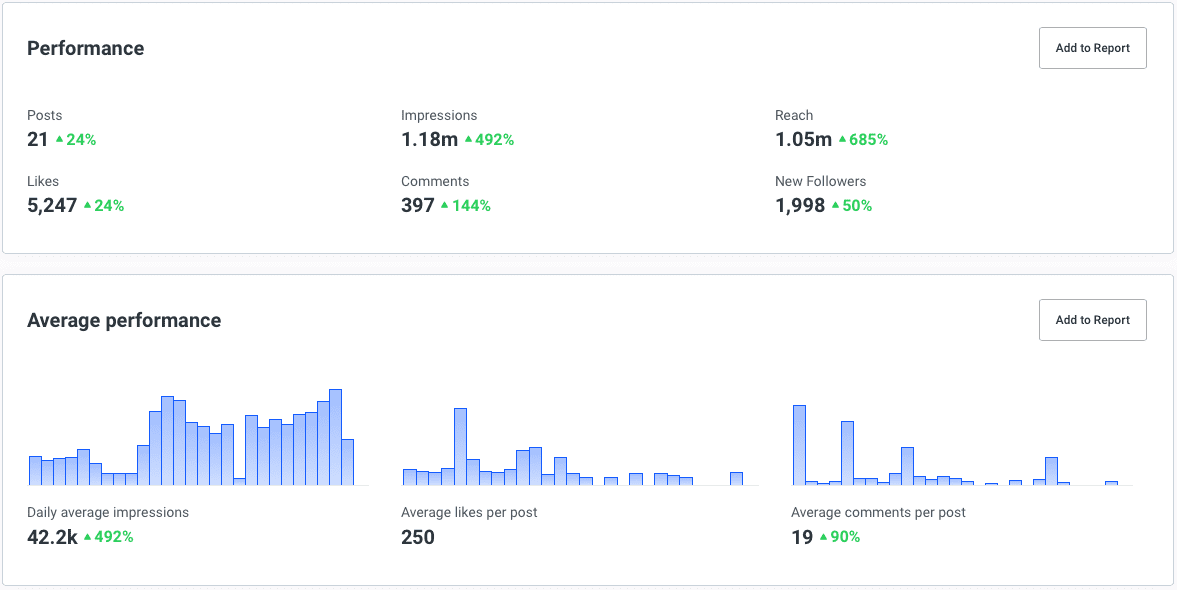
2. Spreadsheets
Working with collaborative spreadsheets like on Google Drive, we can easily invite one another to hack together on some social media stats. It works great, too, for sending monthly or weekly reports, since you can create charts and graphs right from within the spreadsheet using the data from the cells.
3. PDFs
One useful way that we’ve heard lots of folks enjoy creating and sharing reports is as PDF documents.
There are a couple cool ways to make these:
- You can also create PDF reports in Buffer Analyze, which can be downloaded and shared.
- You can export a spreadsheet or document as a PDF, using the File > Export options from within your editing program.
- If you find a page with a lot of neat insights, you can use the “Print Page” option and then choose to “Save as PDF” from within the print dialog box (it’s typically an extra option underneath choosing which printer you’d like to use)

Over to you
What have you discovered to be most helpful to you with finding and analyzing your social media stats?
Are there any strategies you’d enjoy us to go into further detail with?
It’d be a privilege to hear from you and to discuss!
Image sources: Pexels, IconFinder
Try Buffer for free
190,000+ creators, small businesses, and marketers use Buffer to grow their audiences every month.