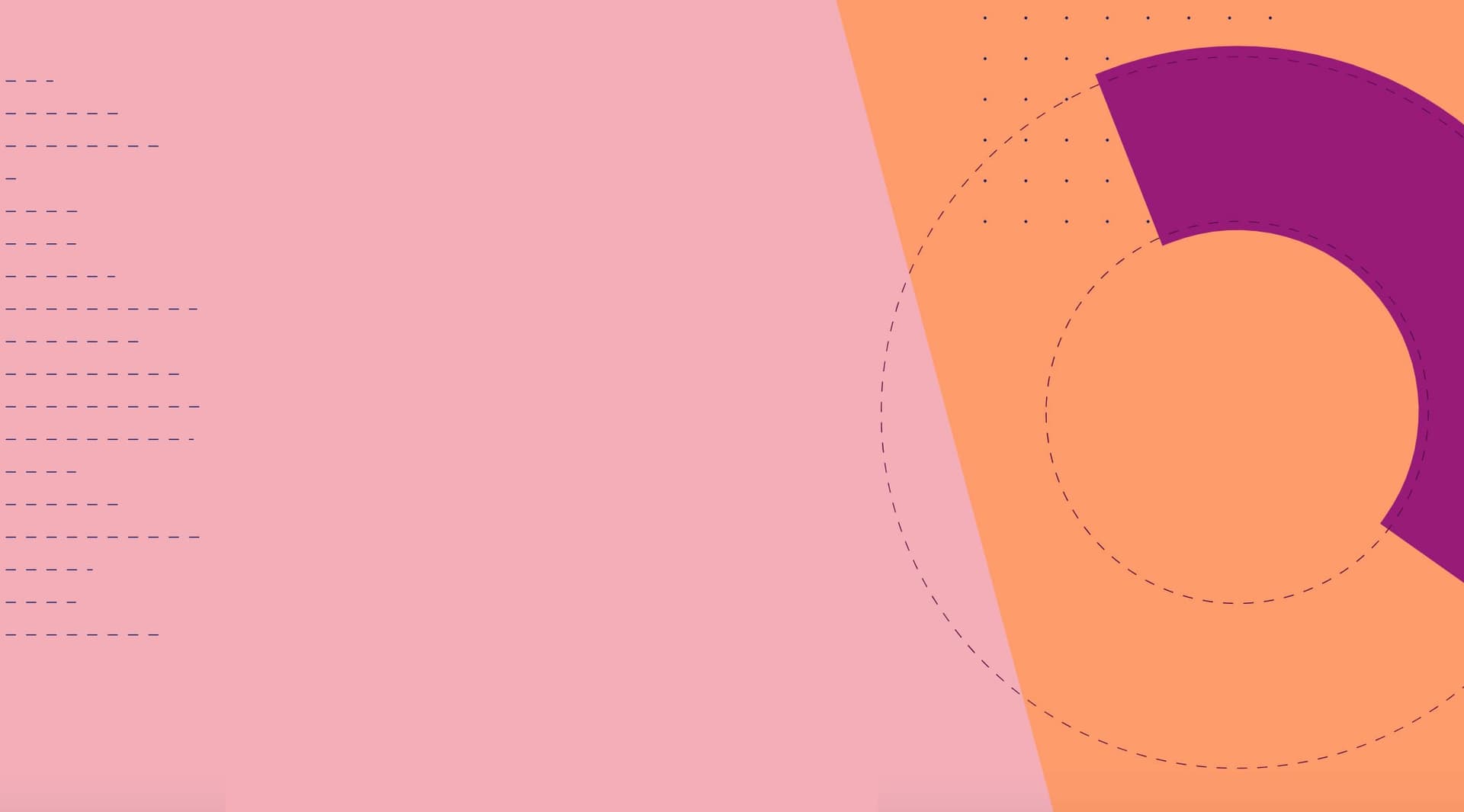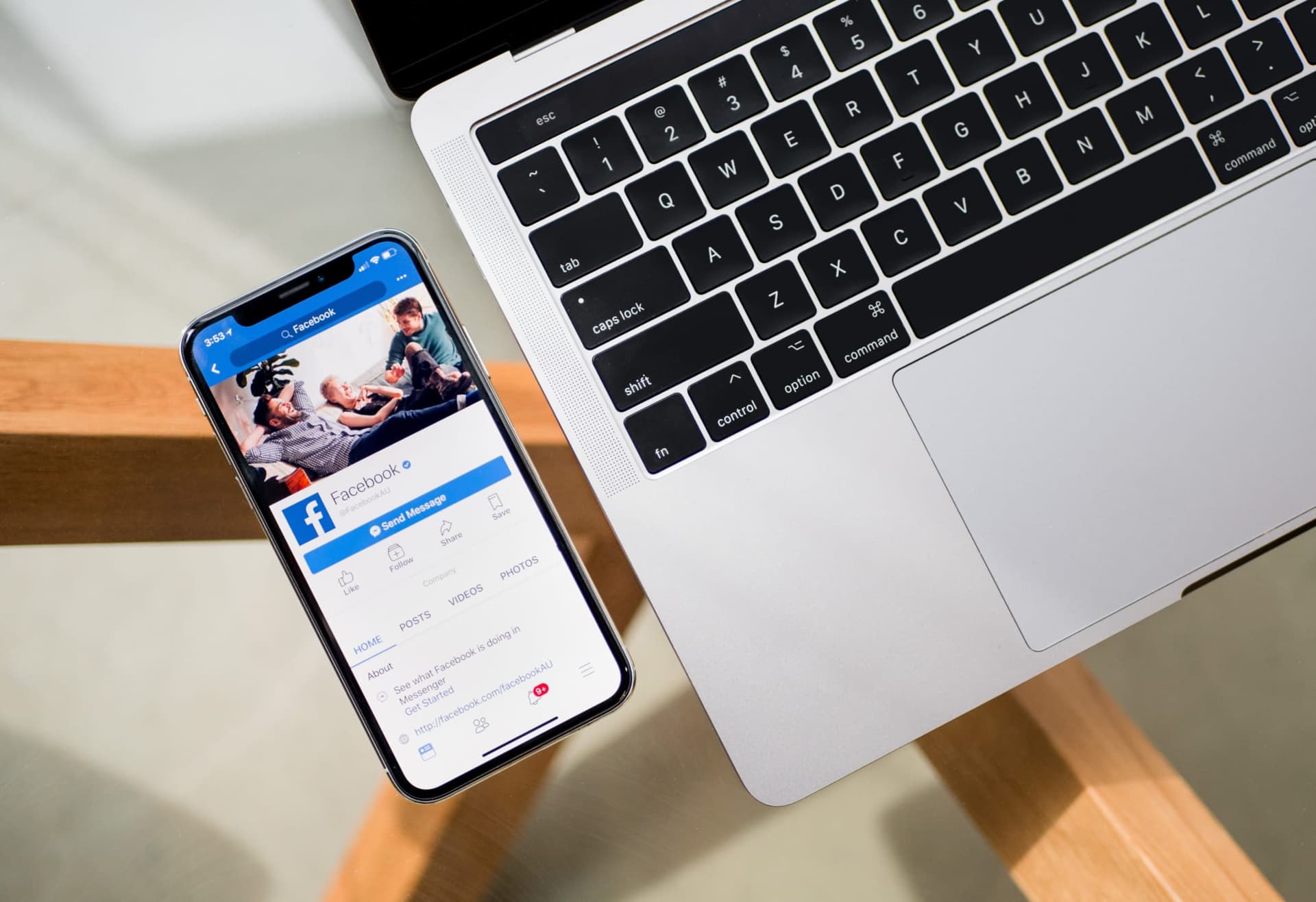To help with the inevitable noise surrounding a new post on social media, Facebook, Twitter and Google+ allow you to pin a post to the top of your page or profile, giving new life to old content and providing a quick win to get your most important updates even more love.
Pinning seems like a very useful feature to have—and a feature ripe for experimentation.
What are the best practices for pinning a post to the top of a Facebook page or a tweet to the top of a Twitter profile? How much extra engagement might you expect from a pinned update? What type of updates should you be pinning?
These were questions I was eager to answer. So I took to the Buffer social accounts at Facebook and Twitter, and I did some testing. I’m thrilled to share with you what I found!
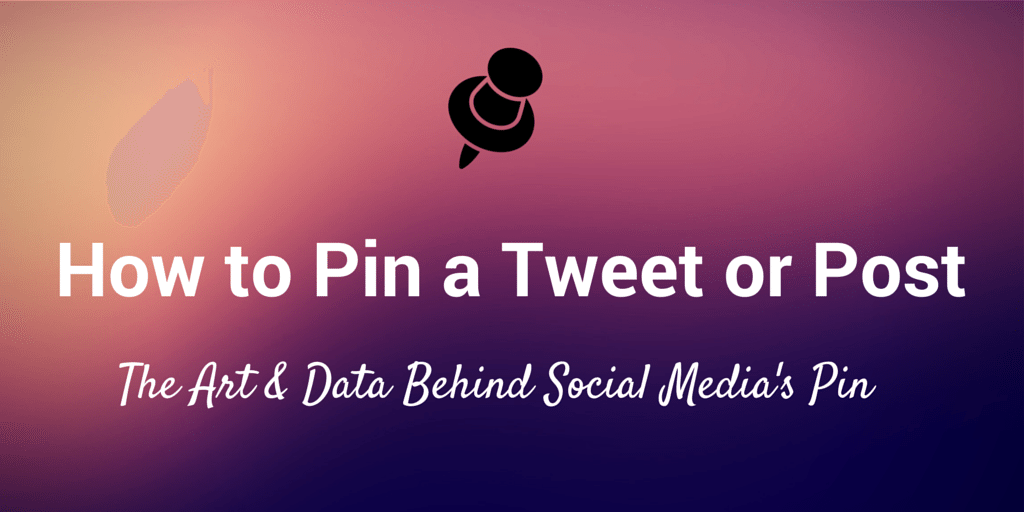
How to Pin a Social Media Update on Facebook, Twitter and Google+
First, I thought it might be helpful to start with the basics. How does one actually pin something to Facebook and Twitter? Here are some step-by-step instructions.
How to Pin an Update on Facebook
- Visit your Facebook business page.
- Find a post you want to pin.
- Click the down arrow in the upper, right-hand corner of the post.
- From the drop-down menu, select “Pin to Top.”
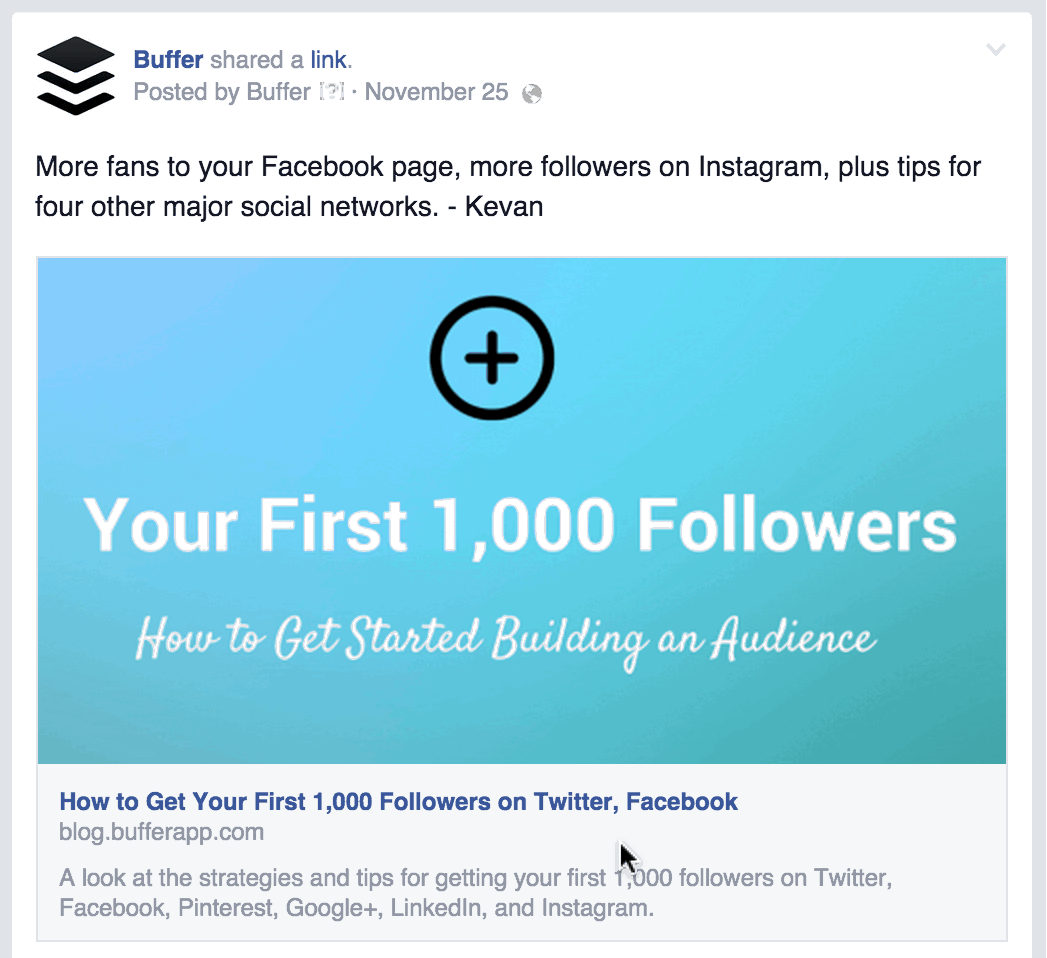
When you refresh the page, you should see your post pinned at the top of your page’s updates, above the most recent ones. To unpin the post, you can click the same down arrow and in the drop-down menu select “Unpin.” Also, you can pin a new update, which will bump the previously pinned update back into the timeline.
Facebook profiles do not have a Pin feature, but they do have a Highlight feature, which places a blue ribbon on the upper-right hand corner of an update. The Highlight option is found in the same menu as the Pin option for pages.
How to Pin a Tweet on Twitter
- Visit your Twitter profile page.
- Find a tweet you want to pin.
- Click the three-dot icon that appears at the bottom of the tweet, next to the favorites count.
- From the drop-down menu, select “Pin to your profile page.”
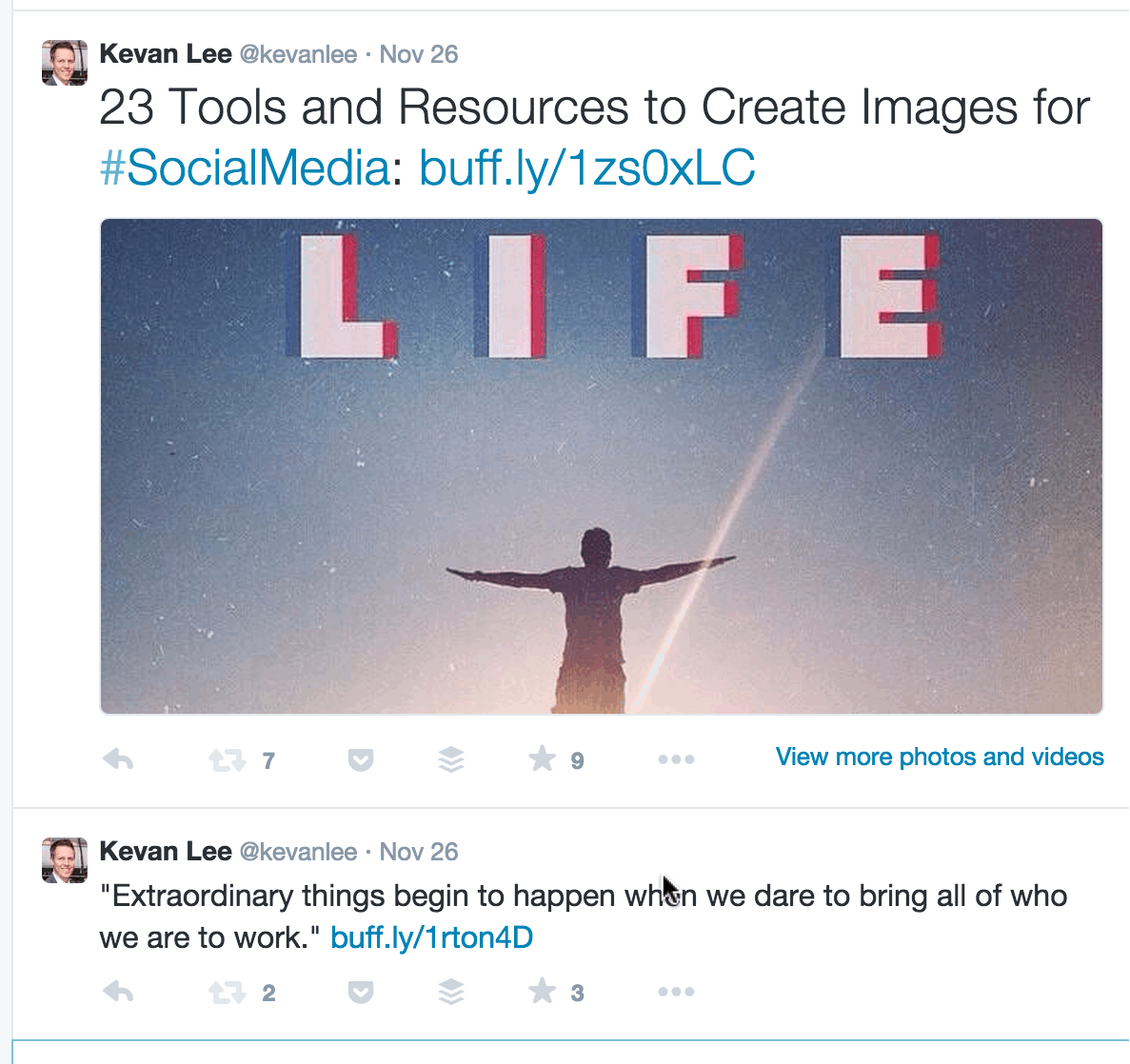
When you refresh the page, your pinned tweet should appear at the top, above your most recent tweets. To unpin the tweet, you can click the same three-dot icon and choose “Unpin,” or you can pin a new tweet, replacing the previously pinned tweet.
How to Pin an Update on Google+
Pinning is brand-new for Google+ as of Dec. 3, so we haven’t been able to do any experiments with it yet. But we can show you how to set up pinning!
To pin a post from your Google+ page or profile, simply find the post you want to pin (make sure it’s open to the public), open the drop-down menu and click the “Pin post” option.
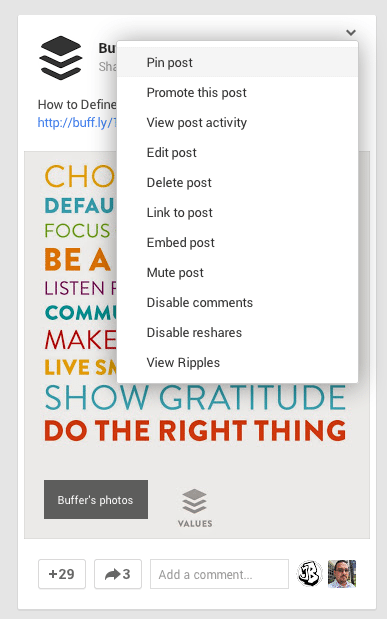
When you refresh the page, you’ll see your update at the top of the page with a small green thumbtack icon on the upper right.
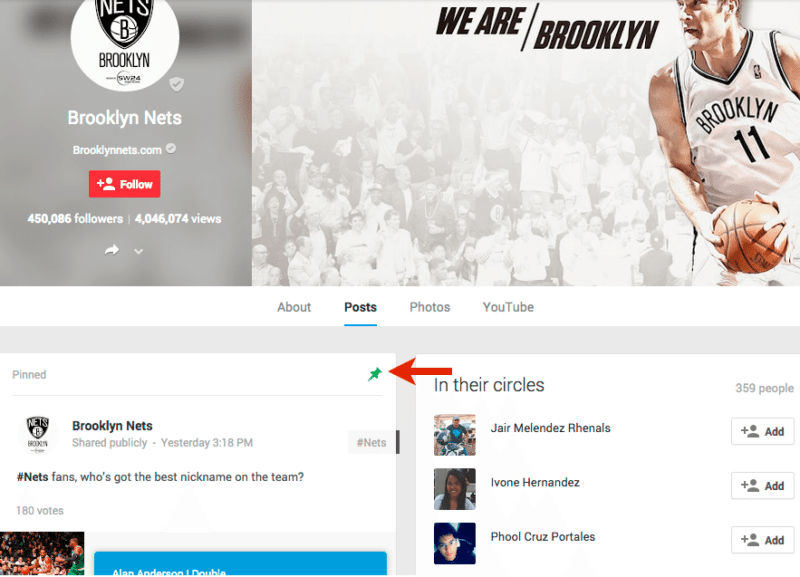
Right now, you can pin only from a desktop browser, and desktop and Android users will see your pinned posts (Google says iOS support coming soon). Only one post at any given time can be pinned.
21 Types of Social Media Updates You Might Pin
Once you know how pinning works, the next question you might ask is what there is to pin.
I’ve seen so many great examples from people about the types of updates that they’ve pinned to their social media profiles. There are a huge number of different directions to go. Here’s a list of 21 of my favorite ideas, and I’m sure there are even more that I haven’t included here. Feel free to add any others in the comments.
- One of your best-performing updates
- An update that received a lot of favorites
- An updated that received a lot of reshares
- An update with a lot of comments
- An update with a link to a well-optimized, high-converting page on your site
- Inspirational quote
- Inspirational/funny video
- Announcement of a new product
- Hiring announcement
- Highly visual update (infographic, launch graphic, etc.)
- Twitter card for email signups
- Twitter card for downloading a new resource
- Link update with rich media
- A retweet from an influencer who mentions you
- A status update that nails the voice and tone of your brand
- A question post that encourages replies and comments
- A link to a popular blogpost
- Behind-the-scenes photo from you or your company
- A teaser to an upcoming announcement
- Event updates—registration announcements, event recaps, etc.
- Animated GIF tweet
(This last example I found on Pamela Vaughan’s Twitter account, and it really caught my attention!)
Find Out How to Get 100,000 Blog Readers From @HubSpot — #Blog100 http://t.co/WfAT3LeuQd pic.twitter.com/6GoKKuuEAI
— Pamela Vaughan (@pamelump) October 30, 2014Pinning by the Numbers: The Engagement Boost of Pinned Updates
Now that you know how to pin and possibly what types of pins to try, it’d be great to know what kind of numbers these pinned updates are capable of getting. The assumption is that they’ll see increased engagement. But how much exactly? That’s what our experiments were eager to find out.
One thing I found helpful to keep in mind for the statistical impact of pinned tweets is that the boost you receive in engagement comes from those who visit your profile directly.
This might be an obvious one for many of you. It took me awhile to wrap my head around. Pinning a tweet does not add the tweet back into any timeline or news feed that others may see. It simply makes a change to the timeline that appears on your profile. Therefore, only people who click through to your profile or page directly will see the pinned update.
OK, with that part settled, let’s dig into the numbers behind the pinned updates on Buffer’s social accounts.
For Facebook, we pinned posts that had performed above and beyond in terms of reach and engagement, figuring that these stood a good chance of grabbing the interest of new visitors, too.
I tested the Facebook pins in 24-hour bursts. Daily traffic to the Buffer Facebook page itself remains fairly constant during the week, so it was easy to extrapolate these 24-hour stats to a longer duration.
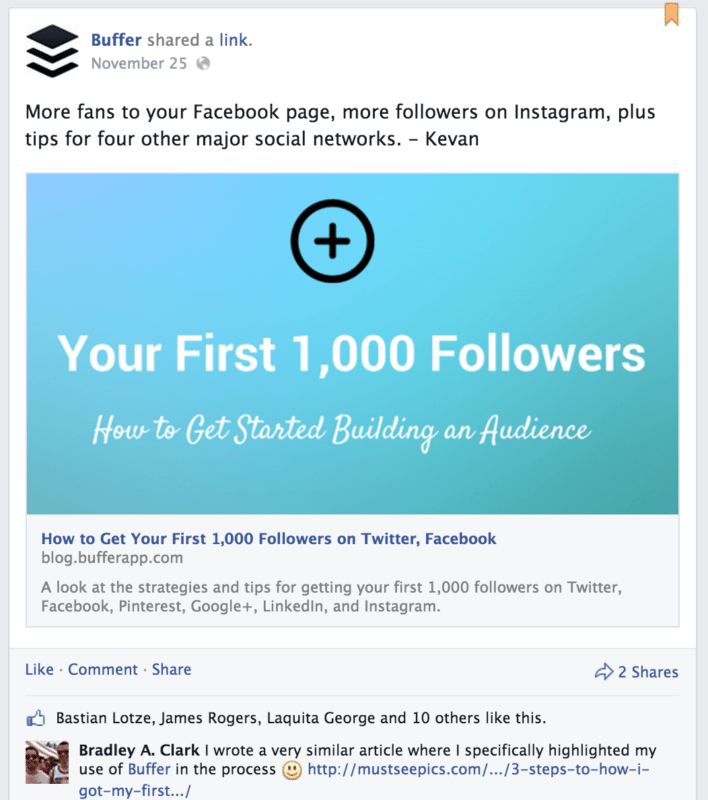
For pinned updates on Facebook, we noticed 30 extra views, three extra likes, and three extra shares in a 24-hour period. This would mean an extra 150 views, 15 likes, and 15 shares were a post to be pinned throughout the workweek.
Every little bit of extra engagement is great to see on Facebook. In the case of our Facebook posts, pinned updates added five percent more reach and 20 percent more clicks—great numbers indeed, and as you’ll read below, a bit small compared to the effect of pinned tweets.
For Twitter, we tried a number of different types of pinned tweets.
- Twitter cards
- New product announcement (iOS app update)
- Hiring call-to-action
In the Twitter cards experiment, we ran a series of cards that aimed to get more email signups to our Buffer blog email list. In addition to appearing as usual in our timeline, the tweet also spent one week pinned to the top of the Buffer Twitter profile.
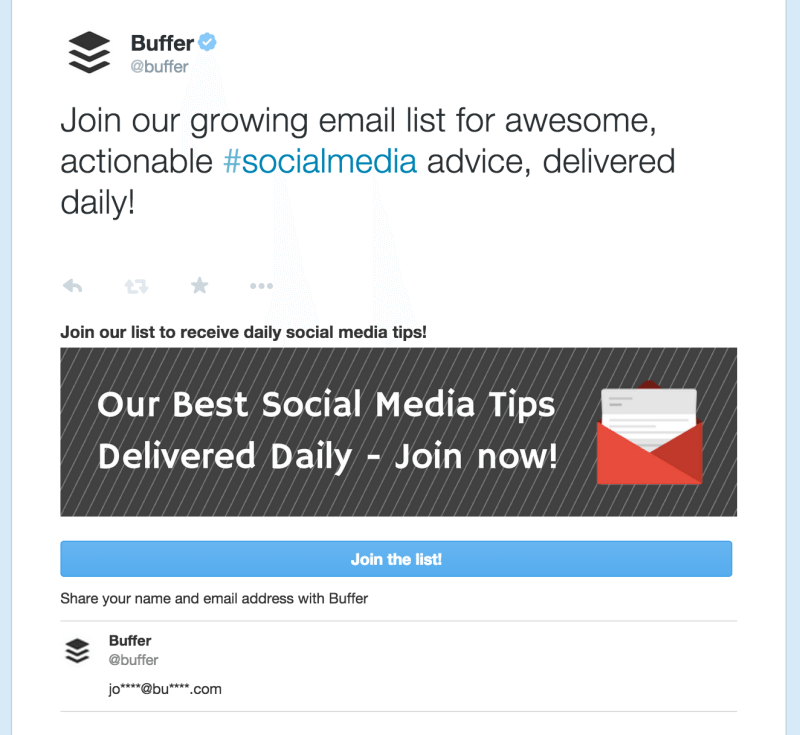
Our pinned Twitter card received 359 leads. A standard Twitter card that we posted without pinning collected 36 leads. That’s a 10x difference in conversions!
When we launched the latest version of our iOS app, we pinned the announcement tweet that linked to the blogpost. And as part of our hiring push, we pinned a tweet that led to our jobs page.
The iOS app tweet picked up 40 retweets, 35 favorites, and 104 clicks. The hiring tweet had 19 retweets, 73 favorites, and 396 clicks.
Compared to our average engagement numbers, these pinned tweet experiments received three times more engagement (in this case, the sum of retweets, favorites, and clicks).
The hiring tweet alone received nearly five times the amount of clicks as a standard tweet, which is hugely meaningful because clicking on the jobs page is exactly what we were wanting people to do!
I went ahead and tested things for my personal account, too.
On my personal account, I average 10 clicks per tweet, 3 favorites, and 2 retweets.
On pinned tweets, those numbers jumped to 62 clicks per tweet, 19 favorites, and 17 retweets. In every statistic, the increase is more than 600 percent!
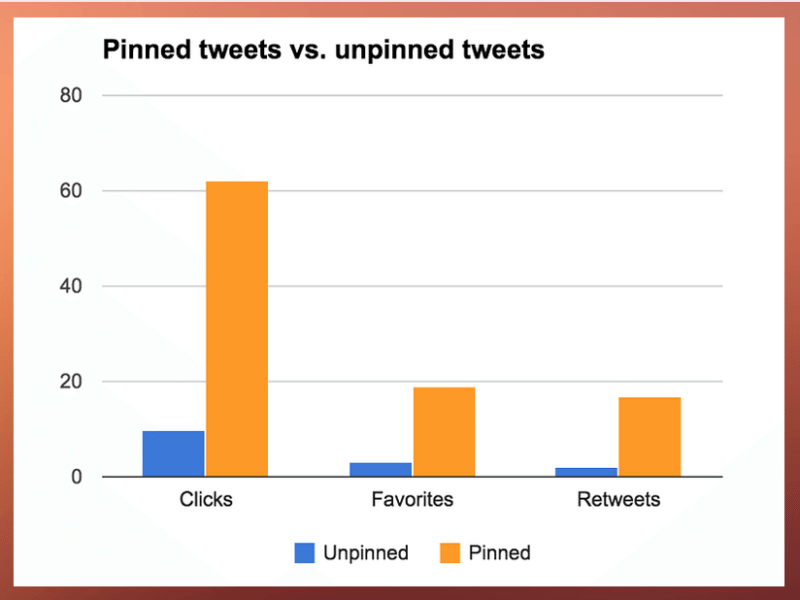
For the experiments on my personal Twitter account, I strategically chose to pin the tweets that had performed well when they were first shared. One of my top pinned tweets from the experiment was this one from a blogpost I wrote about my blogging process. It received 100 clicks and 25 retweets.
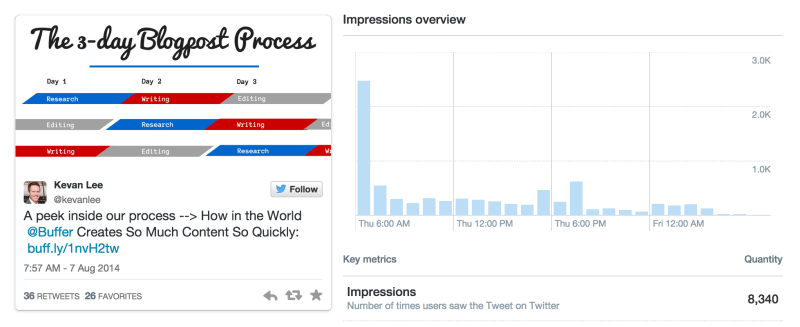
You might also notice the timeline graph in the tweet statistics above. As you might expect, pinning a tweet extends the tweet’s lifecycle. You can see this displayed in the statistics by looking at the impression numbers.
The shape of the graph is likely to remain the same whether you pin a tweet or not. Many more people will see the tweet initially than will see it when they happen to clickthrough to your profile page later on.
However, the daily impression numbers will figure to be higher than usual. On a standard tweet, impressions after 24 hours might be handfuls. For pinned tweets, the numbers could be dozens—and it figures to remain at dozens since the number of visits to your profile page over time do not figure to decline.
Another interesting find: When you pin a tweet, it has unique ability to go big—or go viral—more than once. Someone can retweet your original tweet at any time, which could make for a timeline graph like this:
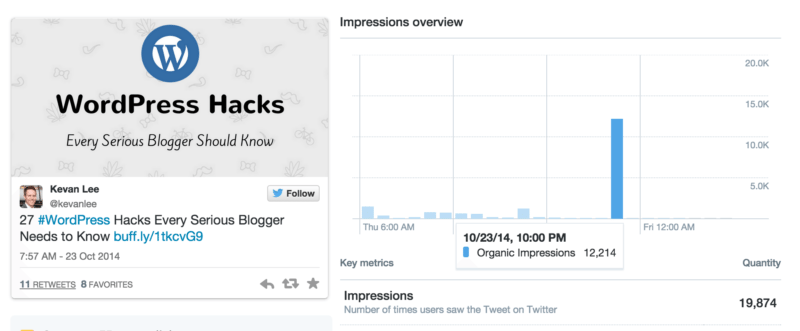
Best Practices for Pinning Updates on Facebook and Twitter
After experimenting with pinned updates, I got a good sense of some recommendations that might be helpful as you test and try these ideas for yourself. Here’s what I discovered. I’d be keen to hear your insights as well!
1. Pin a tweet to your Twitter profile page. I believe in this tip 100%. If you have yet to do this for your profile, I very highly recommend it.
Facebook pins will help you boost your engagement a bit, too, although in our experience the effect wasn’t quite as strong. Definitely experiment with this one for yourself to see the results you could get.
2. Choose an update to pin that has a meaningful effect on your marketing goals. If you’re after conversions for your product, pin an update with a link to an optimized page on your site. If you’re interested in growing your social media follower count, pin an update with big social proof and that captures the voice and tone of your brand.
Based on our experience, I’d say that a Twitter card might be the best recommendation for a type of tweet to pin to your profile.
3. Change your pinned updates on a regular basis. The exact interval might depend on the size of your audience. Those with larger amounts of followers might want to change on a weekly or monthly basis as they might have more visits to the page. Others might choose a less frequent changeover schedule.
(I could also see the case for not changing your pinned update for a long time, maybe ever, if you feel you’ve really landed on one that perfectly encapsulates your brand and feeds your marketing goals.)
4. Test what’s best—and track the results yourself. I’ve yet to find an analytics tool that highlights the pinned updates. It’s likely to be a manual analysis process for you. Jot down the statistics on the update when you pin it, note the date and time of pinning, then check in again on the stats once you change things out. You can also try to just have a really good memory (something I tried at first and realized it wasn’t quite best for me!).
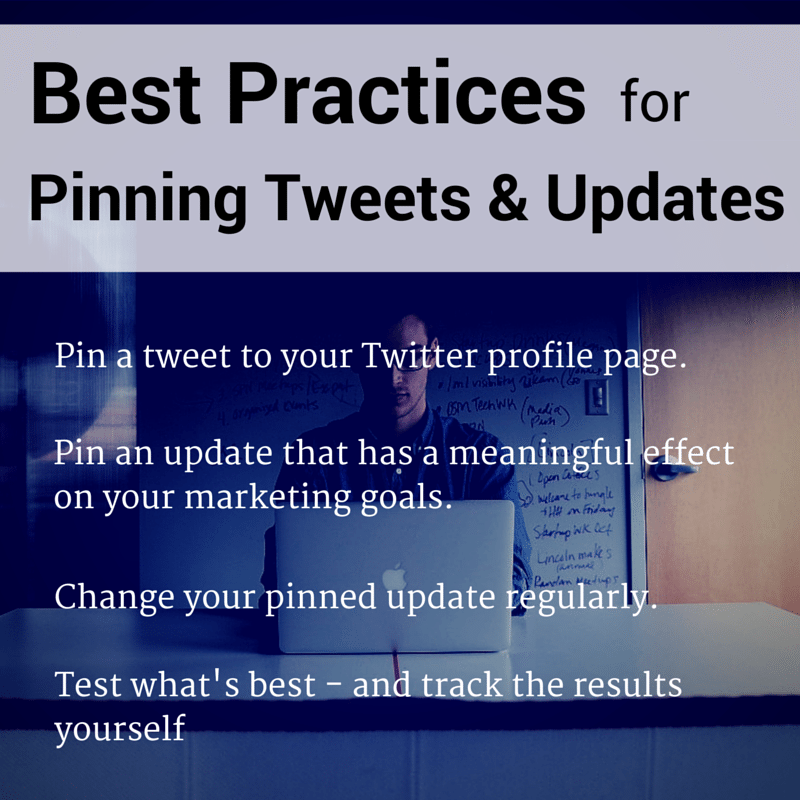
Over to you
What kind of updates have you tried pinning to your social media profiles?
What strategies have worked for you?
I’d be super interested to hear what you’ve tried and what has been successful or not. This has been a really fun one to test and iterate on, and I’d love to continue learning more. Every little bit helps! I’d love to hear from you in the comments!
Image sources: The Noun Project, Blurgrounds, Startup Stock Photos
Try Buffer for free
190,000+ creators, small businesses, and marketers use Buffer to grow their audiences every month.