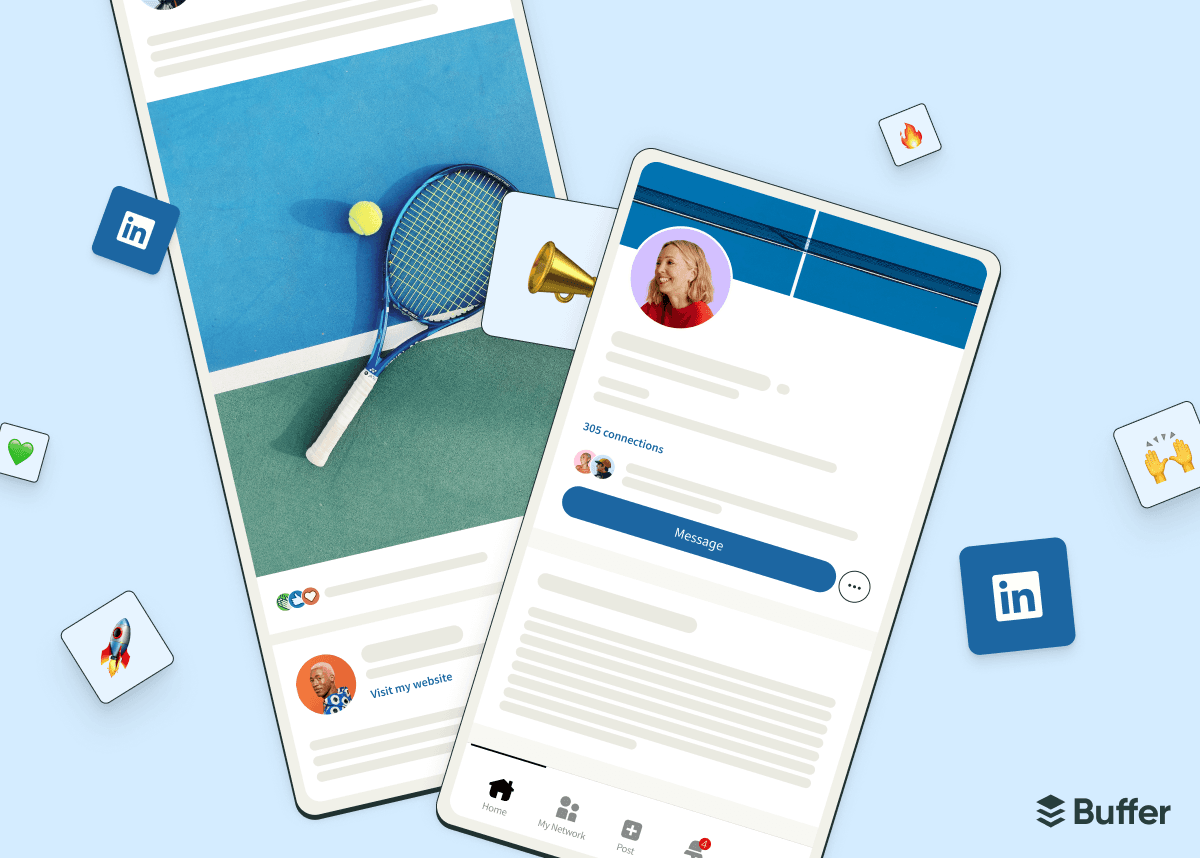I try to post consistently on LinkedIn, but I confess that it’s not always top of my list when deadlines are looming, my toddler’s kept me up at night, and I simply can’t justify yet another cup of coffee to keep me going.
We all have those days, which is why it’s so helpful to batch your LinkedIn content creation and schedule your LinkedIn posts ahead of time.
According to Buffer’s latest data, LinkedIn is now the strongest platform for organic engagement, with a median rate of 8%. This shows us that success on the platform isn’t about going viral once, but about building steady, predictable engagement over time.
So, if you have thought leadership to share (and I’m willing to bet you do), staying consistent by scheduling your posts on LinkedIn is a massive opportunity to reach more people and build a credible reputation out in the professional world.
In this guide, I’ll walk you through two simple ways to schedule your LinkedIn posts on your company page and/or personal profile.
Jump to a section:
- LinkedIn company page vs. personal LinkedIn profile
- How to schedule a post on LinkedIn
- How to schedule LinkedIn posts using Buffer as a scheduling tool
- Scheduling LinkedIn posts on Buffer vs. LinkedIn at a glance
- Here’s why it’s a smart move to learn how to schedule LinkedIn posts
- Quick tips for scheduling LinkedIn posts
- Get scheduling
- More LinkedIn resources
- FAQ on scheduling LinkedIn posts
LinkedIn company page vs. personal LinkedIn profile
What’s the difference between a personal page and a company page on LinkedIn? Your personal profile is all about you: your skills, experience, and voice. It’s where you connect, build relationships, and share thought leadership in a more personal, authentic way.
A company page represents your business. It’s where you showcase your brand, post updates, and build credibility at an organizational level.
Which type of LinkedIn profile should you use?
If you run a business and have the time and capacity to dedicate to a company page and your personal profile, you would ideally do both.
If not, I recommend starting with your personal profile — people connect with people first. Then, support your efforts with a company page to establish your brand and give your audience a place to learn more about your business. Of course, this depends on your content strategy and goals. In my case, as a sole proprietor, I am the business, so I only have a personal profile.
How to schedule a post on LinkedIn
You can schedule posts on LinkedIn using the built-in scheduling feature on both desktop and mobile devices. The steps to schedule a post natively on LinkedIn are the same for a personal profile and a company page.
- Start a post as you normally would from the LinkedIn homepage.
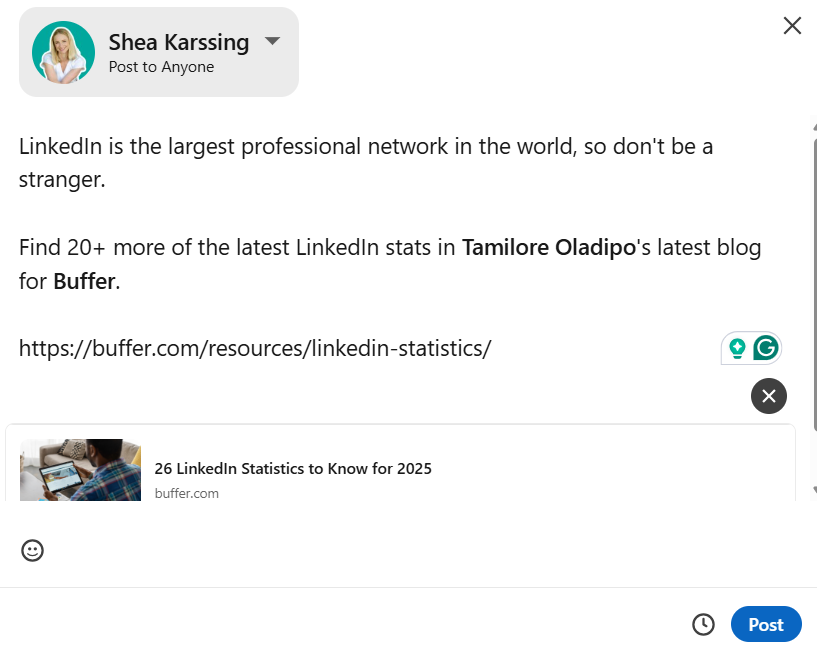
- Instead of hitting Post, click on the little clock icon.
- You’ll be taken to a pop-up window where you can set the date and time you’d like your post to go live.
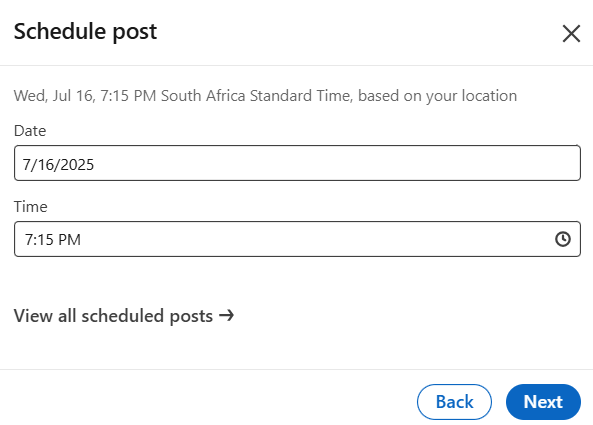
- Hit Next, then the Schedule button.
Simple, right? Just note that there are a few limitations to be aware of:
- If you’re Type-A about planning your content in advance (and part superhero), you might be disappointed to learn that you can only use LinkedIn's built-in scheduling tool to publish posts up to three months in advance.
- If you want to post different types of content, you need to be aware that you can’t natively schedule posts for LinkedIn groups, events, jobs, or services.
Where do I see my scheduled LinkedIn posts?
In my opinion, finding scheduled posts on LinkedIn isn’t super intuitive, and I remember having to Google how to do it a while back. (Maybe you did, and that’s how you landed here. Hi! 👋)
Here’s how to go about it:
- Start a post.
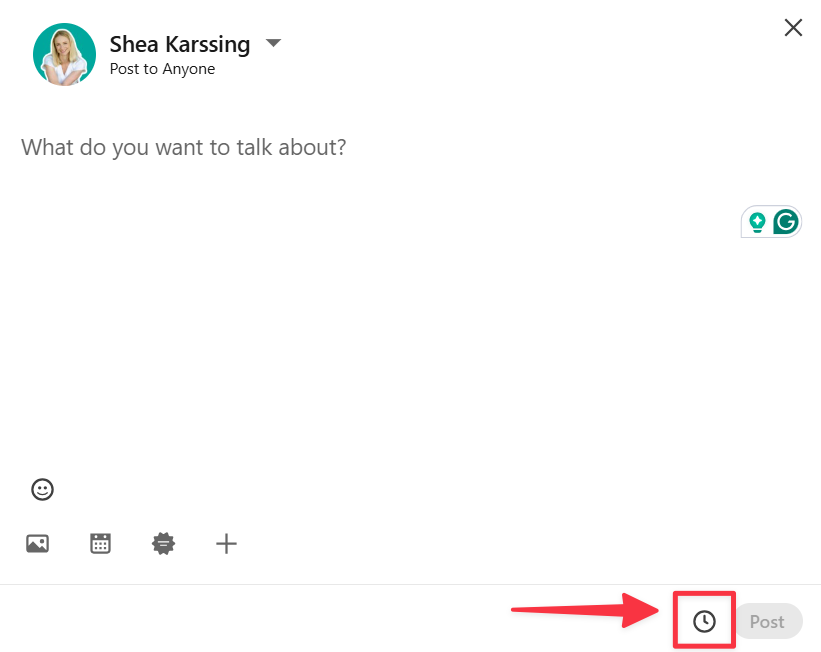
- Click on the little clock icon to go to the scheduled posts section.
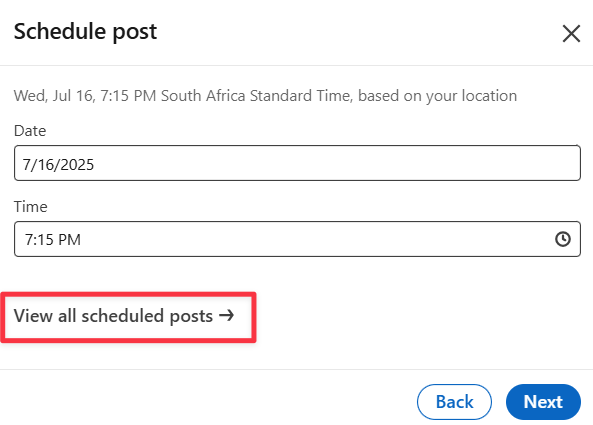
- Click on View all scheduled posts → to see what you’ve got in the pipeline.
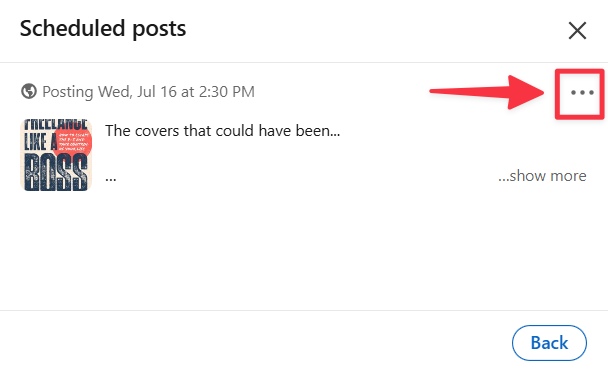
How to schedule LinkedIn posts using Buffer as a scheduling tool
Buffer was built to make social media management a breeze, and it shows. Here’s how to schedule LinkedIn posts in just a few clicks using Buffer as your social media management tool:
- Head to your Buffer Channels area to connect your LinkedIn Page or profile (or both).
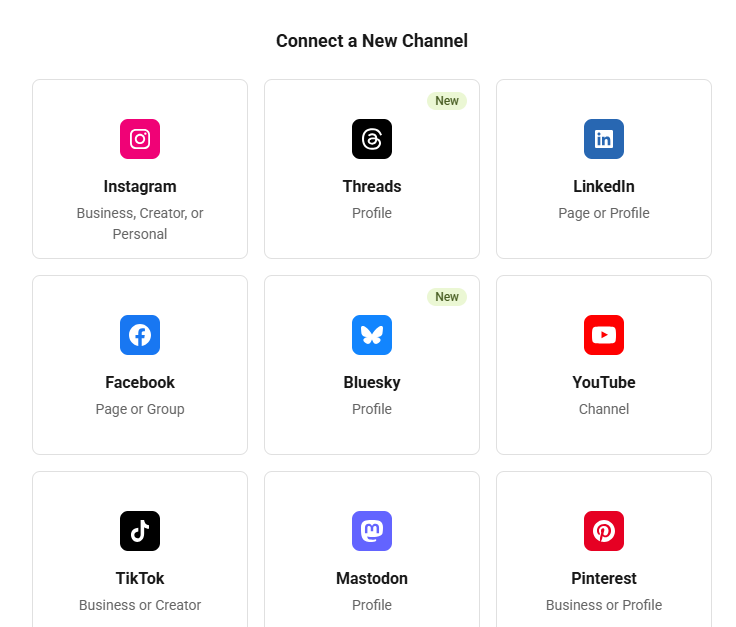
- Once your LinkedIn channel is connected, you can go ahead and click the blue + New button on the top right of your Buffer dashboard.
- Create your post and select the channels you’d like to publish to.
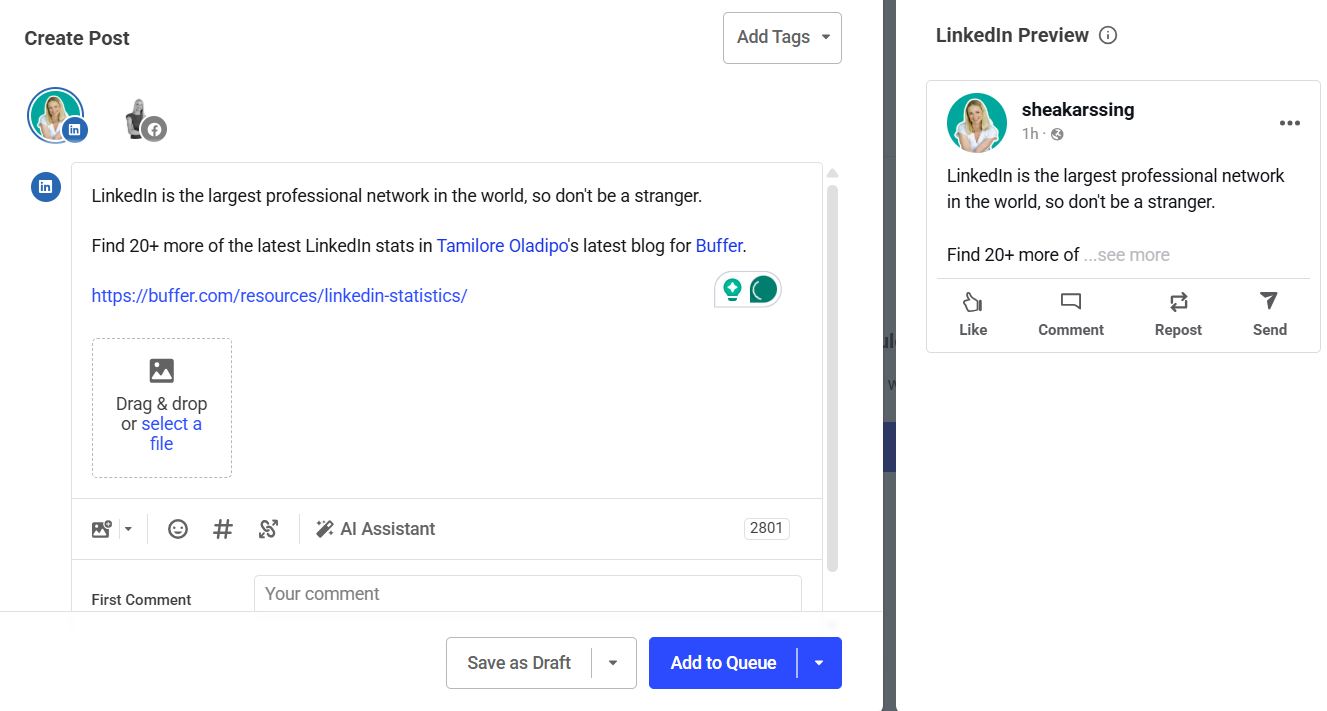
- Click the down arrow next to Add to Queue, and choose the Schedule Post option.
- You’ll then be able to choose a scheduled date and time for your post to be published. It will publish automatically at the scheduled time.
What kind of posts can I schedule on LinkedIn?
Like native LinkedIn scheduling, you can schedule LinkedIn posts in these formats: text-only, image, GIF, PDF carousel, video, and link previews.
How do I mention other LinkedIn Pages and profiles?
To mention a LinkedIn Page, copy and paste the LinkedIn URL for that Page into the composer (e.g., to mention Buffer, you would copy and paste our LinkedIn URL that looks like this: https://www.linkedin.com/company/bufferapp/.
To mention a LinkedIn profile, you can type the @ symbol and search for a profile* to tag. You can learn more about LinkedIn tagging here.
Scheduling LinkedIn posts on Buffer vs. LinkedIn at a glance
Key takeaway:
- Buffer is ideal for anyone managing more than just LinkedIn who needs advanced scheduling, first comments, AI help, or detailed reporting.
- LinkedIn native scheduling works well if you only post occasionally on LinkedIn and need basic scheduling tools for free.
Here’s why it’s a smart move to learn how to schedule LinkedIn posts
- Reach more people: Post when your audience is most active to get more eyes on your content and boost engagement.
- Grow faster: Pages that post weekly see 5.6x more follower growth. For pages and individuals, showing up regularly signals relevance to both your audience and the LinkedIn algorithm.
- Save time and stress: Plan your LinkedIn posts ahead so you’re not scrambling to come up with something last minute.
- Work smarter: Batch-create posts to keep showing up and maintaining a professional presence, without cutting into your personal time.
- Stay on-brand: Align your LinkedIn posts with your bigger goals so you have more control over how you show up online.
And… scheduling on LinkedIn works
I’ve been taking part in Buffer’s Creator Camp, which started on 16 June. I scheduled my posts in advance so that I could be more consistent, which resulted in 20% more impressions and 28% more engagements than the previous 28-day period.
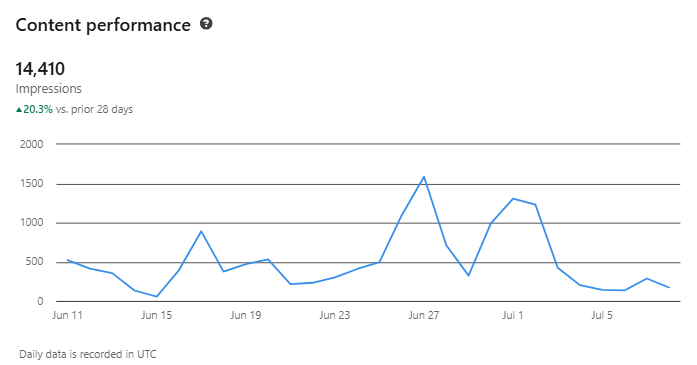
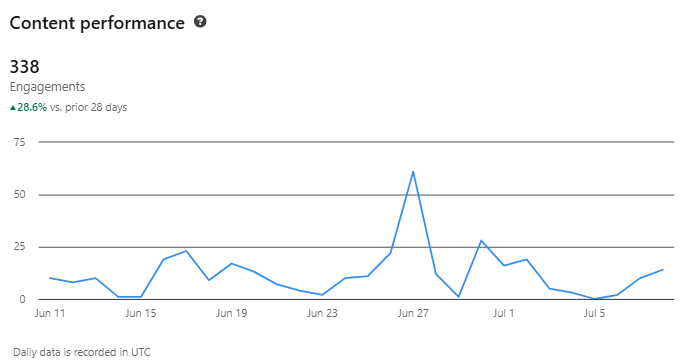
Quick tips for scheduling LinkedIn posts
Stay fresh: try new formats
LinkedIn isn’t just for text-heavy posts and humblebrags anymore. Video posts are having a moment, and we need to embrace them (this is me giving myself a pep talk).
If you’re a bit hesitant like me, don’t worry, you don’t have to stand in front of your camera and deliver a TED Talk. Try a simple voiceover, a quick behind-the-scenes clip, or a little day-in-the-life montage. Even a peek at your chaotic desk can be oddly interesting (and relatable).
I loved this idea from my creative colleague, Kirsti Lang (bonus productivity hack too):
Be relevant; be you
People come to LinkedIn to learn something new or get inspired — and the algorithm knows it. LinkedIn posts that are helpful, insightful, or just genuinely useful tend to do better. Share what you know, keep it authentic, and you’ll stay in good standing with both your audience and the feed gods.
As an example, this post of mine did pretty well because I think it hit a nerve (and hopefully helped) my fellow freelancers:
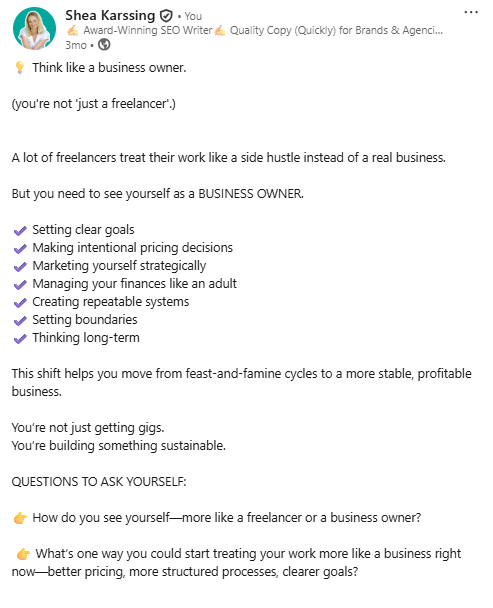
Find a system that works for you
Consistency beats perfection. If you’re always forgetting to post (we’ve been there), a scheduling tool like Buffer is your best friend. You can plan your posts when you’re feeling creative and let them go out while you’re filming yourself in max productivity mode à la Kirsti.
Don’t burn yourself out
If posting five times a week makes you dread LinkedIn, you won’t stick with it. Pick a pace you can actually keep up with. Once a week is better than burning out and ghosting your audience for months.
Keep an eye on what’s working
Not every post will be a hit, and that’s fine. But take a peek at your LinkedIn stats (or Buffer’s analytics) to see what’s landing well. Tweak, test, repeat.
Pro tip: Buffer recently introduced LinkedIn Profile Analytics, allowing you to track impressions, engagement, video views, and more.
Time it right
LinkedIn loves a weekday scroll. Generally, 7 a.m. to 4 p.m. is prime time to post on LinkedIn, with a sweet spot around 10–11 a.m. on Tuesdays and Thursdays.
But don’t sweat the exact minute. Aim for when your audience is likely to be online and in work mode, not doomscrolling at midnight.
Get scheduling
LinkedIn is a platform of generosity where you get to engage with others’ work, support colleagues and connections, and share knowledge to grow your network and presence.
However, consistently sharing and showing up on LinkedIn doesn’t have to mean posting in a rush between meetings or scratching your head for something insightful at the last minute.
With a little planning and robust tools, you can batch your content, schedule posts for when your audience is most active, and focus your energy on creating LinkedIn posts that inspire, educate, and entertain.
If you’re ready to make LinkedIn feel a little easier, you can start scheduling your posts with Buffer today. It’s free to get started, and the best way to build momentum and trust over time. It’s working for me, and I encourage you to give it a shot. Get started with a 14-day free trial, connect your LinkedIn channel, and start scheduling immediately.
More LinkedIn resources
- 26 LinkedIn Stats to Know for 2025
- I’ve Grown My LinkedIn Audience by 26% This Year Using This Simple System
- The Best Time to Post on LinkedIn in 2025: 1 Million Posts Analyzed
- I Posted to LinkedIn Consistently for 30 Days - Here's What I Learned
- How I Landed My First LinkedIn Brand Partnership (and How You Can Too)
- LinkedIn is my #1 Source of New Clients as a Consultant — Here's My Exact Process
FAQ on scheduling LinkedIn posts
Is there a way to schedule a LinkedIn post?
Yes, you can schedule posts directly on LinkedIn or use third-party tools like Buffer to plan and publish posts ahead of time (plus manage all your other channels in one place).
Can I schedule LinkedIn posts for free?
Sure can. LinkedIn’s native scheduler is free to use. With Buffer’s Free plan, you can also schedule up to 10 LinkedIn posts at a time.
Why won't LinkedIn let me schedule posts?
If you’re not seeing the scheduling option, it might be because you’re trying to schedule post types that LinkedIn scheduling doesn’t support, such as posts for LinkedIn groups, events, jobs, or services.
Do scheduled posts on LinkedIn get less engagement?
There’s no evidence that scheduling LinkedIn posts hurts your reach or engagement. Good content is good content — whether you post it now or later. Just focus on creating something valuable for your audience.
Is there a ‘schedule send’ option on LinkedIn?
Sort of; LinkedIn’s native tool lets you pick a date and time to publish content for your LinkedIn followers later. With Buffer, you can schedule, queue, and manage posts for LinkedIn and your other socials too.
How do I edit scheduled LinkedIn posts?
It’s easy to edit scheduled posts. If you scheduled your post with LinkedIn’s native tool, just find the post in your LinkedIn draft or scheduled list and click Edit. If you used Buffer, head to your Queue, click on the post you want to tweak, make your changes, and hit Save.
Try Buffer for free
190,000+ creators, small businesses, and marketers use Buffer to grow their audiences every month.