Got an update on your life or from your brand that’s not quite enough for a YouTube video or Short? Or a neat behind-the-scenes moment you’ve just shared via Instagram Stories or on Twitter/X?
If you’re not sharing all that in a YouTube Community Post, you’re missing a trick.
YouTube Community Posts are another way the social media platform and video search engine are making YouTube a one-stop-shop for building an audience — a handy tool in your toolbox for keeping your subscribers engaged.
“Wait,” I hear you thinking, “Don’t I need to have more than 1,000 followers to have access to the YouTube Community tab? Nope, not anymore! In 2023, YouTube quietly made the feature available to all channels, even users who have just set up their YouTube account.
Ready to get cracking? This guide will share everything you need to know about this underrated feature, with tips, tricks, and some great examples from seasoned YouTube creators and brands' community tabs to inspire you.
What are YouTube Community Posts?
YouTube Community Posts are like a mini Facebook or Twitter/X Feed tied to your YouTube Channel, allowing you a way to share lightweight updates with your audience.
Community posts appear on the YouTube community tab (which users can find via your channel), and can even show up on their home feed and subscriptions feed on the web version of YouTube or the YouTube app.
They can help you keep your subscribers engaged without producing an entire full-length video or YouTube Short — and, since they can appear on the home feeds of non-subscribers, too) — help you grow your channel's audience.
Much like Facebook or X, these posts can take a variety of formats, including text, images, GIFs, polls, and video links.
Who is eligible for YouTube Community Posts?
If you have a YouTube Channel, you’ll be able to share community posts. In other words, there’s no longer a subscriber requirement to use the feature. YouTube accounts with less than 1,000 subscribers can now have a community tab too.
Why you should use YouTube Community Posts
Try not to think of YouTube Community Posts as yet another channel you need to create content on — rather, a way to maintain a connection with your subscribers on your community tab without doing the heavy lifting of creating new videos — an essential part of your YouTube content strategy.
Engaging with your subscribers in this way might even mean you don’t need to create videos as often (depending on your content and audience, of course).
Your community tab is the perfect outlet for updates that might not be enough for a full video and a space on YouTube for content you’re likely already posting elsewhere (on X, Threads, Instagram, and so on).
Here are some more benefits of regularly sharing community posts:
- Boost audience engagement: Community posts are a direct line to your audience. And, just like they would be when you drop a new video, your subscribers will be notified when you share a post, boosting engagement on your channel.
- Promote new content: Use posts to tease upcoming videos, share behind-the-scenes content, or just remind people of your work.
- Build a stronger community: Regular updates make your audience feel like they’re part of your journey. It’s like giving them a window into your world between videos.
- Create exclusive content for paid subscribers: If you're a creator with channel subscribers, create even more incentives for them to sign up by sharing exclusive content via your community tab.
How to create a YouTube Community Post
There are a few ways to share a post on your community tab on YouTube (and it’s way easier than uploading a video).
- In the YouTube app, select Create post (the + icon), then hit ‘Post.’ Perfect for sharing on the go.
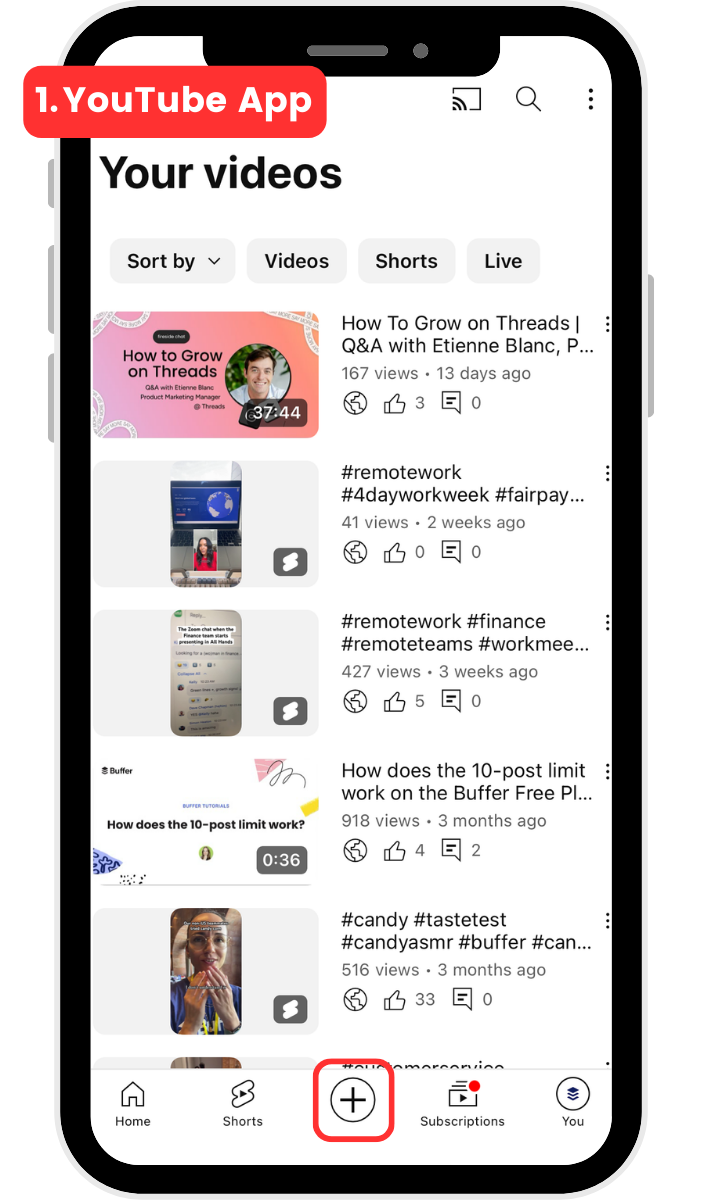
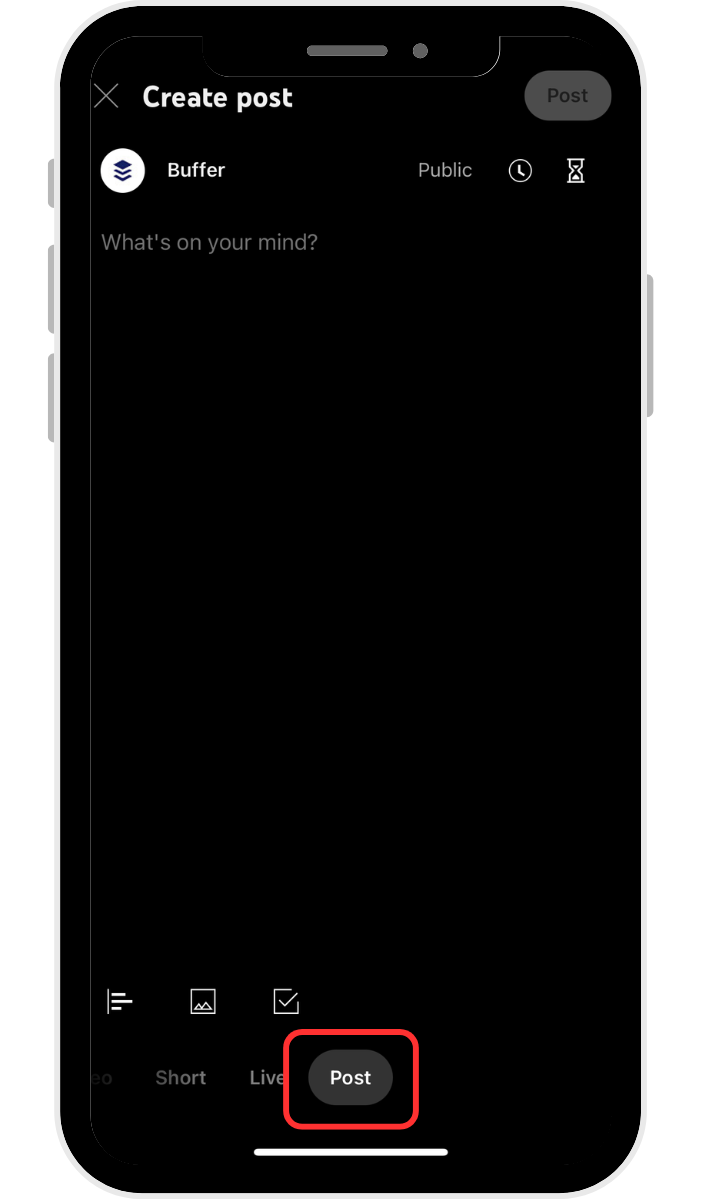
2. In the web version of YouTube, go to the ‘Community’ tab, where you’ll find the post composer.
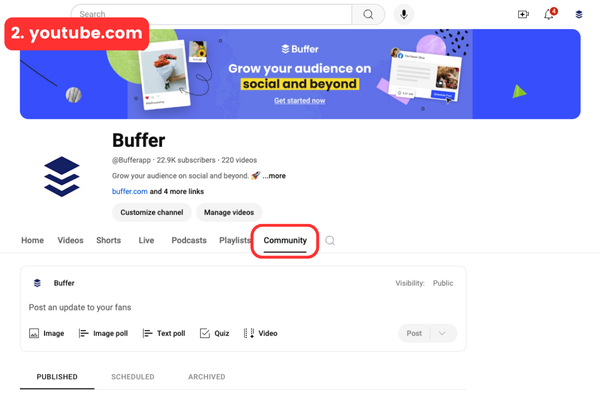
- In YouTube Studio, click the ‘Create’ button on the top right hand corner.
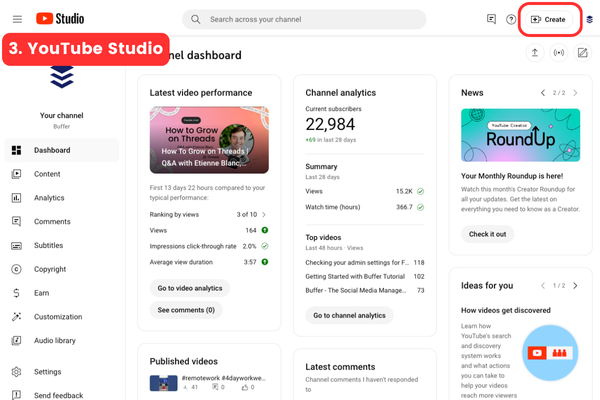
Using all of these routes, you’ll be able to share text posts, images, text polls, image polls, quizzes, or links to existing videos by tapping one of the options below the composer.
On images, you can also add filters, stickers, and text, just like you would with an Instagram Story.
You’ll also be able to set your posts to expire after 24 hours and choose who the post will be visible to.
How to make the most of YouTube Community Posts
1. Post (and reply!) regularly
Consistency is key. Just like your video uploads, regular posts on your community tab offer value to your audience and a deeper way to connect with them.
As always, don’t post and ghost. If your audience takes the time to leave a comment or ask a question, replying to them is a powerful way to strengthen the connection you have with that particular subscriber.
Having an interaction with you, no matter how small, will incentivize them to watch, engage with, and share your videos — a must for boosting your visibility and performance in the YouTube algorithm.
2. Mix up your content
Keeping your viewers engaged means experimenting with different formats and seeing what resonates the most with them. Of course, sticking to the same old medium will get stale after a while, no matter how well it works the first time.
Use a mix of text posts, images, polls, and GIFs to keep things interesting. Polls are particularly effective as they encourage direct interaction, without much effort on your subscribers’ behalf.
3. Tease upcoming content
New video dropping soon? Tease it with a community tab post. Share behind-the-scenes footage or photos, a snippet, or just a cryptic message to build excitement.
It’s like giving them the trailer before the movie — something to whet their appetite before the video you worked so hard on is out.
4. Resurrect old videos
Got a load of new subscribers lately? A quick community post can be a great way to point them to an older video you think they might find valuable.
Check out how Cozy K shared her LGBTQ+ collection of games (a two-year-old video) for Pride Month.
5. Share behind-the-scenes content
People love to see the magic backstage and all the chaos that goes on behind the scenes to get the perfect shot (even if it is just your cat sprawling over your keyboard for the thousandth time while you’re editing).
Share behind-the-scenes content to make your audience feel like insiders — even if, as is the case with the update Eeowna shared below, things don’t go quite according to plan. (YouTubers have tech trouble, too.)
6. Share your bloopers
On that note: Make yourself or your brand more relatable to your audience by sharing your on-camera gaffs. Authenticity resonates on social media (especially when it’s funny or tongue-in-cheek).
Your subscribers will love you for being able to laugh at yourself.
7. Highlight fan content
User-generated content is a gold mine, particularly if you’re a brand. If a fan or customer creates something awesome, showcase it in a community post.
This will make them feel appreciated and encourage more fans to create.
8. Run contests and giveaways
It can be tricky to run giveaways and competitions in your main channel videos since the shelf-life of your content is much longer on YouTube than it is on other social networks (thanks, YouTube SEO).
Viewers may well come across these videos long after the competition has ended, which makes for a disappointing experience.
All this is to say that community posts are the perfect spot for content that will be obsolete in a few weeks.
Plus, at the risk of stating the obvious, people love winning stuff (even if you’re not giving away 26 cars — thanks, Mr Beast). This not only boosts engagement but can also grow your subscriber base.
9. Share branded content or affiliate links
If you’re monetizing your YouTube content by partnering with brands or sharing affiliate links to products you recommend, your community posts are another outlet for helping boost your earnings. Here's an example from gaming creator Fantayzia.
Of course, tread carefully here as you would in any main feed. If all of your posts are ads, your audience will hit unsubscribe faster than you can say, “affiliate code.”
10. Ask for feedback or gather ideas
If you do it right, engaging with your audience via YouTube Community posts is like having a focus group (but without the weird two-way mirror).
Your audience is a treasure trove of information. Use polls and questions to gather valuable feedback on your content. What problems can you help them solve? What questions do they have about your latest videos? What do they want to see more of (or less of)? Community posts offer you a way to ask.
Here are two great examples from Colin and Samir’s community tab (and a good illustration of the difference between text and image polls).
Ali Abdaal does a great job of this by asking his community to send in questions that he answers in his videos — a great way to spotlight your audience and get them involved in your creation process.
11. Don’t forget the analytics
As is always the case with social media, your analytics are the best indicator of which of your content efforts are working.
To find an analytics overview for each community post, go to YouTube Studio, then click the YouTube community tab.
Here, you’ll find a list of all your posts, which you can filter by type or visibility. You’ll be able to edit and delete YouTube Community Posts from this tab, too.
To make changes to your community posts and see the basic post performance, click on the details page. You’ll also be able to manage and reply to comments here.
To get a more detailed look at your post analytics, head over to the Analytics tab (also in YouTube Studio) > Advanced mode > More > Posts.
Here you’ll see post impressions, response rate, like rate, and more.
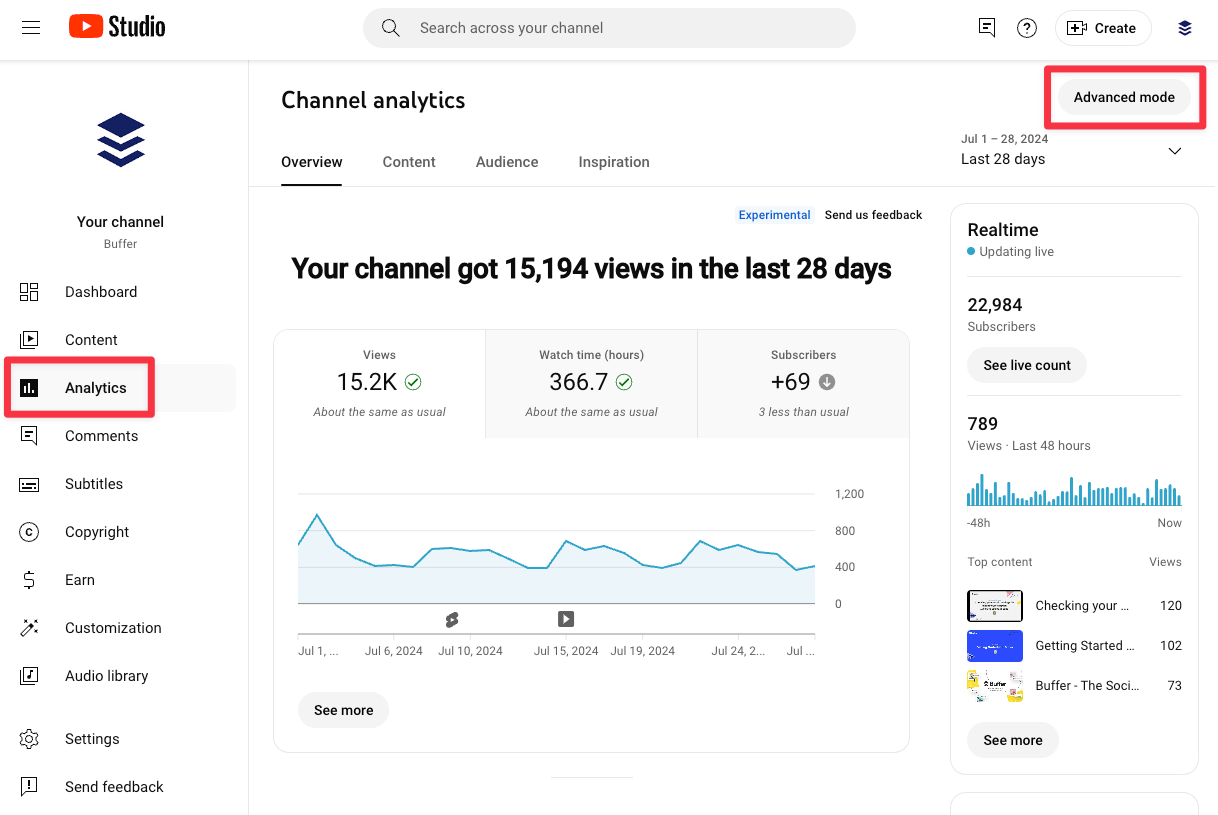
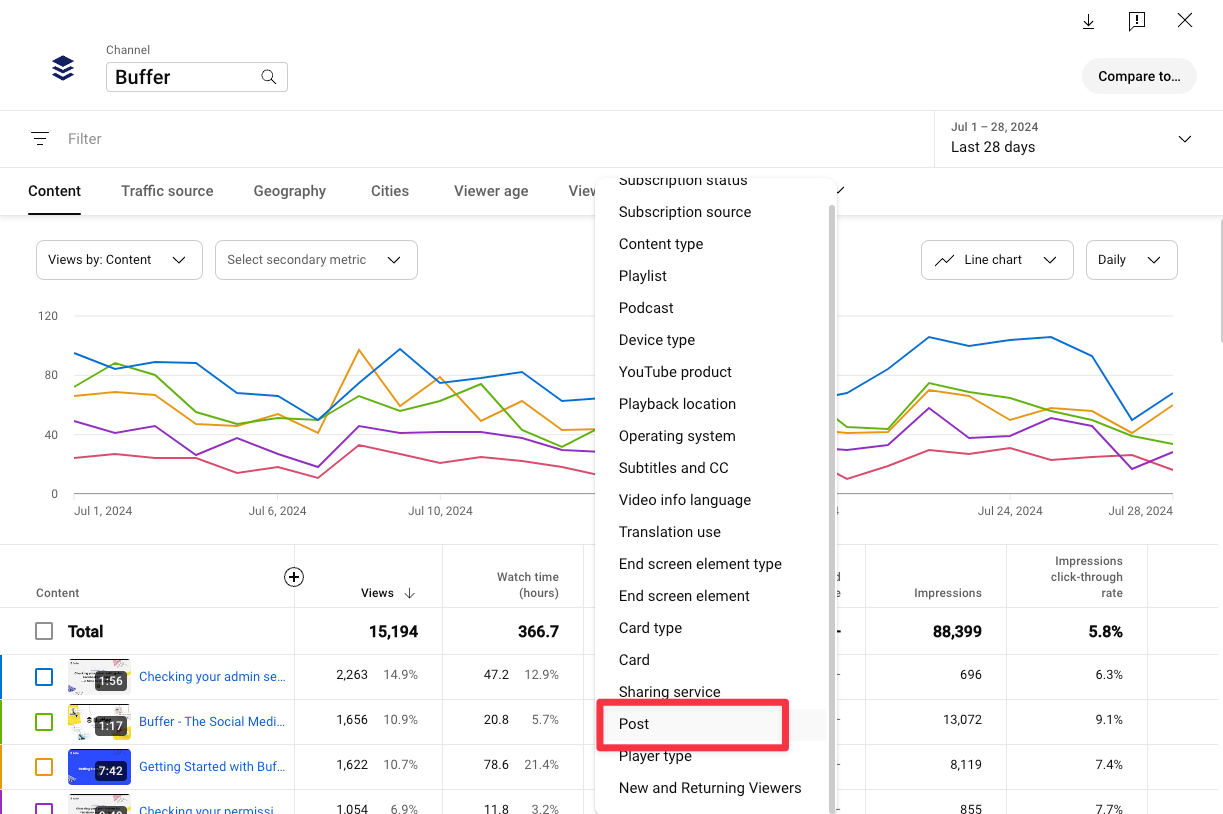
Get (community) posting
Convinced yet? YouTube Community Posts offer a really simple way to engage with your audience, promote your content, and build a stronger community.
Remember, the key is to be authentic, consistent, and always keep your audience in mind. And maybe throw in a GIF or two…
Looking to grow on YouTube? These resources could help
Try Buffer for free
190,000+ creators, small businesses, and marketers use Buffer to grow their audiences every month.




