
Social Media Engagement: 9 Ways to Boost Yours + Why it Matters
Without engagement, social media is just media. In this article, you’ll learn nine actionable and authentic ways to boost your content’s engagement.
Picture this: You’re demonstrating your products or services at a kiosk — its benefits, use cases, social proof, all that jazz. You know your offer is A+, but no one seems to notice. They’re just passing you by like you’re invisible. What are you doing wrong? How can you get your audience’s attention?
This is precisely what social media feels like without engagement — like you’re shouting into a void.
After all, engagement makes social media “social” in the first place. You want to reach the right people, spark conversations, and help each other. Which is why a social media engagement strategy can be incredibly helpful for achieving your social media goals.
But with so many social media channels and a never-ending stream of fleeting trends, it’s difficult to understand how to measure, improve, and maintain your social media engagement.
In this article, I’ll share proven techniques to help you understand what social media engagement is and how to improve it.
What is social media engagement?
Theoretically, engagement rate is measured by collating all your audience interactions — including (but not limited to) likes, comments, shares, saves, and replies. Social media engagement constitutes both:
1. How your audience interacts with you (likes, shares, comments, etc.)
2. How you interact with your audience (responding to comments, messages, etc.)
While these numbers certainly indicate a successful social media engagement strategy, it’s crucial to remember that engagement is much more than these metrics alone.
Because social media engagement isn’t just about performance. It’s about building a community. It doesn’t matter if your engagement rate is high if you’re swimming in negative audience behavior (like constructively criticizing comments).
When you think of social media engagement, first think of the human connection and authenticity you’ve built using your social media strategy — how many positive direct messages (DMs) you received, how many customer support queries you resolved, how much you acted on your audience’s constructive criticism, and how much you actually listened to what your followers want.
And as I touched on above — this goes both ways. I always like to use my favorite creator Aishwarya Kandpal as an example: She responds to as many comments and DMs as possible and always creates authentic, true-to-her-values content.
I know I can trust her recommendations in a heartbeat. Her authenticity in engaging with her audience has made me a loyal follower who will stick around and interact with every piece of content she creates.
My favorite example? When she not only responded to almost all comments for an influencer partnership but also went against recommending the same product for specific skin types. Talk about authenticity.
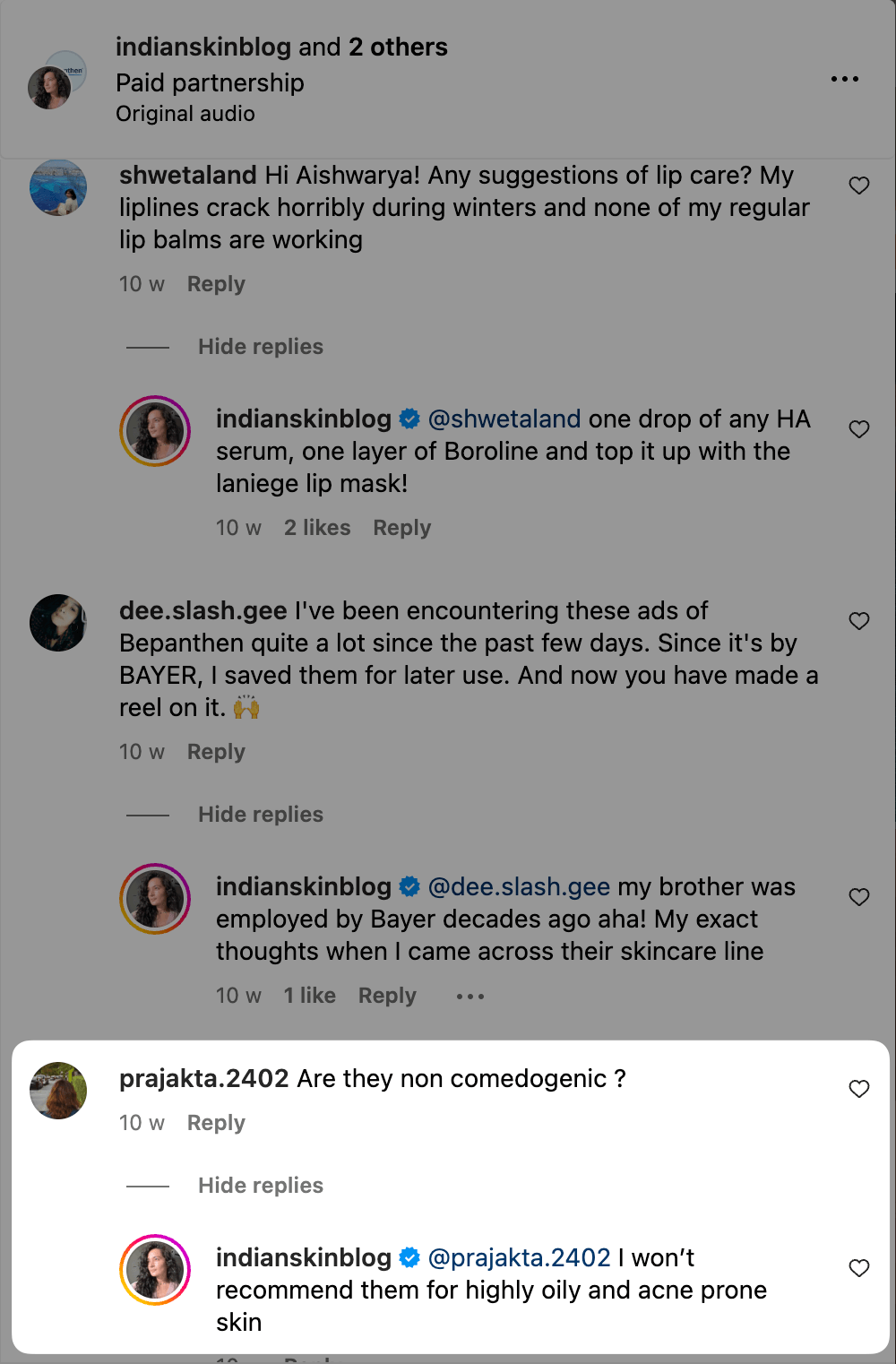
I’m not saying that numbers aren’t important, but they aren’t everything. Meaningful social media engagement encompasses how much your content resonates with your audience, how many meaningful relationships you build, and how much value you provide to your community.
In this article, we’ll primarily focus on how to boost your social media engagement by helping your audience discover and interact with your content (although we’ll also touch on how you should interact with your audience, too).
How to boost your social media engagement
Here are nine actionable tips for you to boost social media engagement:
1. Dissect your social media analytics
Your social media analytics are the place to get the most actionable insights to improve social media engagement.
Set aside time every week to evaluate your social media performance. Here are some helpful questions to ask as you dig in:
- Did a social media campaign lead to more DMs than usual?
- Did certain content topics get more engagement than others?
- Did a few content formats (like text or video content) perform better than the rest?
Your social media analytics offer important clues that could help you understand how you can boost engagement. If you use Buffer, you can get these insights at your fingertips — it will calculate the best time to post, your best-performing content formats, and your ideal posting frequency. Use these insights to improve your engagement without doing the math yourself.
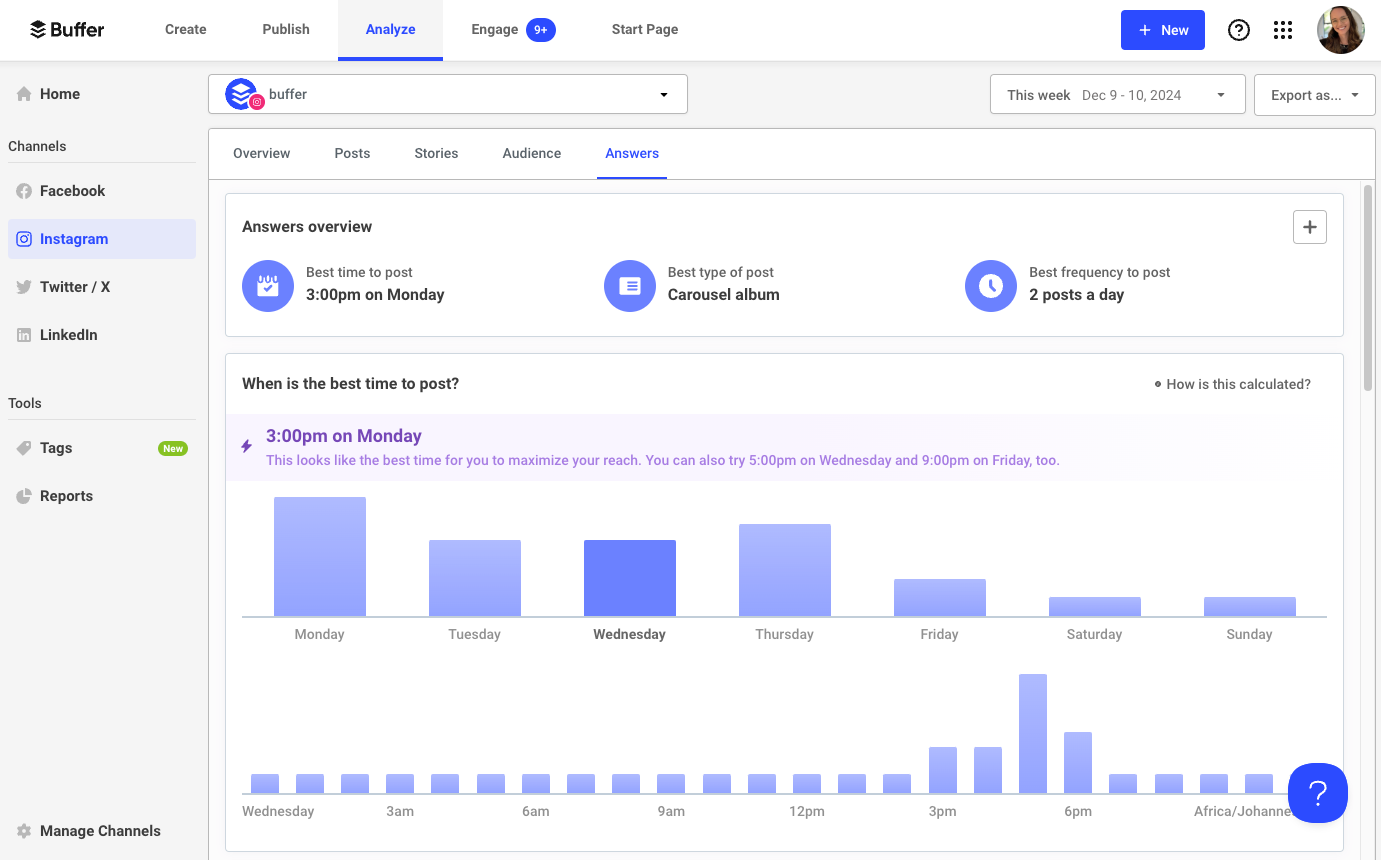
For example, are a majority of your comments and messages about a common issue with your product or services? Or do certain topics spark more insightful conversations and comments? All of these are signals to dig deeper — your audience is telling you what they need from your brand.
2. Understand social media algorithms
Your social media efforts need to be tailored to the social media platform to increase engagement. Doesn’t each network have some overlapping key elements in their engagement rate (such as likes, comments, and shares)? Sure they do. But the algorithm for each social media platform determines how your content will perform on each channel.
For example, the Threads algorithm pushes value-driven content that sparks a conversation. Threads features like tags are designed to help people with similar interests find and interact with each other. Over at Bluesky, too, active participation is critical for boosting visibility and getting more engagement.
But the YouTube algorithm works a little differently: It recommends content based on what users have already watched, searched for, and expressed interest in. It doesn’t focus a lot on ensuring you start or participate in a discussion — you don’t need to actively engage with other people’s content to get engagement on your profile.
Why does the algorithm matter? Because social media posts that align with a platform’s algorithmic preferences get pushed more by the platform. It ranks on top for people that follow you and shows up more often in the ‘for you’ feeds. Thus, you get more engagement than you would if you hadn’t cared about the algorithm.
A successful social media strategy will require you to fulfill unique requirements for each social media platform. Spend time navigating, studying, and absorbing each network’s culture and algorithmic preferences.
3. Lean into trends
Trending content is usually a topic or theme people are interested in. When you tap into trends, you’re creating content that’s relevant and thus sparks interactions. All social media algorithms also love trending content and provide it increased visibility. There are two kinds of trends that should influence your social media presence:
a) Industry trends
These are trends and conversations that are popular in your specific social media niche. For example, “glass skin” is a trend in the skincare industry.
b) Platform trends
Each social media platform has trends (that often sweep into each other). These could be specific memes, trending audios, challenges, or content formats. You can use platform trends and tailor them for your own niche.
A great example is, the “I met younger me for coffee” poem trend, which popped up across social media channels in early 2025.
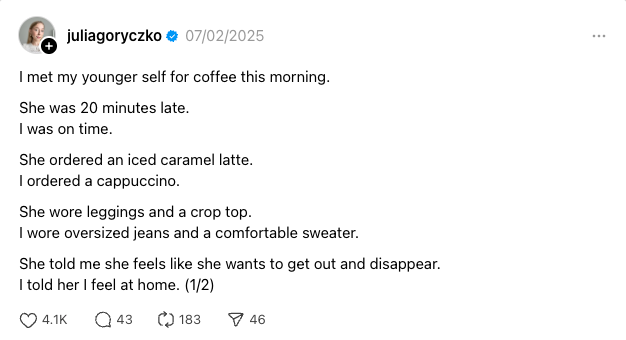
Trends often perform better than evergreen posts in the short-term and can boost engagement. Why? Social media platforms push content that uses trends; thus, your posts get more visibility.
But remember it’s best to mix trends with evergreen content for meaningful engagement in the long haul.
4. Set aside time to respond to comments and DMs
Social media is a two-way street. Yet, many creators and brands opt for the post-and-ghost route. You might get a decent engagement rate by just posting, but you won’t have any meaningful conversations to catapult you into creating even better content.
Meaningful interactions with your audience are a direct line for getting valuable insights about your content and products — why wouldn’t you want to use it? Pay attention to your audience’s comments and messages and respond to as many as possible. This will not only help you create content that resonates with your followers, but also foster customer loyalty.
The best part? You can get tons of excellent content ideas by engaging with your audience.
In Buffer, you can respond to Facebook Page and Instagram comments directly and also get smart alerts about questions, negative comments, or comments about a purchase.
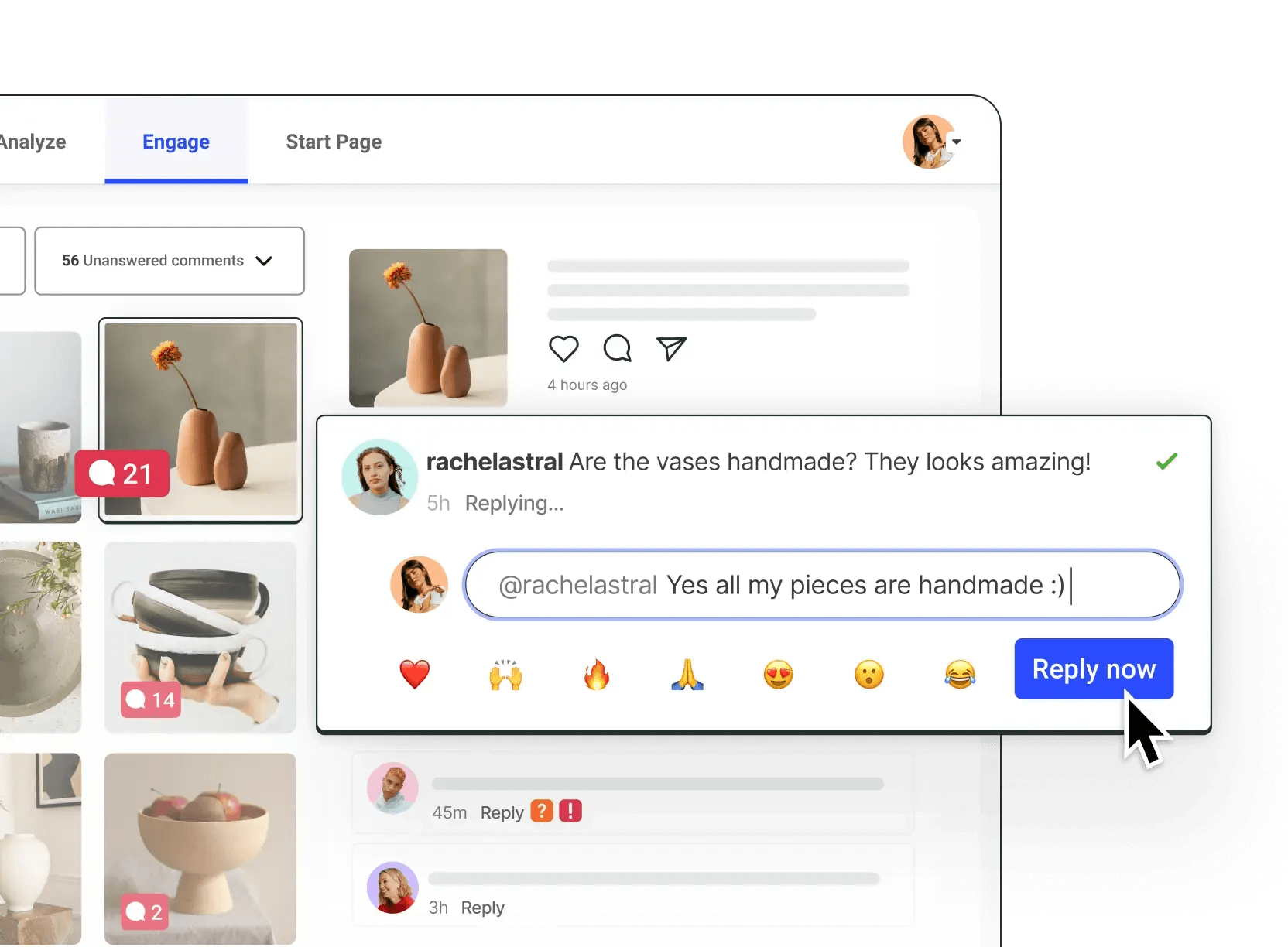
Using engagement tools like Buffer helps you respond to your customers quickly from the same tab where you manage all your social media efforts. Convenience and efficiency at its finest.
5. Create content based on audience feedback
When you have insightful conversations with your audience, you also collate valuable feedback about the content your audience wants. Many social media platforms — like Instagram and TikTok — also allow you to reply to a comment with another post. Here’s an example from Emily McDonald.
When you create content that directly responds to audience feedback or questions, you show your audience you care and that you’re listening to them. It’s the best way to boost engagement because you aren’t creating something on a whim — it’s rooted in what your audience literally asked for.
6. Share user-generated content
Certain types of posts get more engagement than standard posts. If you’re a brand or a creator selling products, user-generated content (UGC) is one of those posts. Why?
- UGC shows how other people are using your products — acting as a proxy for customer testimonials
- UGC is more authentic than any branded content or content you create about your product yourself
Take this post by Lili Origin. They collaborated with a customer/influencer, Nishtha Sharma to show her picks from their collection. This post has over 800 likes and 21 comments — a much higher social media engagement rate than the business’ non-UGC posts.
Keep an eye on your tags and mentions to spot when any customer or influencer posts about you. Reshare their posts (with permission) on your own account to boost engagement.
7. Start a content series
Content series are ‘episodes’ in your social strategy about a particular topic. Take Tiffany Yu's ‘The Anti-Ableism Series’ series as an example.
@imtiffanyyu When you witness a microaggression #AntiAbleism #Ableism #EndAbleism #LearnOnTikTok #TikTokPartner #Disability #Allyship #DiverseVoices ♬ Pieces (Solo Piano Version) - Danilo Stankovic
This series catapulted Tiffany into a compounding growth trajectory. Not only did it amass over 5 million views, it also led her literary agent to discover her amazing content and offer a book deal.
Content series are great for social engagement because they keep your audience coming back for more. Your audience will start expecting to see the next episode of your series and get engaged with the narrative.
The best part? You have to come up with fewer fresh content topics because you don’t have to begin from scratch for a series. You can incorporate an episode of these content series every week or fortnight in your content calendar.
8. Practice social listening
Social listening is one of the core ways to know the ins and outs of your audience.
It is one step above sentiment analysis of your own DMs and comments: You venture out into the larger world of the Internet and see what your audience is saying about your brand and their problems (that you can help solve).
It’s literally listening to your audience. What are their pain points? What are they struggling with? How can you help?
To begin social listening, start by being an active member in niche communities. For example, if you sell hair care products, go on Reddit and see what people are struggling with in subreddits like r/Haircare.
You can also use advanced search filters in platforms like X to see what people are talking about in your niche. There are also plenty of social listening tools out there that can help you do the job much faster.
When your ears are always to the ground, you know not just the trends but the evergreen pain points of your audience. Social listening allows you to create valuable content that your audience truly needs. Instead of posting about you, you, you, you shift the spotlight to your audience and post about them.
9. Incorporate more interactive content into your content strategy
Interactive content is anything that encourages your audience to post and engage with your content. It could be a simple call to action asking them, ‘What do you think?’ or interactive elements like Q&A or polls.
Create content that prompts your audience to speak, share their opinion, or ask their queries. This will not only boost social engagement but also allow you to communicate with your audience and understand their needs better.
How to measure your social media engagement
Engagement metrics are a part of every social media platform. But every social media platform weighs engagement metrics (likes, comments, shares, saves, etc.) differently to provide a conclusive engagement rate.
You can view your social media engagement post-by-post or evaluate your overall engagement over a fixed timeline. A high engagement rate signals that your target audience is enjoying your social media content and the algorithms are pushing it to similar people for increased visibility.
To view your engagement metrics for a single post, check how many likes, comments, shares, and saves it has. Some of the social media engagement is public. For example, everyone can see that this Threads post by Buffer's Mike Eckstein has over 1.8K likes, 228 comments, and 11 reposts (go Mike!).
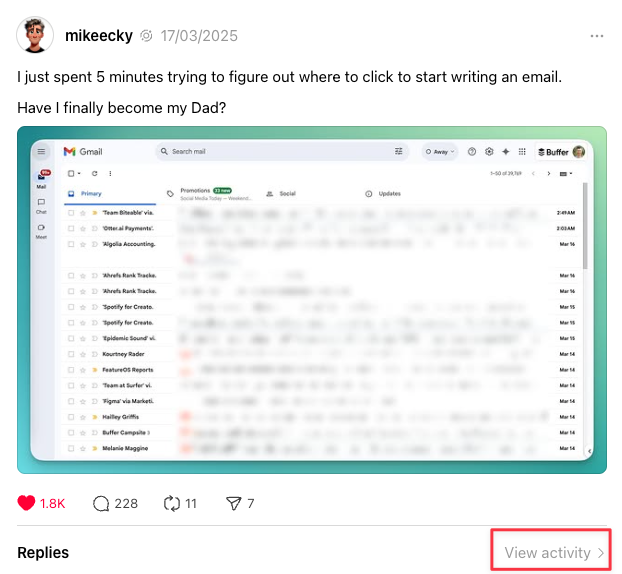
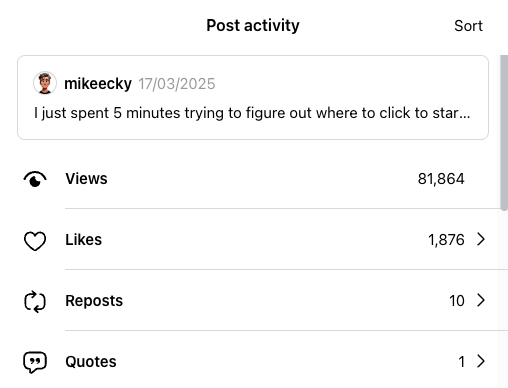
Other insights are exclusive to you. For example, on Instagram, you can check how many followers vs. non-followers interacted with your post. This engagement metric is not visible to everyone.
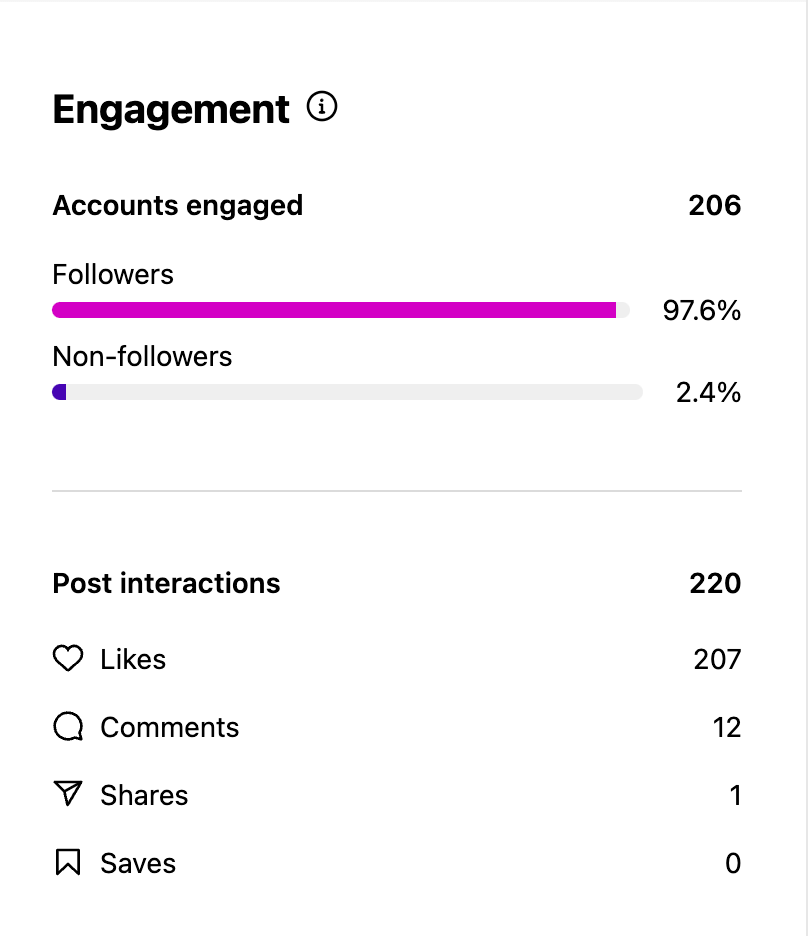
To view your overall social media engagement rate, go to the social media analytics on your chosen social media platform. In Facebook insights, for example, you can find a dashboard detailing your social media engagement in the last 28 days — interactions, messages, audience demographics, reach, etc.
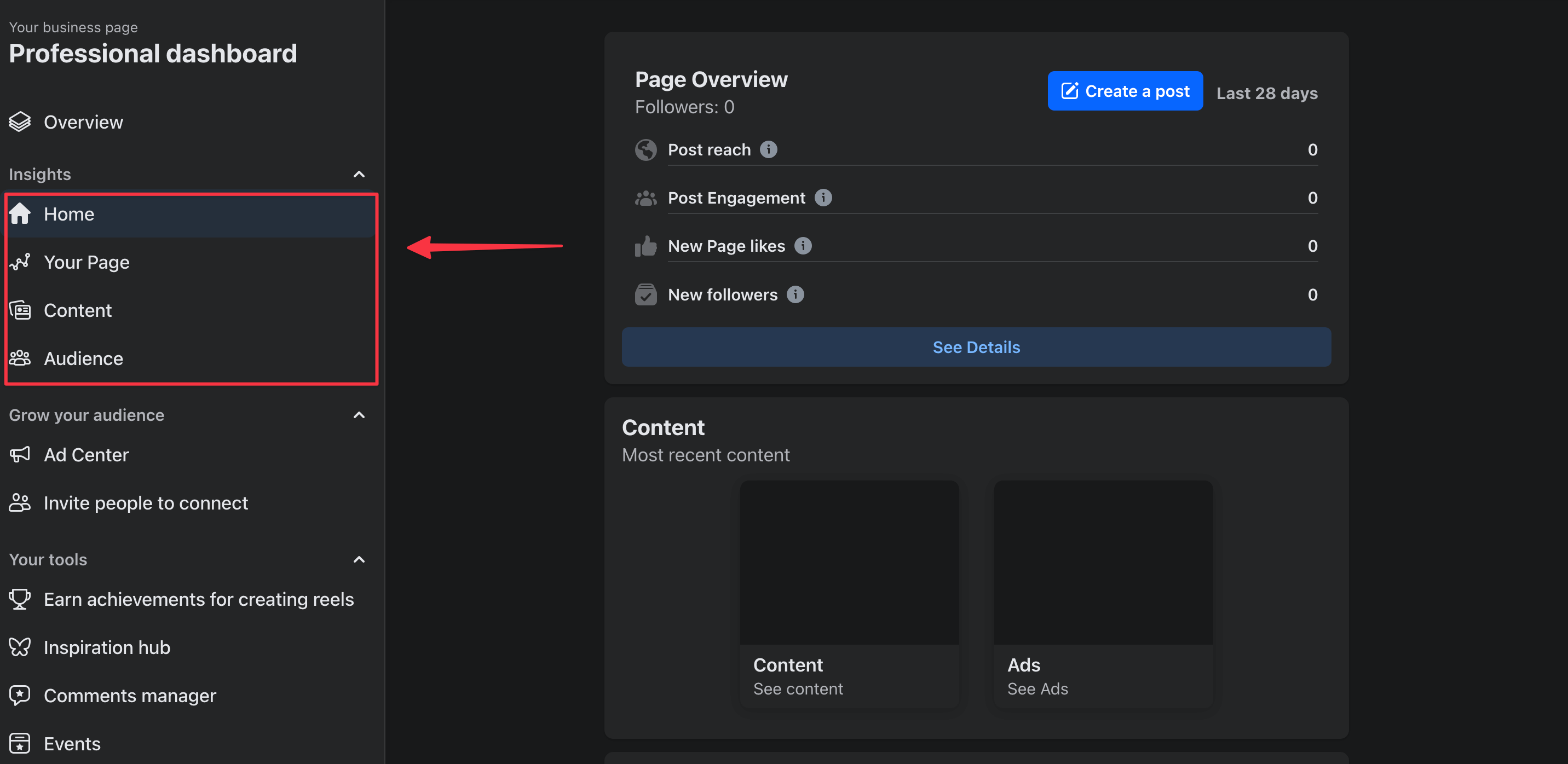
If your social media presence spans multiple social media sites, tracking and evaluating engagement metrics for all of them individually and collectively can be difficult.
Engagement tools like Buffer can help you connect multiple social media accounts and track engagement for all of them under one roof. Real time insights without the fuss.
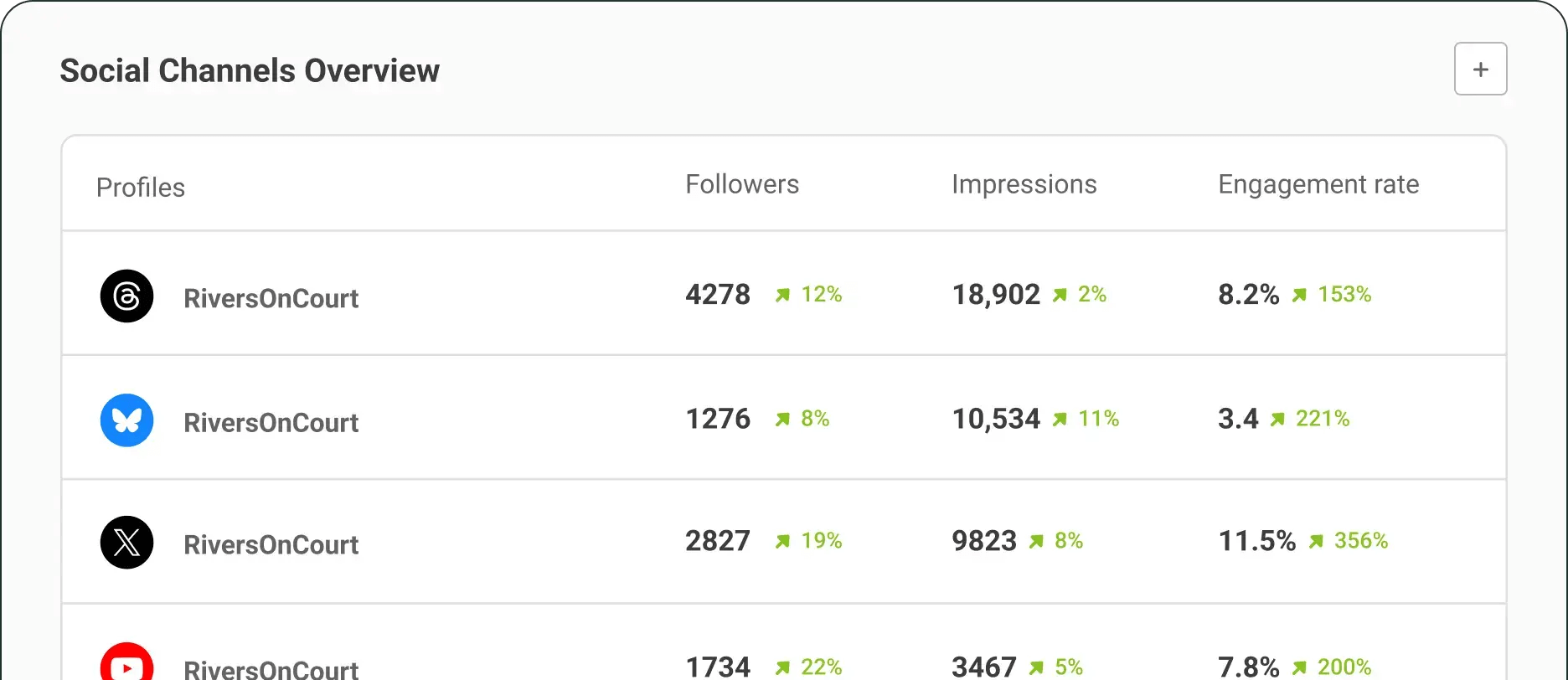
While measuring your social media engagement, don’t forget to consider factors that can’t be encompassed in numbers. For example:
- Did you notice a pattern of positive or negative comments about a specific topic?
- Did one of your posts spark a lot more meaningful conversations in DMs and comments?
- Did one of your Instagram Stories pop off and garner more-than-expected messages and reactions?
Social media engagement is about evaluating how your audience interacts with you, not just the engagement rate. These qualitative insights are crucial to inform your social media marketing strategy.
Why is social media engagement important?
With so many social media metrics available (like reach, follower count, etc.), is social media engagement even important anymore? Yes. And it’ll always be. Social media engagement is one of the core success metrics of your social media marketing efforts.
Your target audience and social media channels both want you to prioritize social media engagement.
The Twitter (now X) algorithm gives “conversations” one of the highest weights in ranking social media posts. If someone replies to your post and you reply back, X sees it favorably. The Facebook algorithm also prioritizes content with meaningful interactions.
Social media sites like Threads and Mastodon put community-building front and center to grow on the platform. In Threads, replies even count for half of the views.
A study by McKinsey found that customers spend 20-40% more with companies that respond to customer service requests on social media.
If this weren't enough, social media engagement metrics can also help you understand what’s working and what needs tweaking in your social media strategy. With engagement metrics, you’ll be able to understand the kind of content that resonates with your audience and double down on it.
Influencer marketers also look for a high engagement rate when partnering with creators.
Lastly, social media engagement will help you build meaningful relationships with your audience. When you truly engage with your community, you’ll have a better understanding of their pain points and how you can help.
Social media engagement comes down to meeting your audience’s needs
It’s easy to overcomplicate social engagement and try various ‘tactics’ to artificially increase it (like hosting giveaways for no other reason than to boost your ‘average’ engagement rates for reporting purposes).
But in the end, engagement on social media comes down to knowing your audience deeply and truly caring about solving their pain points using your content, product, and services.
To make listening and tracking social engagement easier, use a social media engagement tool like Buffer. You can respond to comments, understand social media analytics, dissect engagement rates for various platforms, and get notified of negative comments — all under one roof!
Try Buffer for free
180,000+ creators, small businesses, and marketers use Buffer to grow their audiences every month.
Related Articles
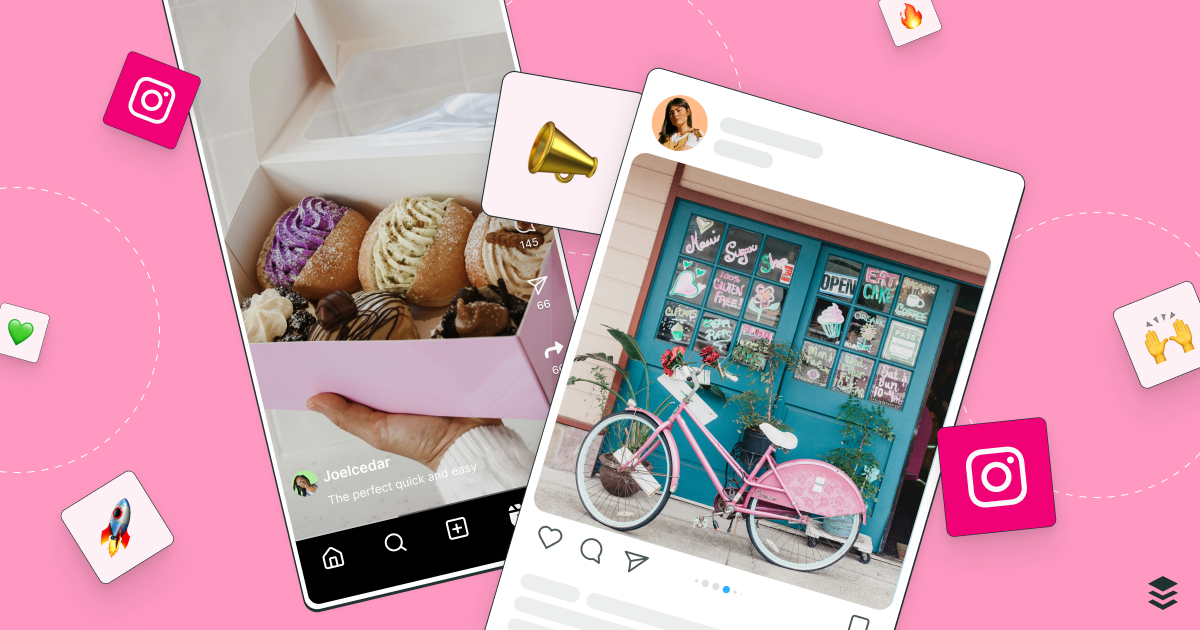
Learn the fundamentals and advanced principles of Instagram marketing — with examples, expert tips, and timely best practices.

The ins and outs of Instagram Stories, from getting started to advanced strategies that will make your stories stand out on Instagram.

More followers on Pinterest could mean a boost in subscribers, sign-ups, sales, brand awareness, and more. Here are 20 practical tips you can start using today.
