When I joined Buffer, one of the things I was most excited about was seeing how we can get a lot done with a distributed team. I knew that Buffer was specifically set up to work this way and I was curious about seeing that play out.
It turns out, this is possible mostly because of the great tools we use. We’re continually testing and adding new ones to our arsenal to make sure we’re all on the same page and are looking after our customers as best we can.
Here are some of the products and services we use every day to help us stay connected and get things done.
Trello: organising the flow of work
Trello is a productivity tool that uses cards and lists to keep you organized. To use Trello, you create a board and add tasks (cards) into as many lists as you like. Here’s an example of what that can look like, from the board where we track our blog posts when they’re republished:
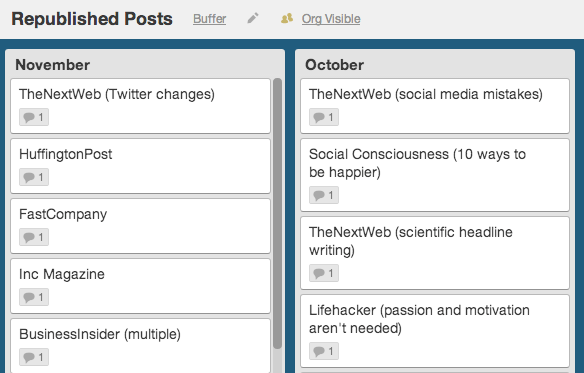
Trello is a great way to visually manage your workflow, and collaborate with others to keep track of what’s getting done.
We use Trello to manage the workflow in almost every area of Buffer. We have Trello boards for our engineering team, our support team, and even our free Kindle book program:
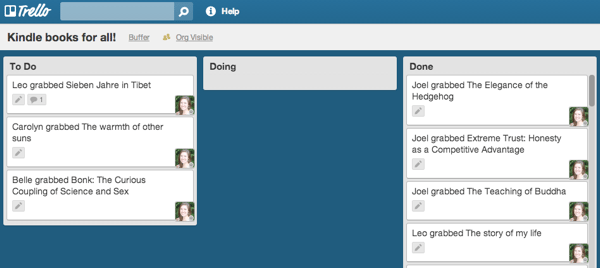
For the Buffer blog, we use a Trello board to keep track of our ideas and the posts we’re working on. Each topic sits in the ideas column until we choose it for a specific week. Trello’s colored labels keep everyone in the loop of a post’s status as it moves through the process.
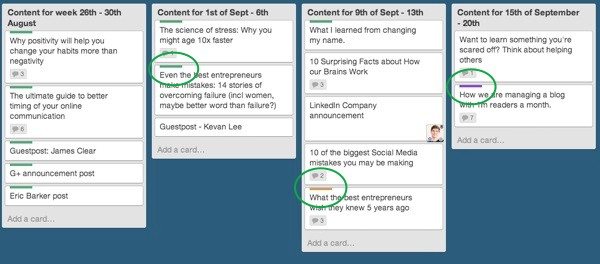
Buffer: sharing content on social media
Obviously, we’re big fans of using Buffer to share content on social networks. In case you’re not familiar with it, Buffer is a publishing tool for social media that lets you schedule posts for Facebook, Twitter, LinkedIn, Google+ and App.net.
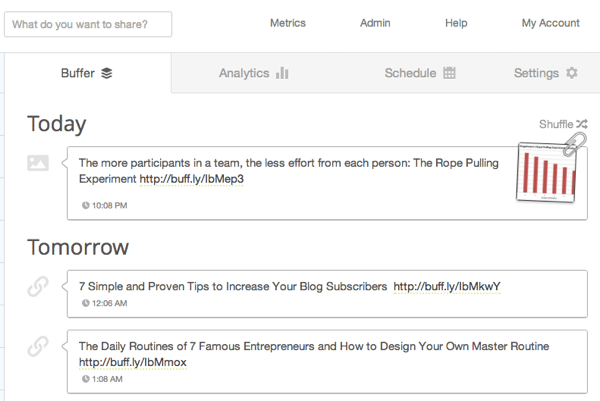
We have team members set for our official Buffer accounts so that several of us can jump in and add content to the Buffer queue:
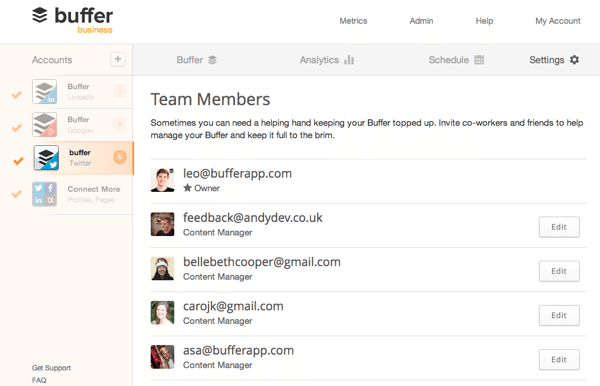
We use Buffer to share a mixture of content from the Buffer blog and content we find elsewhere on the web that we think our followers will find useful and interesting. We also take advantage of the built-in analytics to see what kind of posts work best, and what times we should schedule our updates for.
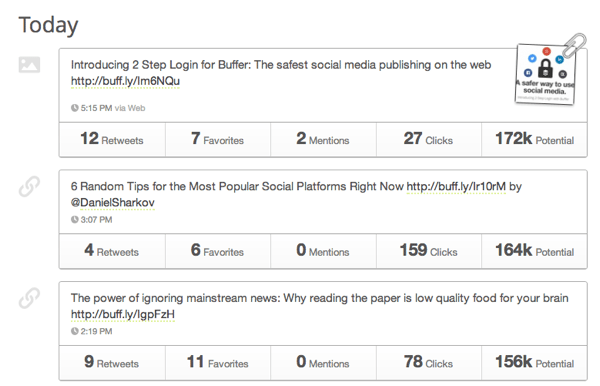
We recently found that our engagement on Twitter increased when we posted images, thanks to Twitter showing them inline now. With Buffer’s analytics, we can keep an eye on the data as we continue to experiment with post types and new features like this.
Sqwiggle: face-to-face contact
Sqwiggle is a video chat tool that helps you stay in touch with your team when you’re working remotely. Every few seconds, Sqwiggle takes a screenshot of you so your colleagues can see that you’re around, and just by clicking on another person you can join a quick conversation with them.
Here’s a recent snapshot of a bunch of our team members working away:

We’ve mostly replaced Google Hangouts with Sqwiggle these days, and generally leave it open whenever we’re working. This helps us to feel more like we’re working together, by seeing everyone’s faces like we would if we worked in the same office.
We can also see when others are having a conversation (they get color-coded so we can have multiple discussions going at once, and easily see who’s talking to who) and we can use the text box to share links and files as we’re talking.
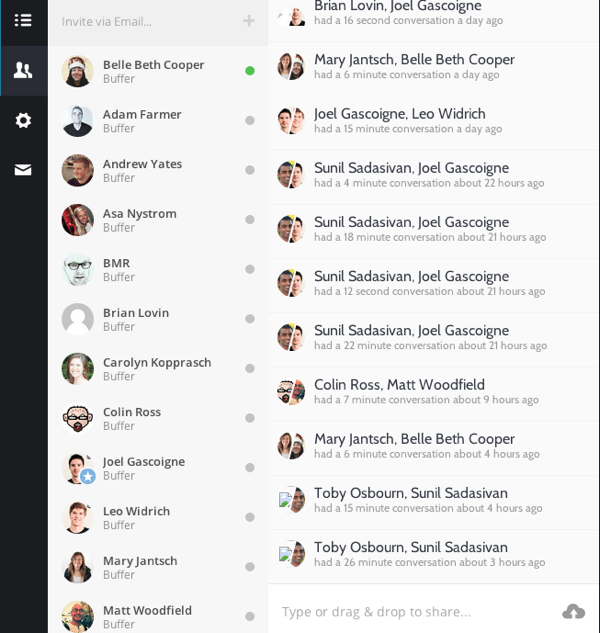
We’ve also found that Sqwiggle makes quick sync-ups much more efficient. One thing we do every day to keep us in touch with each other is to pair up with another team member to talk about what we’re working on for Buffer and what our current self-improvement challenges are. We get paired up with someone new each week, so this helps us to connect to everyone in the team.
Sqwiggle makes this daily ritual really easy. Rather than syncing up via email or HipChat first and then joining each other in a Hangout, we can quickly jump in and out of conversations in Sqwiggle, just like if we stopped by one another’s desks.
HipChat: keeping in touch with the team
As well as Sqwiggle, we keep in touch with each other using HipChat. This is a team chat tool which lets us create different chat rooms (for instance, one for design, one for support, one for announcements) as well as having 1-on–1 conversations.
Here’s what our lobby looks like, showing all of our chat rooms, and a list of all of our team members:
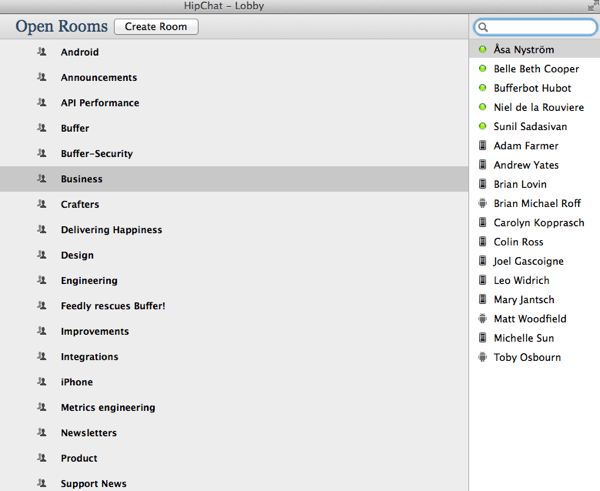
We do most of our general chatting in the Buffer room. This is where we say hello in the morning, share photos or press about Buffer, and discuss any company-wide issues or ideas. Here’s what it looks like on a typical day:
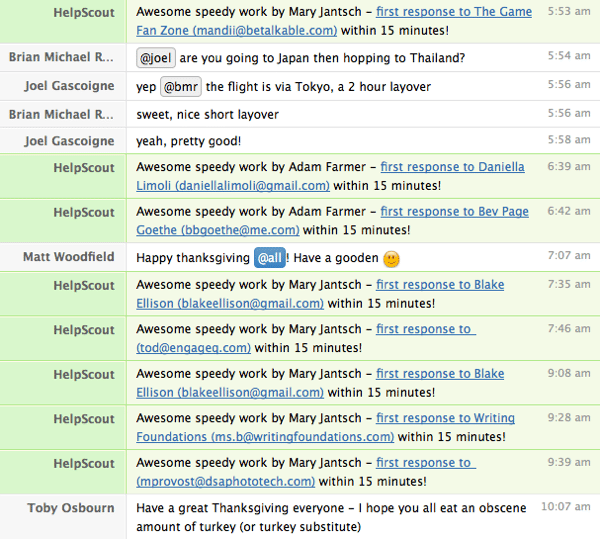
We use Zapier to set up automatic notifications in HipChat of what’s going on elsewhere, making it the central “office” of Buffer. In the screenshot above, you can see a whole bunch of notifications from Help Scout, our support email tool (coming up next!).
Other notifications we have include:
- new posts on the Buffer blog or on any of our personal blogs
- github commits
- edits to our Wiki
- when someone moves to the next stage of the hiring process
- whenever someone grabs a free Kindle book
- when a new comment gets posted on the Buffer blog (these ones go into our Content Crafters chat room, as you can see below)
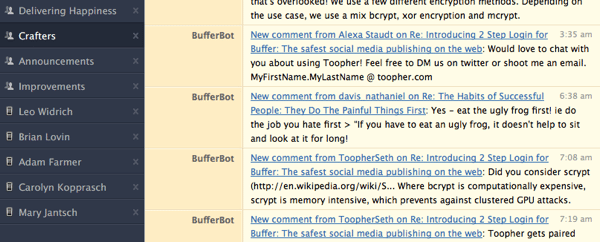
Help Scout: supporting our customers
For customer support, we have two main tools. Help Scout is the one we use to manage support emails, which all of our team members take part in.
Replies are threaded like a normal email conversation, but they’re not automatically assigned to anyone in particular. We often take over conversations with customers from other team members, in order to keep our support times as fast as possible. Help Scout has a great feature that lets us add notes (as you can see below) so that when another team member takes over, they’re always in the loop.
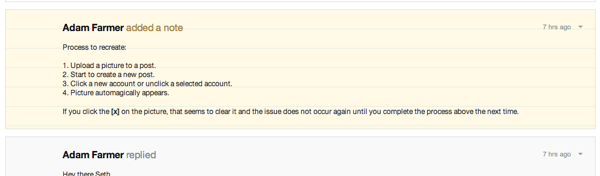
Help Scout helps us stay organized when it comes to customer emails, with different inboxes—for instance, one for our Buffer for Business customers, another for general support, and others for each new Buffer position we’re taking applications for.
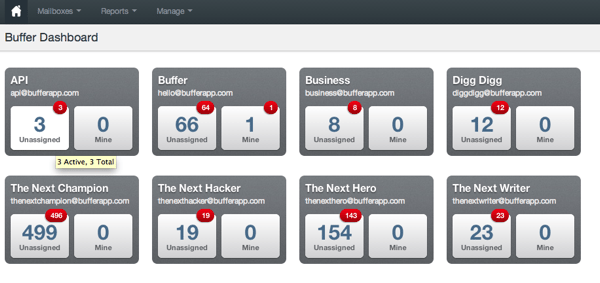
We can also tag emails which helps us keep track of customers who have requested a particular feature or noticed a bug, so we can keep them in the loop of any updates.
Another great feature is that we can assign emails to a particular person on the team. Any emails relating to the blog, for instance, get assigned to me. This helps our Happiness Heroes to stay focused on customer support while specific queries get handed over to the right person.
Sparkcentral: engaging our users on Twitter
Our other main support tool is Sparkcentral, which helps us keep on top of Tweets sent to (or about) Buffer.
Sparkcentral threads replies, similar to email, which makes it really easy to see the whole conversation at once.
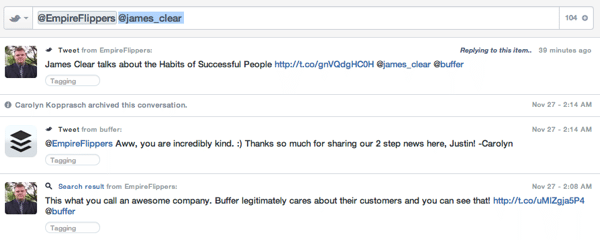
It also does some neat things for us automatically, like splitting our Tweets up for us when we make them too long (guilty!) and adding our names at the end of each Tweet we send.
We have saved searches set up in Sparkcentral, and of course we monitor all mentions of our @buffer Twitter handle, and our former handle, @bufferapp—just in case. Each Tweet that we see has options for us to favorite, Retweet and reply. After we’re done, we archive the conversation and move on to the next Tweet in the list. It works a lot like a shared inbox, making our process really clear and simple so we can focus on helping our customers.

Something that both Sparkcentral and Help Scout do well is to show us when someone else is viewing or replying to a customer, so we don’t all jump into the same conversation. Here’s what that looks like in Sparkcentral:
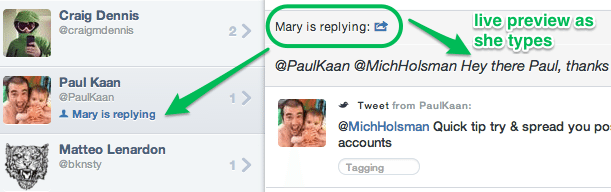
And in an email thread in Help Scout:
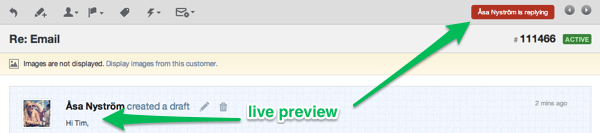
Hackpad: sharing information among the team
Hackpad is a collaborative document-editing tool, which lets us create and save documents that we can all view and work on together. Each document gets created by a team member, and then others can be invited to edit it. We also get an email digest once a week with links to all of the new Hackpad documents that were created during the week, so we can see what’s new in different areas of Buffer.
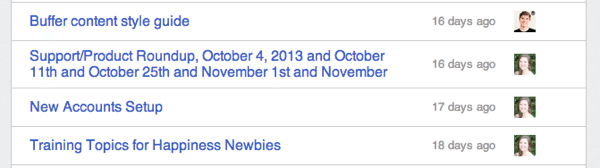
We use Hackpad for writing up meeting notes, working on new copy and sharing the results of any testing we do on the product. One great use-case of Hackpad is that Leo and I have recently started working on a style guide for the Buffer blog. With Hackpad, this can be a living document that we continually edit.
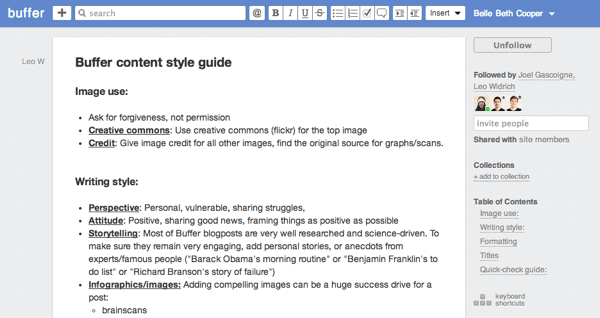
When we collaborate on a document, our names get added so that it’s clear to see who wrote which parts. This can be really handy when looking at meeting notes or a list of ideas.
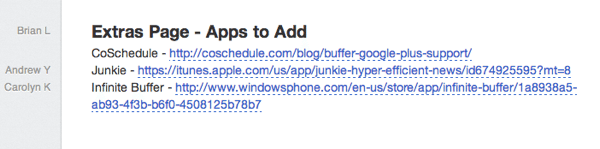
iDoneThis: sharing our successes and challenges
Another tool that’s really important to us because we’re a distributed team is iDoneThis. It’s a shared work-diary, essentially, that lets us share what we get done each day.
When we login, we can see today’s date and each team member’s list of tasks they completed. Each entry can be liked and commented on, which is a great way to stay in touch with what everyone else is working on and generate discussions about our work at Buffer.
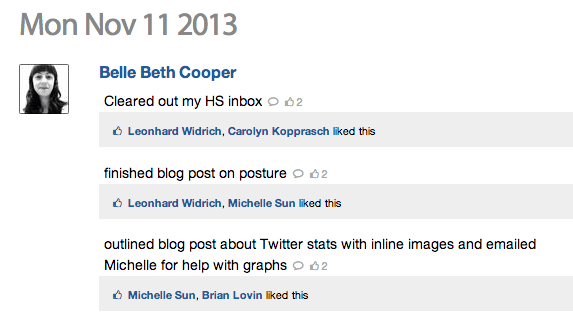
Something we specifically added to this daily routine is the inclusion of our current self-improvement. Each week we pick a self-improvement challenge to focus on, such as running, yoga, reading or blogging. We detail our progress both in our daily pair calls in Sqwiggle, and in our iDoneThis entries for the rest of the team to see.
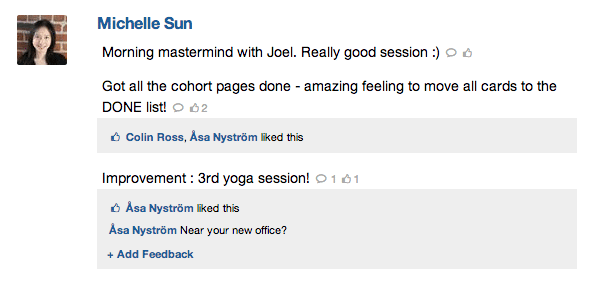
This is a really great way we’ve found to keep us accountable to our goals and to share support and suggestions around our improvements.
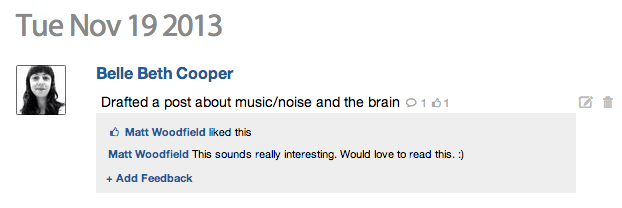
We all get a daily email from iDoneThis that we can reply to, so that we don’t even have to visit the website. There are lots of other ways to add your “dones” though—some of us use the iPhone app or Alfred to add things as we do them. There’s a great list of apps and integrations on the iDoneThis apps page.
Email is one of the easiest ways to add entries for the day, though. This is what the email looks like:
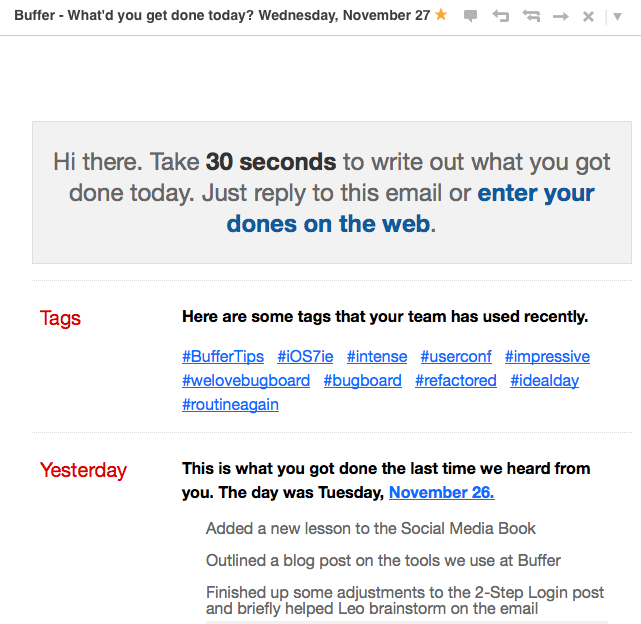
We also get a daily digest email which shows us what everyone else has entered for the day. You can set what time you’d like to get these emails, which makes iDoneThis fit in really well with our routines. I used to get my digest email in the morning before I started work, for instance, but now I get it around dinner time, so I can read it while I’m winding down after work instead.
Here’s an example of the digest email:
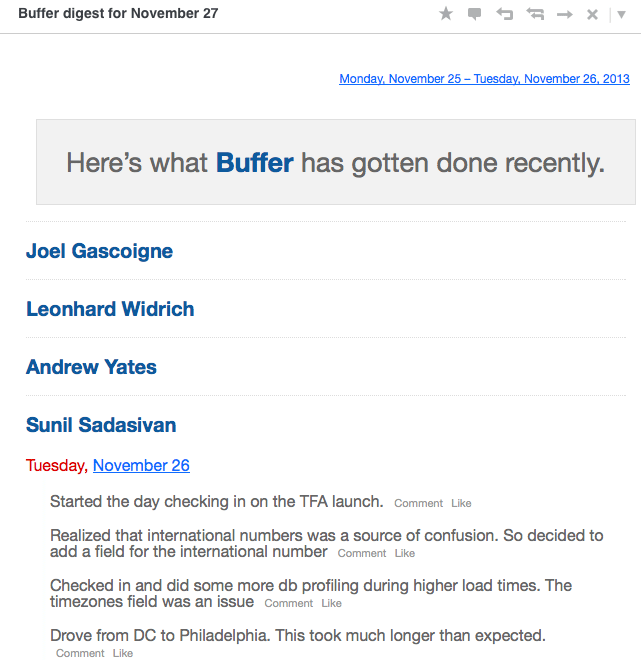
What tools does your business use to keep in touch and get things done? Let us know in the comments.
P.S. If you liked this post, you might also like From Ideas to Traffic results: How we run a blog with 700,000 readers per month
Image credit: Cayusa
Try Buffer for free
190,000+ creators, small businesses, and marketers use Buffer to grow their audiences every month.

