
I Tried LinkedIn Premium as a Creator — Here’s My Honest Review
Everything you need to know about using LinkedIn Premium to build your personal brand, increase engagement, and grow your following.

Senior Content Writer @ Buffer
It’s not the first time I’ve tried out LinkedIn Premium — but it is the first time I’m approaching the platform’s paid subscription as a creator.
While actively hunting for my new role in early 2023, I took advantage of the free trial of LinkedIn Premium, then extended it for another few months. As a job seeker, the benefits were great — the platform recommended jobs I would be a top applicant for and allowed me to reach out to hiring managers directly, even if I wasn’t connected to them.
I didn’t end up as a content writer at Buffer because of LinkedIn (that was down to a fun Instagram post, interestingly enough), but I definitely found it valuable in my job search. I landed several interviews thanks to the service and would highly recommend it to those looking for a new opportunity.
But, after nabbing my dream role at Buffer, my goals on LinkedIn shifted. I love creating content on the platform, plus I’ve just launched a podcast for B2B marketers that I’m keen to, well, market. In a nutshell, I want to generate engagement and grow my audience — could LinkedIn Premium help with that, too?
It just might. I’ve noticed an uptick in banner ads promising everything from AI assistance to increased profile views — and I was curious to put it to the test.
So, at the outset of 2024, I signed up for LinkedIn Premium again and made it my mission to answer the question: "Is LinkedIn Premium worth it for creators?"
Here’s everything you need to know about using LinkedIn Premium to build your personal brand, increase engagement, and grow your following.
What you get with LinkedIn Premium
First, let’s talk about the LinkedIn tools and features you’ll unlock with LinkedIn Premium. All the things listed below are available with all four tiers of the premium plans (more on this below):
- LinkedIn Premium badge: A gold badge on your profile.
- InMail credits: The ability to message someone you’re not already connected with.
- Profile view insights: See exactly who has viewed your profile within the last 90 or 365 days (depending on your plan) unless that user is also on Premium and has set their profile to private.
- Private browsing: Access to public, semi-private, or private mode to keep your identity hidden while browsing other profiles.
- AI Profile writing assistant: A relatively new feature that will help you polish up the headline and about section on your profile.
- AI message drafts: AI help in composing messages (only available in the U.S. now).
- LinkedIn Learning courses: Access to LinkedIn’s extensive library of on-demand courses per week.
- Open profile: A setting you can turn on to make it possible for anyone to get in touch with you, whether you’re connected or not.
LinkedIn Premium pricing
How much does LinkedIn Premium cost? That depends on which plan you go for. LinkedIn Premium plans range from $39 per month to over $150/month. Prices will depend on your region.
Your options, in order of cost:
- LinkedIn Premium Career
- LinkedIn Premium Business
- LinkedIn Sales Navigator
- LinkedIn Recruiter Lite
The primary differences between the plans are how far back you can see profile views, people browsing, more advanced search filters, and saved leads. The more expensive plans are targeted at salespeople and recruiters.
Here's a look at the biggest differences between the plans.
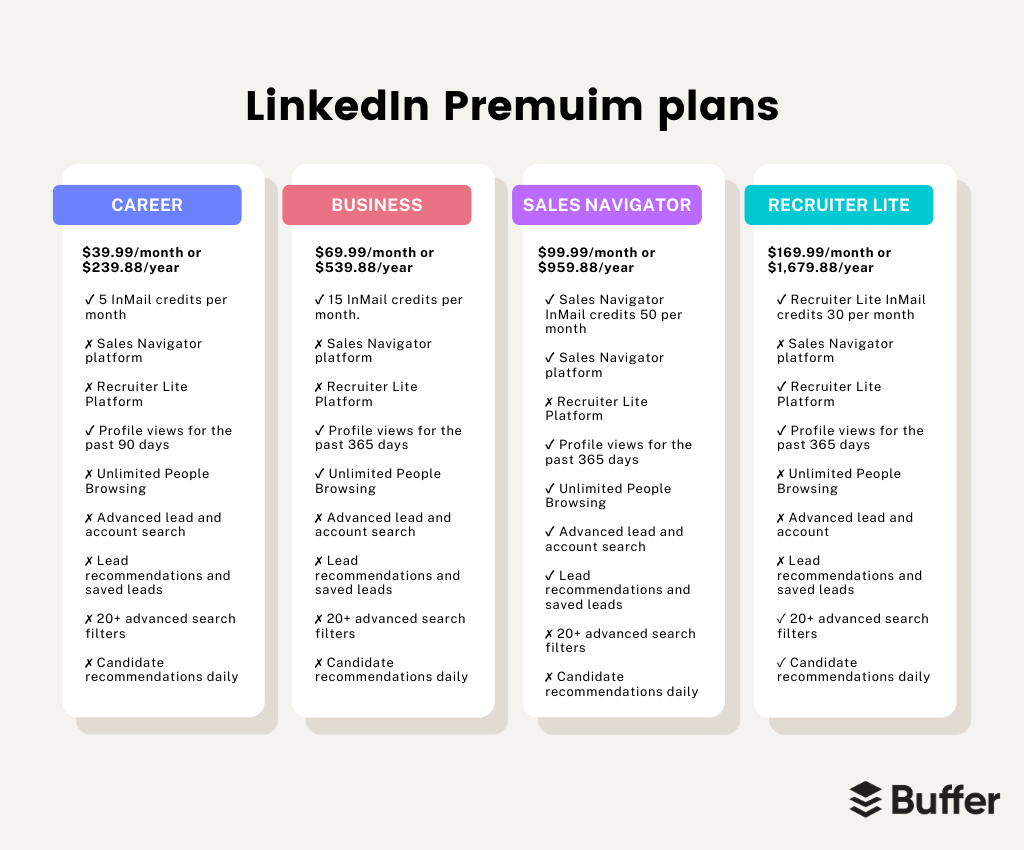
As part of the LinkedIn Premium sign-up, LinkedIn recommended the Business plan for my needs. I went with that plan to ensure this review was as comprehensive as possible.
Can you get LinkedIn Premium for free?
Technically, yes! You can try out a LinkedIn Premium account for free as part of their 30-day free trial of the service.
There are a few Ts and Cs, though. LinkedIn Premium’s free trial is only available to users who have never subscribed before, and you’ll also have to enter your credit card details (but it’s pretty easy to cancel before you’re charged if you decide the plan is not for you).
How to sign up for LinkedIn Premium
I was really impressed by LinkedIn Premium’s onboarding process. It’s incredibly smooth, and there are plenty of tips and resources available to help you make the most of all the new functionality you have access to.
First, I’ll walk you through how to sign up.
- Log in to LinkedIn.com.
- Click the Me profile icon at the top right of your homepage.
- Choose Settings & Privacy from the dropdown menu.
- Choose Account preferences on the left pane.
- Under Subscriptions & payments, click Change next to Premium Subscription.
- Answer the prompts, and LinkedIn will recommend a plan that suits your needs (you can choose any, though!)
- Follow the prompts on the page to finish.
Now, it’s time to explore. You’ll receive a welcome email from LinkedIn, and it’s a good idea to explore the resources they direct you to.
There’s also a helpful page that will show you exactly what tools you can access, plus how to use them. Click on the Me dropdown menu > Premium features.
LinkedIn Premium: My experience as a creator
LinkedIn is no longer just for jobseekers — it’s become a powerful platform for creators, thanks to the rise of the personal brand. Still, LinkedIn’s Premium subscriptions are squarely aimed at jobseekers, salespeople, and recruiters, with tools explicitly built to meet their needs.
That said, some of these features could come in handy if you’re looking to create content and build a following on the platform.
Here’s a look at those and how I’d recommend using them.
Profile view insights
Profile views are one of the best LinkedIn Premium features. First, seeing exactly who is looking at you is loads of fun. But most importantly, this feature can be an interesting one to keep an eye on as a creator, too.
I see the folks heading over to my profile as an indicator of click-through rate. There’s no simple way to tie profile views back to a specific piece of content, of course, but it’s useful to get a picture of the kind of people your content is attracting.
Profile views offer more of a deep dive into the specific people your content or headline inspires enough to click over to your profile and take action. To see this, head over to Profile > Analytics > Profile views.
From there, click on ‘Show more Premium analytics’ to get a breakdown of the top companies, locations, and industries who have looked at your profile.
Is there a workaround for non-premium users?
Sort of. While you can only see the identity of a small percentage of the folks who view your profile with a free LinkedIn account, you can still get a solid breakdown of follower demographics — provided you have Creator Mode on (it’s completely free and not tied to any LinkedIn Premium subscription).
For audience demographics in LinkedIn’s analytics, go to Profile > Analytics > Followers, and you’ll see a similar breakdown (though this is for new followers, not just views). You can filter these by job title, location, and industry, too.
InMail credits
If you’re on the hunt for a new job or working in sales, LinkedIn’s InMail messages system has some pretty obvious use cases — talking to hiring managers or potential customers — though they’re less overtly useful for creators.
But when you’re building a following, tapping into the audiences of others can be a win-win for both creators. In fact, social media collaboration is one of the tactics well-followed creator Aarushi Singh recommended in her recent Buffer guest post on how she grew on LinkedIn. These could take shape in plenty of ways — partner carousel posts, LinkedIn Lives, collab videos — but all that requires building a relationship first.
That’s where InMails come in. With five credits per month on the LinkedIn Premium Career plan and 15 on the LinkedIn Premium Business plan, you’ll have more than enough to get in touch with other creators in your niche and professional network and (if you play your cards right) plan a collaborative strategy.
Is there a workaround for non-premium users?
Yes — a pretty good one, too. LinkedIn offers a (more limited) way to contact folks outside your network with a basic account: personalized connection requests. All it requires is hitting the Connect button on another user’s profile and then clicking Add note.
You’ll be limited to 300 characters, but it’s a great springboard. And once that user accepts your connection request, their DMs are open to you.
Custom button
LinkedIn Premium members can create a customized button for their profile, which can be a great way to direct followers to your link-in-bio or landing page. This is particularly handy if you monetize your work through consulting, a newsletter, or something similar.
To edit yours, navigate to your profile, then click the Edit button (the pencil icon) on the top right. Scroll to the bottom of the pop-up to find the Edit custom button option, then choose Premium custom button.
The button text options are:
- Visit my store
- Visit my website
- View my portfolio
- View my blog
- Book an appointment
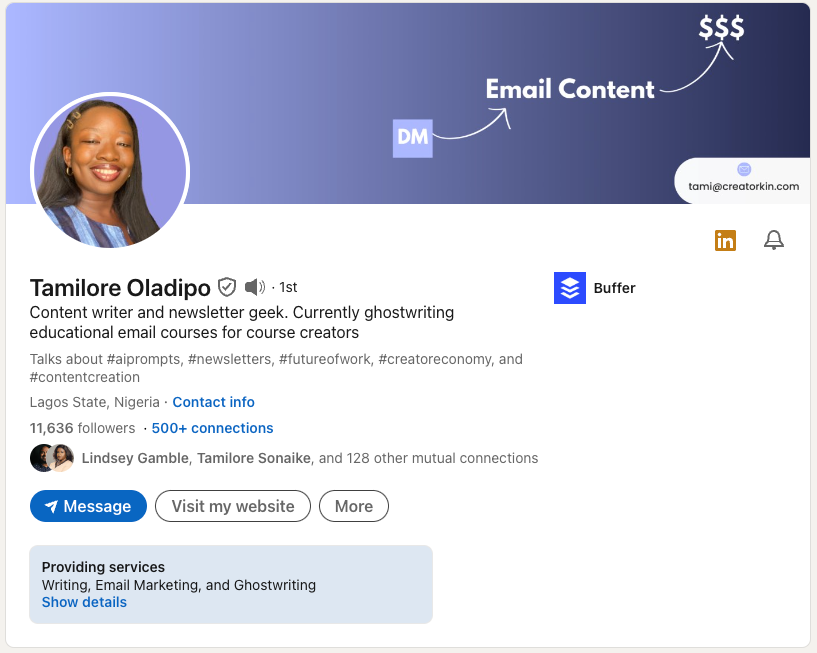
Is there a workaround for non-premium users?
Yes! There is another great option here for those using the free version of LinkedIn. While the button won’t appear as prominently on your profile as the Premium version, the free custom button is more customizable. You can choose whatever text you’d like to be clickable and still use any link.
LinkedIn’s AI Profile assistant
All the successful LinkedIn creators I’ve spoken to have stressed the importance of your LinkedIn profile. I’m already fairly happy with mine, but I was excited to see if LinkedIn’s AI could help make it really stand out.
As part of this feature, the AI will review your current headline and bio and make suggestions to improve it. I found the results to be mediocre.
The headline suggestions weren’t groundbreaking — but, I reasoned, the AI-recommended keywords might give me a leg up when it comes to LinkedIn search. I opted for the one below.
The about section AI suggestion was decent. While it was more formal than I’d have liked, it didn’t have that obviously AI-generated tone. The suggestion also wasn’t 100 percent accurate (likely down to gaps in my profile), but with a few tweaks, it would have been good to go.
That said, I’m rather partial to my current, pithy about section, and I feel like it showcases my skill as a writer a little better than the AI’s tell-don’t-show option. I opted to keep my old about section:
Is there a workaround for non-premium users?
LinkedIn has no features that could work as a substitute for the AI profile assistant. Still, you should be able to get similar results with an external AI tool like ChatGPT, provided you give it enough information in your prompt.
My content performance on LinkedIn Premium
LinkedIn promises 2.6X faster hiring and 4X more profile views — but not that content by Premium members will be favored by the LinkedIn algorithm.
But, as social media platforms move increasingly towards a pay-to-play future (Meta Verified for Instagram and Facebook seems to be headed that way), I felt it was worth testing to see if LinkedIn Premium affected content performance.
I kept my content strategy and cadence the same during my two-week Premium trial to eliminate variables.
Here’s a look at my analytics:
Impressions
I saw a drop in my impressions during this period, but that was something I’d been expecting. Several weeks prior, I’d had a LinkedIn post perform exceptionally well, and I was still feeling the tail-end of that great performance in the run-up to this experiment.
With that in the mix, I felt that my impressions looked exactly as expected — LinkedIn Premium seemed to have no effect on my post impressions.
Engagement
My engagement numbers painted a similar picture. I reason that this drop has more to do with the content that came before this and very little to do with LinkedIn Premium.
New followers
This number was fascinating to me since my content was clearly not reaching as many people as I had been in the weeks prior — and yet, I was converting more. While I can only theorize why this is, I suspect it may have something to do with an increase in profile views below.
Profile views
I saw an impressive increase in profile views — 28 percent — which I believe is the only metric impacted by subscribing to LinkedIn Premium.
My content doesn’t seem to be getting a boost as a LinkedIn Premium subscriber — but it appears that my profile did. In other words, I suspect these new profile viewers were not discovering my content in their feeds, but finding my profile in LinkedIn’s search.
The verdict: is LinkedIn Premium worth it for creators?
If you’re looking for a new job, LinkedIn Premium will definitely give you a leg-up.
But as a creator, I don’t think LinkedIn Premium is worth the cost. A handful of features might benefit creators, but there are some great workarounds for free LinkedIn users that will have a similar effect.
If you’re looking to grow your following and increase engagement as you share content on the platform, turning on Creator Mode is far more powerful than Premium.
It gives you access to a ‘follow’ button on your profile, deeper analytics, that customizable button, LinkedIn Live, newsletters, and more.
Turning it on is really easy, too. Go to your LinkedIn profile, scroll down to Resources, and click on Creator mode.
You’ll likely also find more value in the articles on growing on LinkedIn right here on the Buffer blog. These are some of my favorite resources:
- How to Get More Followers on LinkedIn
- The Quick Guide to LinkedIn Marketing Strategy: 9 Best Practices for 2024
- 6 LinkedIn Experts Gave Me Their Personal Branding Secrets — I Tried Them All
Are you looking to grow your following on LinkedIn? Join us in the Buffer community, where we’re learning together and supporting each other.
Try Buffer for free
180,000+ creators, small businesses, and marketers use Buffer to grow their audiences every month.
Related Articles
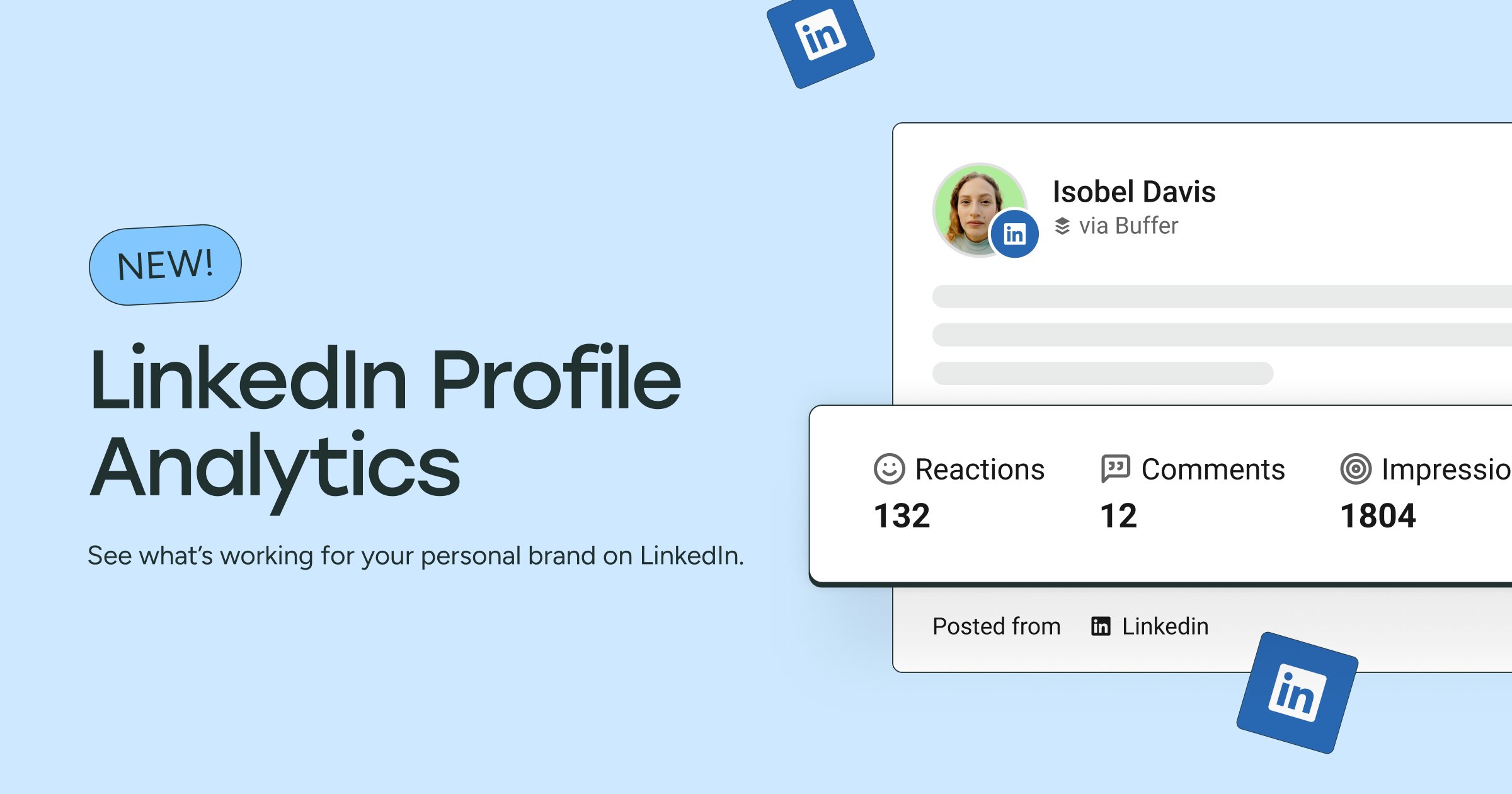
See how your LinkedIn posts perform with personal profile analytics. Track impressions, engagement, video views, and more right inside your Sent Posts tab. It’s never been easier to learn what’s working and keep growing.

There’s no shortage of good reasons to post on LinkedIn. Whether you are trying to grow an audience, aiming to cultivate a personal brand, trying to draw more attention to your work projects, or looking to grow your network for more job opportunities, posting to LinkedIn can support all of those goals. And if you’re aiming to grow an audience, consistency is one of the biggest factors you can control. We even ran a study where we saw how consistency increases engagement. Still, it’s easy to f
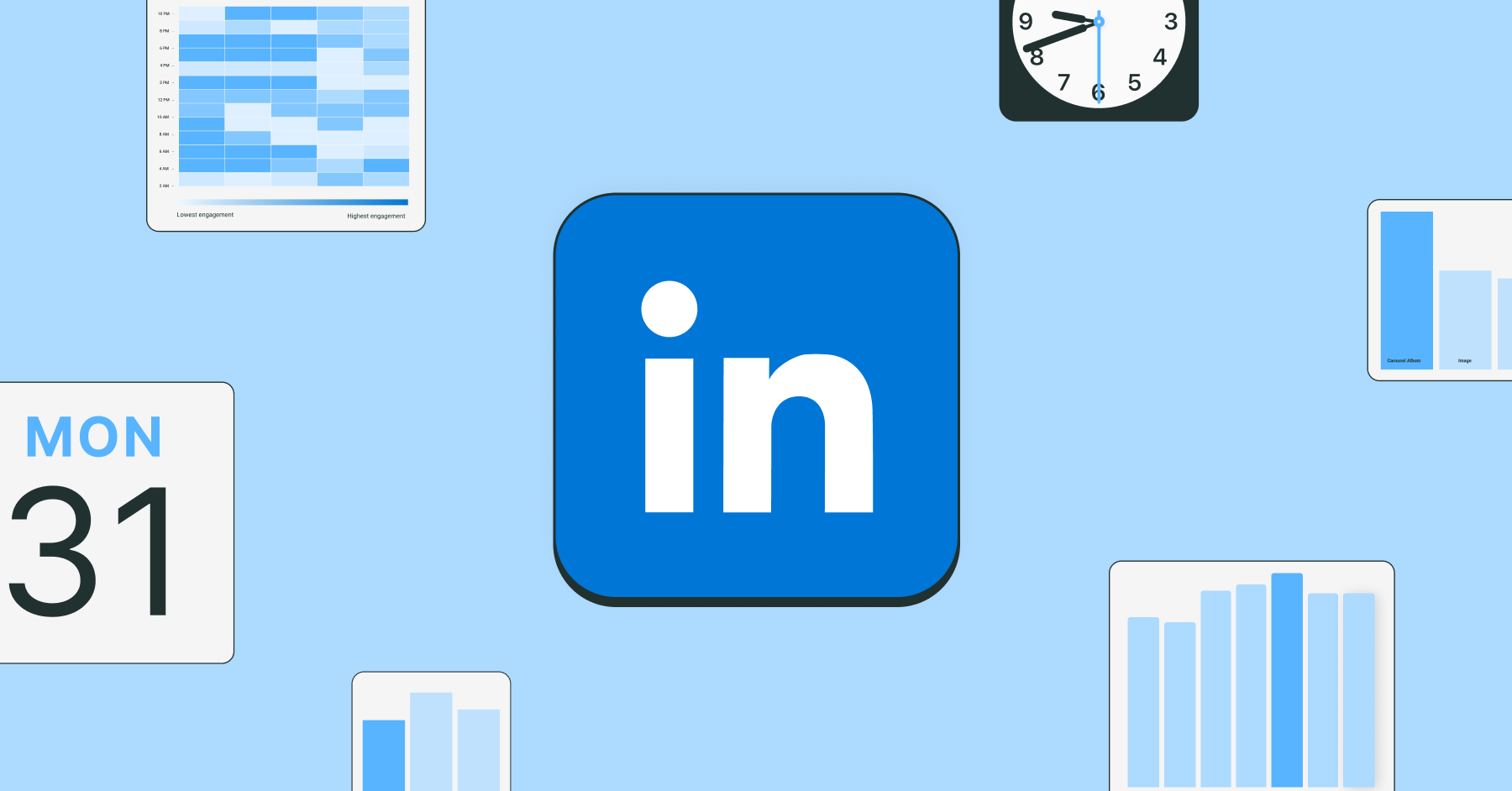
We analyzed over 1 million posts sent through Buffer to pinpoint the best time and day to post on LinkedIn for maximum engagement.