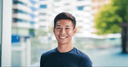Businesses have been shifting their advertising budget from Facebook and Instagram feed ads to Facebook and Instagram Stories ads due to the lower costs and better results they see with Stories ads.
Simon Lejeune, head of user acquisition at flight-booking app Hopper, told Marketing Land that they shifted 50 percent of their Instagram ads budget to Instagram Stories ads “when we realized installs were cheaper on Instagram Stories, but also that users coming from that placement were converting almost three times better than users coming from the Facebook News Feed.”
We saw similar results when we use Instagram Stories ads to promote our blog posts and podcast. Our Instagram Stories ads cost just $0.06 per click when our Facebook feed ads usually cost around $0.30 – $0.60 per click.
We would love to help you take advantage of both Facebook and Instagram Stories ads. Here’s our guide to creating thumb-stopping Stories ads.
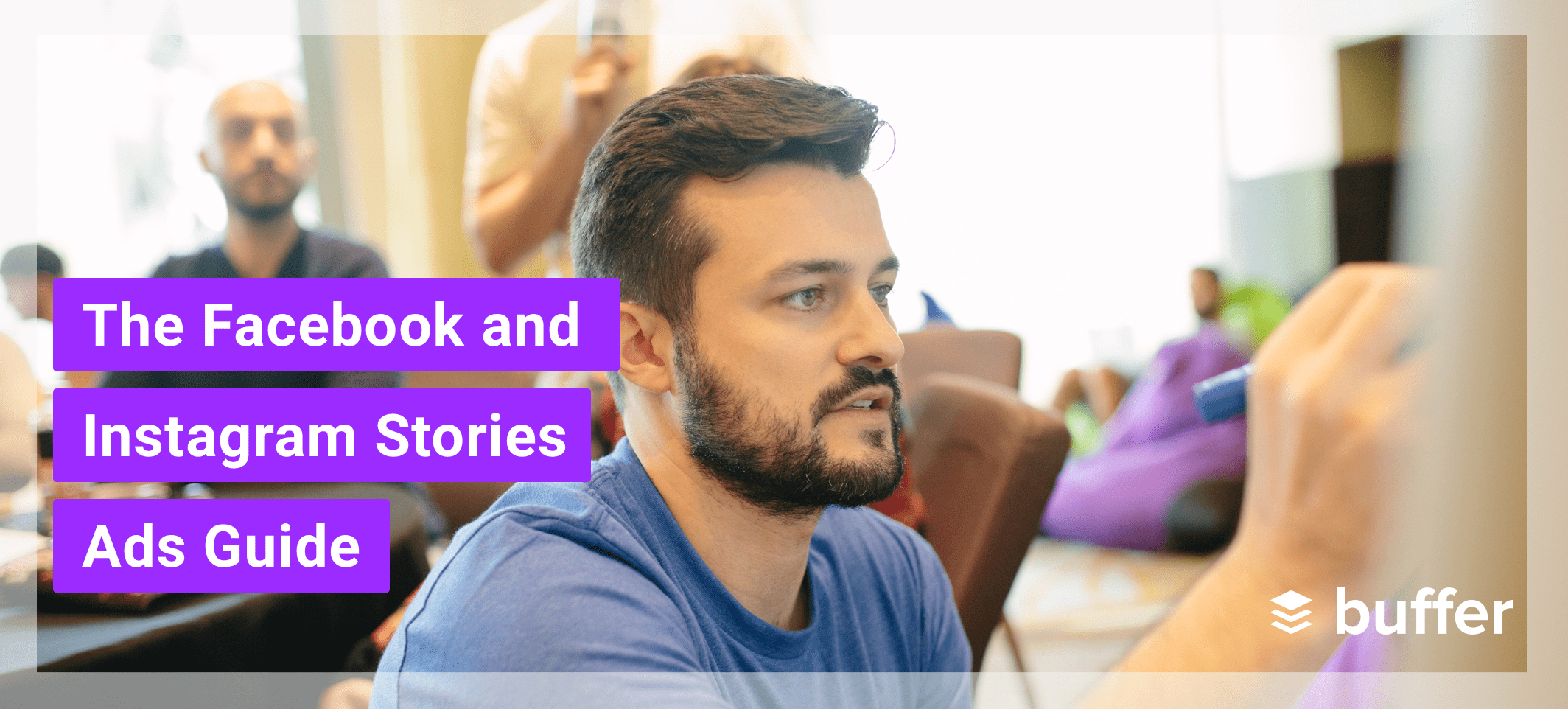
How to create thumb-stopping Facebook and Instagram Stories ads
The key part of running Stories ads is creating the ad creative — the Stories image — itself. Once you have your ad creative, setting up the ad campaign in Facebook Ads Manager is fairly straightforward, and I’ll cover that below.
Let’s learn how to create great-looking Stories ad creative first!
1. Create native Stories ad creatives
This is probably the most important tip to take note of.
Facebook has made it super easy to use your Facebook feed ads or Instagram feed ads as Stories ads. That’s helpful if you are short on time.
But you might not get great results.
Here’s why. When you use your feed ads for Stories, the Stories ads won’t that look like most Stories content. Facebook will simply fit the image and the caption on a vertical canvas. If your caption is longer than 190 characters, it’ll be truncated. Such an ad will stand out from the Stories from friends, which might cause people to quickly swipe it away.
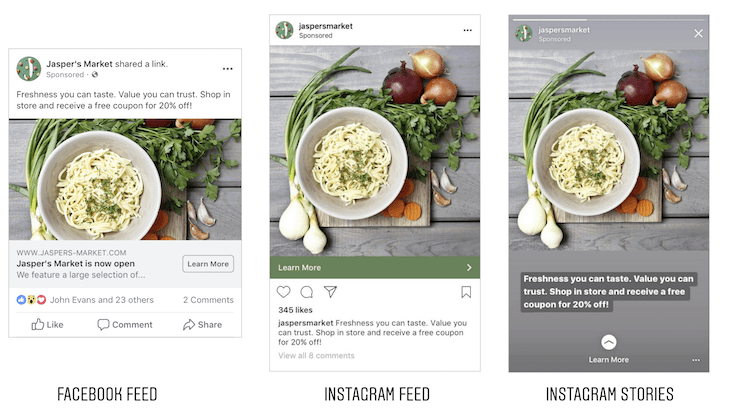
Now, compare the Instagram Stories ad above with the one below. Which looks better to you?
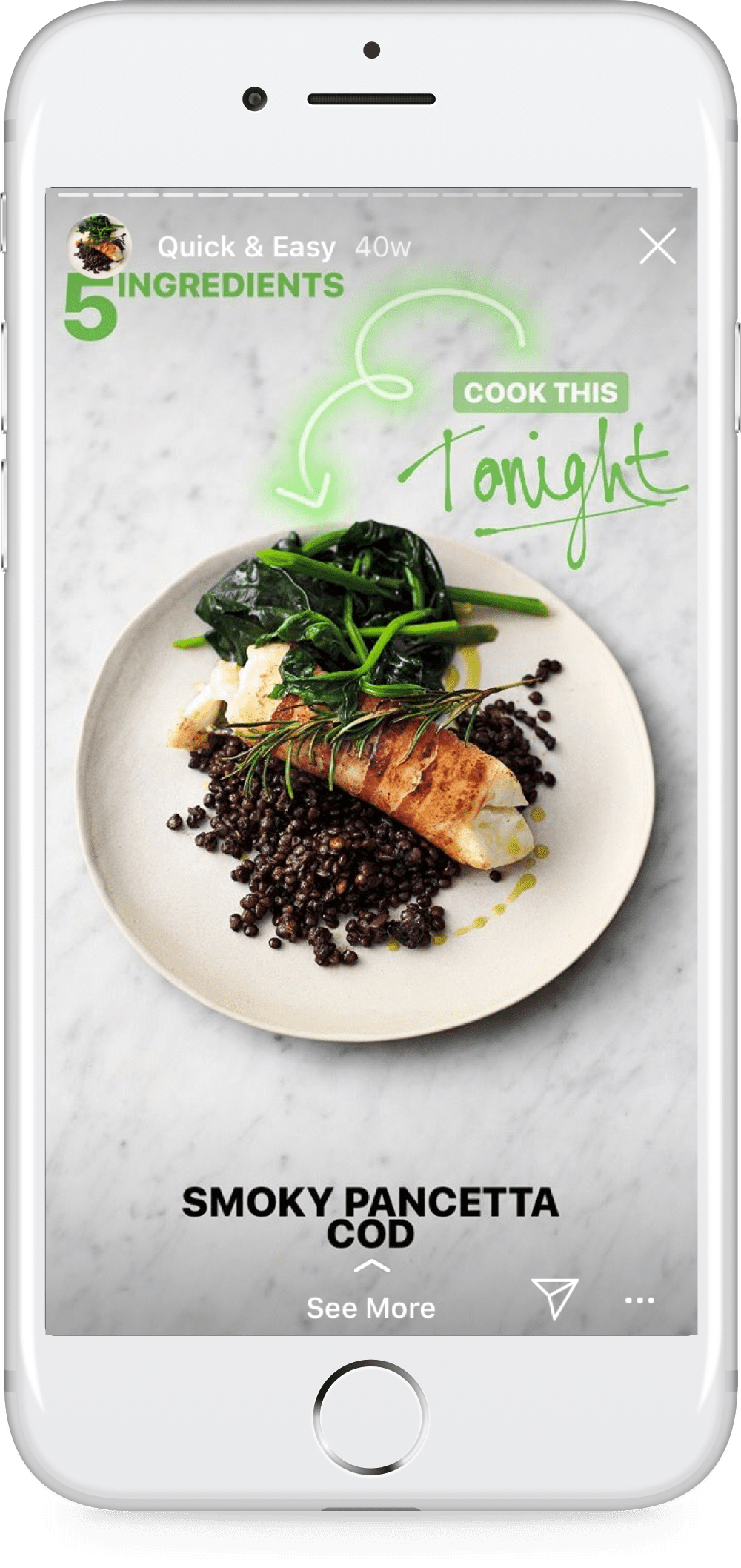
The latter is what I mean by native ad creative. It is created specifically with the vertical screen in mind and looks more similar to the other Stories people see from their friends.
2. Follow the ad specs
So what are the ad specs to follow?
Here are the design requirements and recommendations for both Facebook and Instagram Stories ads by Facebook:
For images:
- Recommended resolution: 1,080 x 1,920 pixels
- Minimum resolution: 600 x 1067 pixels
- Maximum file size: 30MB
- File type: .jpg or .png
- Images are shown for five seconds by default
For videos:
- Recommended resolution: 1080 x 1920 pixels
- Minimum resolution: 600 x 1067 pixels
- Maximum file size: 4GB
- File type: .mp4 or .mov
- Maximum video length: 60 seconds
- Supported codec: H.264 and VP8 (video), AAC and Vorbis (audio)
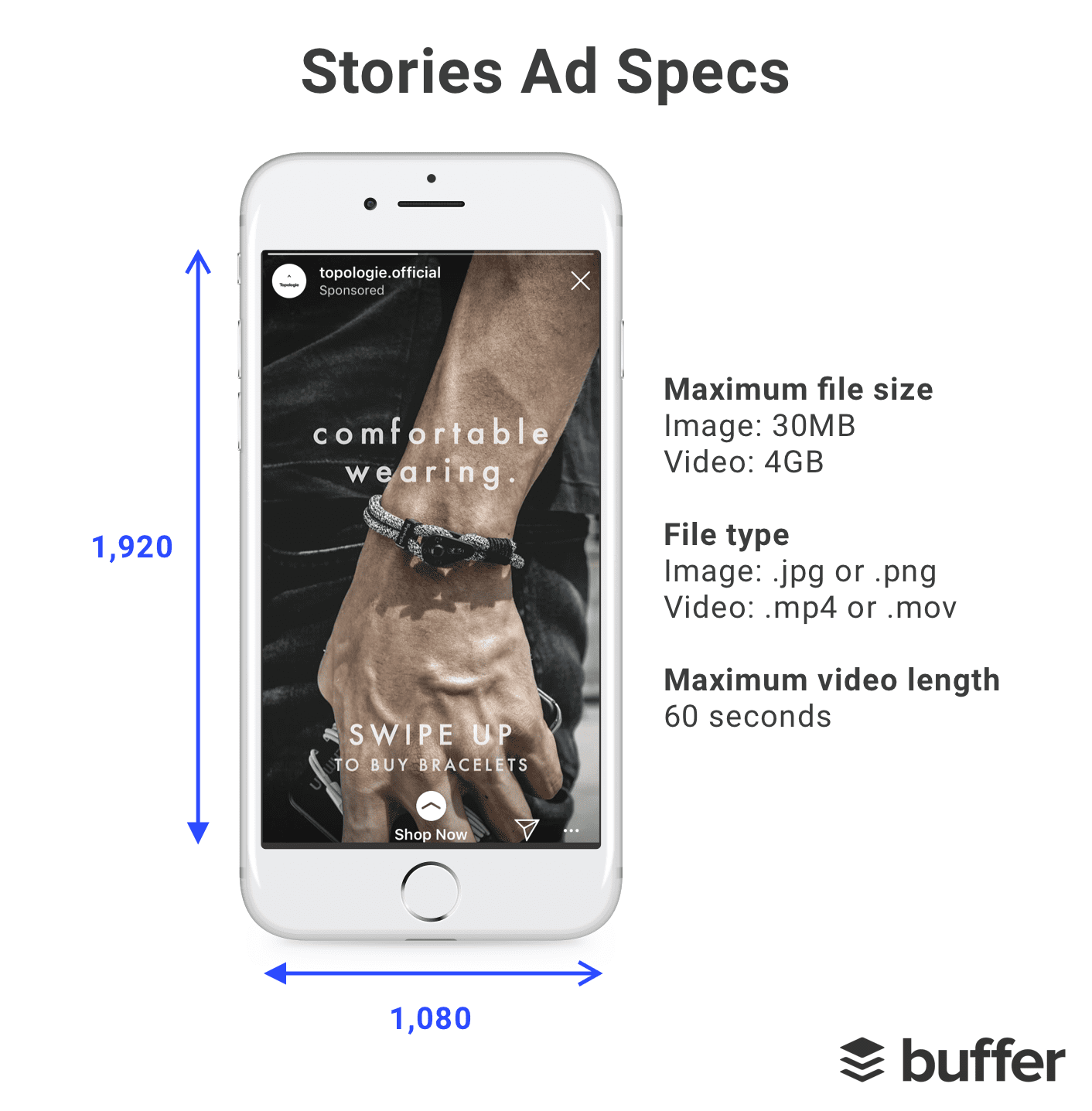
Something else to be mindful of is the positions of your profile photo, your username, and the call to action button. They will be laid above your image, covering anything behind them. Generally, try to avoid having any important information at the top and bottom of your image.
3. Keep it simple
To convey your message, simplicity is best.
You might be tempted to fill your ad creative with many things. That could confuse your audience. Instead, try this three-step design process:
- Use a background image to quickly tell a story
- Add a short copy to convey your message
- Decorate with up to three graphics
Using this design process, I came up with a simple Instagram Stories ad creative that generated clicks to our blog post for just $0.06 each.
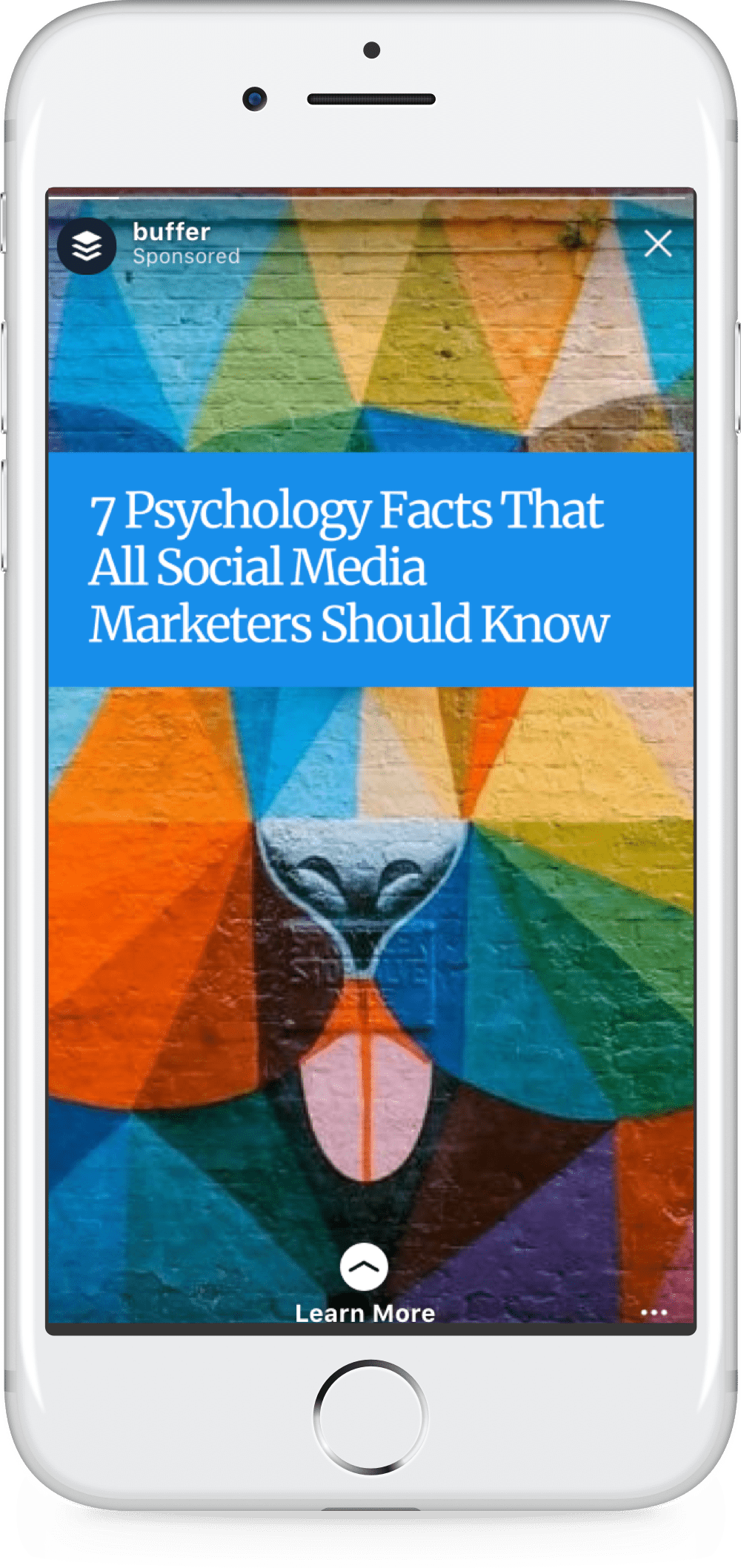
3 simple steps to creating Facebook and Instagram Stories ads
Now that you have created your ad creative, let’s quickly run through the steps of creating the ads with Facebook Ads Manager.
If you have run Facebook ads before, the process is almost similar. If you have not, no worries. We’ll walk through each step together.
To create an Instagram Stories ad, go to your Facebook Ads Manager (direct link: https://www.facebook.com/adsmanager) and click on the green “Create” button.
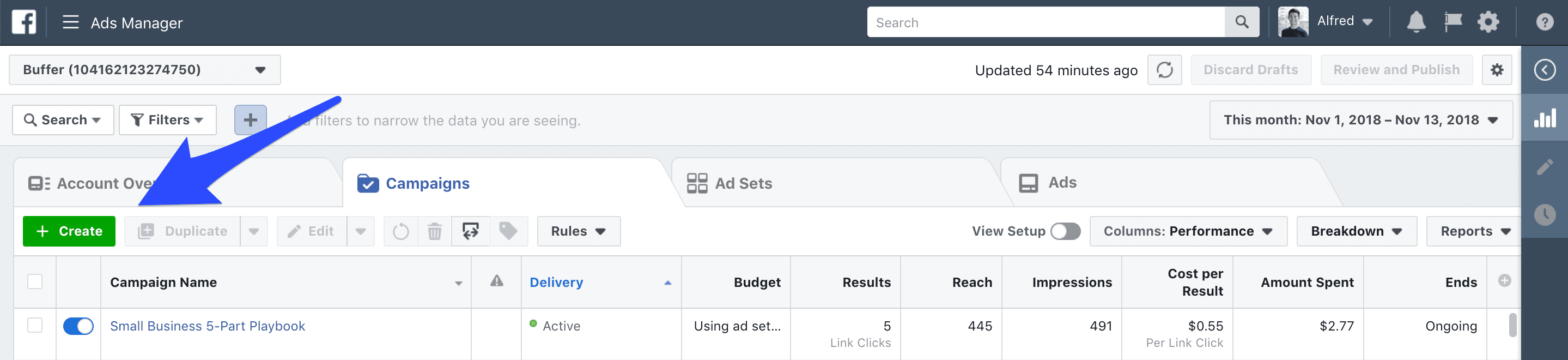
1. Select your ad objective
The first step is to select your ad campaign’s objective.
Not all objective supports Stories ads. To run Stories ads, you have to choose one of the following objectives:
- Brand awareness
- Reach
- Traffic
- App installs
- Video views
- Lead generation
- Conversions
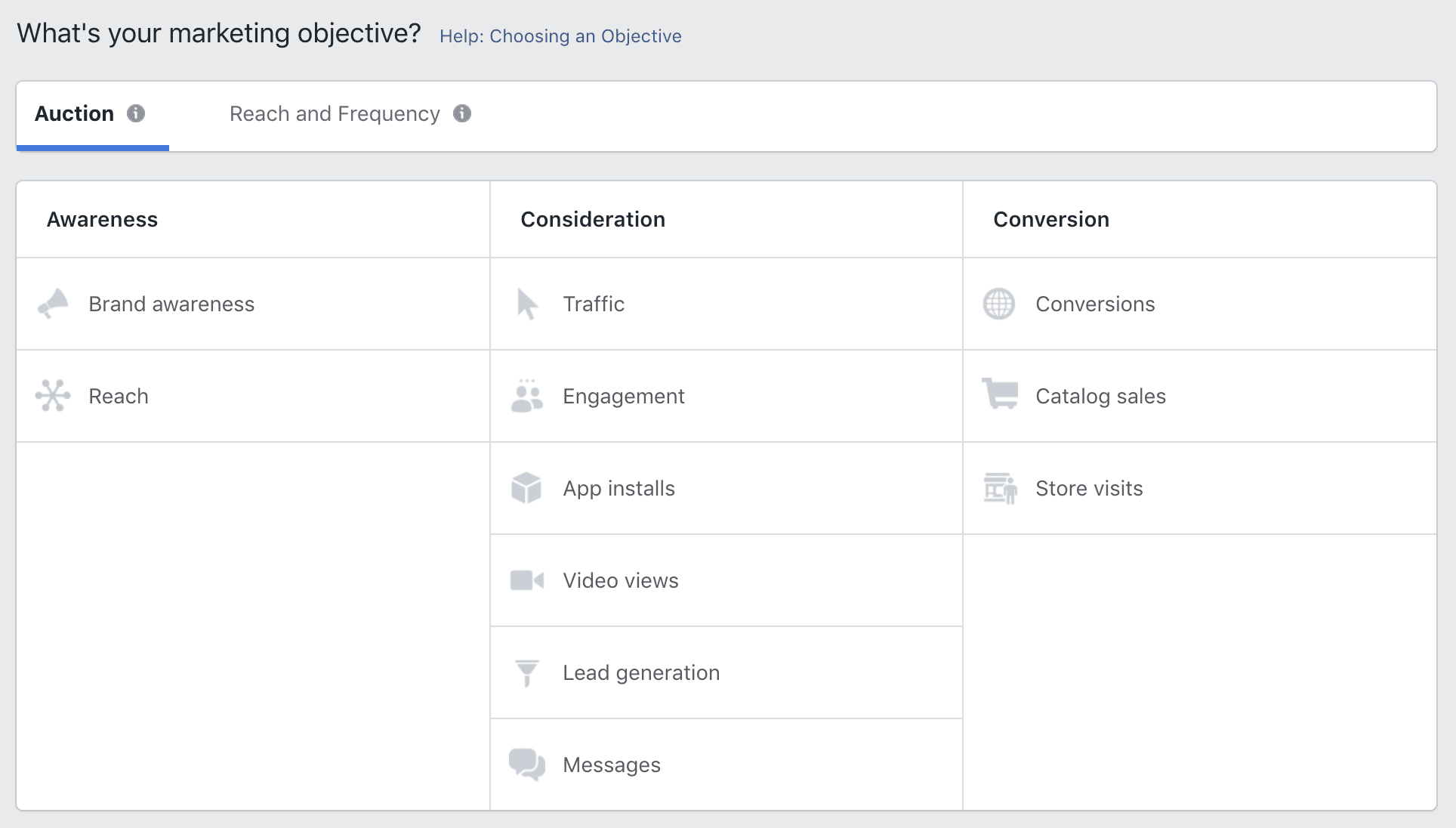
Give your campaign a name, and click “Continue”. If you are unsure what to put as your campaign name, don’t worry. You can change it after you have created the ad campaign so just put something that roughly describes the campaign you have in mind (e.g. Drive traffic to blog, Increase app download, Increase conversions).
2. Set your audience, placement, budget, and schedule
The next step is to set the audience, placement, budget, and schedule of your ad set.
(Good to know: An ad campaign can have multiple ad sets, targeting different audiences, using different placements, and having different budgets. When you use the Facebook Ads Manager to create ads, you can only create one ad set at a time, which simplify things a lot.)
Audience
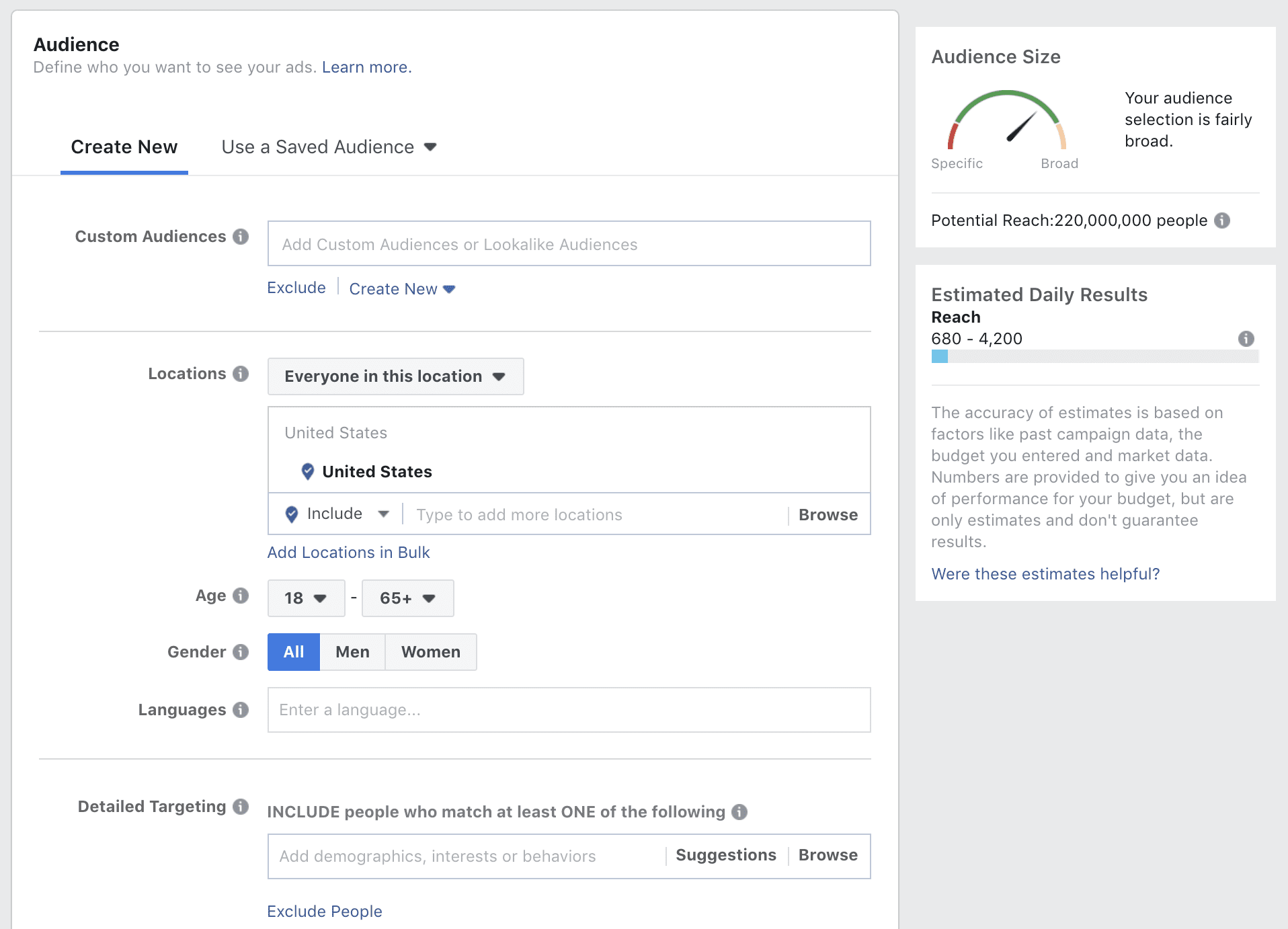
First, who do you want to show your Stories ads to?
If you have created marketing personas for your business before, they will come in handy here. Under the audience section, you can define your ad audience by location, age, gender, language, interests, and behavior. For example, a female running apparel retailer in the US might use the following setting:
- Locations: United States (you can go deeper and select states or cities)
- Age: 18 – 40
- Gender: Women
- Languages: English (All)
- Detailed Targeting: Running
Once you have defined your ad audience, the indicator on the right will let you know if your audience size is appropriate. It’s best to be in the green section of the indicator. If your audience selection is too specific, your ads will likely not reach many people. On the other hand, if your audience selection is too broad, your ads will probably reach people who might not be that interested in your product.
Placement
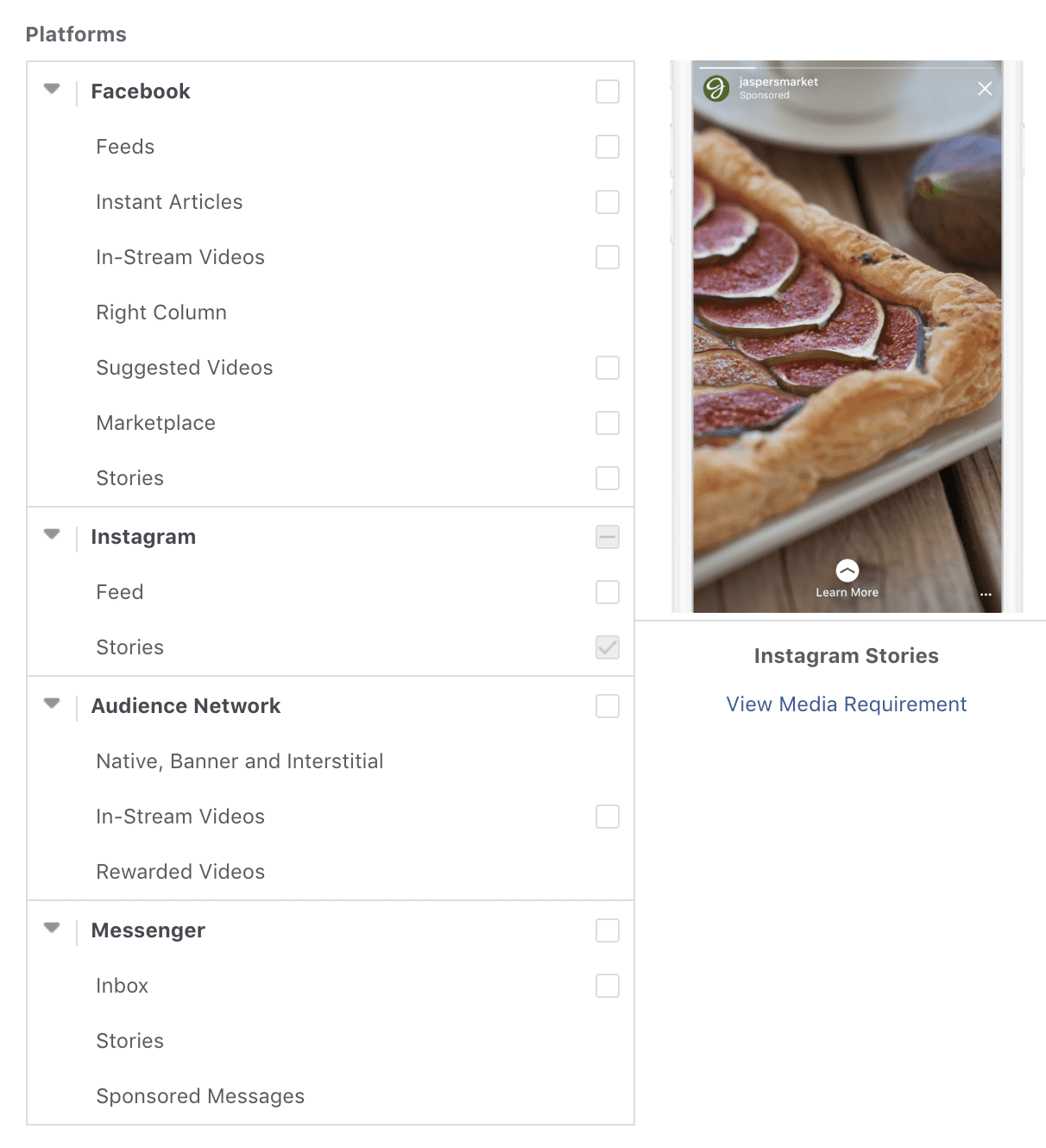
Next, where do you want to show your ads? You already know this. Facebook and Instagram Stories!
If you want to run your ads on Instagram Stories only (and not on Facebook feed, Instagram feed, etc.), you want to select “Edit Placements” and remove all ticks, except for Instagram Stories.
Budget & schedule
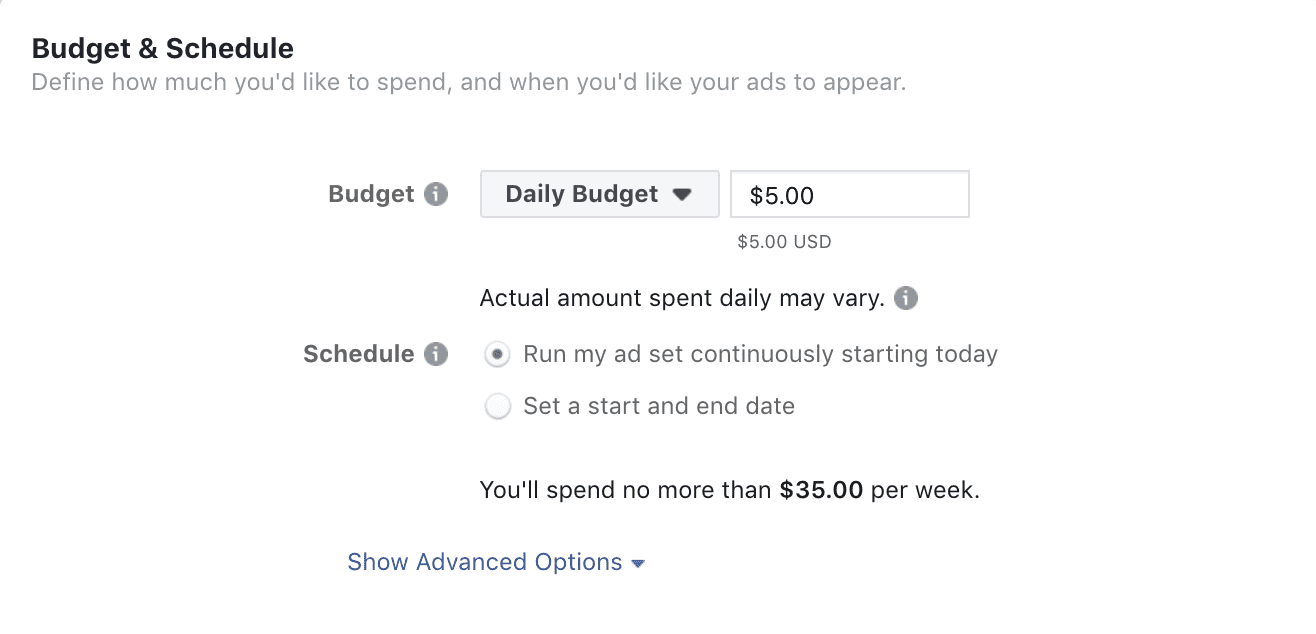
The last things to set for your ad set is your budget and schedule. How much do you want to spend on this ad, and how long do you want to run the ad for?
There are two things to decide here. First, your budget. You can either set a daily budget or a total budget for the lifetime of the ad set. Next, you can either run the ad set continuously without an end date (and end it whenever you want to) or you can set a start and end date for your ad set.
If you are new to creating Facebook or Instagram ads, feel free to skip the advanced options.
3. Finish your ad
Finally, let’s finish your ad!
(Good to know: Just like an ad campaign can have multiple ad sets, an ad set can have multiple ads with different creatives. When you use the Facebook Ads Manager to create ads, you can only create one ad at a time, which again keep things simple!)
Under the format section, select “Single Image or Video”.
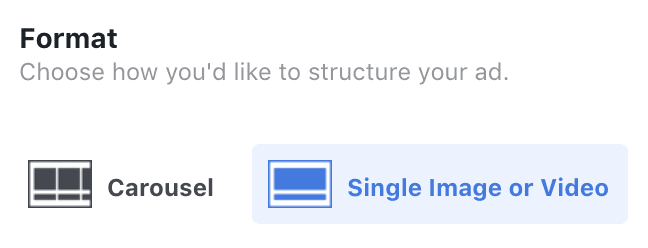
Then upload your ad creatives under the media section. If you are uploading images, you can upload up to six images at no additional cost. For videos, you can only use one for each ad.
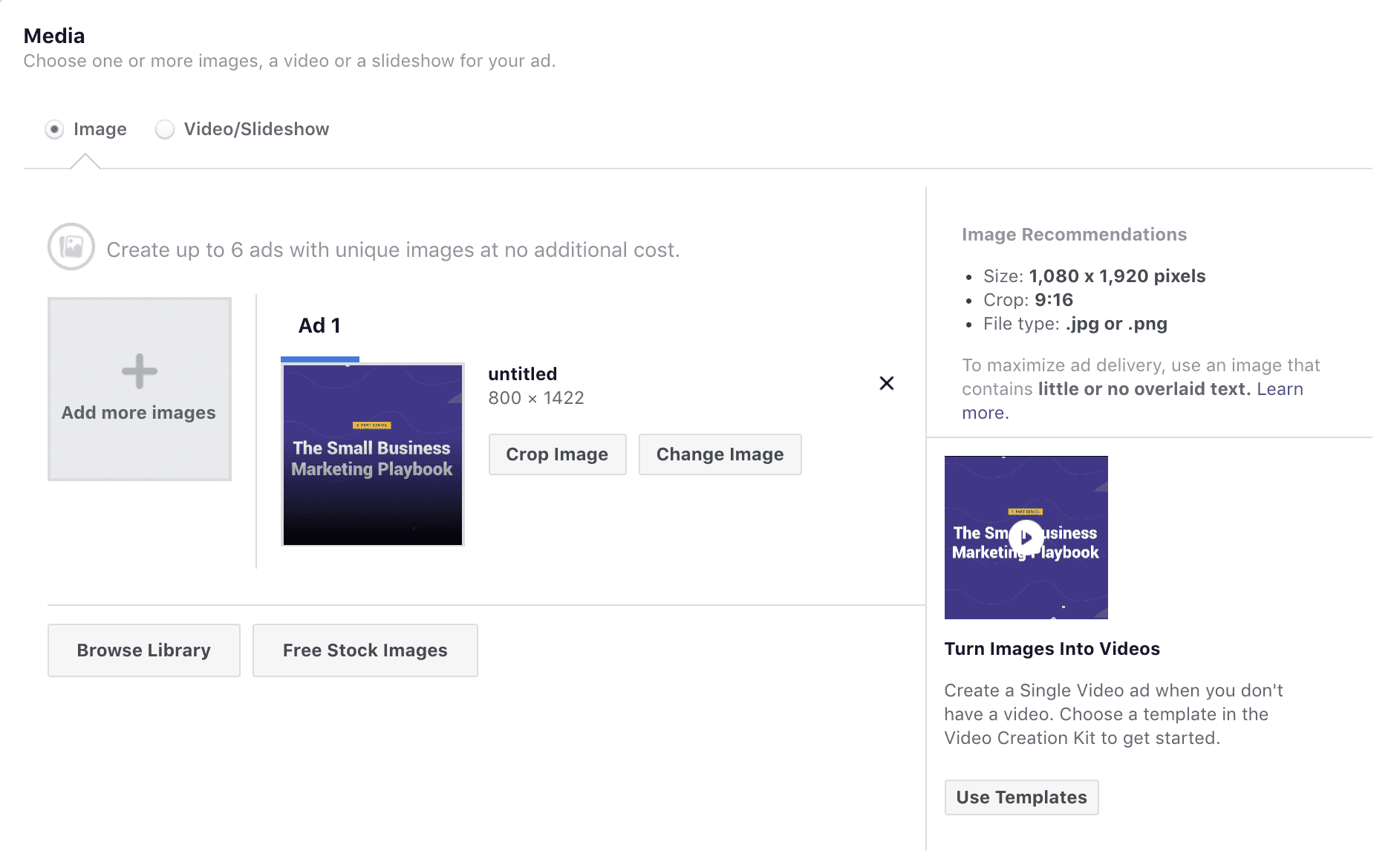
If you want to drive people to your website, you can add your URL and a call to action button. The call to action you can choose are as follow:
- Apply Now
- Book Now
- Contact Us
- Download
- Learn More
- Get Showtimes
- Request Time
- See Menu
- Shop Now
- Sign Up
- Watch More
- Listen Now
- Subscribe
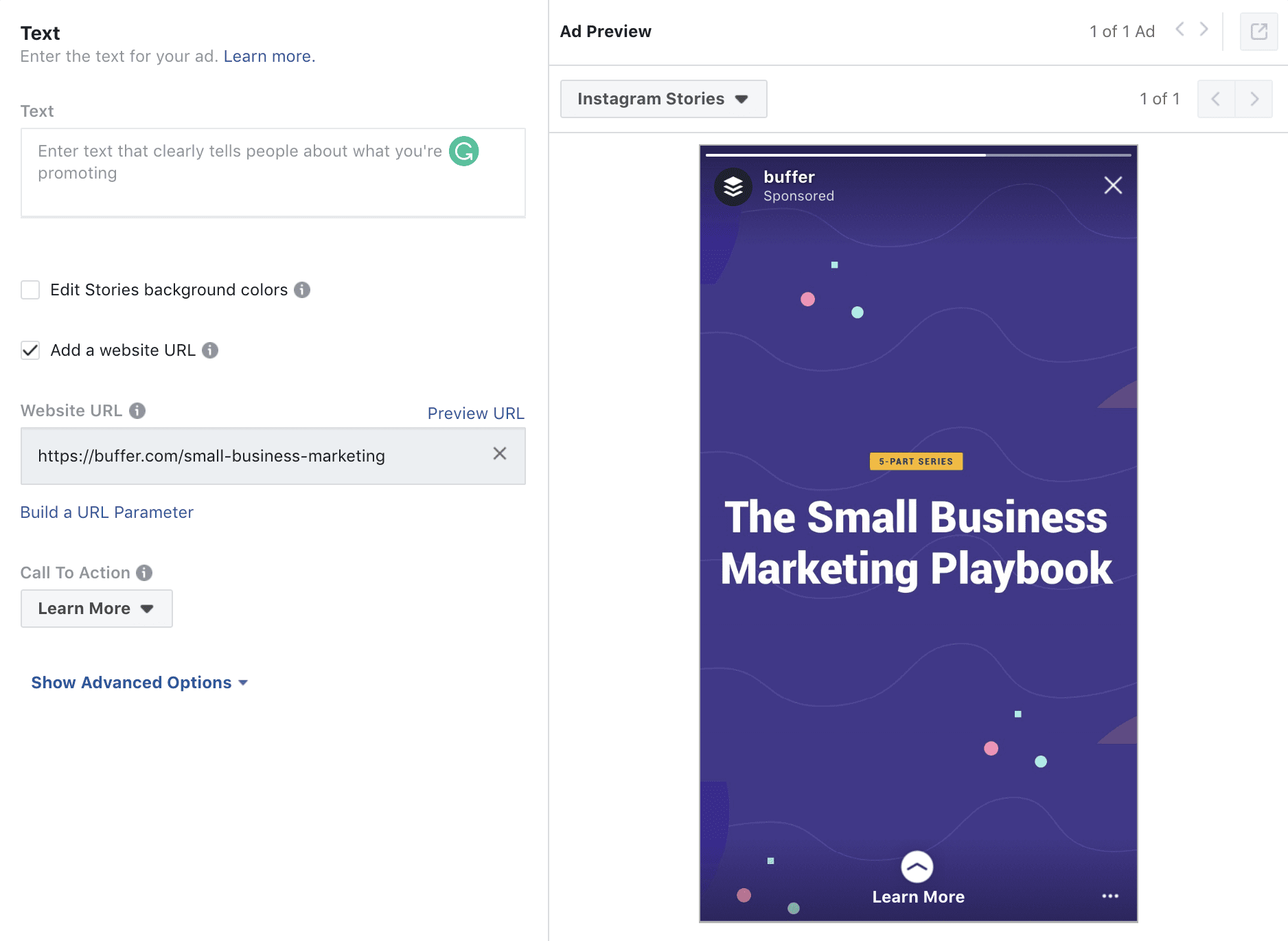
And there you have it! If the ad preview looks great to you, click “Review” to review your ad setup before confirming your purchase.
P.s. If you were wondering what the carousel format is, it is essentially multiple Instagram Stories ads in one. You can use up to three cards with a mix of images and videos. Learn more about the carousel format here.
Over to you: Show us your best Stories ad
Many businesses, including ourselves, are seeing better results with Facebook and Instagram Stories ads than feed ads. I would highly recommend experimenting with a few Stories ads and see how they perform for you.
If you have any questions that I didn’t cover above, please feel free to ask them in the comments section. I would love to help!
Also, if you have created Stories ads, would you be up for sharing your best one below? Looking forward to seeing your creative work!
The Instagram Marketing Strategy Series
A nine-part series on how to use Instagram for business. ➡️
Try Buffer for free
190,000+ creators, small businesses, and marketers use Buffer to grow their audiences every month.