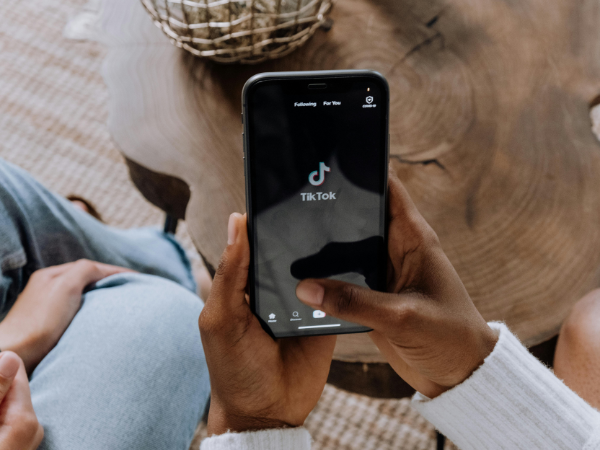
How to Add a Link to Your TikTok Bio (+ What to Do If You Can't)
All the requirements you need to meet to add a link to your bio on TikTok, how to add your link, plus solutions if the link in bio feature isn't working for you.

Senior Content Writer @ Buffer
Link sharing on social media is always an adventure. Some social media platforms make it easier than others — Instagram allows you to link directly from your Stories and in your bio — but adding a link to your TikTok bio is still a fiddly process.
In this article, I’ll walk you through exactly how to add a link to your TikTok bio step by step, why it might not be working for you (and what you’ll need to do to overcome that), plus a way to direct your followers to multiple links with Buffer’s free link-in-bio tool.
Why you need a website link in your TikTok bio
If you’re a business, the answer is pretty obvious — your followers need to know where to find you should they want to buy your product or service. If they engage with your content, the natural next step is to head over to TikTok profile page, and click on your website link.
Whether you use a link-in-bio tool or send them straight to your homepage, that link is essential for conversions.
For content creators, that link out is equally essential. Maybe your TikTok followers want to find your other social media profiles and follow you there, too (yay!). Maybe they want to buy whatever you’re selling (also yay!).
If you’re hoping to monetize your content in some way, a link is even more essential. As an influencer, brand partnerships are your bread and butter, and you’ll need a simple landing page so potential partners can view your other work and get in touch with you.
If you’re monetizing in another way, say, e-commerce partnerships, affiliate deals, or selling a course, you’ll need a website or landing page to help potential customers find (and pay!) you.
Who can add a link to their TikTok bio?
Before we get into the ‘how,’ let’s talk about the ‘who.’ To add a link to your TikTok bio, you need to have:
- A TikTok Business Account
- More than 1,000 followers
- Proof of business registration (if you don’t have 1,000 followers)
If you’re not a registered business and you’re under the 1,000-follower threshold, you won’t be able to add a link to the Website section of the TikTok bio. However, there is a workaround of sorts for that. I’ll walk you through what to do further in this article.
How to Add a Link to Your TikTok Bio
Switch to a TikTok Business Account
Step 1 is to make sure you have a TikTok Business Account. To switch from the default personal account, head over to your profile and tap the hamburger menu on the top right (the three lines). Choose Settings and privacy.
Then select Account and then Switch to Business Account. Follow the prompts to learn more about the TikTok business account features. Then, choose the most appropriate category for your business account from the list, and you’re good to go!
Add your website link on TikTok
Click the Edit profile button, scroll down to Website, and enter your preferred link into the website field.
If you have under 1,000 followers, you may be prompted to register your business. The process is relatively simple — if you have all your relevant information handy. That includes your legal business name, address, and, depending on your region, your business license ID.
Right now, the registered business option is only available in certain countries (a list can be found here), but the social media app plans to add more soon.
Help! I can’t add a link to my TikTok bio
If the ability to add a link to your TikTok bio is not available to you, there are several possible reasons for this. Let’s troubleshoot.
1. You don’t have enough followers
As I mentioned above, you might be below the 1,000 follower requirement. If that is the case, I use a workaround that you might find helpful: simply add your link in the bio description field.
Yes, it’s not clickable, which is not ideal, but it’s better than not having a link at all! The key to using this method is to make sure the link is as simple as possible so followers who want to find out more about you can easily enter it into their browser search bar.
Buffer’s Start Page is a free tool that will help you spin up a beautiful custom landing page within minutes. You can even choose your own simple URL to make it as easy for potential customers or fans to find you as possible. For example, mine is just my name + .start.page.
To add a link to your description, go your profile and tap Edit profile, then scroll to the Bio section. Simply paste your link in there, save it, and you’re all set.
2. You’re using the wrong device
Right now, only the TikTok mobile app allows you to add clickable links to your bio. So, make sure you’re using the TikTok app on your phone and not your computer.
3. You haven’t switched to a TikTok Business Account
Even if you set up a TikTok profile as a brand or business, you will still have a personal account by default. You need to manually switch to a TikTok business account (follow the steps in the paragraph above, ‘Switch to a TikTok Business account’).
This is the most common reason you’re unable to add a link, so be sure to double-check. To do so:
- Go to your profile
- Tap the hamburger icon in the top right corner
- Choose Settings and privacy
- Click Account
- If you still see the Switch to Business Account option, you’re on a personal account.
5 Tips for maximizing your TikTok link in bio
The TikTok link in bio can be a great marketing tool for creators, brands, and businesses. Using a landing page tool like Start Page, you can direct your followers to more of your online presence.
Here are some tips for maximizing the potential of your link in bio:
Highlight your most important links
The simpler, the better — resist the urge to link out to every single platform you’re on. You want to direct your audience to what’s important. Some good things to highlight:
- Website or blog
- Recent content
- Press mentions
- Sales/promotions/giveaways
- Other social media accounts
- Online store/product page
Unsalted Cookies has a great Start Page that acts as a website for their brand and directs visitors to visit their menu or place an order.
Determine what’s important
How do you know which links are important? It all depends on your goals and what you want your landing page to achieve.
- If you want to drive sales, direct attention to your store or sales
- If you want to grow your followers on other platforms, highlight your social media first
- If you want to increase brand awareness, include press mentions
- If you want more pageviews, highlight your blog
Huel’s Start Page leads with their latest and greatest products upfront. With one click, the visitors will find themselves directly on the product page to purchase.
Visitors to Rope’s Start Page are also immediately directed toward the brand’s goal: purchase. The product categories are highlighted on the Page for visitors to click on immediately.
Show your value upfront
Just like your website, you need to communicate the value of your page upfront, especially to hook new visitors. Look for ways you can offer value to your audience, such as:
- Offering exclusive discounts for people who buy via your landing page.
- Sharing a valuable piece of content like a template or guide
- Including a good and concise introduction to you or your brand
Another excellent example of a value offer comes from Pinecone Papers. They share a useful template tying into their website’s (and audience’s) focus.
Keep your link in bio link short
Your link will be displayed in full, so you need yours to be short and punchy. Some link in bio tools allow you to customize your URL (e.g., tami.start.page). If yours will enable customization, take advantage of it!
Go for shorter links for your link in bio
Customized links are easy to remember and also more likely to inspire clicks. And if you can’t create a short URL for your landing page, try a URL-shortening tool like Short URL or TinyURL to make short links quickly.
Highlight your link in bio
Once you’ve added your link, you’ll want to try extra hard to drive traffic to the page. Try using emojis and a CTA to draw your audience's attention – think 👉 or ⬇️.
Another great way to do this is to mention it in your social media content, especially videos. You might have heard the phrase “visit the link in my bio,” which directs people to click on the link. It may seem obvious to set it and forget it, but an extra push can help you get more clicks to your page.
Create a Start Page to get the most out of your TikTok link in bio
Start Page is our flexible (free!) landing page tool that anyone can build and update in minutes from their Buffer account. It’s super easy to start, too. Here’s how to get your very own Start Page:
- Log in to Buffer and click Start Page in the navigation menu, or visit start-page.buffer.com. You should see a pre-populated page.
- Customize your page by trying one of the templates or playing around with the Appearance tab.
- Once you’re satisfied with the look of your landing page, you can move on to Layout to mix and match your content blocks. These blocks allow you to add boxes for text, images, videos, social links, and more to create your desired layout. You can also move the blocks around until you’re satisfied with the formatting.
- Once you’ve created and customized your page, simply hit publish to claim your unique URL and start sharing it on social media and in your TikTok link in bio.
Try Buffer for free
180,000+ creators, small businesses, and marketers use Buffer to grow their audiences every month.
Related Articles

TikTok just introduced Bulletin Boards, similar to Instagram's Broadcast Channels. Here's what you need to know.

Your go-to guide for spotting trending TikTok audio and using it to boost your next post before it peaks.

TikTok is bursting with potential. Learn 14 no-fluff strategies to get more followers authentically, build trust, and connect with your community.