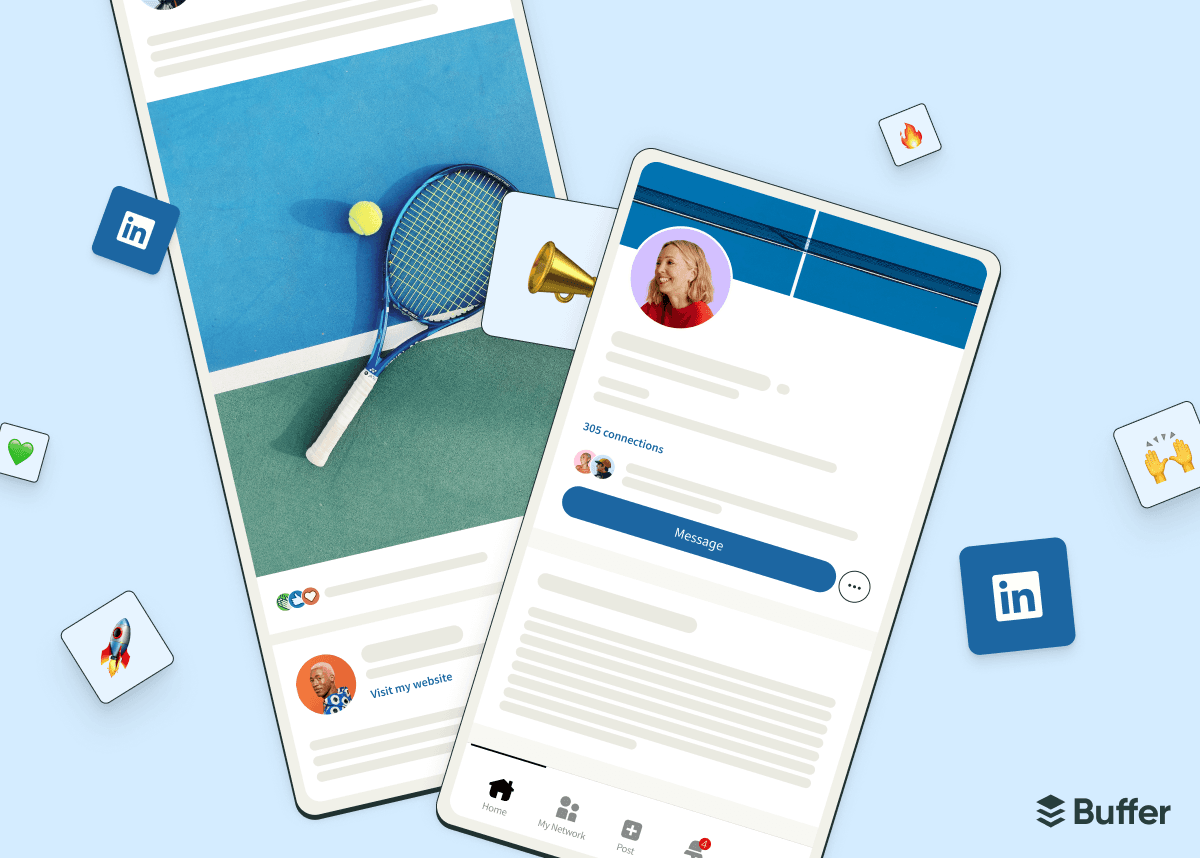LinkedIn’s evolution from job search site to social media platform seems complete with the network’s roll-out of its own vertical short-form video feeds in various sections of the app and website.
Video itself is nothing new to LinkedIn — you’ve always been able to upload your own clips in various formats — but this focus for creators is. Creators sharing LinkedIn video posts have seen their reach skyrocket in recent months, with LinkedIn seeming to give videos a little algorithmic boost as they work to fill these new video feeds.
Another creator I spoke to about this, Ben Regier, dubbed the effect “LinkedTok,” which I think feels pretty accurate right now.
That said, it’s clear LinkedIn is still experimenting with how short-form video will work on the social platform — and how much weight will be given to video content in the algorithm.
Here are some early thoughts after several weeks of experimenting with LinkedIn video (and more than half a million impressions), along with some tactics for you to try to make the most of this new feature.
Early observations on LinkedIn’s new approach to video
The video feed isn’t set in stone
LinkedIn is still figuring out how best to display video content on the platform. While they’ve always appeared in the main feed, separate LinkedIn video feeds have popped up in different sections of the app and website in recent months.
On my travels, I’ve spied:
A dedicated LinkedIn video feed at the bottom of the mobile app (which Austin Nill managed to record below):
A ‘Videos for you’ feed right at the top of the app as you open it, which Lindsey Gamble shares below. It also appears lower in the feed, too.
🚨 NEW 🚨 LinkedIn has added Videos For You.
— Lindsey Gamble (@LindseyGamble_) August 13, 2024
It’s a new section in the feed that suggests videos to watch.
Users can scroll horizontally and tap a video to watch it in full screen via LinkedIn’s dedicated video tab it launched a few months ago. pic.twitter.com/Vc3rd8Q1Ae
An 'endless scroll' that opens as soon as you tap on a LinkedIn video. You can scroll down through more video content just as you would on TikTok or Instagram.
It’ll take some time for LinkedIn to cement how video appears on the platform, which will shape some of the tips I’ve shared below — we’ll keep this article up to date!
Video has the potential to go viral — right now, at least
The incredible performance of video content on LinkedIn has creators all aflutter, and it’s something I’ve definitely noticed in my own work.
With around 8,000 followers on the platform, my posts usually see between 2,000 and 4,000 impressions. However, some of my recent LinkedIn video posts have rocketed to over 500,000 impressions, likely as a result of being featured in one of these new feeds.
That said, I’ve noticed that this boosted performance isn’t happening for all my videos. For example, the ‘talking head’ clips from my podcast continue to perform as they had before.
The videos that have seen success are more lifestyle-focused clips I created with TikTok and Instagram in mind — I even noted in my 30-day TikTok experiment that my strategy for the Gen Z-dominated platform seemed to be working on LinkedIn, too. I’ll expand on this below.
It’s also worth noting that I suspect this performance boost probably won’t last. Competition for real estate on these LinkedIn video feeds will only increase as more creators and brands lean into video, so it’s going to be tougher to stand out from the crowd.
And, as LinkedIn decides on how best to display and rank videos in and amongst other content, the algorithmic dust should settle, just as it did when Instagram and Facebook launched their own short-form video feeds.
Video might not be best if engagement is your goal
With more than 500K impressions on a LinkedIn video, I should have been absolutely flooded with notifications on my viral video post — but I was surprised to find the engagement rate on the video was pretty dismal. Here’s a look at the engagement metrics in Buffer:
And in fact, all the comments I received on the post were tied to the caption, rather than the video itself. This tells me two things:
- The videos performed well with minimal engagement, which means likes and comments are unlikely to be the strongest factor in the algorithm. It seems that, like TikTok and YouTube, watch time is probably the most important algorithm signal when it comes to LinkedIn video feeds. More on this below.
- If it’s meaningful engagement you’re after, the text you write in your LinkedIn post or caption is still immensely important. In the main feed on LinkedIn — where your most important connections and engaged followers will likely come across your videos — your text displays above the LinkedIn video.
My prediction is that text (and text-based posts) will still be the platform's bread and butter, and shouldn’t be tossed aside in favor of video.
How to share video on LinkedIn
Before we get into the weeds on best practices, here's a quick rundown on how to share video posts on LinkedIn:
How to share videos on the LinkedIn app
- On the LinkedIn app, tap on the '+' post button at the bottom center of the screen.
- Write the text for your post, then click the 'Add media' image icon at the bottom of the composer.
- Choose the video from your device camera roll. Within the LinkedIn app, unlike uploading directly on the web, there are some basic editing tools. Tap the scissor icon to trim the video, the 'T' button to add text, the 'cc' button to add captions, and the sticky note icon to add stickers.
- From there, click 'Next' and then hit 'Post.'
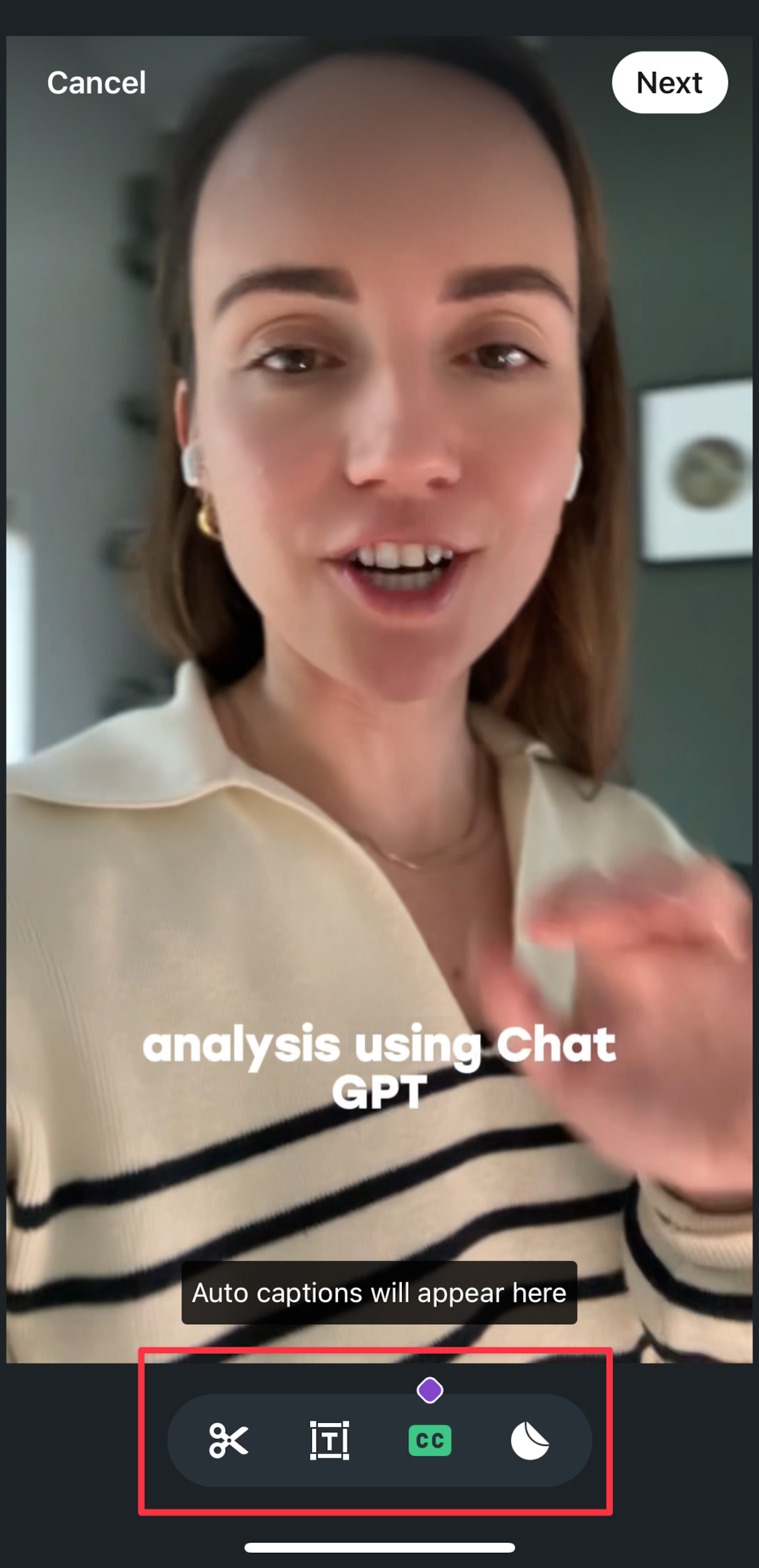
How to share videos on LinkedIn web
- Log in to LinkedIn in your desktop browser of choice, then click within the 'Start a post' composer at the top of the screen.
- Write the text for your post, then click the 'Add media' icon at the bottom of the composer. You can also drag and drop your video file straight into the composer.
- Once your video has been uploaded, you can click on the 'CC' button to add closed captions and the image icon to change the video thumbnail.
- From there, click 'next' and then hit 'Post.'
How to share videos on LinkedIn with Buffer
Posting videos via LinkedIn will work just fine, but using Buffer gives some unique advantages:
- You can set the video to be published at the best time to post on LinkedIn.
- You can crosspost the video to Instagram, TikTok, X, Threads, and more with a couple of clicks.
- You can add a 'first comment' that will be published at exactly the same time as your video (very handy if you want to add a link to your post, which, anecdotally speaking, can hamper your content performance in the LinkedIn algorithm).
To share a video on LinkedIn with Buffer, head over to publish.buffer.com in your bowser. Then:
- Tap the 'New post' button on the top right.
- Choose LinkedIn, and any other social media channels you want the video to be shared on.
- Click the 'Customize for each network' button (if you chose additional channels) and tweak your post/caption to fit the length requirements (Buffer's AI Assistant can help you there, too!).
- Write the text for your post, then click the 'Drag & drop' media box icon at the bottom of the composer. You can also drag and drop your video file straight into the composer.
- When you're happy with your post/s, click the 'Add to Queue' button to publish the video at the next available time in your social media queue, 'Share Now' to publish right away, or 'Schedule Post' to choose a specific time. Voila! The video will be published on LinkedIn (and any other social networks) at your chosen time.
7 tips for success with LinkedIn video
I reached out to the LinkedIn team for some guidance here, but they’re still working on their own LinkedIn video best practices resources for creators (which is exciting!).
But while we wait for the official guidance, here are some tactics that have worked for me and other creators — some specific to LinkedIn, some applicable to video content on all platforms.
1. Short-form video dimensions might be best
LinkedIn doesn’t have rigid video upload dimensions like TikTok and Instagram — you can upload portrait, landscape, and square footage, too.
And, while the latter formats still look good in the regular LinkedIn feed, the experience isn’t great in the new video-only feeds.
You’ll end up with dead space above and below your LinkedIn video, as in the screenshot below, which might send your viewers swiping past to get to a clip that looks better on their phone.
So if you want your content to perform well in these new feeds on mobile devices, I’d recommend leaning into 9:16 dimensions (the same as other social media platforms).
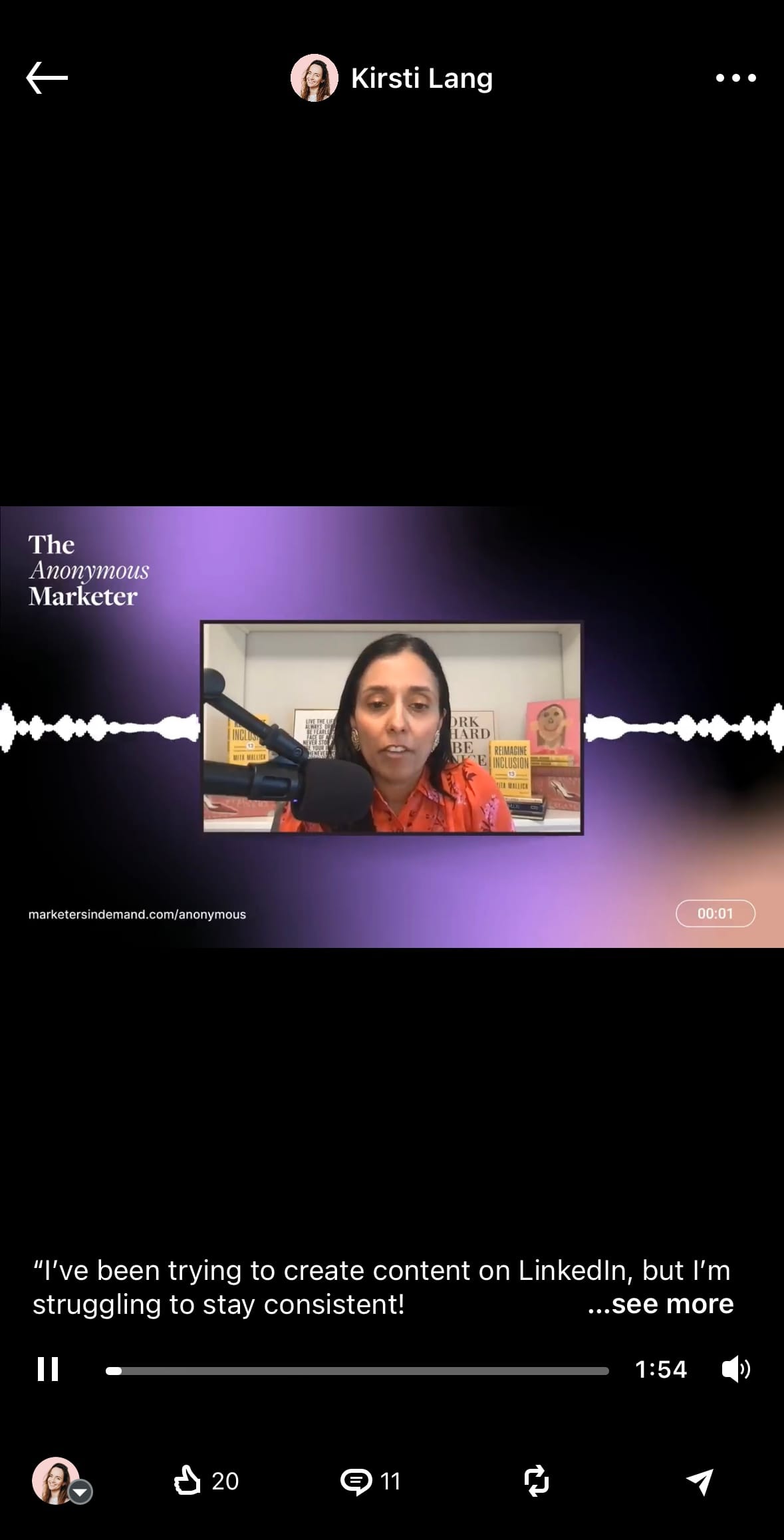
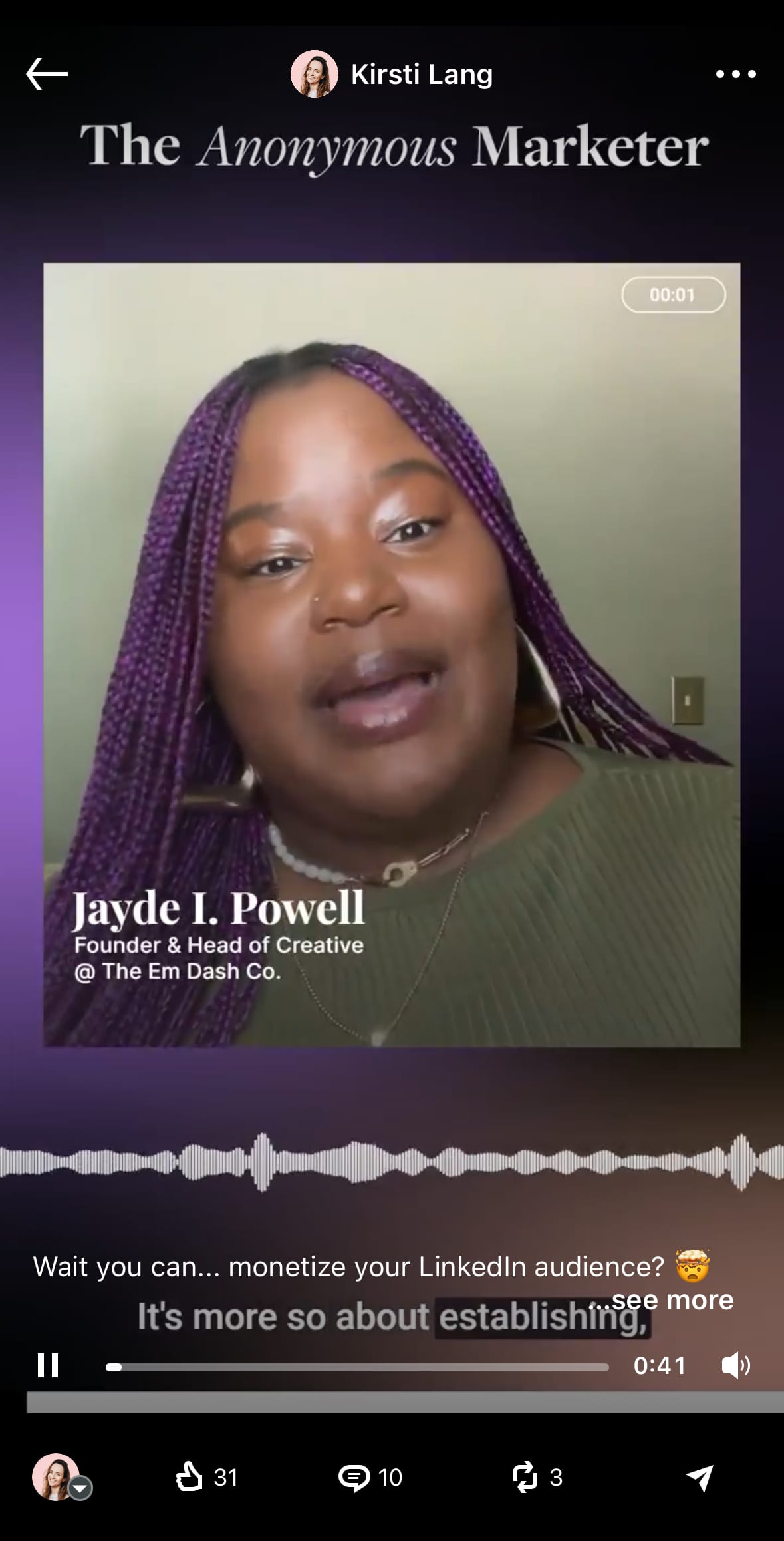
A 9:16 portrait video compared to a landscape video viewed on the LinkedIn app
2. Explore unexpected styles and subjects
As I mentioned above, my best-performing videos on LinkedIn were ones that I’d created for TikTok and Instagram. While still tied to working life, they were more aesthetic and lifestyle-focused clips.
Talking head videos from workshops, courses, and podcasts are par for the course on LinkedIn, which may be why they don’t stop the scroll in the way unexpected topics do.
I’d suggest exploring outside-the-box formats and styles to see what resonates the most with your audience. As the platform figures out how LinkedIn video will work, there’s no better time to experiment. Which brings me to my next recommendation…
3. Crosspost from other platforms
Already have a fleshed-out social media strategy or content calendar for Instagram, TikTok, or YouTube? It could be worth crossposting the Reels, TikToks, or Shorts you create for these platforms to see what sticks.
Even better — you likely have a huge catalog of videos you’ve already published on these networks that you can give new life on LinkedIn. If you’ve been active on short-form video platforms for a while, you probably already have months of content at your fingertips! You might find, as I did, that your TikToks work even better on LinkedIn.
Here’s how to download TikToks without the watermark if you’re looking to freshen up your old videos.
4. Your text still matters
As I noted above, all of the meaningful engagement I received on the LinkedIn video posts were related to the caption, rather than the video itself. This is likely because the folks who took the time to offer thoughtful comments on my content came across my posts in the main feed where the text post is still prominent.
In this portion of the platform, engagement is still a primary signal to the algorithm, and if you want your posts to appear in the home feed, this is the reaction you should shoot for.
On top of that, social media search engine optimization (SEO) on LinkedIn is likely still largely dependent on the keywords you use within your text. Leveraging important terms for your industry can still be powerful in helping you reach your target audience.
5. Video and audio quality are key
Moving on to some tips that will apply across platforms, but are still essential to note here, especially for video beginners.
For starters, ensure your LinkedIn video is as high-quality as possible. This doesn’t mean you need to invest in a fancy vlogging camera — a decent phone camera will work just fine.
That said, be sure:
- You’re in a quiet space where your phone microphone will pick up your audio clearly.
- You film in a well-lit area.
- You give your phone camera a good clean before you film — trust me, a smudgy camera is more often than not the culprit behind ‘poor’ video quality.
6. Start with an engaging hook
As I mentioned before, it seems likely watch time plays a big role in how well your LinkedIn video performs, so grabbing your viewers' attention early on is paramount for a strong video performance. The first few seconds are critical in grabbing attention.
Start your LinkedIn video with a hook — something that entices viewers to stop scrolling and watch. My go-to tactic for hooks is nothing fancy: just state exactly what viewers can expect at the outset of the video, so they know exactly what they’re getting into and what value you’re offering them before they buckle in for the ride.
You could also experiment with fun typography, interesting transitions, and animations (in moderation).
7. Editing tools and apps can help
When it comes to both video quality and creative hooks, getting to grips with a solid video editing tool can be a game changer.
Trimming excess footage, removing pauses and ‘ums,’ adding text overlays, and adjusting the video’s pace can make a big difference. This is also a great opportunity to lean into your company’s branding, or even define your own.
My personal favorite tool is the desktop version of CapCut, but Veed, Canva, and Capsule are also great! Here’s a full list of the best free video editing tools and best AI video editors to try.
How are you exploring LinkedIn video?
Have you started experimenting with LinkedIn video as you build your personal or business brand? I’d love to know how it’s going and if you have any learnings to share! Drop a comment below, or join us in our Discord community to chat all things LinkedIn video (and social media in general!).
More LinkedIn resources
Looking for guidance to help you grow on the platform? You’ve come to the right place. These are my LinkedIn must-reads:
📚How to Build a Personal Brand on LinkedIn (+ Why You Should)
📚 6 LinkedIn Experts Gave Me Their Personal Branding Secrets — I Tried Them All
📚 42K+ Followers on LinkedIn: How I Built My Audience and How You Can Too
📚 60 Days, 58 LinkedIn Posts, 568,000 Impressions: Here’s What I Learned
Try Buffer for free
190,000+ creators, small businesses, and marketers use Buffer to grow their audiences every month.