
21+ Free Stock Image Sites to Find Photos (+ for Commercial Use)
Must-bookmark sites and tools to help you find free, high-quality images for your social media and marketing content

Social Media Manager
Here at Buffer, we think a lot about visual content — images and carousels are one of the best types of content to post for engagement, after all.
Our social media management tool incorporates image posting because we know how important that element is to engage your followers and fans.
But there’s one question we get asked quite often: Where can you find free images that are high quality, fit your brand’s aesthetic, and are cleared to use for your blog posts or social media content?
It’s a question with a lot of different answers and caveats. Nearly every image created in the last 30 years is still protected by copyright — a protection that gives virtually every author the exclusive right to use or reproduce their work. But you can find a public domain photo, use a Creative Commons image that might need attribution, or even create your own image from scratch.
In this post, we’ll share more than 20 different sources and tools for free images, covering searchable image sites, create-your-own-image tools, and more.
Free image terms FAQ
The following terms will come up often as we discuss free image sources. Read over the terms and conditions of each site you try so you know exactly when and what type of attribution is required.
What is Creative Commons?
Creative Commons is a nonprofit organization that enables the sharing and use of creativity and knowledge through free legal tools. Various types of Creative Commons licenses range from allowing any type of use with no attribution to allowing only certain uses and no changes.
What is the public domain?
Works in the public domain are those whose copyrights have expired, have been forfeited, or are inapplicable. Finding something online does not mean it is in the public domain.
What is royalty-free?
Royalty-free images aren’t necessarily free. In most cases, you’ll have to pay a one-time fee to obtain the rights to use the image. Then you can use it as many times as you like. The “free” in “royalty-free” only means that you do not have to pay royalties to the owner of the image every time you use it. For a comprehensive read on royalty-free images, check out this guide.
What about AI images?
AI image generator tools are great for creating customized content, but tread carefully when using them commercially. According to the U.S. Copyright Office, AI-generated content isn't copyright-protected, but this doesn’t mean that copyrighted works haven’t been used to train the various AI models these tools use.
If you’re planning on using any AI image generators for free images, be sure to take a close look at all of the terms & conditions and fine print that comes with the commercial use of AI-generated art
Now, on to the list!
22 of the best free image sites
Here's a long list of some of the best places to find free images online. Be sure to check the Ts and Cs of each site before you use them, though!
Jump to a section:
- 1. Unsplash
- 2. Dupe
- 3. Burst
- 4. Pexels
- 5. Pixabay
- 6. Free Images
- 7. Kaboompics
- 8. Stocksnap.io
- 9. Canva
- 10. Life of Pix
- 11. Gratisography
- 12. Vecteezy
- 13. Flickr
- 14. The Jopwell Collection
- 15. WOCinTech
- 16. PicJumbo
- 17. VistaCreate
- 18. Depositphotos
- 19. iStock
- 20. New Old Stock
- 21. Morguefile
- 22. Google Advanced Image Search
1. Unsplash
Unsplash has its own license, which essentially lets you use the images for free, in any way you like (except for using them to create a competing website). The site is powered by a community of almost 300,000 photographers, from hobbyists to pros, who ‘gift’ their photos to make them freely available under Unsplash’s “do-whatever-you-want” with the images license.
Unsplash, which is owned by Getty, is particularly great for finding really high-quality images: their team hand-selects every photo and, according to the site, “accept only the best.”
2. Dupe
If you’re looking for some photos that don’t look so much like stock photos and want them to look more like they came straight from your camera roll, Dupe is the perfect source.
Dupe is a website filled with “relevant royalty-free imagery” submitted by a community of creators which can be used commercially under their own license.
You can filter through many different types of aesthetics, like “cottagecore” or “southern comfort” to find the right image for your vibe or scroll through current trending images.
3. Burst
Burst is a free stock photo platform for entrepreneurs by Shopify. As is the case with Unsplash, the photos are contributed by photographers “with the expectation that users will be able to download, edit and use them however they see fit.”
Attribution (giving the photographers credit) is not required but, as Burst puts it, “our photographers always appreciate a shout out.”
4. Pexels
Pexels operates along the same lines as Unsplash and Burst, where images are supplied by the photographers themselves. Pexels also has its own license, which states what you can and cannot do with the images. You can use and modify the images for free for both commercial and personal use without attribution.
5. Pixabay
Images on Pixabay are licensed under Creative Commons Zero (CC0), which means you can use them without asking for permission or giving credit to the artist (though it’s always appreciated).
Pixabay provides a gentle reminder to check that the content depicted in the images doesn’t infringe on any rights. Pixabay also offers more content formats, from illustrations to sound effects.
6. Free Images
Free Images provides over 300,000 free stock images under its own license. The license allows a very broad range of uses, though it does list several restricted use cases (which are quite common for most free image sites).
7. Kaboompics
Kaboompics uses its own license, which is similar to Creative Commons Zero, except that you cannot redistribute its photos. There are two things that we love about Kaboompics: 1. It allows search by color, and 2. It provides a complementary palette of colors in the photo.
8. Stocksnap.io
Stocksnap uses the Creative Commons CC0 license, so its photos are free to download, edit, and use for commercial and non-commercial projects.
9. Canva
Canva is a non-photographer’s answer to Photoshop. The online graphic design and image editor tool also offers a library of millions of free and premium stock photos, all under their content license agreement.
One advantage of using Canva is that you can quickly turn an image into a custom graphic to use on social media or your blog.
You can access Canva’s library of images by using the search function in the editor or heading over to Canva Photos.
10. Life of Pix
Life of Pix lists free high-resolution photographs and videos with no copyright restrictions for both personal and commercial use. Life of Pix partners with Adobe Stock for more (paid) stock photographs.
11. Gratisography
If you’re looking for something a little offbeat, Gratisography should be your first port of call. It also has its own free photo license, which lets you do “almost anything you can think of.”
While they have a rather limited number of images now, they are high-quality and completely different from any photos you’ll find on the other sites on this list.
12. Vecteezy
Vecteezy offers more than 10 million free and royalty-free images, and it’s not only photos you’ll find on the site. It’s also a great place to hunt for things like PSDs, vectors, videos, and templates — particularly useful if you’re looking to design something of your own with a stock image as a base.
The site offers added protection for users by ensuring they only offer images of people and places that come with a signed model by the photographer and the model — and you can sidestep that issue entirely if you opt for one of their AI-generated images.
Vecteezy also has a simple, helpful advanced search function. It will allow you to filter your search by content type (things like PNGs, PSDs, vectors, and videos) — useful if you’re looking to edit the image yourself), license type, and even those generated by (or not generated by) AI.
13. Flickr
Flickr is an image hosting platform where you can find images that can be used and modified for commercial purposes. This doesn’t apply to all the images on the site, though, so you’ll need to make sure you filter your searches.
To do so, select "Any license" and then “Commercial use allowed” after performing your search. Remember to check the license for each image as they vary.
14. The Jopwell Collection
“It’s hard to be what you can’t see” is a common refrain at Jopwell, a company who have made it their mission to improve workplace diversity.
One of their initiatives is The Jopwell Collection, which they describe as “an album of more than 100 free-to-download stock photos featuring leaders in the Jopwell community – social entrepreneurs, editors, techies, financial analysts, recruiters, marketers, student leaders, and even an Olympian – at work.”
The images are free to be downloaded and used as long as you visibly attribute Jopwell.
15. WOCinTech
While you’ll find these images on Flickr, which we’ve already mentioned, we thought this particular set deserved a special mention. WOCinTech is an album of photos of women of color in tech, started by the founders of #WOCinTech Chat.
The images can be used as long as you attribute #WOCinTech Chat or wocintechchat.com. (While the team isn’t updating the album with new photos anymore, there are over 500 images to choose from.)
16. PicJumbo
PicJumbo was created in 2013 with a host of images that regular stock photo sites had rejected due to “lack of quality.”
Fast forward a decade, and the site offers more than 2.5 million images for any kind of use — free of charge with no registration required.
You can also get new free images by subscribing to their newsletter. (If you have the budget to spare, do check out their premium photo collections, like this one. They even offer vertical images for Instagram Stories content — or new wallpapers for your phone.)
17. VistaCreate
Similar to Canva, VistaCreate is a graphic design tool that has a host of royalty-free images for you to use in your designs (though you’ll have to create an account to download them).
18. Depositphotos
Depositphotos is home to millions of royalty-free images, videos, and music. While they charge a monthly fee for downloads, they do have a selection of free files available for commercial use under an attributed free license agreement.
19. iStock
While iStock, owned by Getty, no longer offers a free membership, their one-month free trial will allow you to continue to use the images you download during that time (you’re allowed 10 downloads from their ‘Essentials’ collection).
20. New Old Stock
New Old Stock is a collection of vintage photos from the public archives, free of known copyright restrictions. The site is a collection of photos found via institutions participating in the Flickr Commons and the rules of Flickr Commons, according to their ‘Rights & Usage’ page.
However, it’s worth nothing that the New Old Stock adds the caveat that photos are “at the very least available for personal and non-commercial use”. If you’re uncertain about whether a photo can be used commercially, rather opt for another of the options on this list.
21. Morguefile
Morguefile was created back in 1996 to serve as a free image exchange for creative professionals and teachers.
According to their about page, not much has changed since then (bar the quality of their images, of course): “We are a community-based free photo site, and all photos found in the Morguefile archive are free for you to download and re-use in your work, be it commercial or not.”
Morguefile’s 400,000+ images are free to be used commercially, but must be attributed, per their license.
22. Google Advanced Image Search
Google Advanced Image Search can also be a helpful resource in the hunt for high-quality photos. Here’s how to find free-to-use images on Google:
- Head over to Google, type your keywords into the search box, and hit enter.
- Click the ‘Images’ tab at the top of the screen.
- Click ‘Tools’ (a little to the right of the Images tab).
- Choose ‘Usage Rights’ and then ‘Creative Commons’ Licenses
Bonus options for non-commercial use
If you’re looking for images you’ll not be using commercially, there are even more options available when it comes to free image sites.
Getty Images
This might come as a surprise to you (as it was to us). You can use images from Getty Images on your non-commercial websites for free by embedding them.
Downloading an image and uploading it to your website is still a no-no — you’ve got to embed it. An embed is slightly more intrusive than simply adding a photo to your post – it keeps its own frame, share buttons, and branding. Still, for many blogs, it’s an option worth looking into.
CreateHER Stock
CreateHER Stock’s team has manually curated more than 200 high-quality images of women of color – from top-notch close-ups to artful background images. The only caveat: the photos are for personal use only. (Do check out their license here.) You can also receive new free images every month when you sign up to their newsletter.
Facebook posts, Instagram posts, tweets, and more
You can embed Facebook posts, Instagram feed posts or rReels, tweets, TikTok videos, Pinterest pins, and YouTube videos in your blog post.
Often, readers can engage with embedded posts more deeply than static content by following users, liking, or commenting on the posts — meaning credit for the poster is effectively baked into the embed.
There are two important things to consider here: First, if the content is removed by the poster, your embedded image will be replaced with an error message.
Second: it’s worth making sure you only embed images from creators and accounts you trust own the rights to the image they’ve posted — it’s not too difficult to pass off someone else’s work as your own on social media these days!
Schedule your images with Buffer
Whenever you share your blog posts or marketing websites with Buffer (either through your dashboard or the browser extension), we will automatically pick up images from those websites and suggest them to you for your social media posts. You just have to click on your favorite image to add it to your social media post.
Over to you
What free image sites did we miss? What tools do you like the most to find or create images? We’d love to keep the list growing!
P.S. If you are looking for background music for your videos, you might like our collection here.
Try Buffer for free
180,000+ creators, small businesses, and marketers use Buffer to grow their audiences every month.
Related Articles

TikTok just introduced Bulletin Boards, similar to Instagram's Broadcast Channels. Here's what you need to know.
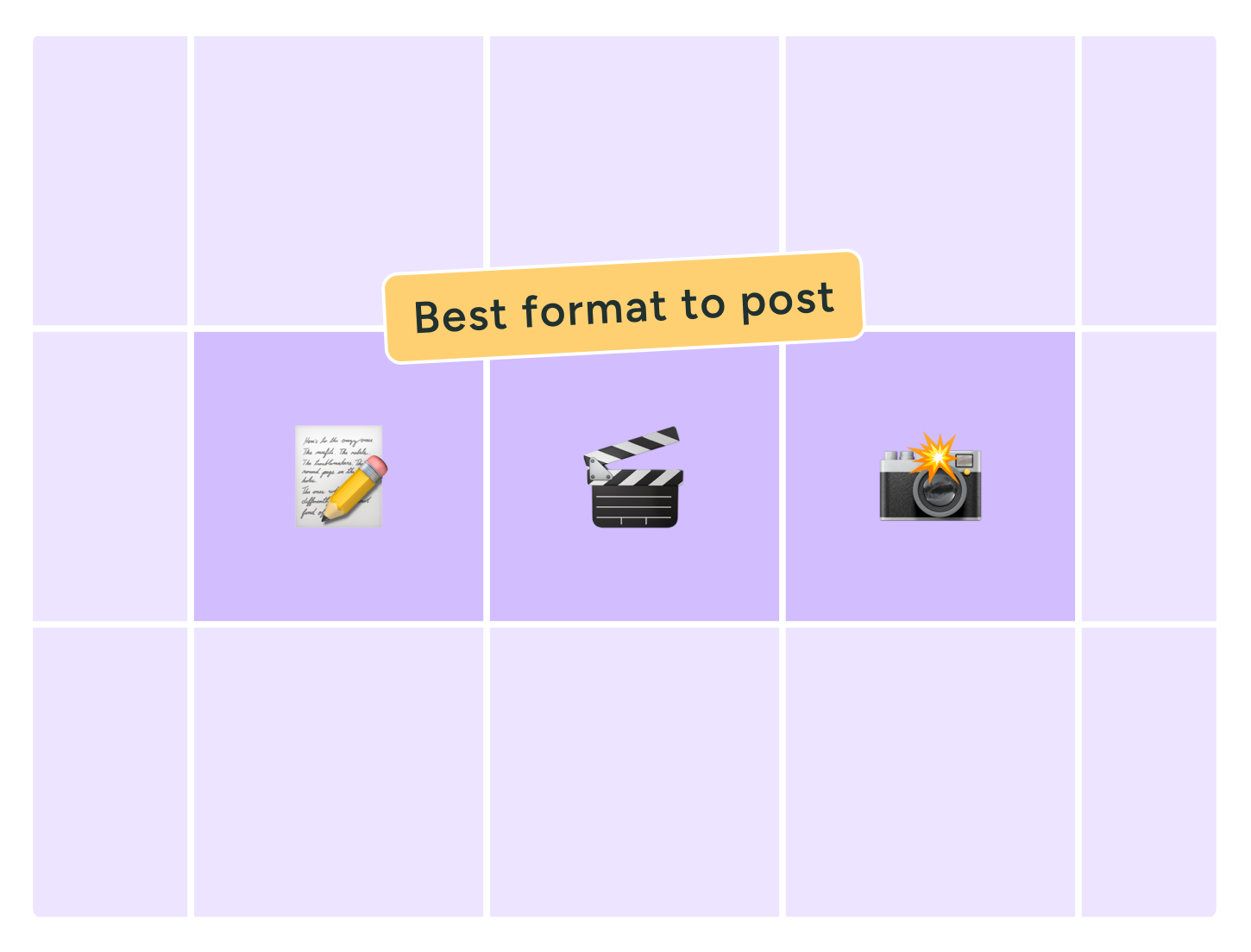
Video, photos, carousels, or text? We dug into Buffer’s data, analyzing millions of social posts from Instagram, TikTok, LinkedIn, Facebook, Threads, and X to find out which content format performs best.
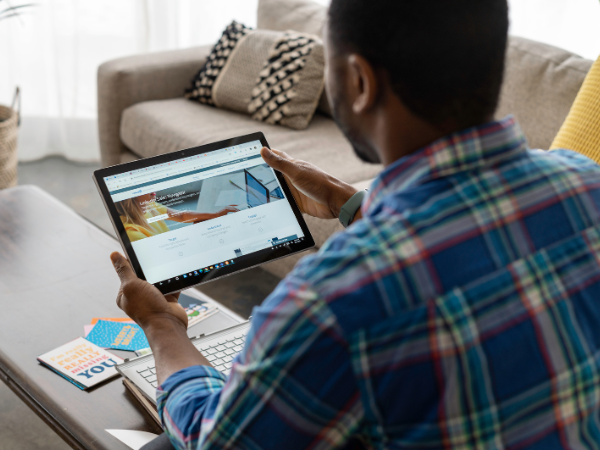
In this article, you'll find 20+ essential LinkedIn statistics that reveal the platform's reach, effectiveness, and continued growth.