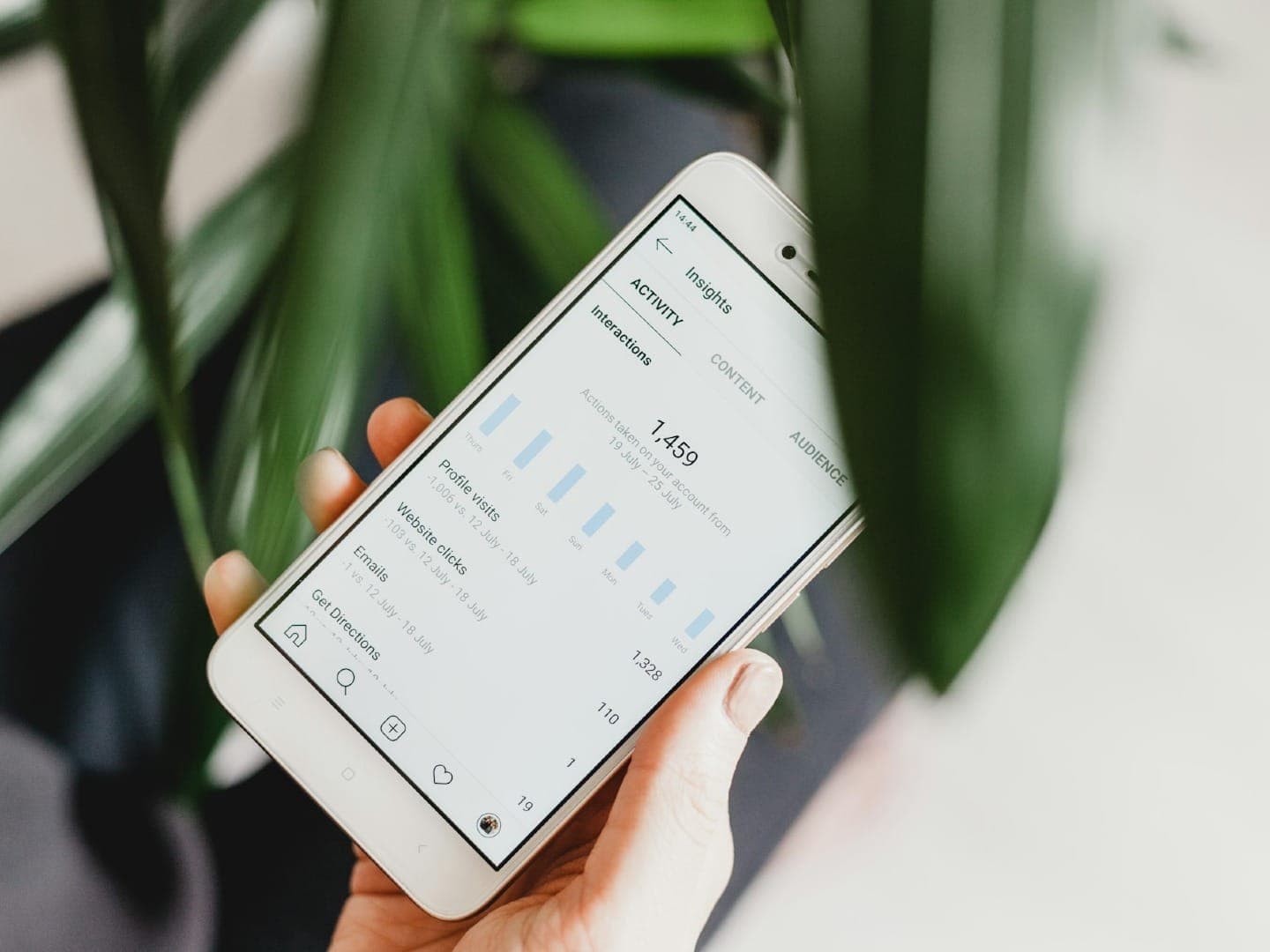Admit it. Sometimes, your Twitter life is messy. You follow hundreds of people — maybe thousands. Staring at your timeline is about as intelligible as reading a stock ticker.
How do you bring organization to your Twitter life? How do you rise above the confusion, cut through the complexity, and become a superstar on Twitter?
You learn these 14 Twitter hacks.
Once you pick up on these power user features, you’ll become a Twitter pro in no time.
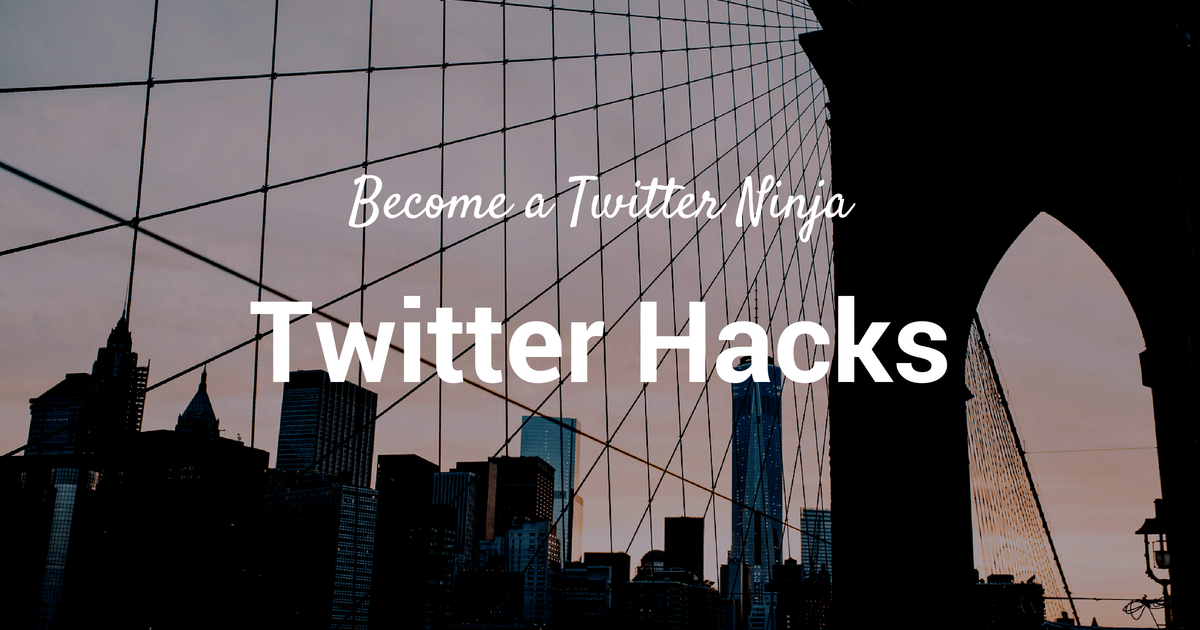
1. Create a follow list.
Want to turn your Twitter feed into a streamlined and swift way of accessing only the information you want? This hack is for you.
Create a follow list.
According to Twitter, “A list is a curated group of Twitter users. You can create your own lists or subscribe to lists created by others. Viewing a list timeline will show you a stream of Tweets from only the users on that list.”
Click on your profile → “More” → “Lists.” Or, just type in “g” and “l.” Then click “Create new list.”
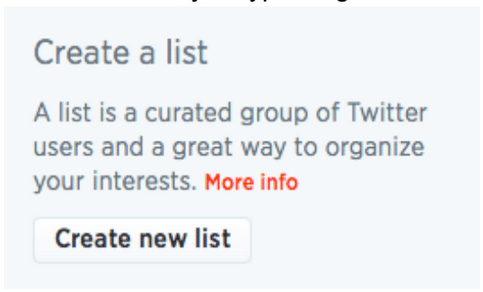
Type in a name for your list and a brief description. Set the privacy settings, save the list, and you’re done.
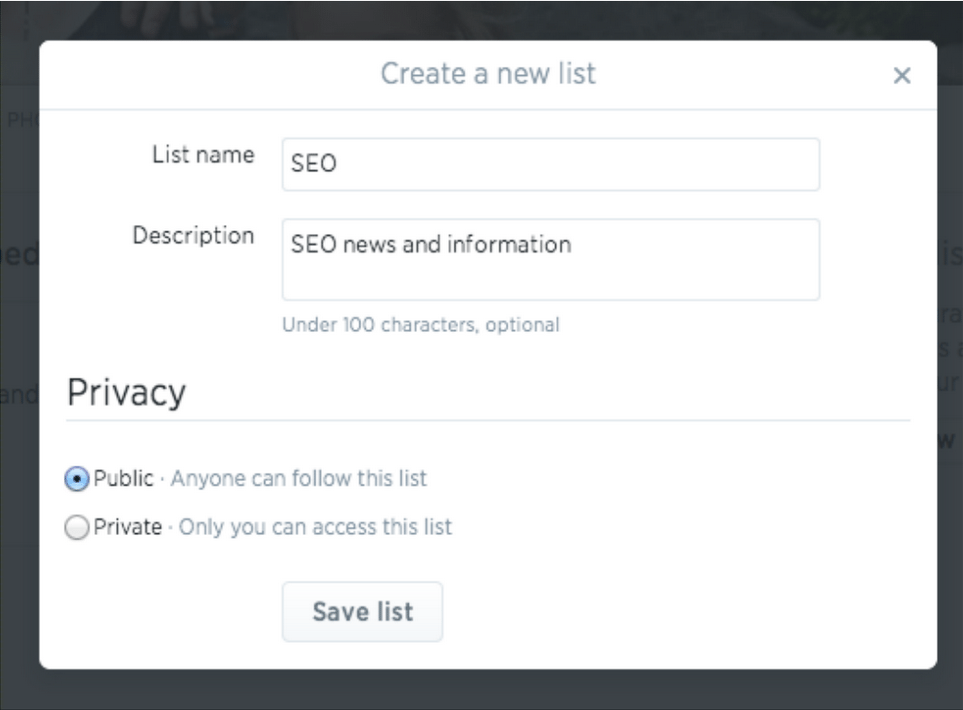
To survey your newly-minted list feed, go to your profile page and click on “Lists.”
Add Twitter users to your list by clicking on the gear icon next to the Follow button on any user’s account. You don’t have to be following the user to add them to a list.
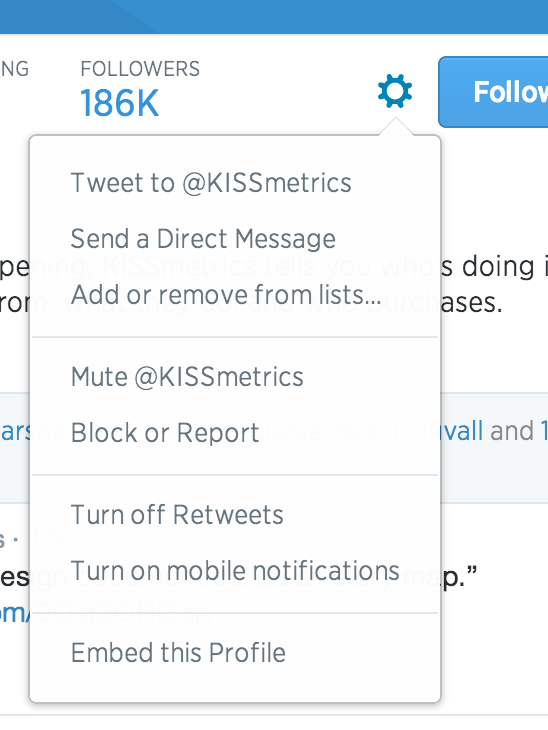
Choose “Add or remove from lists…” and check the list you want. Done!
2. Find out what lists you’re on
To gauge your popularity level, you can find out what public lists you’ve been added to. From your lists page, click on “Member of.”
Knowing what lists you’re on gives you an idea of how you’re perceived on Twitter. Are you in a lot of “SEO” lists or “digital marketer” lists?
3. Use hashtags
The more you use hashtags, the more engagement you’ll get on your tweets. Tweets with hashtags are proven to double engagement rate, grow more followers, improve reputation, and gain information.
Check out my infographic on the power of hashtags.
4. Tweet when your followers are online
Instead of a universal best time to tweet, it’s more likely that every brand has its own set of best times to tweet.
Try tweeting when your followers are most active as they would more likely see your tweets.
You can find out your followers’ activity with Twitter tools like Followerwonk and Tweriod.
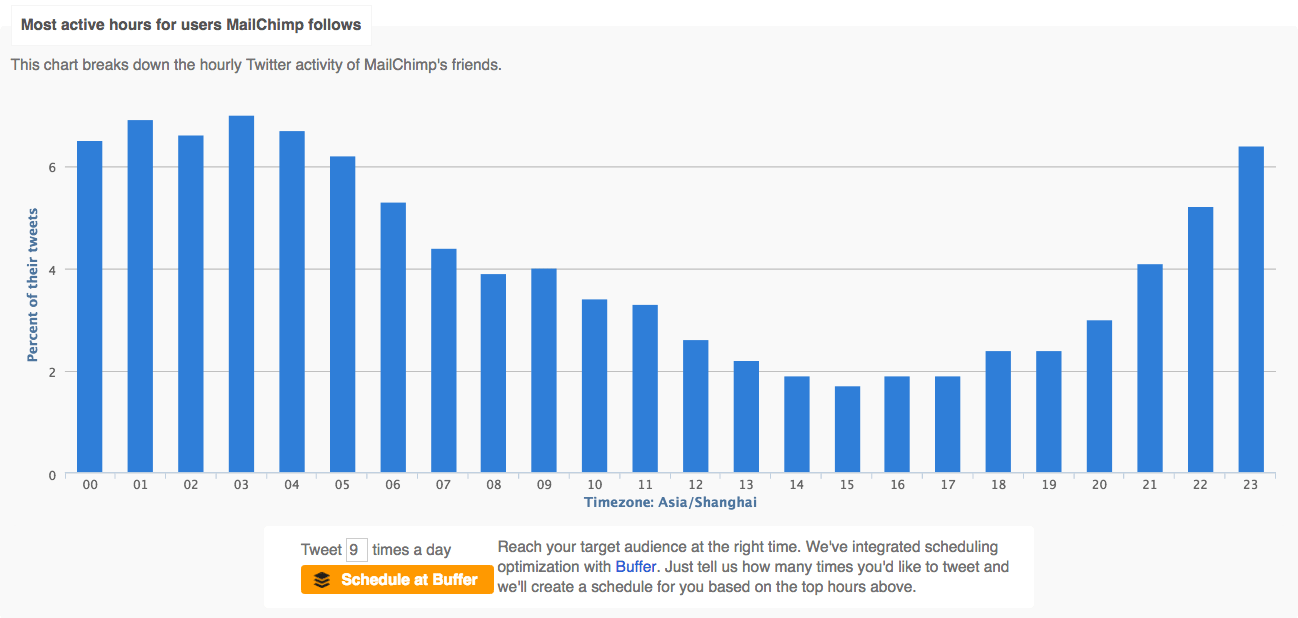
5. Use search operators
Twitter’s search bar looks humble and unassuming, yet it possesses an incredible amount of power. You can unleash this power using Search Operators.
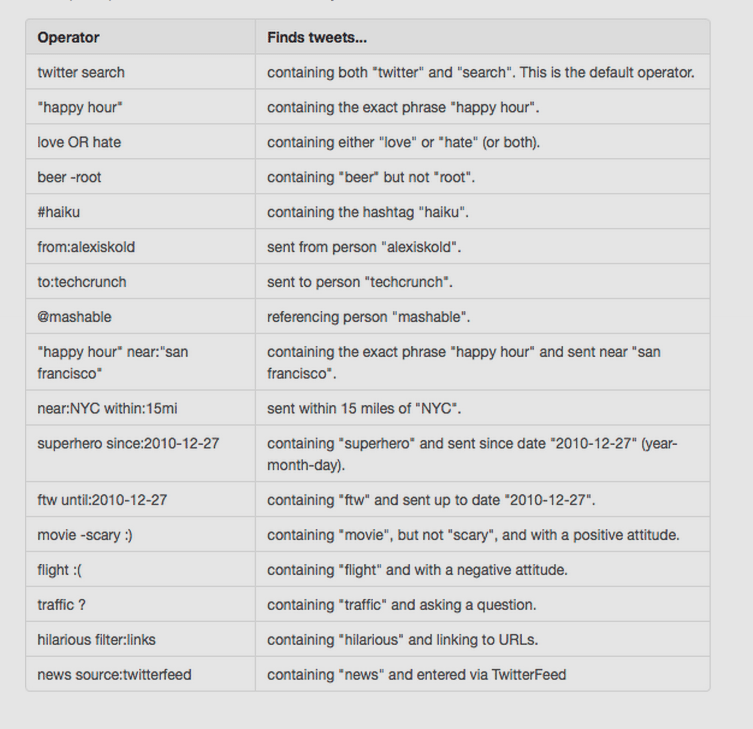
6. Use Advanced Search
Twitter’s advanced search is just that — advanced. With the exabytes of information being churned out by tweeters every day, there is a ton of great information available for the searching.
Advanced Search is the way to find it.
If you’re not yet adept at using the amazing buffet of search operators, you can use the advanced search to stitch together a precise and targeted search.
Here are some of the features of Advanced Search:
- Search based on a set of given words
- Search for an exact phrase
- Search for any of several given words
- Search for something that contains none of the given words
- Search hashtags
- Search based on any of Twitter’s dozens of supported languages
- Search for people from certain accounts
- Search for people tweeting to certain accounts
- Search for people mentioning certain accounts
- Search for tweets sent near a specified location
- Search for tweets occurring within a certain date frame
- Search for positive tweets
- Search for negative tweets
- Search for questioning tweets – ?
- Search for retweets
- Search for any combination of all those things
I think you’ll agree that’s quite the level of complexity. Let your searches begin.
7. See what has access
As you integrate your Twitter life with all the other aspects of your online life, there may be tons of apps that have access to your account.
Now and then, it helps to check out what applications are accessing your Twitter account. From your profile settings, go to “Apps.”
You may want to clean some stuff up by clicking “revoke access.”
8. Put hashtags in your bio
If you put hashtags in your bio, people will be able to find you better when they perform searches.

9. Eliminate emails
Don’t like getting tons of emails from Twitter? Turn them all off with a single click.
Go to your profile, then email notifications. Look for the “turn off” button at the top.
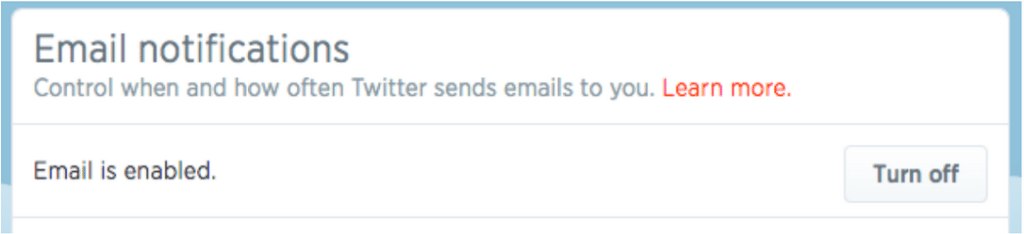
10. Be a Twitter texter
You love Twitter. You’ll love texting using Twitter. Just go to your mobile tab, and turn on Twitter text messaging.
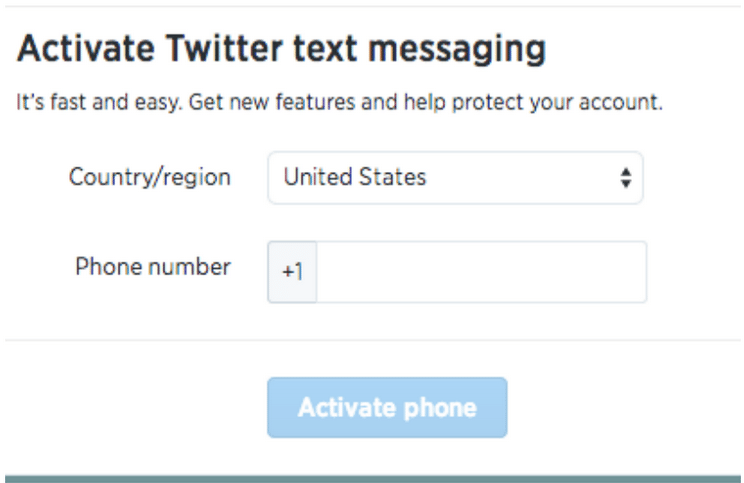
11. Tell Twitter to get some sleep
If you are an inveterate tweeter and losing precious shut-eye because of your addiction, it’s time to impose some limits.
Click on “mobile.” Assuming you’ve added your phone, select the times that you ought to be sleeping, and keep twitter shushed up through the night.
12. Catalog your life’s tweet record
Are you into personal improvement, life tracking, and writing your own bio?
Twitter has a hack for that. Click the gear icon, then “Settings.” Go to the bottom and click “Request your archive.” You’ll get an email when it’s ready.
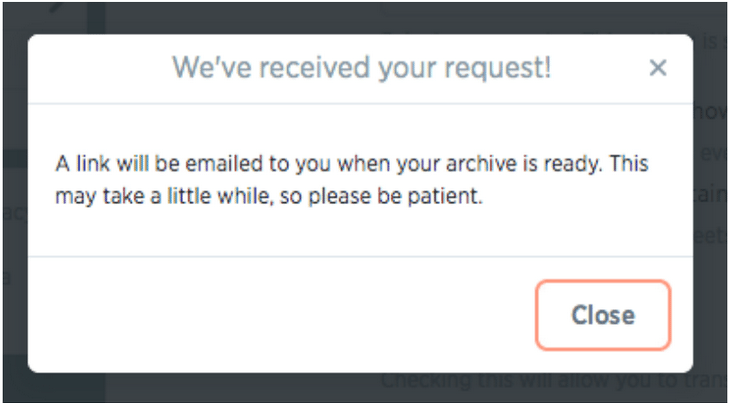
13. Subscribe to public lists
To join someone else’s public list, go to their profile and click “lists.” Choose what list of theirs you’d like to subscribe to, and click “Subscribe.” Joining lists does two sweet things:
- Gives you awesome theme-specific feed information
- Gets you exposure, especially if you’re wanting more visibility by the radar of list owners and participants.
Hint: You can follow a user’s public list without even following that user.
14. Use Twitter keyboard shortcuts, hacker style
Type ? in Twitter, and view all the most important keyboard shortcuts. Here’s what you’ll see.
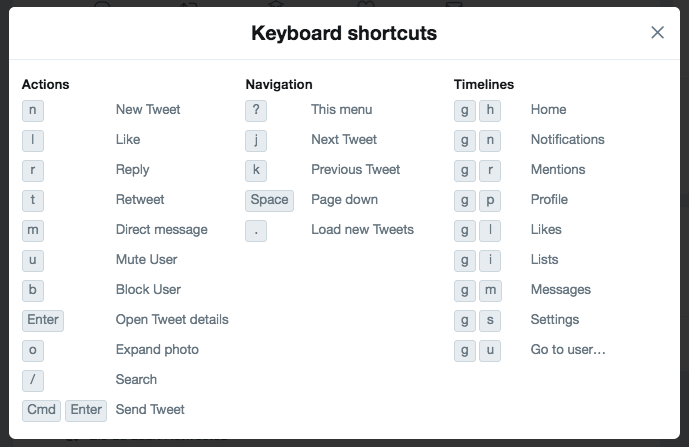
G stands for go. Most keyboard shortcuts use “g” plus another key. Here’s your comprehensive list of Twitter keyboard shortcuts:
- g then h – go to the home page
- n – new tweet
- l – like
- r – reply
- t – retweet
- m – direct message
- u – mute user
- b – block user
- enter – open tweet details
- o – expand photo
- | – close all open tweets
- / – search
- CMD + enter – send tweet
- j – go to next tweet
- k – go to the previous tweet
- space – page down (browser default)
- shift + space – page up (browser default)
- . – load new tweets
- g then n – notifications
- g then r – mentions
- g then p – profile
- g then l – likes
- g then i – lists
- g then m – messages
- g then s – settings
- g then u – go to user…
Conclusion
Learning Twitter is like anything else in life. The more you use it, and the more you learn, the better you’ll get. These hacks will help get you there faster.
What other expert Twitter tips can you share?
Image credits: Markus Spiske
Try Buffer for free
190,000+ creators, small businesses, and marketers use Buffer to grow their audiences every month.