
The 9 Best AI Image Generators of 2025 (+ Examples)
Tried and tested: These AI image generators consistently delivered the best results. Here's a look at how they work, how much they cost, and how they handled a specific prompt.

Senior Content Writer @ Buffer
The use of AI to generate weird and wonderful imagery is definitely one of my favorite applications of the cutting-edge tech.
I've tested out AI writing tools and AI productivity tools, but putting the host of AI image generator through their paces was hands-down the most fun I've had in testing tools in ages (and I love testing tools).
As with other AI tools, there's no shortage of artificial intelligence image generators on the market. I'm sure by the time this article is published, about 35 more will have just launched.
By now, we all know that AI image generation tools can come up with all sorts of fantastical, eclectic imagery. But since you're reading the Buffer blog, I'm going to be presumptuous and assume you're either in marketing, a small business owner, or a creator — and you're probably looking for a generative AI tool that can do something you can actually use in your work.
Which is a lot like mine. I write content about creators and influencers for this blog and spend a good chunk of my day hunting through free stock photo sites for photos to use as featured images for these articles. So, I compared every generative AI tool with the same text prompt for an image I often need to find:
“Generate an image of a photo-realistic young, Gen-Z social media influencer filming a video with their phone in selfie mode.”
In fairness, this is a tough prompt — AI image generation notoriously struggles with human fingers, teeth, and screens. But there's a reason the platforms on this list are the most popular and talked-about AI image generators of 2025. Of all the ones I tested, these consistently generated the highest-quality images. (I've included only the best in this article.)
Here are my favorite AI image generators and how they stack up with one prompt in particular.
Jump to a section:
Best AI image generators: Quick summary
- Adobe Firefly: Best copyright-safe AI image generator
- Midjourney: Best AI image generator for artistic images
- ChatGPT: Best AI Image generator for refining results with prompts
- Canva: Best AI image generator for jazzing up other graphics
- Stable Assistant: Best AI Image generator for tweaking images
- Gemini: Best AI Image generator for tweaking images
- Recraft: Best free AI image generator
- Reve Image: Best AI image generator for sticking to prompts
- Meta AI: Best AI image generator for complete beginners
Adobe Firefly
Best copyright-safe AI image generator

Adobe's answer to generative AI, Adobe Firefly, is baked into its suite of tools, including Photoshop, but there is a free web version available.
What's great about Firefly (aside from the quality of the tool) is that the images generated with it are safe for commercial use. “Trained on Adobe Stock images, openly licensed content, and public domain content, Firefly is designed to be safe for commercial use,” Adobe says.
The free web version of the image generator, found at firefly.adobe.com, is remarkably easy to use. When you enter your prompt, you can choose aspect ratio, content type (art or photo), and one of hundreds of trending art style reference images (watercolor, studio photography, you name it).
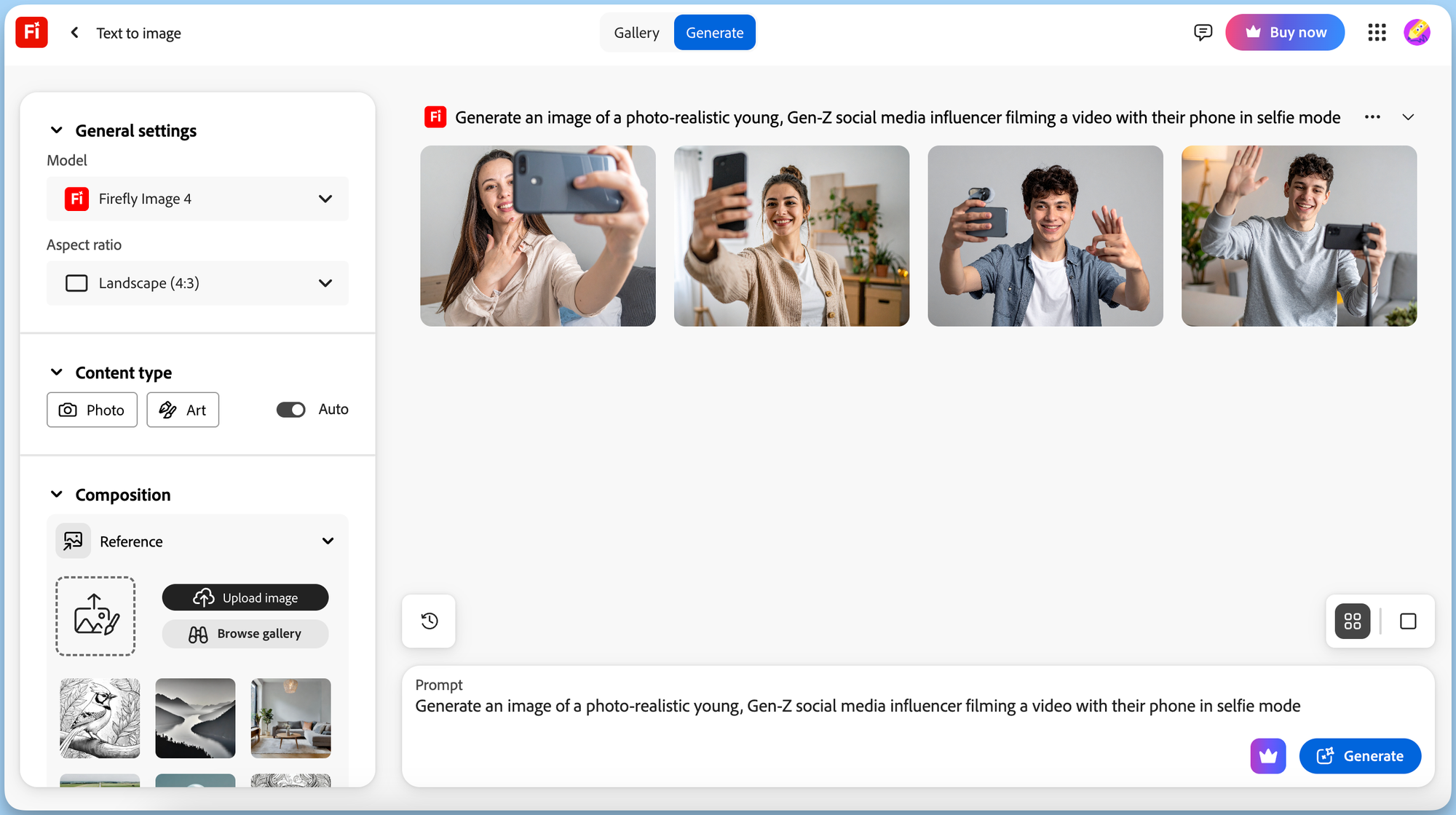
You can even specify the angle of the image and depth of field (close-ups, wide angles, macro photography, etc.), color and tone (pastel, monochrome, muted, and more), and some really fun special effects.
After that, click ‘Generate,' and the generative AI will deliver four new images for you to choose from. Clicking a drop-down arrow on each AI-generated image will allow you to generate something similar, use it as an image style reference for a new prompt, or edit it in Adobe Express (Adobe's answer to Canva).
Firefly consistently created high-quality images, with very few Edward Scissorhands fingers. I found that playing around with the various art styles and effects pre-generated really helped me fine-tune my ask. Another strong point in Firefly's favor was the realism in the human faces in my AI photo — there was none of that creepy Uncanny Valley effect I got with many of the other tools.
Adobe Firefly pricing: Free for the web version (25 generative credits monthly, images with watermarks). Plans start at $9.99 monthly.
Midjourney
Best AI image generator for artistic images

Midjourney has long been one of my favorite text-to-image generators — you’ll even see some featured images on this blog created with the tool.
Midjourney was originally housed in Discord (which took some getting used to), but the generative AI tool has moved over to a smooth new website.
While I sometimes miss the chaos of the Discord server, where you could watch other users create images in real time in a group chat-like interface, the simplicity of the clean new website makes generating images tough to beat.
You’ll input the prompts via the ‘Create’ tab, which features slider settings to specify AI image size and even ‘stylization’ and ‘weirdness.’
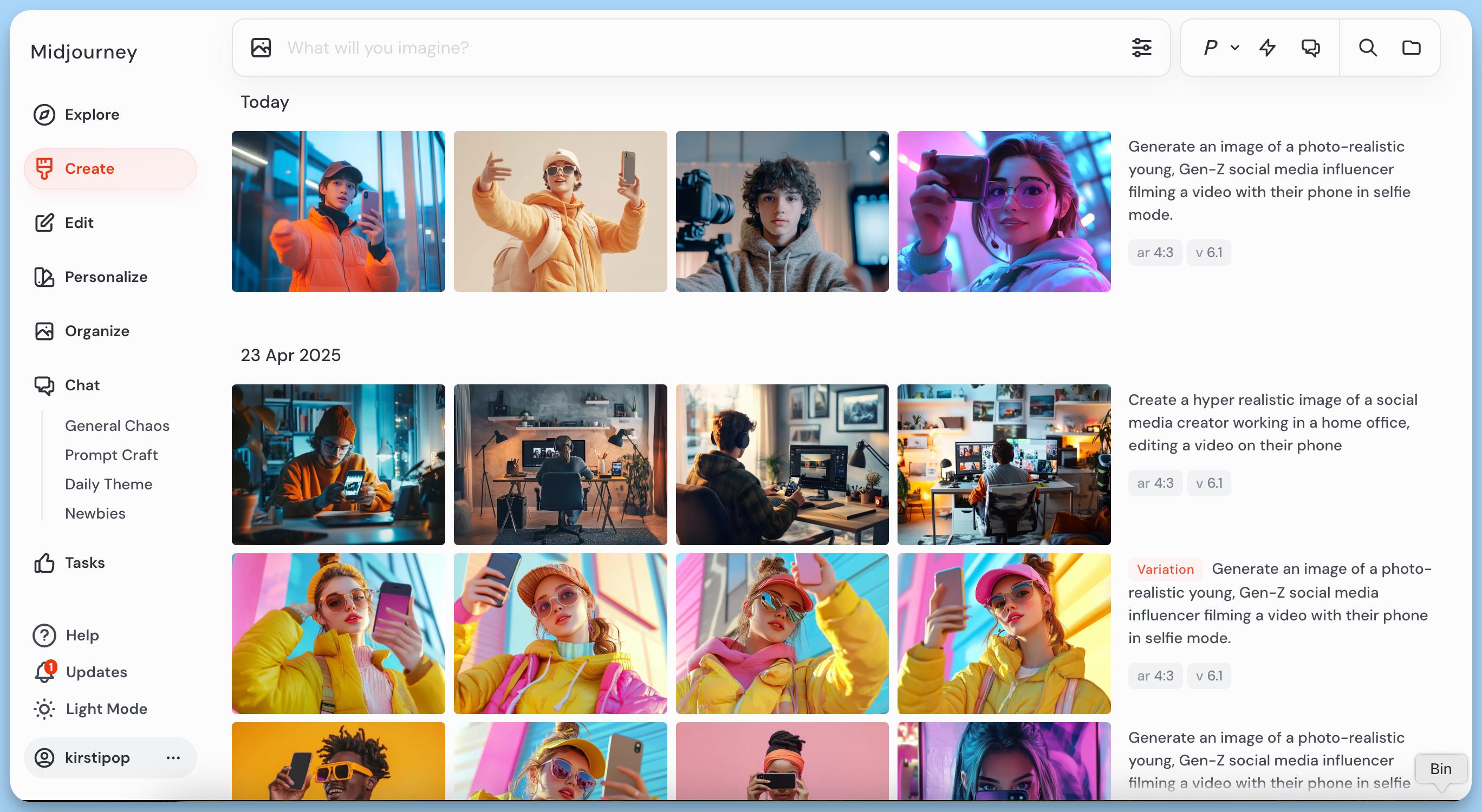
The image generator will churn out four options based on your prompt. You can choose to run it again, download one you like, or if you’ve generated AI images that you like but want to tweak, there are a host of editing options to experiment with.
My results with Midjourney are consistently high quality, and the AI rarely has a problem generating images that really do look like photos.
What makes Midjourney stand out is the artistic quality of its outputs. It really creates digital art, excelling at rich scenes and stylized portraits that feel more like digital concept art than AI renders.
In all my various regenerations of my ‘influencer' prompt, there were no glitched fingers, and the people in the AI-generated artworks didn't have the creepy mannequin vibe that is often a result of asking AI to create images that look photorealistic.
Midjourney pricing: Plans start at $8 per month (paid annually).
ChatGPT
Best AI Image generator for refining results with prompts

Open AI’s ChatGPT has scrapped its old DALL-E AI image generator in favor of having it baked right into the main product.
The model has come a long way since DALL-E, which tended to favor Uncanny Valley mannequins when creating humans.
When it comes to realism — and humans that don’t look like reality TV stars — ChatGPT is really tough to beat.
To use it, just describe what you want in plain language, just as you would a regular AI prompt — though you’ll need to specify that it’s an AI image and not text you’re after.
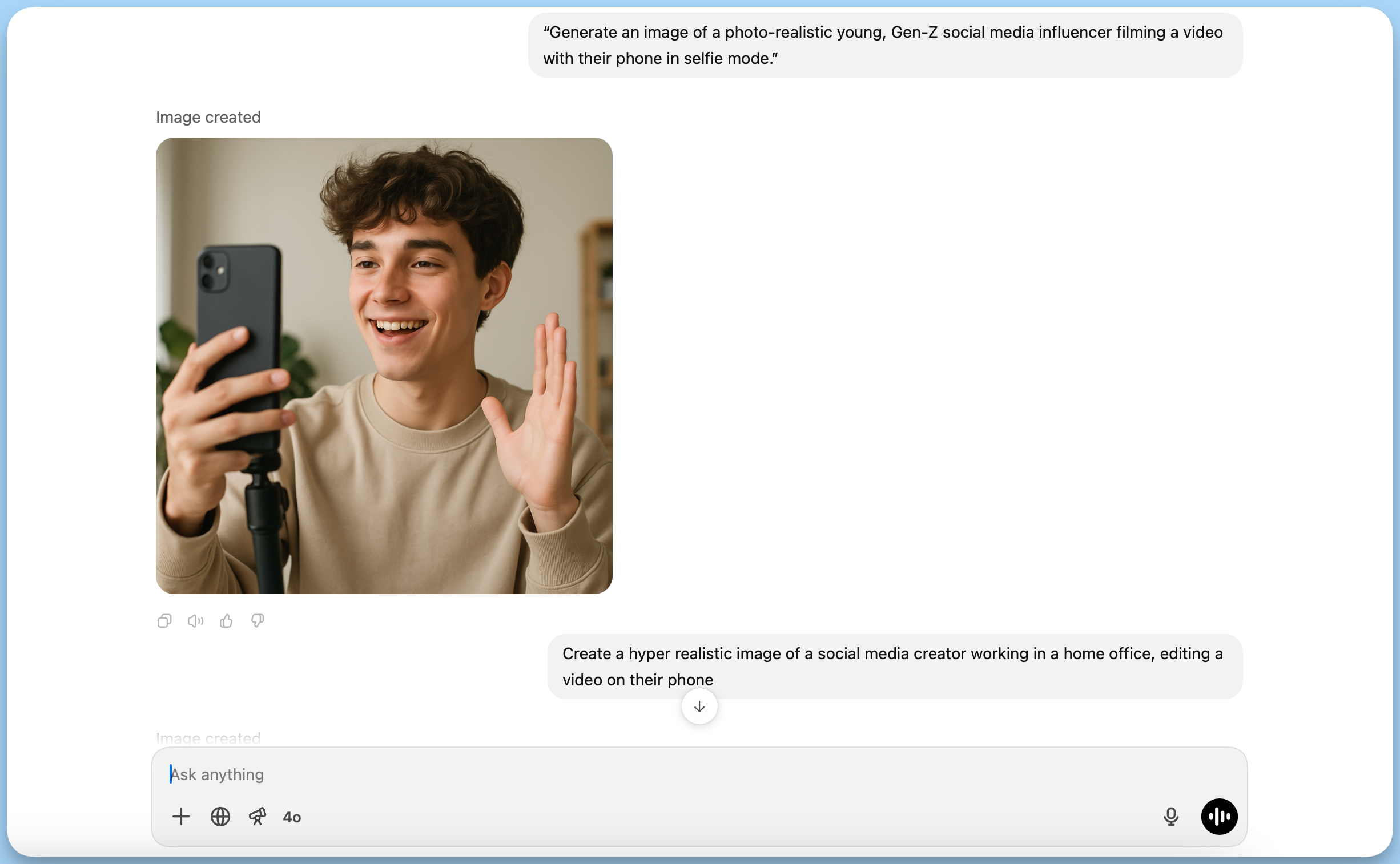
Unlike some of the other tools on this list, ChatGPT will only generate one image from your prompt — but you can continue to prompt it to make tweaks to the results, like “make it more photorealistic” or “add a sunset in the background,” and it will re-render accordingly.
Another fun feature is that you can also upload your own image and ask ChatGPT's image generator to edit it with specific changes. Think: remove the background, change colors, or (as you’ve no doubt seen on your social media feeds) transform it into a specific image style, like Studio Ghibli.
While it’s one of the more expensive tools on this list, ChatGPT is the most versatile — the generative AI can do so much more than just create high-quality images. If you’re looking for an AI Swiss army knife, ChatGPT is it.
ChatGPT pricing: Plans start at $20 per month.
Canva
Best AI image generator for jazzing up other graphics

Many of Canva's best features are hidden behind its paid plans — but not its free online AI image generator.
You can access the tool via canva.com/ai-image-generator (you'll be required to create or sign into an account before you get access, though).
In the Canva editor, just search for the “Text to Image” app and enter your prompt. You’ll get a few results to start with, and from there, you can regenerate, resize, or drop the image directly into your design.
Canva also offers basic image style options — like “photo,” “drawing,” or “painting” — and you can now use AI to expand images, remove backgrounds, and more.
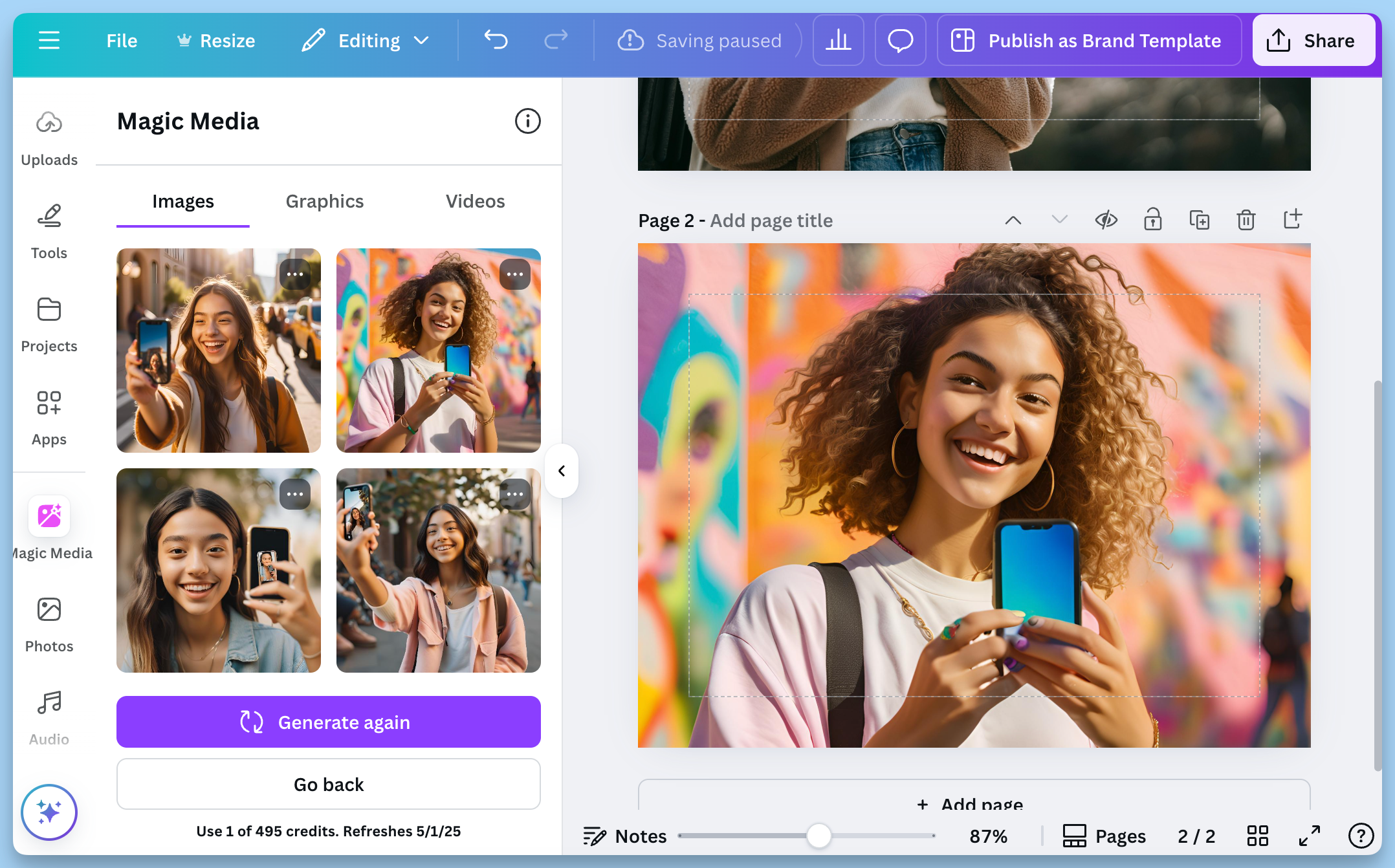
Seconds after you hit ‘enter,' Canva will generate AI images to choose from, which can then be pulled into your design.
I was really impressed with how much the images generated for my influencer prompt looked like photographs — until I looked more closely at the fingers. That said, most of the images I generated were usable.
Can you generate images that are as high-quality as Midjourney or Firefly? Not quite. But for content creators and marketers, the convenience factor is hard to overstate. Having this powerful AI image generator baked into Canva is a huge point in its favor, as many social media creators and marketers will likely already be using the image and video editing tool in some capacity.
The power of Canva's vast library of templates, coupled with AI, makes this image generator a force to be reckoned with. Whether you’re creating a presentation or an Instagram carousel, having the ability to generate AI images is a really handy addition.
While Canva's AI image generator tool is available on its free plan, users are limited to 50 AI credits. Each change of image style or regeneration costs one credit.
Canva AI Image Generator pricing: 50 credits available on Canva's free plan.
Stable Assistant
Best AI Image generator for tweaking images

Stable Diffusion is an open-source AI image generator that anyone with technical know-how can download and build on — but don’t worry, you don’t need to know how to do all that to use it.
In 2025, they’ve made the image creator model even more accessible through Stable Assistant, a chat-style interface designed to simplify the image generation process.
You can access Stable Assistant directly from Stability AI’s site to create images. Just type your prompt, and the assistant will spit out a series of AI-generated images based on Stable Image Ultra (the latest, most powerful version).
You can refine your prompts in the image generator in real time and even ask the assistant to explain how to improve them — great for folks who want to level up their prompting.
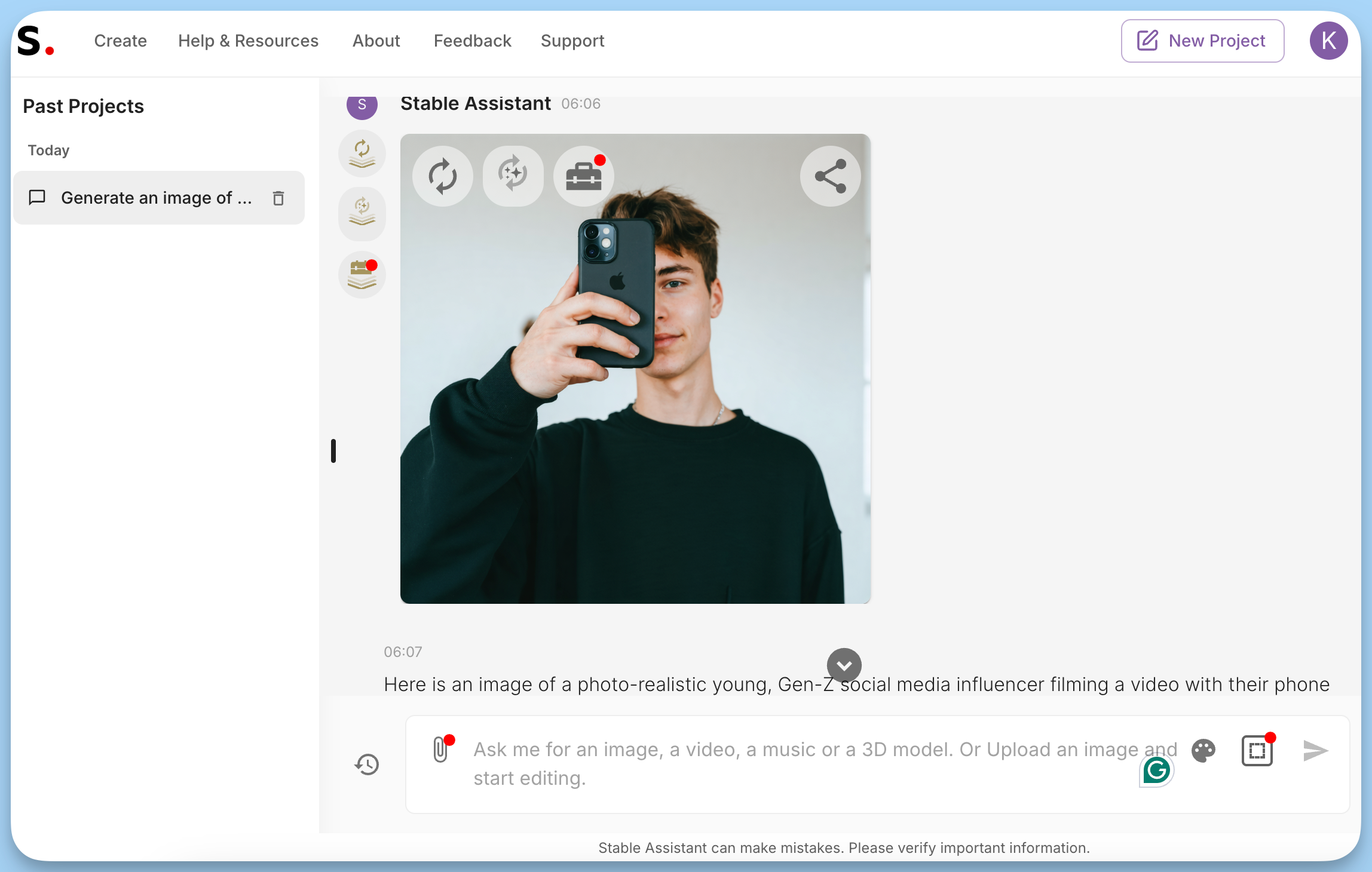
Stable Assistant has helpful features beyond generating AI Images. You can even upload your own image and ask it to remove the background, upscale, remove or replace certain objects, and even ‘inpaint’ (highlight a section of the image to be changed according to a prompt).
I can imagine this functionality would be super powerful for photographers or creators who want to speed up some workflows with an image creator. (Remove other tourists from your epic travel shots, anyone?)
That said, Stable Assistant is still evolving, and the results can vary more than tools like Firefly or Midjourney. But for tinkerers and those who want to customize every pixel, it’s a powerful option.
Stable Assistant pricing: Plans start at $9 per month for 900 credits.
Gemini
Best free AI image generator

Gemini is Google’s newest multimodal AI model, and in early 2025, they rolled out its image generation features (replacing Bard).
If you’re logged into a Google account, you can access it on gemini.google.com to create images, completely free.
Using Gemini is a lot like ChatGPT, but within the Google ecosystem. You can add your image to an email or share it to a Google Doc, for example, with one click. It’s also similar to ChatGPT in that you can ask Gemini to make changes by prompting, but it will create entirely new AI-generated images based on your addition, rather than tweak the original, like ChatGPT does.
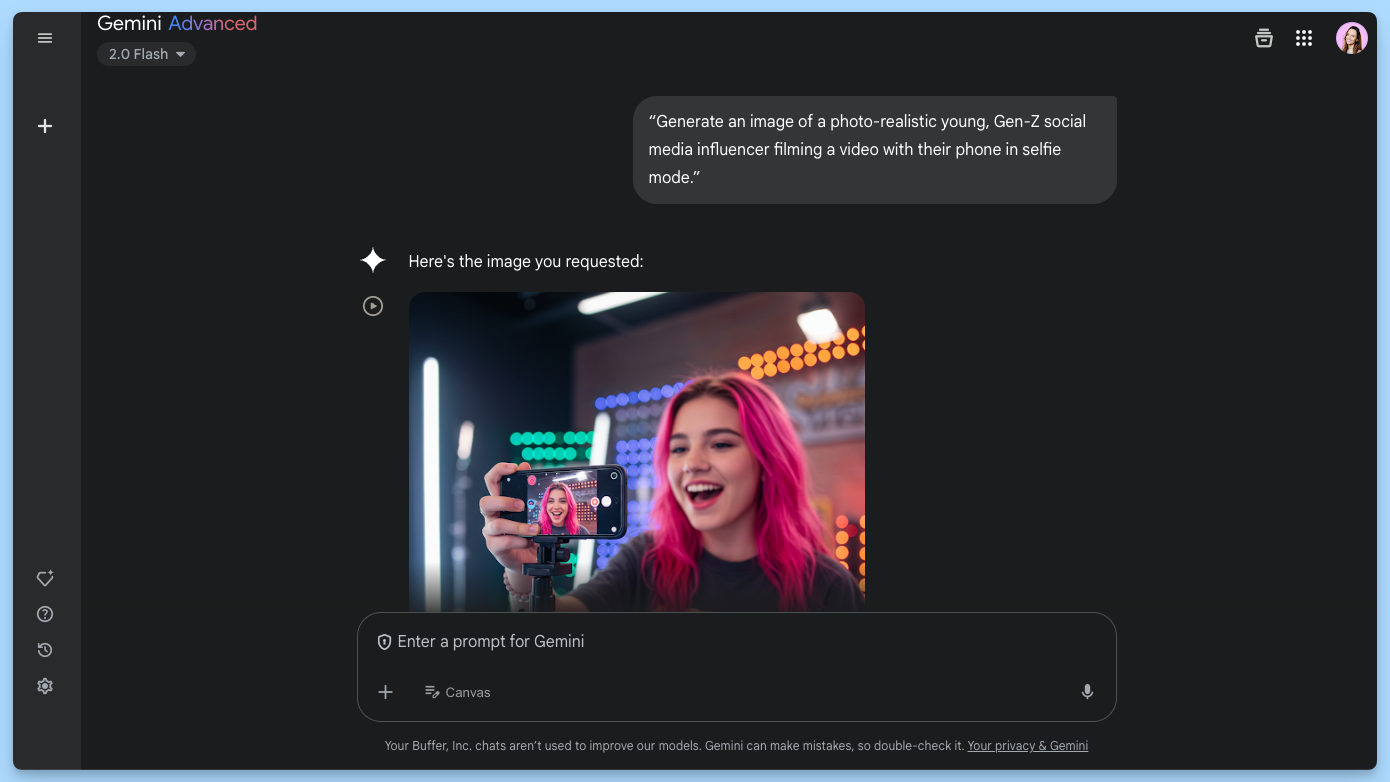
Where some tools on this list are more geared toward art or illustration, Gemini perfects clean, web-friendly illustrations and lifestyle shots, with a focus on realism and accuracy.
Given how comparatively “late” Google was to the generative AI game here, experimenting with Gemini really blew my mind — the results were consistently exceptional, stock-photo quality. After experimenting with Gemini's image generator for this article, you can bet the tool will be in my regular rotation.
It’s not quite as hands-on as Midjourney, and doesn't quite deliver digital art but for fast, contextual results with a Google-level polish, Gemini is a solid bet.
Gemini pricing: Free, with paid plans for advanced features starting at $19.99 per month.
Recraft
Best AI image generator for designers

Recraft is one of the newer generative AI kids on the block, but it’s already making waves for how it blends AI illustration, vector design, and brand assets in one sleek tool. With it, you can create anything from design mock-ups to company logos.
You start with a blank screen and a space for your prompt. Once you have some AI-generated images to work with, the fun begins.
You can play around with scores of styles (everything from hyper-realistic natural light to clay art), negative image prompts, and even add a color palette. Every image you generate will appear in a Figma board-like project, which designers will feel right at home within.
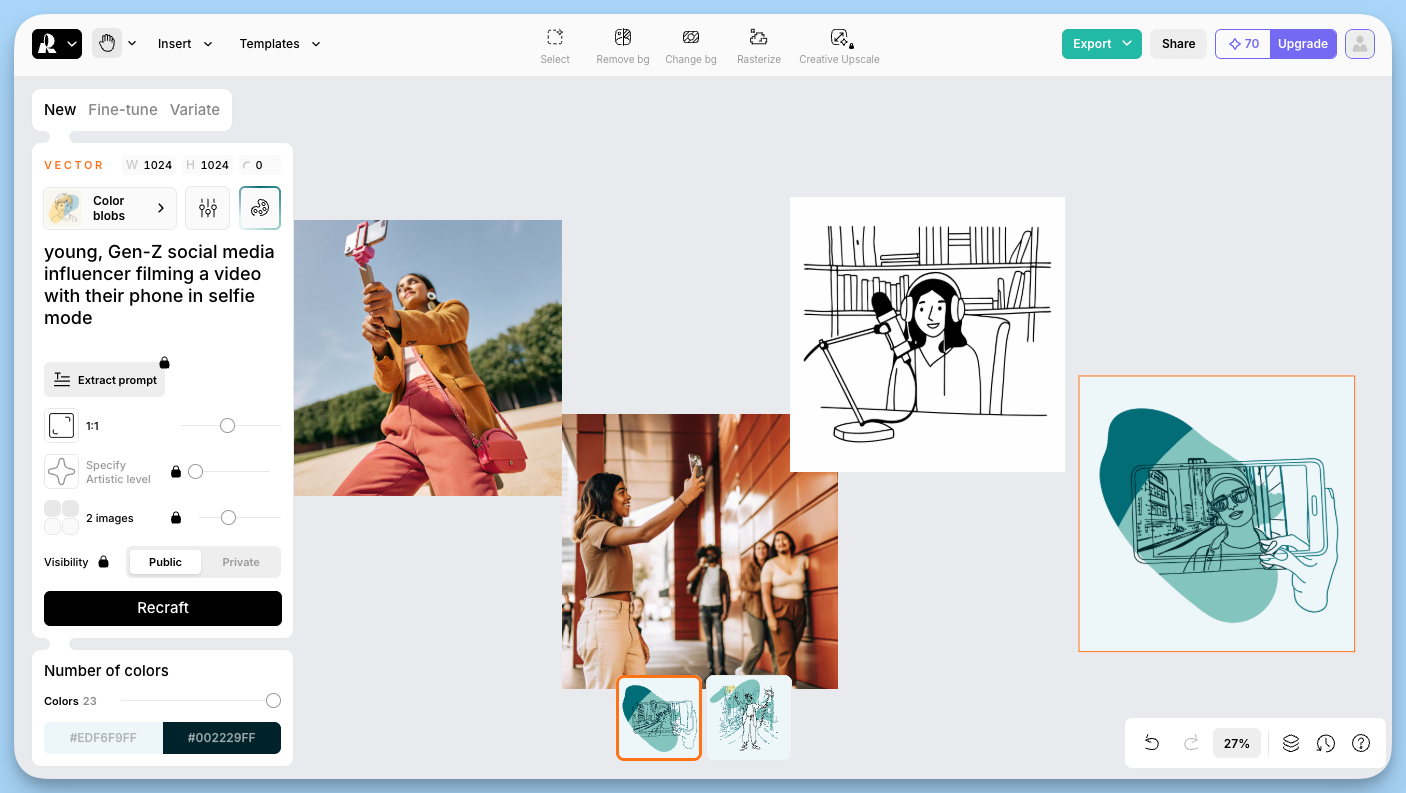
Once you generate AI images you like, you can change or remove the background, upscale, or even turn an image into an editable vector.
My results with requests for photorealism were mixed — but that’s not where Recraft really shines. To explore its potential, I flipped the script a bit and asked it to help me generate logos and illustrations, which it nailed. (I’m seriously considering adding some of these illustrations to my personal website.)

What makes Recraft unique is its focus on brand-true output. It’s not about hyperrealism, eclectic art, or fantasy landscapes: it’s about getting on-brand AI-generated images, fast.
Also, I can’t oversell the ability to generate editable vector files (SVGs), which makes it a dream for anyone working in web or product design.
Recraft pricing: 50 credits daily on their free plan; paid plans start at $10 per month (paid annually).
Reve Image
Best AI image generator for sticking to prompts

Reve (pronounced “rev”) is a lesser-known but surprisingly delightful tool that really, really listens when you prompt it.
Using Reve is simple: sign up on their site, enter a prompt to create images, and choose from a few base styles like “Dream,” “Cinematic,” or “Minimal.” The tool then creates a grid of AI-generated images you can fine-tune by selecting elements you like, or adjusting mood sliders like “warmth” and “texture.”
The generative AI results were excellent — no Uncanny Valley faces or extra fingers in sight. I’d read that Reve excelled in complicated image prompts, so I added more elements to my prompt, making it longer and more in-depth, but the tool rarely missed a trick — even the tabby cat on the edge of the bed that I asked for made it into every single results.
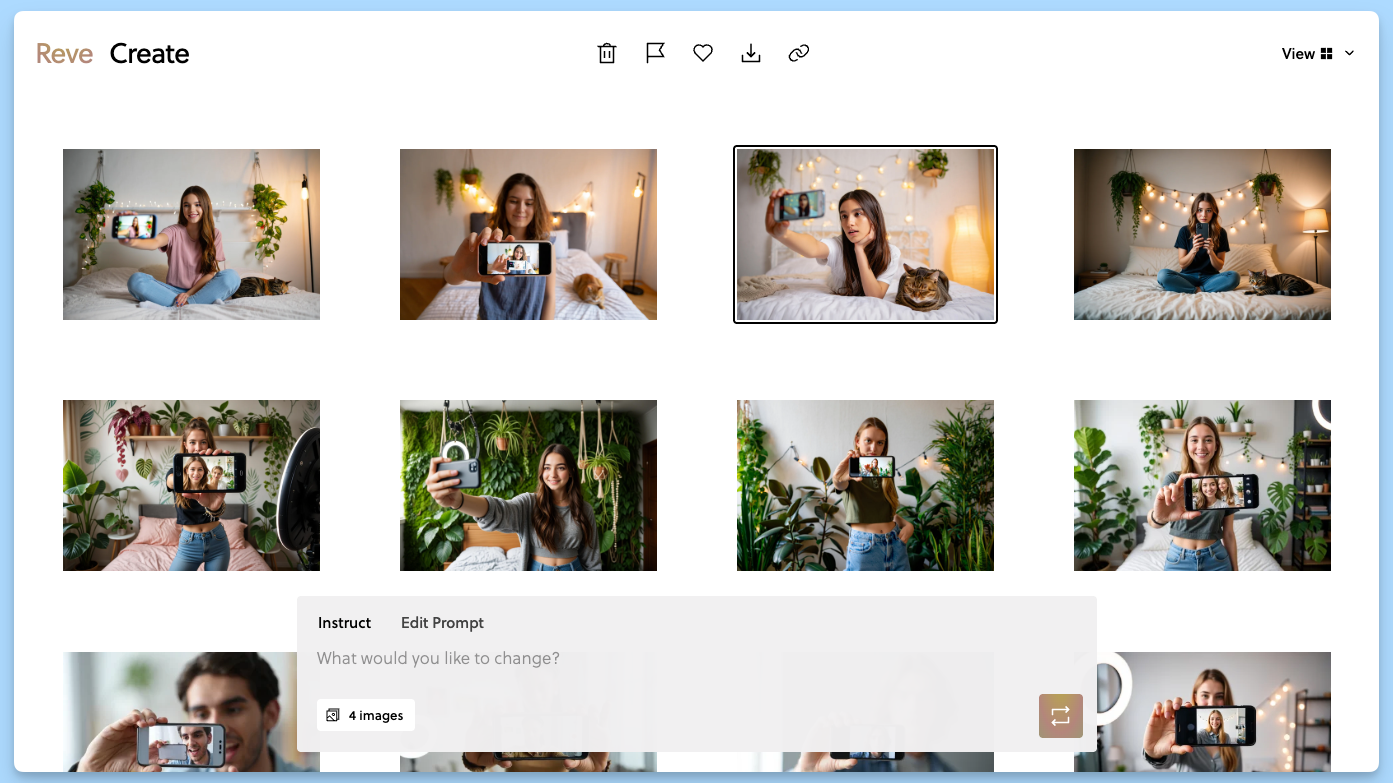
What sets Reve apart most, though, is its prompt accuracy. If you’ve ever found yourself writing “highly detailed, ultra realistic, cinematic lighting” only to end up with a Pixar-style person in a field of blob flowers, you’ll appreciate how closely Reve sticks to your vision.
It doesn’t hallucinate wildly or go off-script to generate images. You ask for a neon sign that says “subscribe” and a sleepy cat on the edge of the bed, and it delivers. Reve is another image creator that I’ll have in regular rotation as a marketer and creator.

Reve pricing: 100 free credits to start, which get topped up to 20 per day when you get below 20. If you need more, you can buy 500 credits for $5.
Meta AI
Best AI image generator for complete beginners

Meta (the company that owns Instagram, Facebook, and WhatsApp) launched its own AI chatbot in April 2024, which is accessible on all its platforms.
It's really the company's answer to ChatGPT, with the added bonus that you can use it right in your favorite social media app to generate images (which makes it really easy to get to grips with if you’re comfortable on Instagram, Facebook, or Whatsapp).
The generative AI can do everything that GPT can do — help you create a social media content calendar or plan dinner with whatever you have in your fridge.
While most of the chatter I've seen about the tool concerns queries about how to grow your Instagram following (fair play), it features a completely free AI image generator.
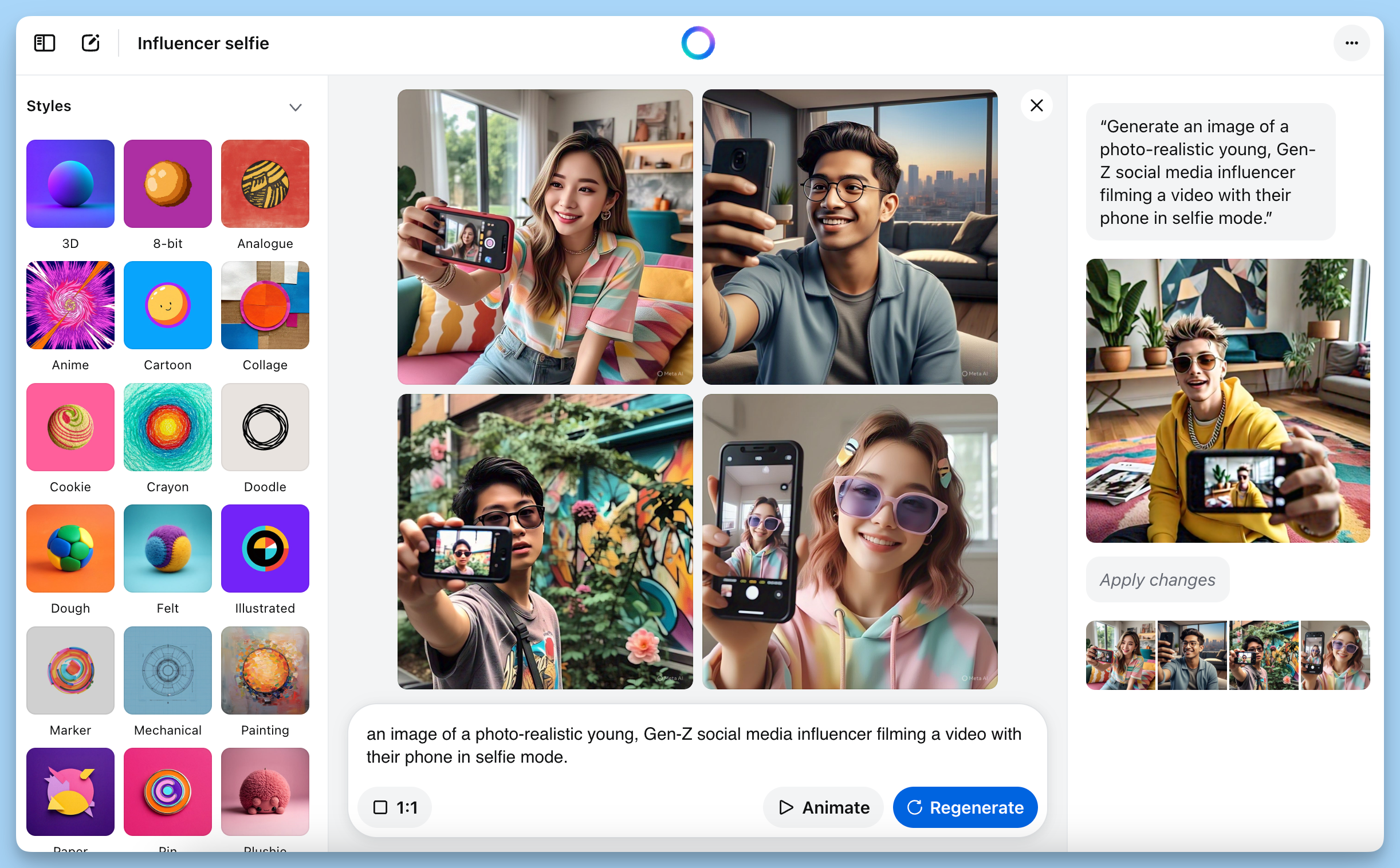
The downside: all the AI-generated images will have the Meta AI logo and a watermark that reads “imagined with AI.” Meta doesn't explicitly forbid the use of these images commercially, but the watermark suggests you might want to tread carefully here.
To generate images with Meta AI, head over to Facebook, Instagram, or WhatsApp (you'll find Meta AI via the search bar) or navigate to meta.ai, then click Imagine. Type your prompt in, then hit enter. The AI will return one image, and from there, you'll have the option to edit (via text prompt), animate, and download your AI-generated art.
While Meta AI didn't yield the best AI-generated images for my influencer prompt (it had some trouble with photorealism), the animated versions, seconds-long GIFs, were really impressive. They're particularly fun for social media posts.
Meta AI pricing: Free.
AI-generated images and copyright
According to the U.S. Copyright Office, AI-generated content isn't copyright-protected, but this doesn't mean that copyrighted works haven't been used to train the various models these tools use (and may result in a near-replica of another person's work) to generate AI images.
Some of the tools on this list, Firefly,have been exclusively trained on copyright-free images, but most of them put the onus on the end-user when it comes to legal issues.
“Users get full usage rights to commercialize the images they create, including the right to reprint, sell, and merchandise,” OpenAI says of their tool, and other platforms have similar guidelines. However, all of them absolve themselves of liability for what users create with their tools — so, should there be a legal issue with any AI artworks you use — any ramifications will likely fall on the you.
For each of the tools in question, I'd recommend taking a close look at all the Ts&Cs and fine print that comes with the commercial use of AI-generated art.
Try Buffer for free
180,000+ creators, small businesses, and marketers use Buffer to grow their audiences every month.
Related Articles
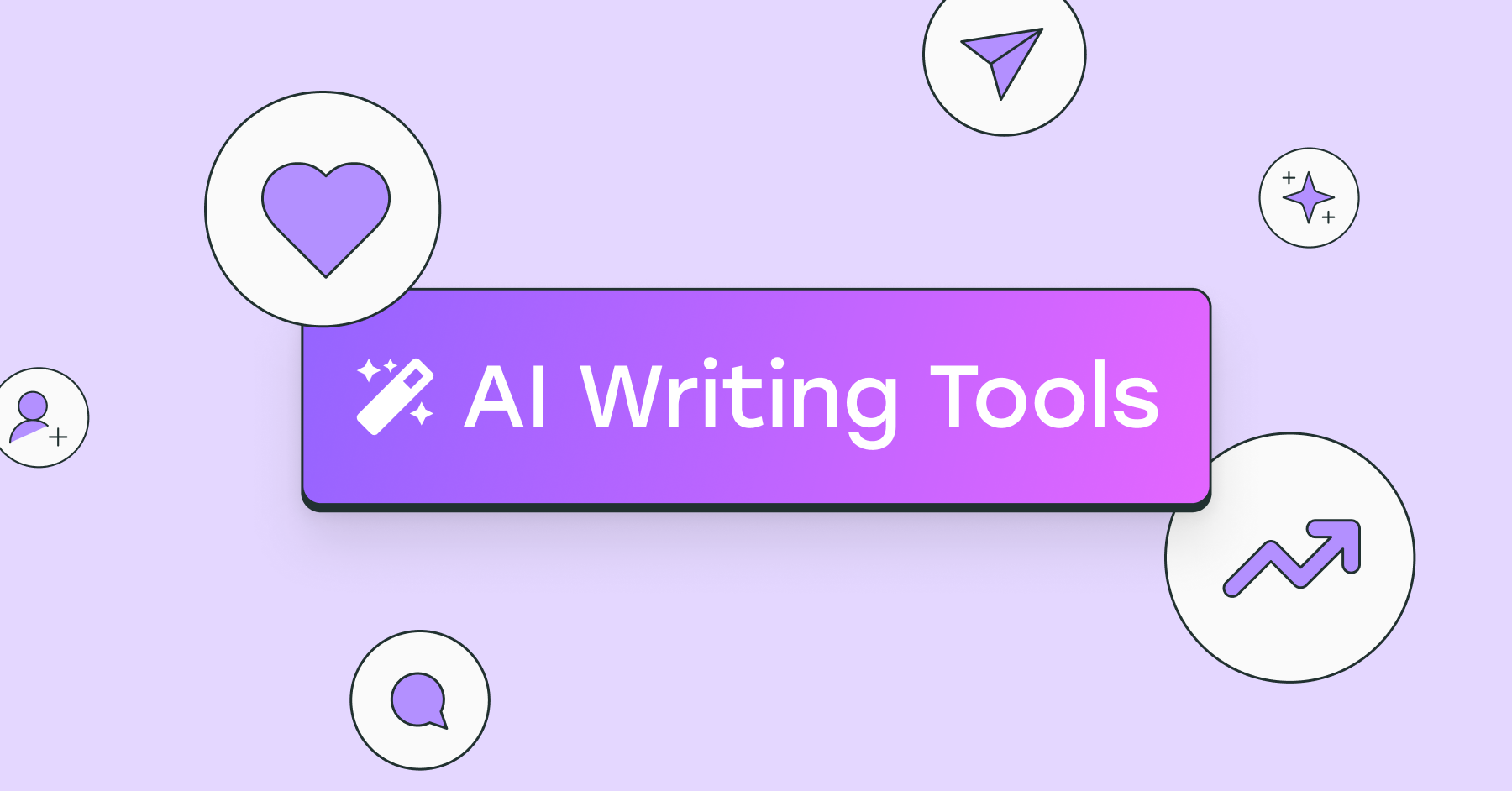
I’ve put dozens of AI writing tools to the test — here's a deep dive into my favorite AI writing generators and who I think they’ll be most useful for.
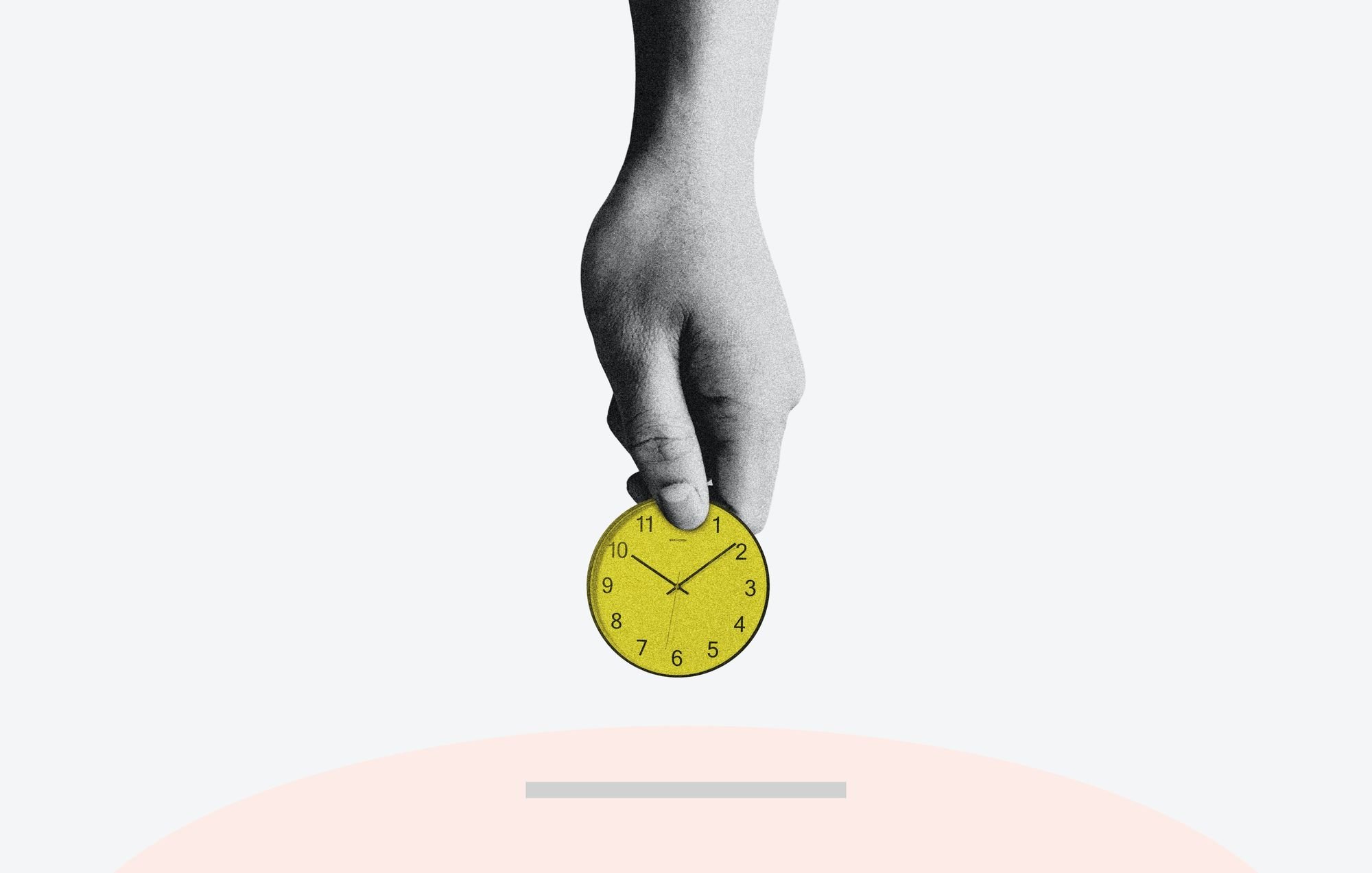
Learn how to leverage AI social media content creation tools and save valuable time in your social media marketing efforts.

Here's why we're introducing a $250 stipend for AI tools and how we expect it to impact our work.