How would you like everyone on your team to see every email that you send?
At Buffer, we love it! Our value of transparency extends all the way to the inbox. Every email is public within the team. Every bit of communication gets shared. Everyone knows everything. There are no secrets.
If this seems like a radical idea, well, it kind of is. I came from a traditional office environment where email was as standard as it comes: You emailed only those people who needed to know. You cc’ed folks sometimes, when you remembered. You hit reply-all, about 20 percent of the time.
Buffer is different. (Other companies, too.) We are fully transparent with our email at Buffer. Everyone knows everything.
3 moments when transparent email is awesome
We find that it’s hugely helpful for the way we get work done and the trust we’ve built among one another.
For instance …
Situation #1: Unexpected unavailability
Sometimes things come up. When Courtney had to hop out of town at the last minute for a family emergency, I took over where she left off. How did I know where she left off? There was a paper trail of email to show me where things stood, and since I was following along with email threads the whole time, I could pick things up immediately. It took seconds for her to bring me up to speed because I was already familiar with what was happening.
Situation #2: Information/education for those you didn’t know might need it
It’s amazing how often a helpful conversation between two people ends up being helpful for so many more. When Carolyn, our Chief Happiness Officer, sent an email to a new team member about how to pull reports in one of our tools, the instructions hit home for others, too. A single email provided a solution for many, and Carolyn only needed to send it once.
We’ve seen this happen lots. Someone will email about requesting a Dropbox invite, and it gives others the opportunity to glom on, too. Someone emails about a bug or feature, and others can chime in. It’s a huge time saver and efficiency boost.
Situation #3: Surprise-free work
Transparency is a great equalizer. A couple weeks back, we had a last-minute change to our Feeds announcement, something that the engineering team worked fast to fix. It would have seemed like a much bigger surprise to the rest of us if we had heard about the switch last-minute. Instead, with transparent email, we got a sense something might be up two days before rather than a couple hours.
I could go on and on with examples, but I think you get the idea. Transparent email is hugely helpful for working smarter, not to mention for working remotely. We stay in touch by seeing what everyone does. I can honestly say, having seen both the traditional side of business and the Buffer way of business, that I feel more connected to my distributed team than I was to my office team. Transparent email is a huge reason why.
2 big advantages of transparency
Why transparency? I outlined a couple specific examples above as to how and when transparency can be extremely helpful. Our founder Joel has great insight into two of the big-picture advantages for transparency:
- Trust
- Decision-making
Transparency—consistent through good times and bad, little things and big things—breeds trust. It allows others to see our level of responsibility and how we strive to do the right thing.
In terms of decision-making, transparency helps accelerate the process by providing the context and information that are often absent from a closed-loop communication. With all the team having access to everything, decisions can be made faster. Here’s how Square COO Keith Rabois puts it:
Ultimately, if you want people to make smart decisions, they need context and all available information. And certainly if you want people to make the same decisions that you would make, but in a more scalable way, you have to give them the same information you have.
And here’s a bit more context on what transparency means to us at Buffer.
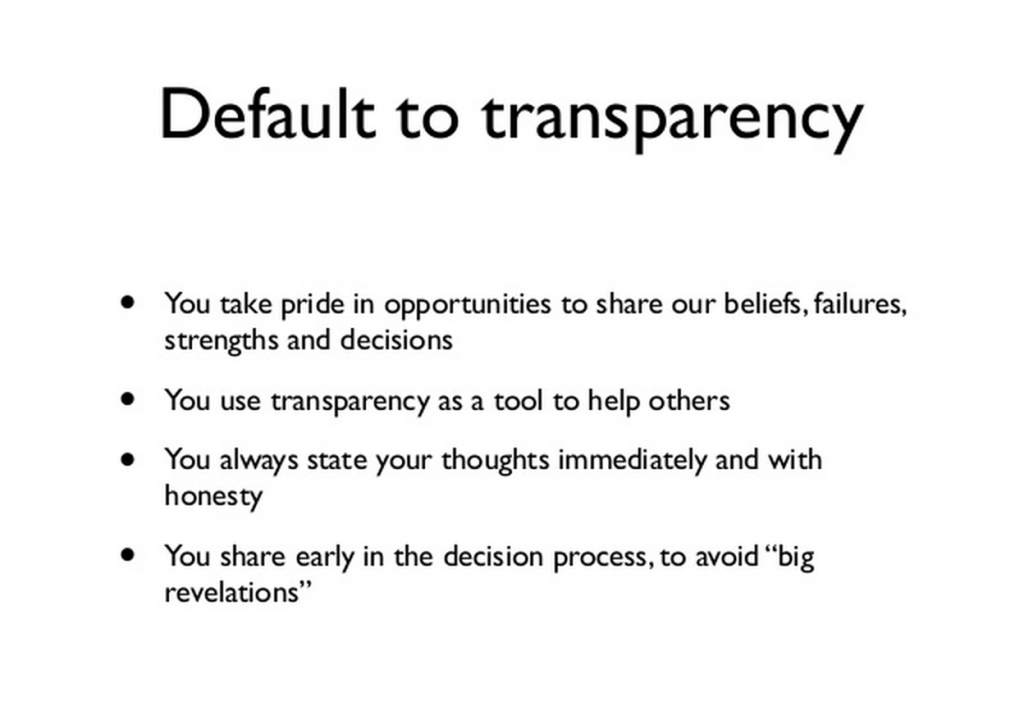
A guide to how we send transparent email
To keep things fully transparent, we’ve put some practices in place to ensure that all email gets shared across the team.
For starters, we have several internal email lists, one for each team and many more for different aspects of the company. I’ve been at Buffer for four months, and I just now discovered there’s an Android list, so the following might very well be missing a few I’ve yet to catch.
- team@ – this goes to the entire team
- engineers@ – includes all our engineering team
- heroes@ – for our happiness hero (customer support) team
- crafters@ – related to content marketing
- design@ – for design discussions
- product@ – for product feedback and signals
- metrics@ – anything to do with company metrics
- bizdev@ – for BD activities (partnerships, integrations)
- marketing@ – related to press activities
- improvements@ – for team improvements
- hiring@ – anything related to hiring and applicants
- ios@ – for iOS app discussion
- android@ – for Android app discussion
- champions@ – related to community engagement
- housekeeping@ – anything to do with bills, insurance, and misc. HR
- retreats@ – for retreat discussion
- culture@ – for culture and value discussion
These lists can either be sent to directly, cc’ed, or bcc’ed depending on the context. Here’s generally how we decide how to send to a list.
- email a specific team member and cc a list
- email an external person and bcc a list
- email to a list to notify a whole team
We’re a team of 24, so you can imagine that the volume of email gets pretty big pretty fast. We’ve come up with a few other practices for reading and responding to the many emails that come through the inbox.
- if it’s “to” you, you’re expected to reply
- if you’re specifically cc’d, you’re expected to read it
- if it’s your own team that’s cc’d, you should read that
- you should strive to always cc or bcc a list
If you’ve got any questions on the specifics here, please let me know in the comments. I’d love to clear anything up.
A few fun methods for email management
We’re far from the only people who receive a lot of email. Some estimates say that we send and receive an average of 105 work emails each day. So how do you surf through the inbox as efficiently as possible?
There are a few fun methods. Here are some of my favorites.
- David Allen’s 2-Minute Rule: If it takes less than two minutes to respond, respond now.
- Five-Sentence Email: Keep all responses to five sentences or less.
- Only touch each email once: Marking as unread is not allowed.
- FAT: File it, Act on it, or Trash it.
- Write Now to Find Later: Lace your emails with keywords for easy search later on.
You can also tap into the power of apps to help you manage email.
One of the most popular apps on the Buffer team is Mailbox, which is unique in the way that it lets you swipe to archive, reply, and save an email for later. (We’re also big fans of Sanebox, too.) One of the neat features of Mailbox is that you can remove a message from the inbox and have Mailbox send it back to you at a later time. You can achieve inbox zero without having to reply or decide on everything right away.
Another app that might help, especially if you’re fond of newsletters, is Unroll.me, which collects all your newsletters into a single daily email. You can manage your subscriptions right from within Unroll.me and unsubscribe or leave in the inbox however you choose.
Another way to look at email with a fresh perspective comes from Elizabeth Grace Saunders, writing at 99u. She suggests that we think of email in terms of setting expectations. Part of the burden of email can be that we feel people expect an immediate reply to their message. If that’s the case, then Saunders suggests a number of possible replies that can buy you some time or change the expectation of the recipient. Here are a few examples.
Thank you for your note. I’ll be in touch with a full response soon.
I know it’s been a while since you sent this note. I wanted to follow up with [my thoughts, a reply, the information you need].
Thank you for your message. It sounds like you have a great idea! I’ll need to talk this through with my team to see if we have the capacity to add this to our project list right now.
Of course, doing things in this way might mean that you’ll need to set a reminder to respond at a later time or follow up when you’ve said you will. The Mailbox app works well for this with its boomerang feature, or you can create some filters and labels in your email service to keep track of things.
Inside my inbox: Transparent email in practice
In the spirit of transparency (it’s quite the theme, isn’t it), I thought I’d give you a look inside my inbox and the inbox of others on our team.
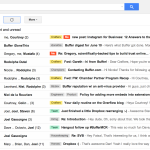
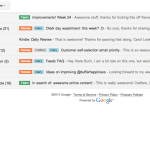
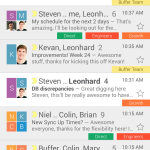
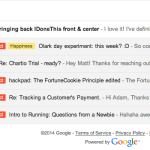
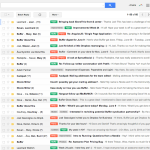
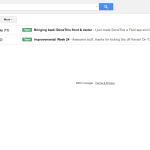
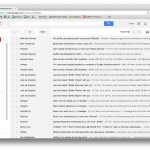
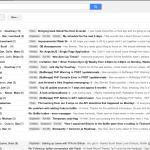
Colorful, eh?
There is no hard and fast rule for how team members must set up their inboxes. That’s how we end up with such a fun variety of inboxes and labels and colors. Another Buffer value is to find the way that lets you work most productively, and that includes email.
That being said, we have a few standard best practices for making things as organized as possible.
1. Set up email filters
Since we’re set up with Gmail for our Buffer email, we have access to the extensive Gmail filters. You can set them up manually, choosing to filter based on who the email is from, who the email is to, what’s in the subject, or what’s in the email itself. You can even filter based on what isn’t in an email or based on attachments and chats. There’re lots of options!
To get started with filters, click on the gear icon in the top right corner, choose Settings and then Filters. At the bottom of the Filters page is a link to create a new filter.
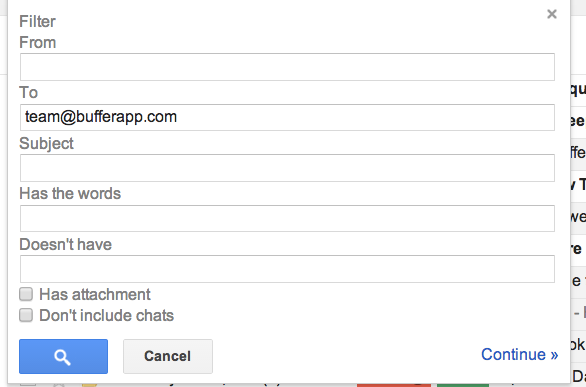
Another quick way of doing this is to set up a filter as emails come in. When you’re reading an email, you can click the More button at the top and choose “Filter messages like these” from the drop down. Gmail will automatically recognize what you’re trying to filter and suggest accordingly.
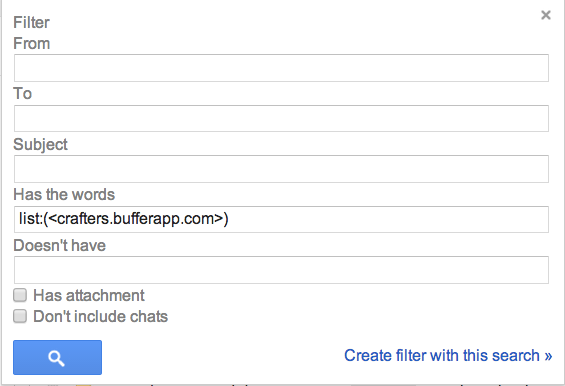
2. Create labels
The next step after building a filter is to decide what should happen to those emails. We choose to apply labels to the emails so we can quickly categorize and file.

3. Give the labels some color
This is where the variety comes in. I chose to leave most of my labels the standard gray and added color to those I tend to look for most often. I gave team@ emails green, crafters@ emails yellow, and any emails that are sent specifically to me get a red label.
Here’s how you choose a label color in Gmail.
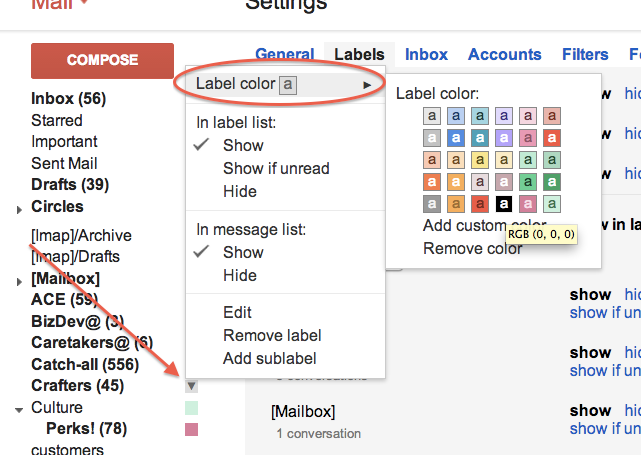
4. Gmail search
There are some truly powerful features of Gmail search, and if you know the quick shortcuts, you can find anything really fast. Here are some basic ones. You can combine multiple search queries by adding a space in between.
5. Keyboard shortcuts
We quite love keyboard shortcuts, so it’s no surprise that we have some favorites inside Gmail. Here are the ones we use most often.
- U = shift + u = Mark as unread
- ? = shift + / = See all shortcuts
- j = move down (these are also shortcuts in helpscout)
- k = move up
- x = select an email
- ] = archive and move to next email
We’ve got a few bonus tips, too, that don’t exactly fall under the category of shortcuts. There’s still quite handy in a pinch.
- In Gmail settings, change your default reply to reply-all.
- In Gmail Labs, turn on the lab to add an “undo send” option to the emails you send.
How will transparent email scale?
I mentioned earlier that we are a team of 24 and continuing to grow (have you peeked at our job openings lately?). It makes sense to wonder how transparent email will scale as the team grows. Will our inboxes be able to handle the extra volume?
Our founder Joel has given a lot of thought to this question. With transparency as a core value of Buffer, we’re committed to maintaining transparent email and coming up with new ideas and solutions to keep it in control. Here are a couple of ways that help us think about and handle the topic.
- We’re starting to encourage filtering out some emails between other team members so they’re not in your inbox but they’re easily accessible and browsable
- Transparency often simply means that you can access that information when you want to, not that it’s pushed in front of your face
What questions do you have?
Now that you’ve seen inside the way that we do email at Buffer, what do you think? Is transparent email something that would work in your company?
If you have any questions at all, feel free to leave them here in the comments. It’d be awesome to keep the conversation going.
P.S. If you liked this post, you might enjoy our Buffer Blog newsletter. Receive each new post delivered right to your inbox, plus our can’t-miss weekly email of the Internet’s best reads. Sign up here.
Image credits: manmadepants
Try Buffer for free
190,000+ creators, small businesses, and marketers use Buffer to grow their audiences every month.



