14 Great Tools to Create Engaging Infographics and Images for your Social Media Posts
It wasn’t long ago that Twitter added inline image previews to its official apps, including the web view.
Now, Twitter is including more image focus in the latest redesign. On the left-hand side of Twitter’s new web view, your profile and header images are now visible.
We’ve done tests on our own Twitter account previously that showed images make a huge difference to engagement:

Images aren’t just useful for Twitter, either. Facebook and Google+ posts look great with images in them, and Pinterest and Instagram are all about images.
In particular for looking at Twitter, in a recent research study we conducted, we found that images can increase retweet rate by up to 150%:

To make the visual side of your social media strategy a bit easier, here are some tools to help you create awesome pictures.
1. PicMonkey
PicMonkey is a really easy-to-use photo editing tool that runs in your browser. You can quickly and easily edit a single image, create a collage or put together a design—say, for a background or your Facebook cover image.

I love how easy-to-use PicMonkey is, and that you can jump in straight away and give it a go without creating an account or even uploading your own photos. I used the sample images on offer to try the collage editing tools:

It even has some handy built-in collage designs for Pinterest, Etsy and Facebook:

Especially in the image editing world, there exist a ton of other great tools. Check out “The Big List of 100 Tools, Tips and Tricks to Work more Efficiently Online” to get even smarter about editing tools.
2. Social Image Resizer Tool
The Social Image Resizer Tool is an absolute must-have if you need to quickly resize images for your social media profiles often.

It lets you upload your own photos and easily resize them to set sizes for Facebook, Twitter and Google+, as well as custom sizes and common icon and avatar sizes:

For Facebook in particular, getting the photo size and aspect ratio just right is crucial to have it appear large and clear in the newsfeed.
Another similar tool is this Social Media Image Maker which includes even more social network options, such as YouTube, Flickr, LinkedIn, Tumblr and Vimeo.

3. Timeline Slicer
Timeline Slicer is a brilliant tool for designing images for your Facebook Page or Profile.

You can add your own images from your computer to pretty much any section of the mock-Facebook Page or Profile, and then edit them to fit. I uploaded my profile picture and dragged it into the profile image spot:

Once it’s in the right spot, you can resize, move and rotate the image until you’re happy with it. Afterwards, you can hit one of those green arrows to download the edited version of your image or click “Download All” to grab a .zip file of all the images you edited.

If you upgrade to Timeline Slicer Pro, you’ll get to use the sections for Shared Image, Sponsored Story Image and Facebook Ad images.
Especially with all the changes Facebook has made recently to its algorithm, it’s becoming more important to experiment with all elements – including the profile.
4. Photovisi
Photovisi is another photo collage tool that’s really simple and easy to use.

You don’t need to create an account to make a collage, and you can choose a layout and upload your images really fast.

Once your image is finished, you can download it and use it however you like. Too easy!
5. BeFunky
Most of the tools on this list do one thing well, and make it easy. BeFunky is closer to a full photo editor that lives in your browser.

The editor is still really easy to use, but it has features like cropping, red-eye and blemish fixes, filters, borders, text and collages.

It also lets you grab your photos from more places than most, including your computer, Facebook, Flickr and your webcam.

If you want a browser-based editor that’s a bit more serious, Pixlr is a good one to try. These tools can make any content more visual – and visuals are an important part of creating more shareable content.
6. Find and make Infographics
Infographics are especially popular on Pinterest or in blog posts. We’ve even shared some social media infographics here on the Buffer blog.
A few tools have popped up to make creating infographics easier. Here are just a few you could try:
Easel.ly

Infogr.am

Visual.ly

Piktochart

Discover more tools to create infographic here.
7. Make images from quotes
Another great way to make your social media posts more visual is to use quotes to make images. Here are some tools to help you do this, so you can share quotes on Pinterest, Instagram, Facebook and Twitter.
I used a quote from a recent Buffer blog post to test each of these tools so you can see an example of how they work:
Recite

Recite has my favourite set of backgrounds to choose from, which make it really easy to make your quote look nice:

Quozio

I love that Quozio’s landing page is set up for you to start creating a quote image immediately.

Pinwords

Pinwords is a really basic tool, but it’s great if you want to quickly make an image from a quote and add it to your Pinterest account.

Pinstamatic

Pinstamatic actually lets you create a whole bunch of items to add to your Pinterest boards including website snapshots, pins of Twitter profiles and Spotify tracks that you can pin.

There are lots of visual templates to choose from for your quotes, and you can click each one to see a preview:

What other tools have you used lately to make images for social media? Let us know in the comments.
If you liked this post, you might also like 6 Random Social Media Tips to Help You Improve Your Marketing Today and 10 Big, Recent Twitter, Facebook and LinkedIn Changes You Should Know for a Better Social Media strategy
P.S. Recently we launched brand new Buffer for Business, with Google Analytics support, fan and follower growth options and more. Check it out and see if it can help your social media efforts.
Image credits: Social Media Examiner, The Next Web
Try Buffer for free
180,000+ creators, small businesses, and marketers use Buffer to grow their audiences every month.
Related Articles
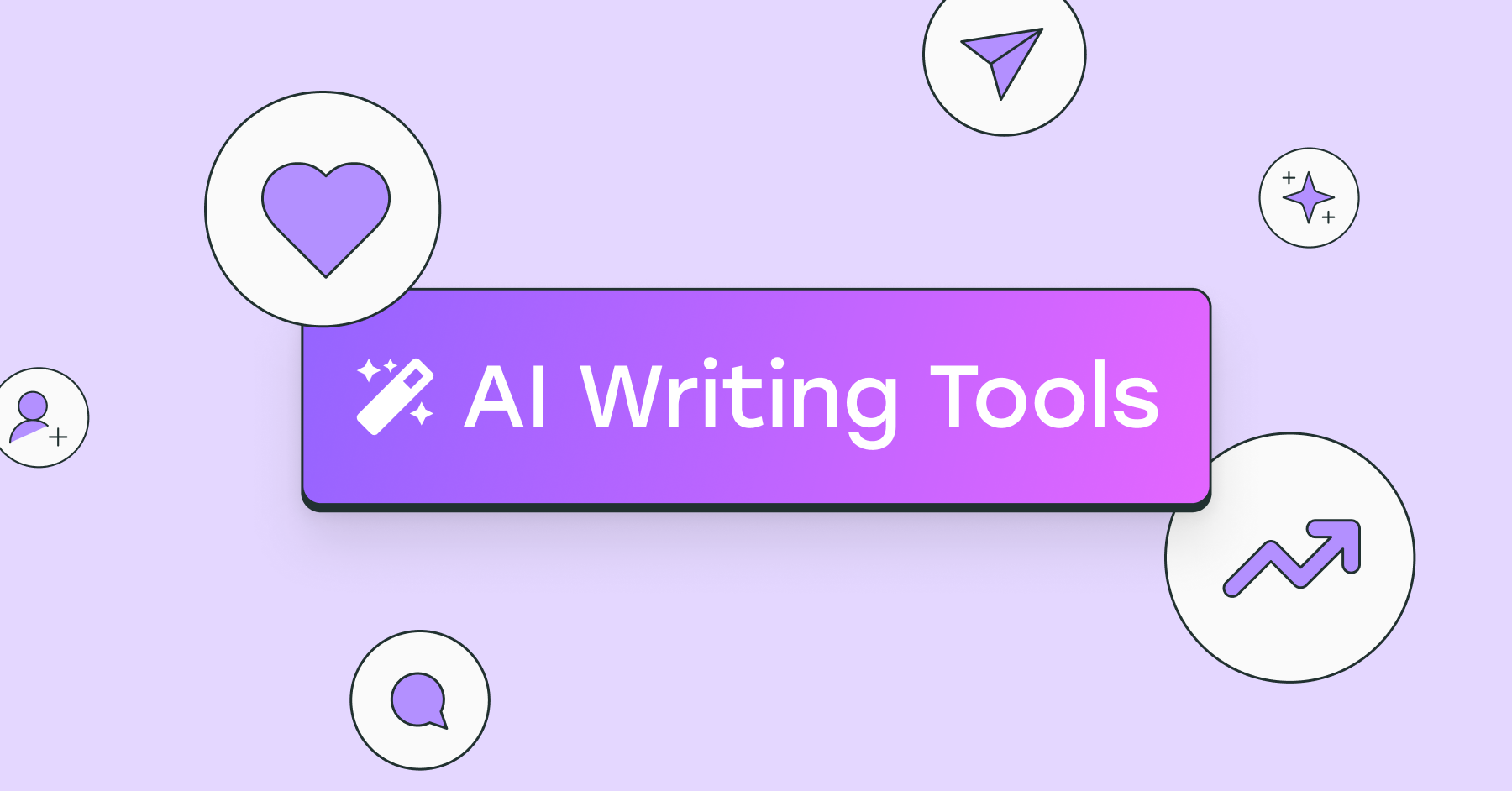
I’ve put dozens of AI writing tools to the test — here's a deep dive into my favorite AI writing generators and who I think they’ll be most useful for.

I've tried 57 productivity tools in the past year. These are the ones I keep coming back to.

Save time, automate processes, get in-depth analytics, and more with these best-in-class social media tools for 2025.