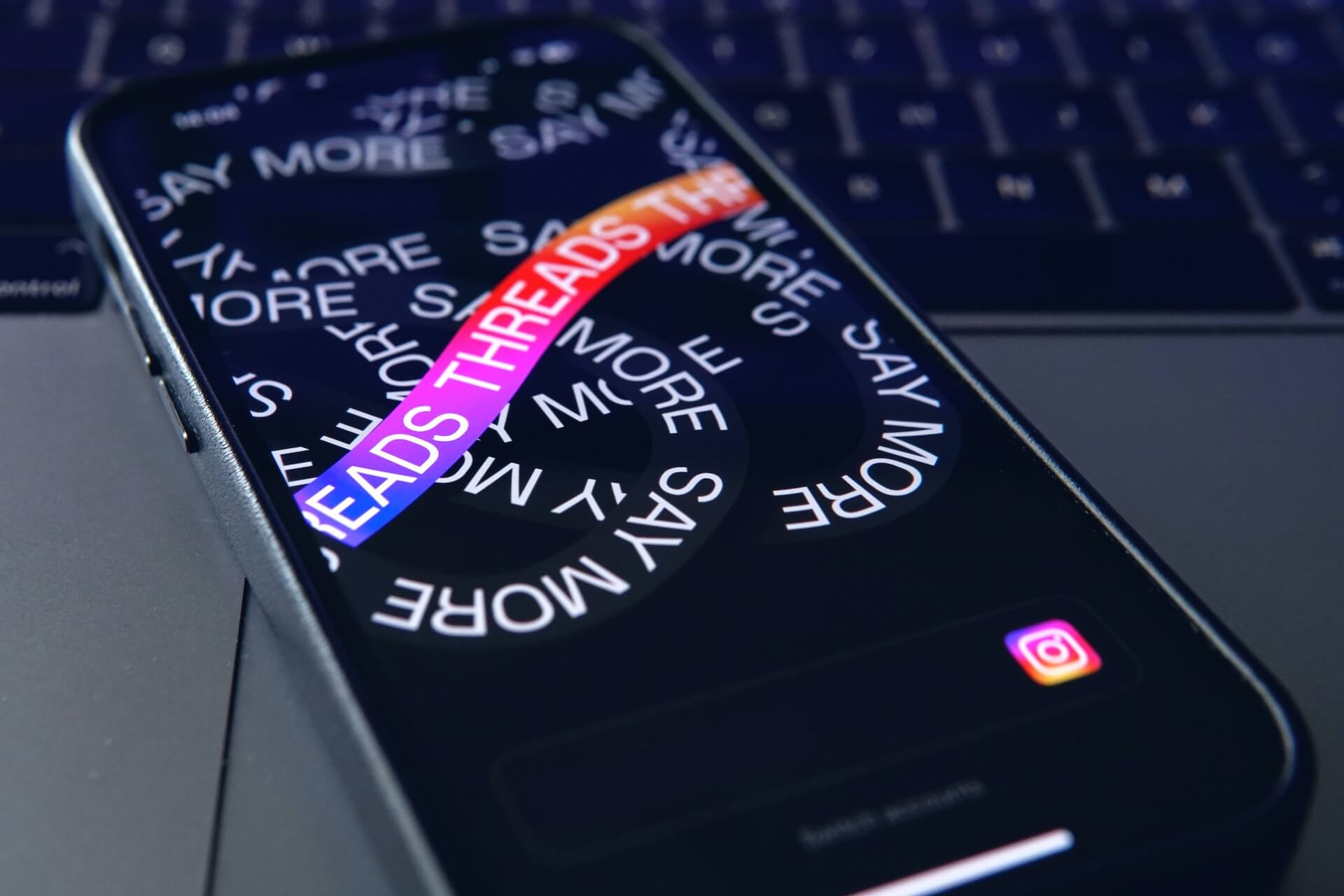After a record-breaking launch and a quick drop-off in regular users, Threads is on the up once more.
The Instagram- (read: Meta-) owned platform rocketed to 100 million sign-ups within days of its launch in June 2023. However, Threads’ barebones features failed to hold users’ interest, and within weeks, active users, time spent, and sessions were down by 75 percent.
But the brains behind the new Twitter alternative kept plugging away at the platform, launching improvements and new features at an impressive pace. All those — along with the app finally becoming available to users in the EU — have seen a Threads mini-renaissance of sorts.
Now, with “just under” 100 million monthly active users (MAU), according to Facebook CEO Mark Zuckerberg, the platform seems to be proving it has staying power. Zuckerberg believes the app has a “good chance” of reaching 1 billion users in the next few years. That would put the app on par with TikTok’s current MAU.
Some numbers from other social media sites to put that into perspective: Facebook currently has over 3 billion monthly active users, Instagram has 2 billion, and X (formerly Twitter) has 556 million.
Considering the rate at which the platform has grown — and the Threads team is meeting user requests — that one billion-user mark doesn’t seem too far-fetched. In this article, I’ll unpack all the new features on Threads by Instagram, plus how to use them to grow your following.
1. Tags
Threads launched without hashtags, a pretty table-stakes feature across social media platforms, which was a surprising choice — but now it’s clear why.
Their new ‘tags’ have reinvigorated the platform, helping users carve out space in their niches to dive deeper into their passions. Unlike hashtags, Threads tags function more like topics than just a filtered search. Head of Instagram Adam Mosseri unpacked this in a Threads update announcement.
“With tags, we're trying something simple and slightly new,” he said. “No # marks, support for multiple words, *only one* tag per post, and the tag view *is* the search view. The hope is this design focuses tags more on communities and less on engagement hacking, and does so while keeping Threads simple and easy to use. We'll see how it goes…”
He added more context in an accompanying video: “These are steps on a much longer path to help us build a space that really fosters healthy conversation.”
Of all the features on this list, I’d argue that tags have had the most impact. The feature has transformed how interaction works on the app. Now, brands and creators genuinely engaging with a trending tag can hope for a spike in engagement and growth — so it's worth keeping an eye out for new tags in your niche if you’re looking to grow a following.
How to use tags on Threads
To add a tag to your thread, tap the ‘#’ button. Start typing your tag topic (the hash symbol will disappear when you do).
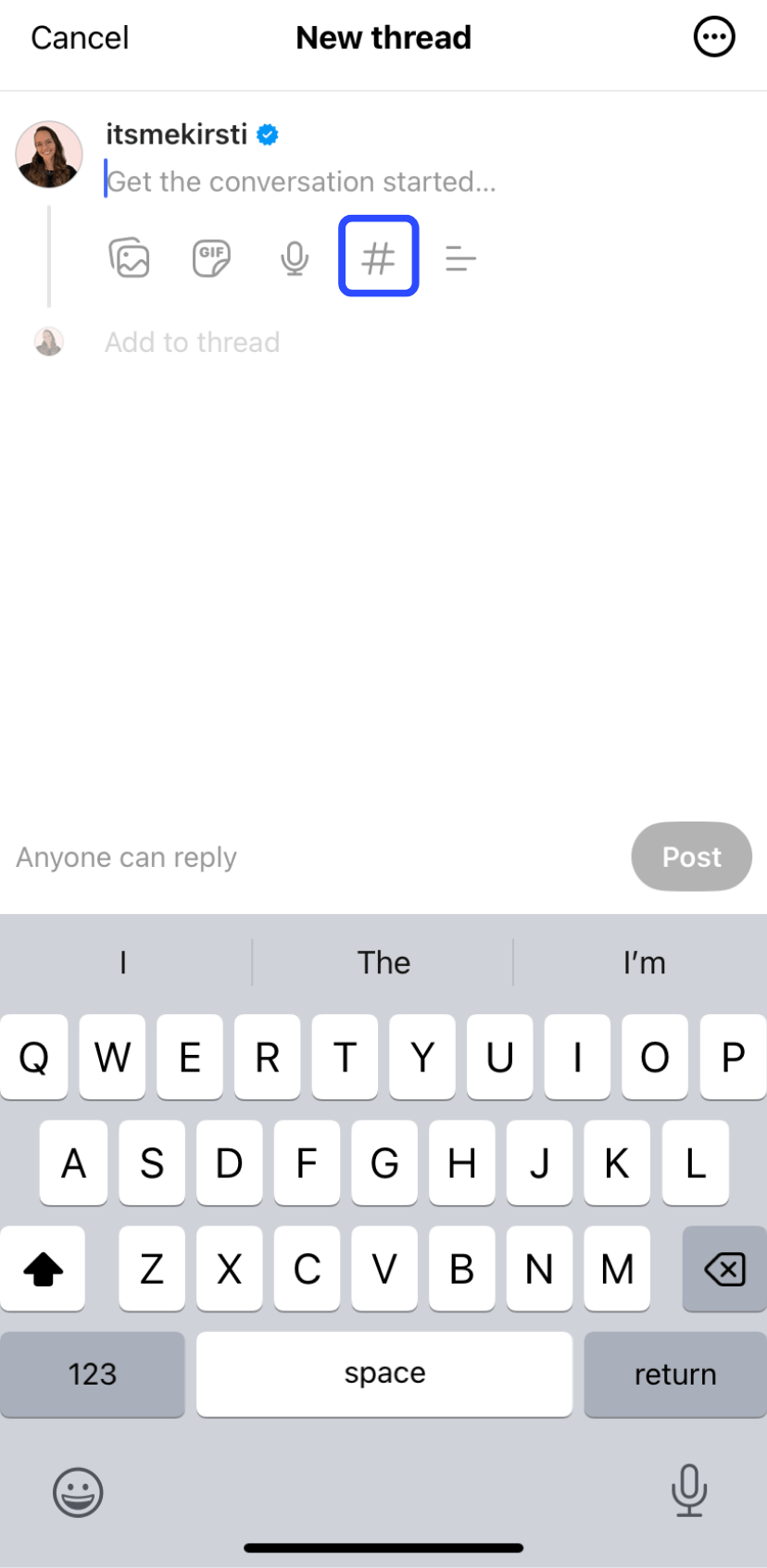
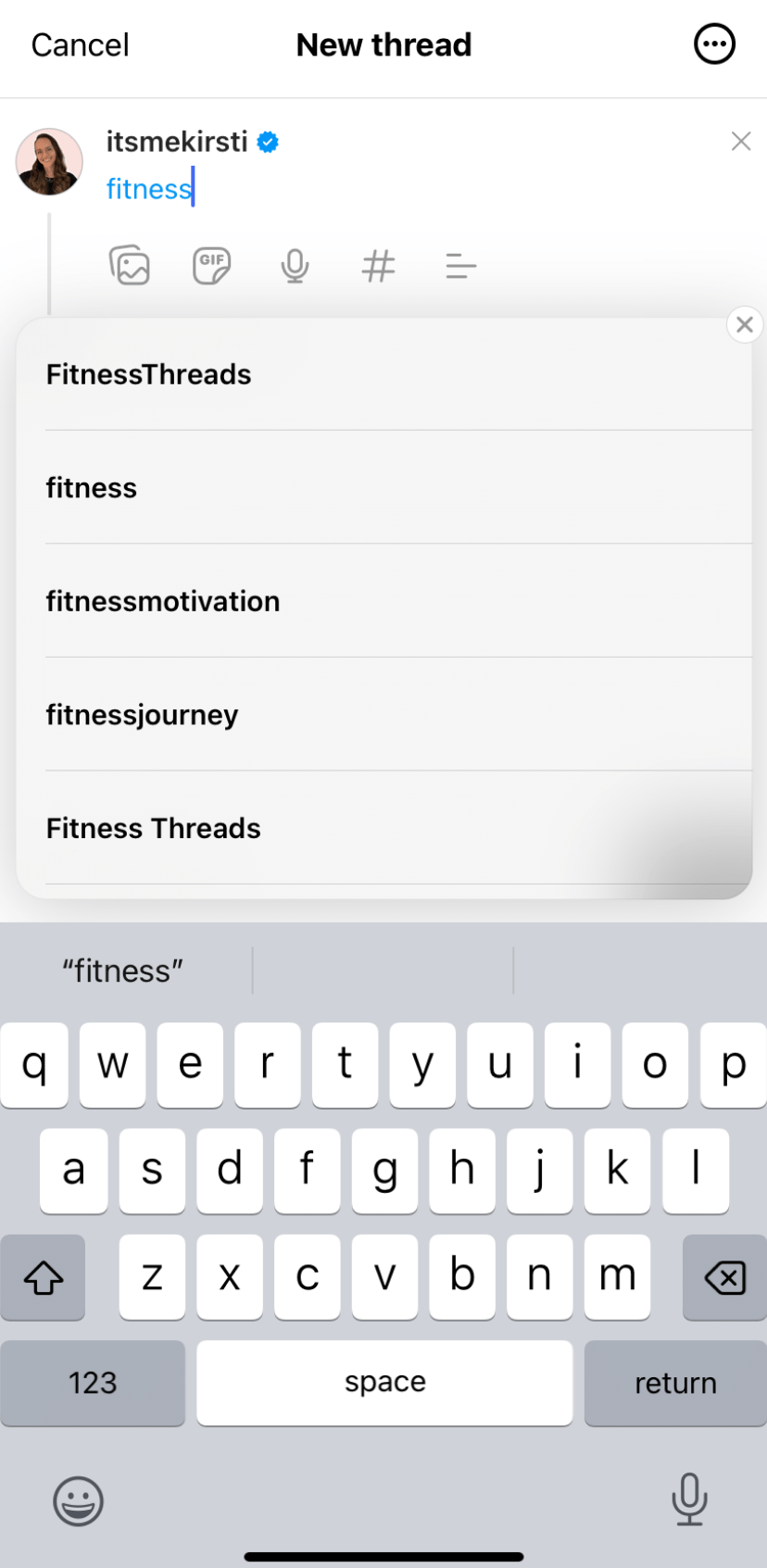
As you type, a list of already existing tags will appear below, where you can choose the one you’re after. If your tag doesn’t already exist, you’ll be able to create it by tapping on clicking +Tag new topic.
To explore an existing tag in a post (any phrase you see in blue), simply tap the tag. You’ll see a feed of all the current conversations around that tag.
2. Search
Another essential feature made its way to Threads globally in December 2023: search. After testing the functionality in English and Spanish-speaking regions for a few weeks, Threads rolled it out to all users.
You can search Threads on web and mobile to find Threads users, tags, or words or phrases within posts.
How to use search on Threads
To find a person, tag, or topic, tap the magnifying glass icon at the bottom of the mobile app or the top of the desktop version.
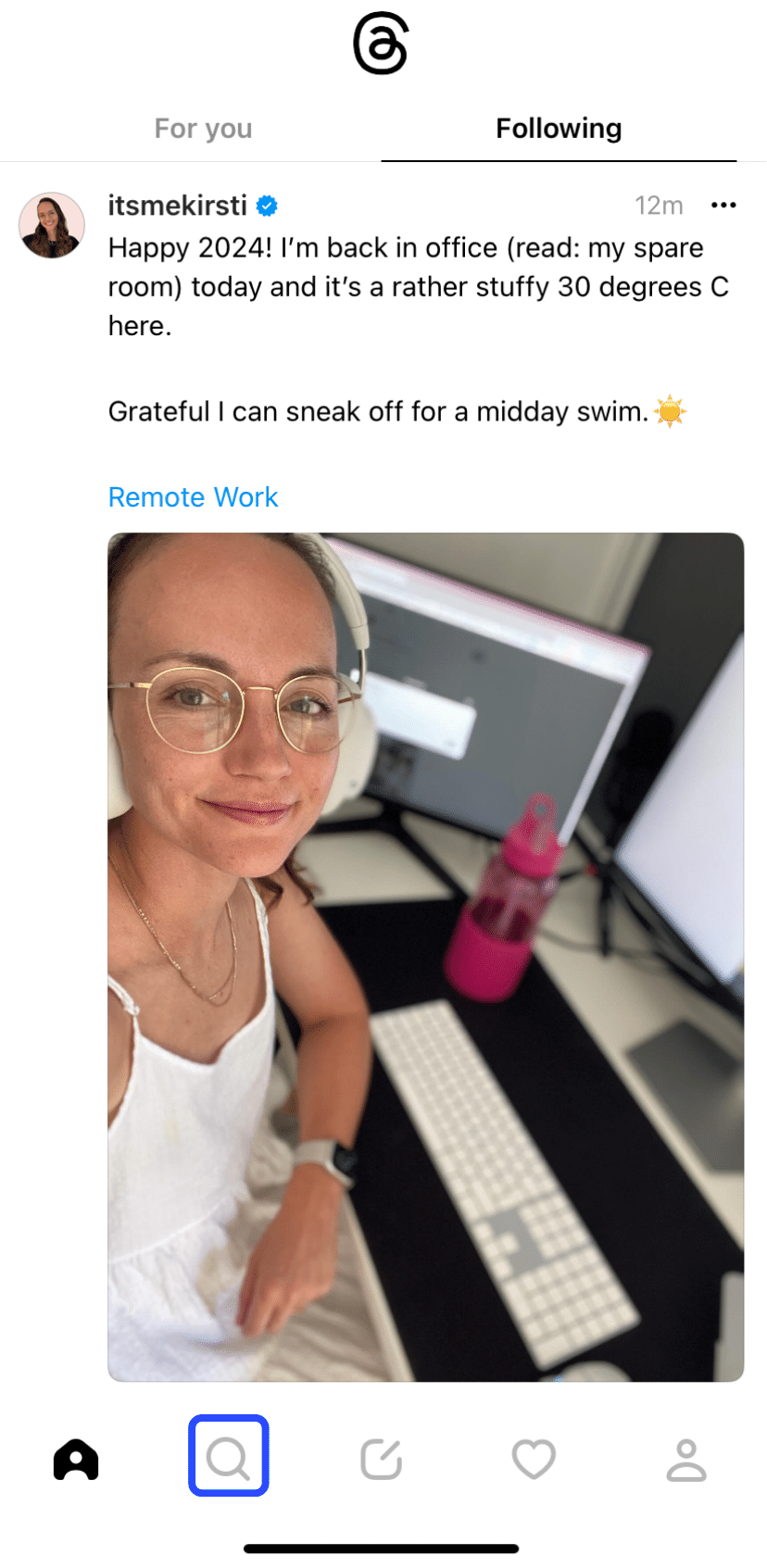
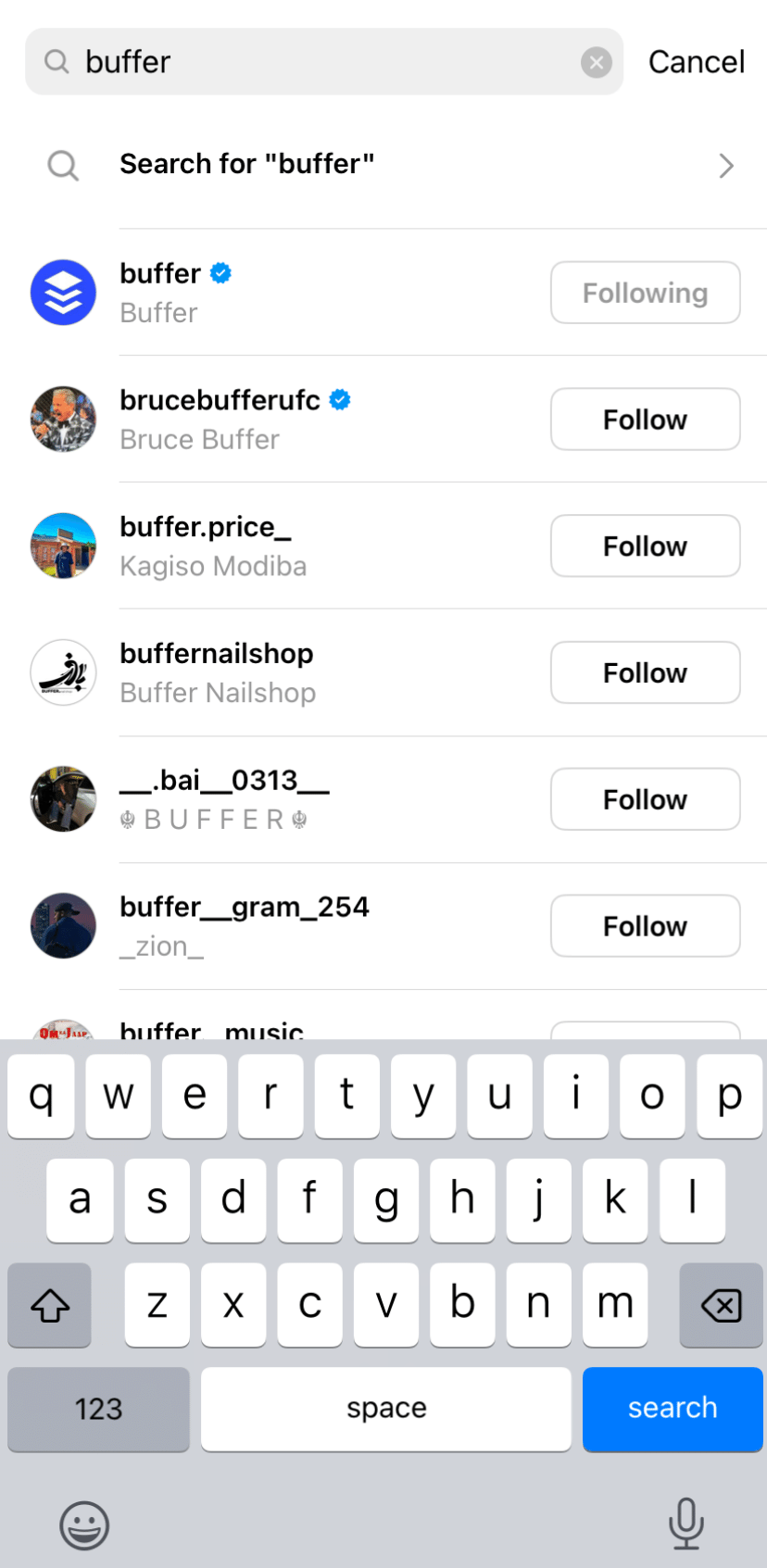
Type in your search phrase. Threads will recommend users who match that you can click on as you type. If you’re looking for a post or tag rather than a user, hit the search button.
3. Better post insights
With improved insights on each thread you post, you’ll now see a list of everyone who has interacted with your post, including likes, reposts, and quotes.
While this is helpful, Threads analytics still pales in comparison to the other Meta platforms. In a Q&A thread, VP of Product Emmy Dalton Smith shared that more detailed social media analytics are coming soon.
“We’re working on it! For now, you can press the likes on a post to see activity on that post, including likes, replies, and quotes,” she said. “We are also running a small test to show view counts, but we have more work to do to get it right.”
How to see better post insights
To see the list of everyone who has engaged with a specific post on threads, tap on the gray replies and likes count below the content.
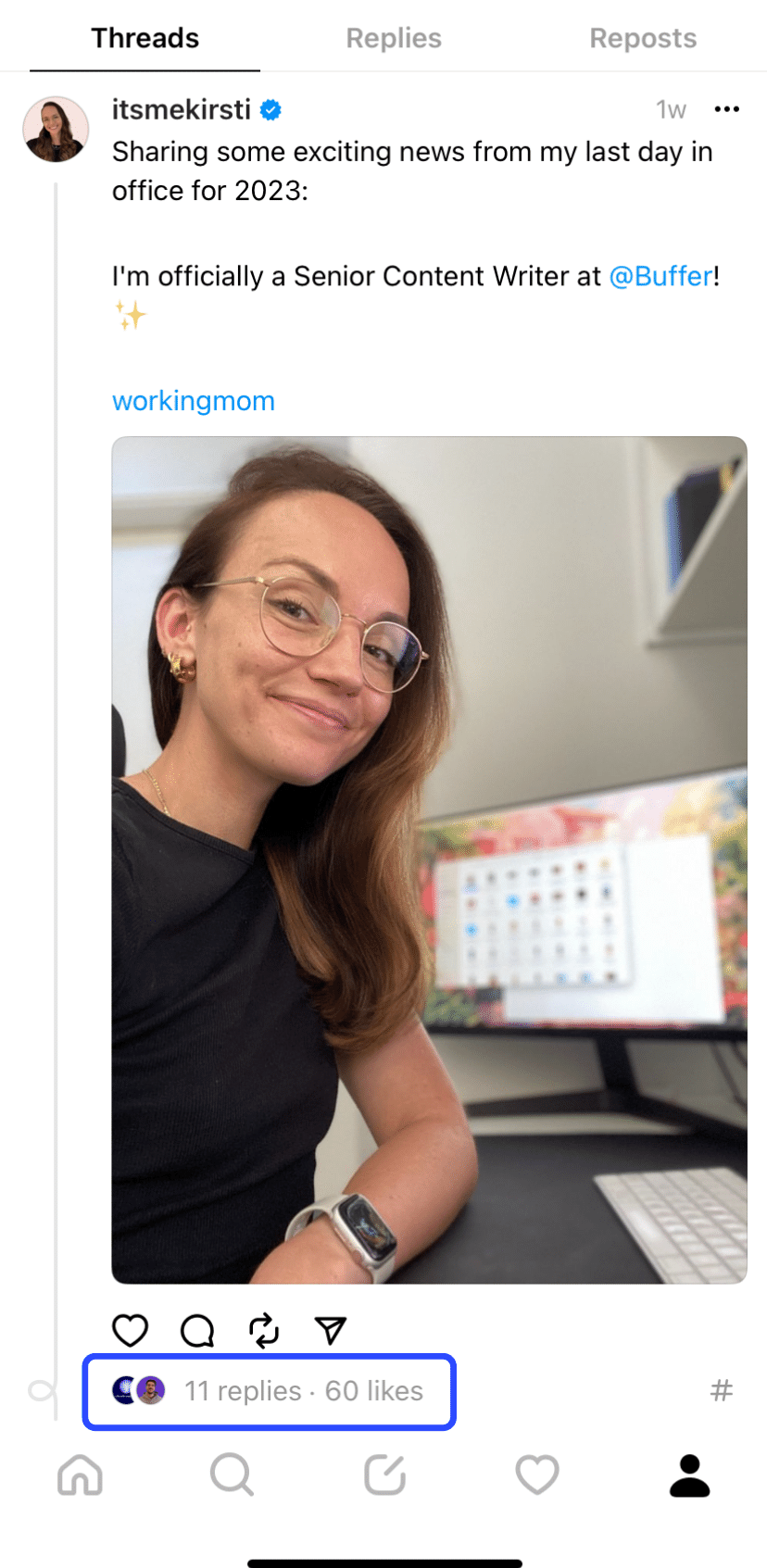
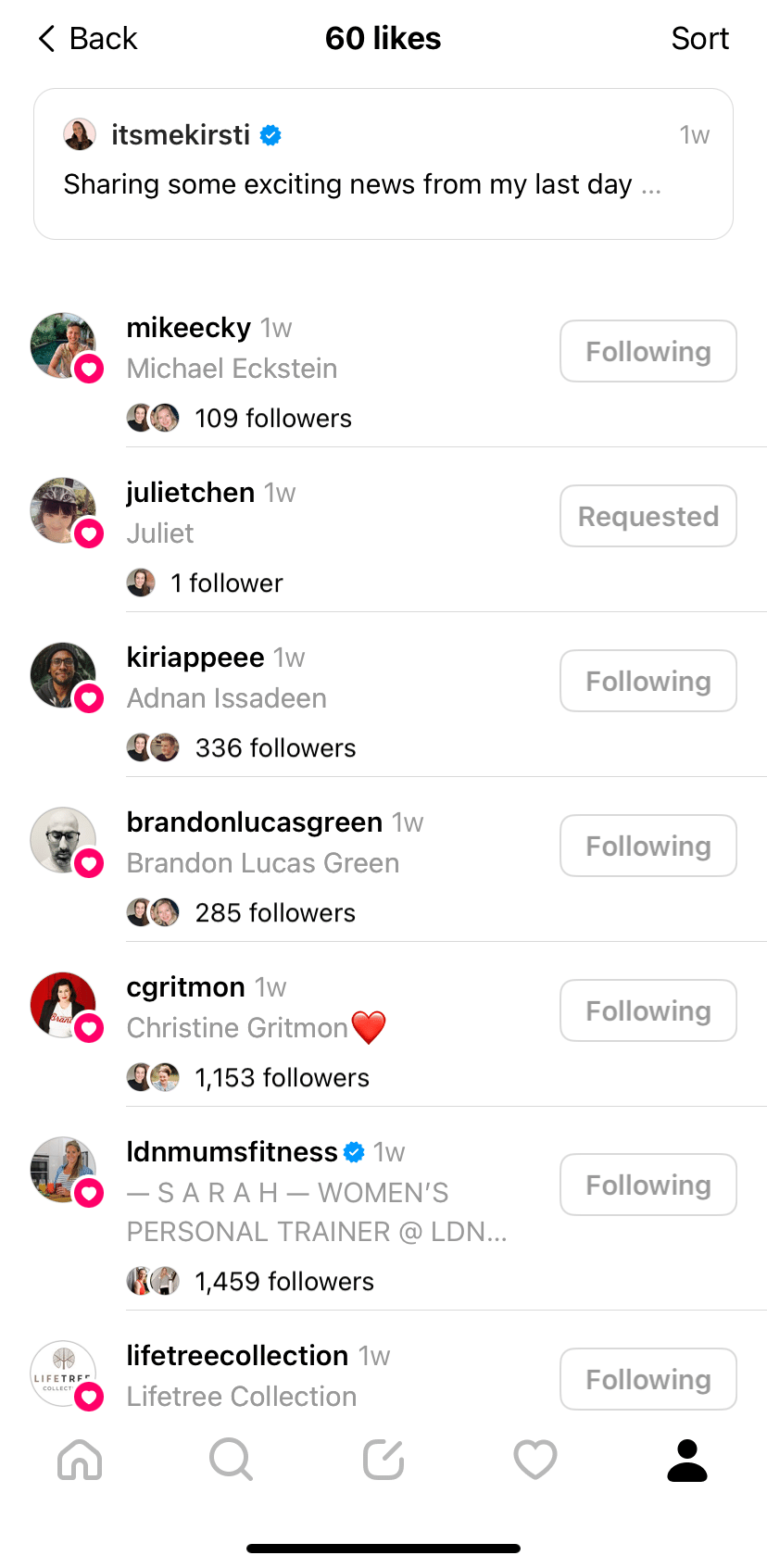
4. Polls
In another quick move, Threads baked one of X’s top features right into its composer: polls. The clean, easy-to-use feature allows you to pose a question in your thread, with up to four clickable choices your followers can choose from.
You can’t set a custom poll duration on Threads — all polls close automatically after 24 hours.
Mark Zuckerberg shared a tongue-in-cheek poll response to a user request for the feature as part of the launch with no question — simply the three options, “Done,” “Done, and “Done.”
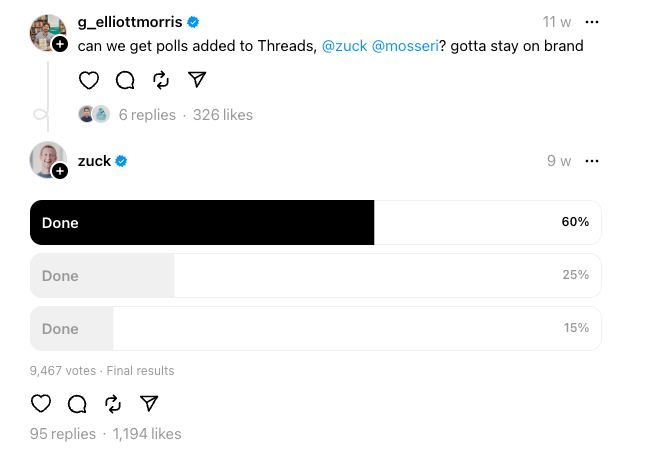
How to add a poll on Threads
Start a thread by clicking the pen and paper icon at the bottom of the app, the top of the browser version.
To add a poll to a post, click on the three horizontal lines in the composer on both the app and browser versions of Threads.
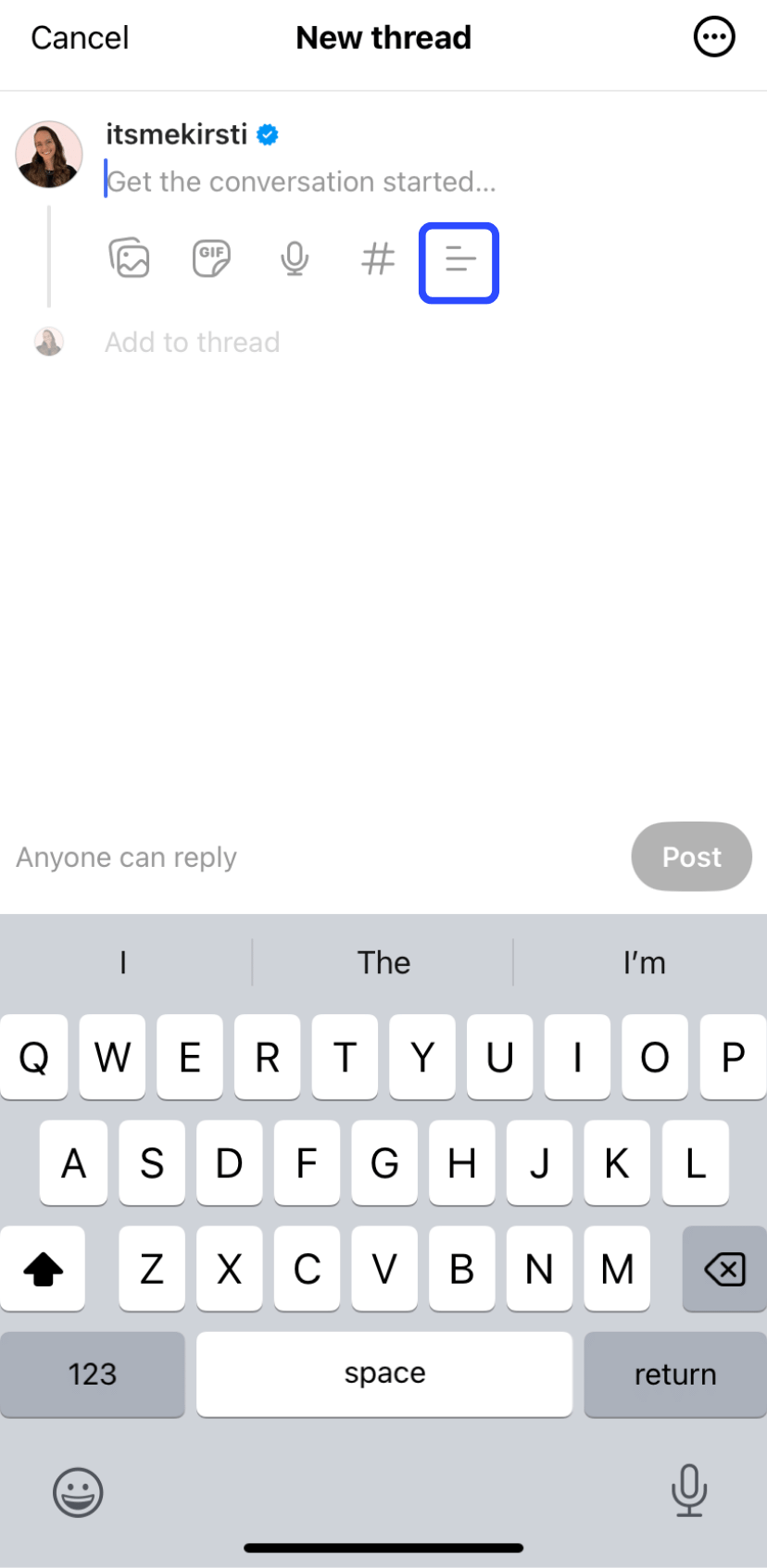
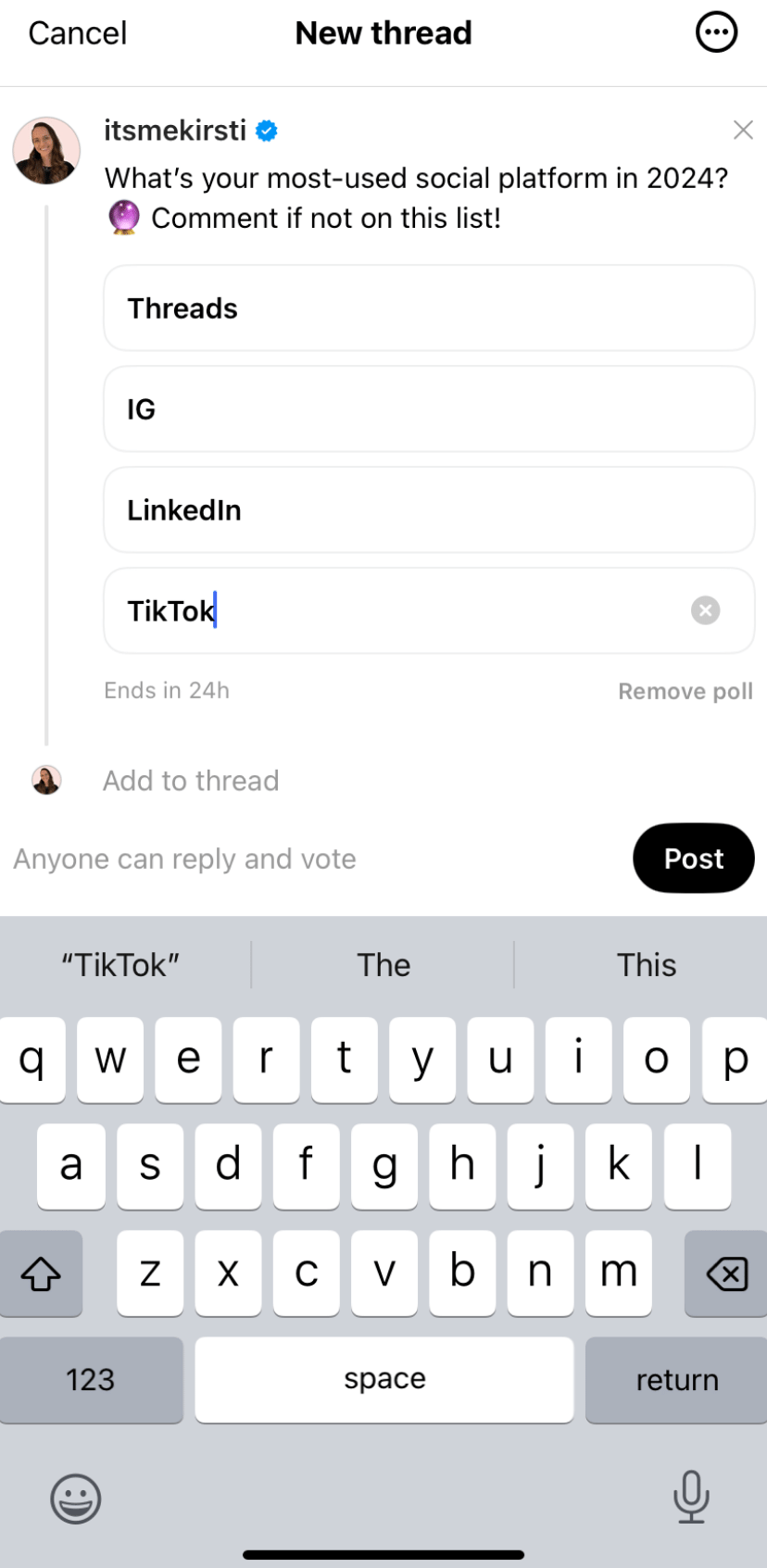
Add your question to the main post, then fill out your options in the buttons that appear below. You can use up to 25 characters for each option. When you’re ready, hit Post.
5. GIFS
Sometimes, no words can describe what you have to say better than a good ol' GIF. This was an addition that Threads rolled out pretty early on and quickly became a regularly used feature on the platform.
How to use GIFs on Threads
As with polls, you can add a poll right from the Threads composer — but only in the app version of Threads. Tap the pen and paper icon to begin a new thread, then tap the GIF sticky note icon to open the GIPHY integration.
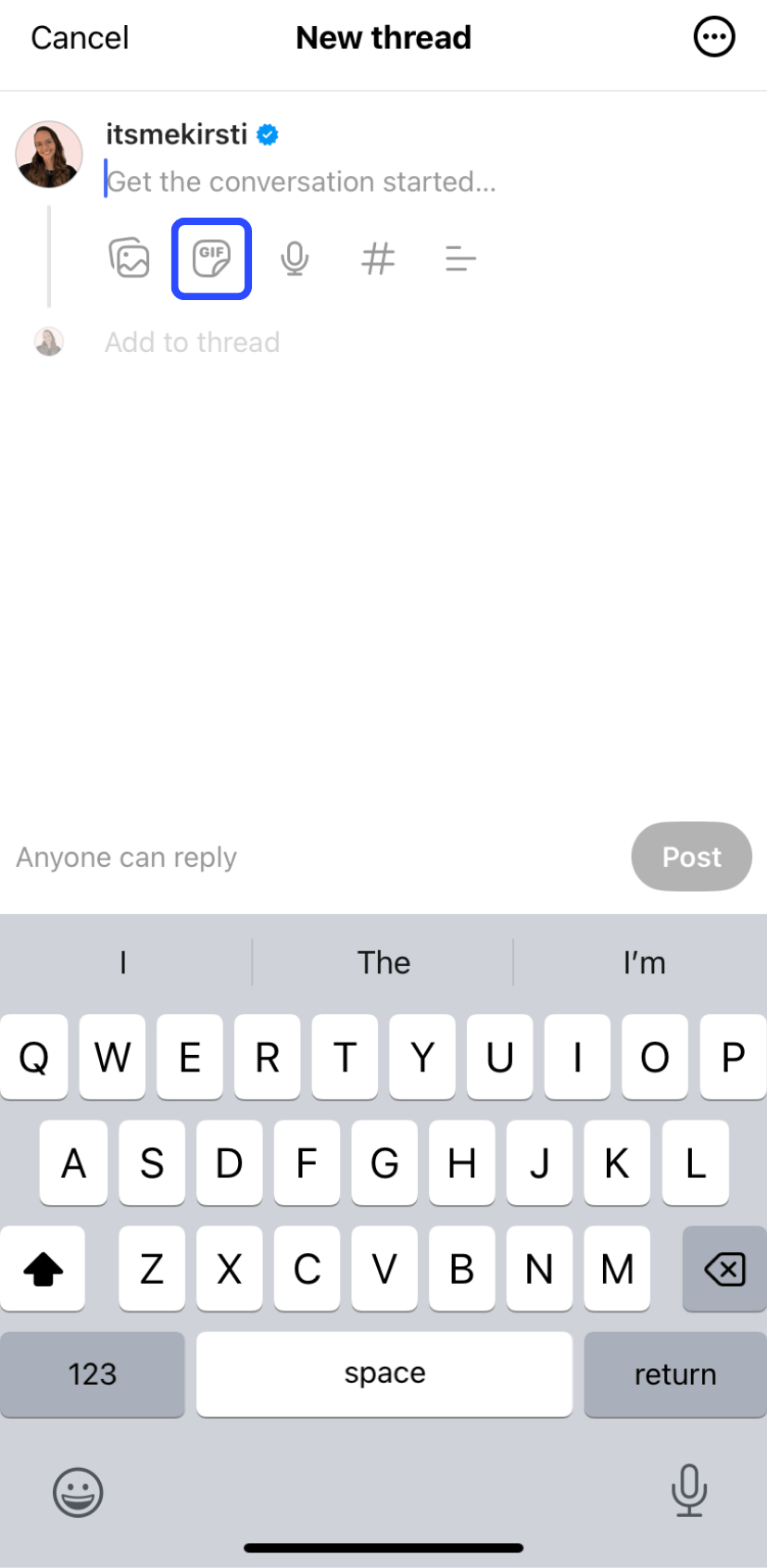
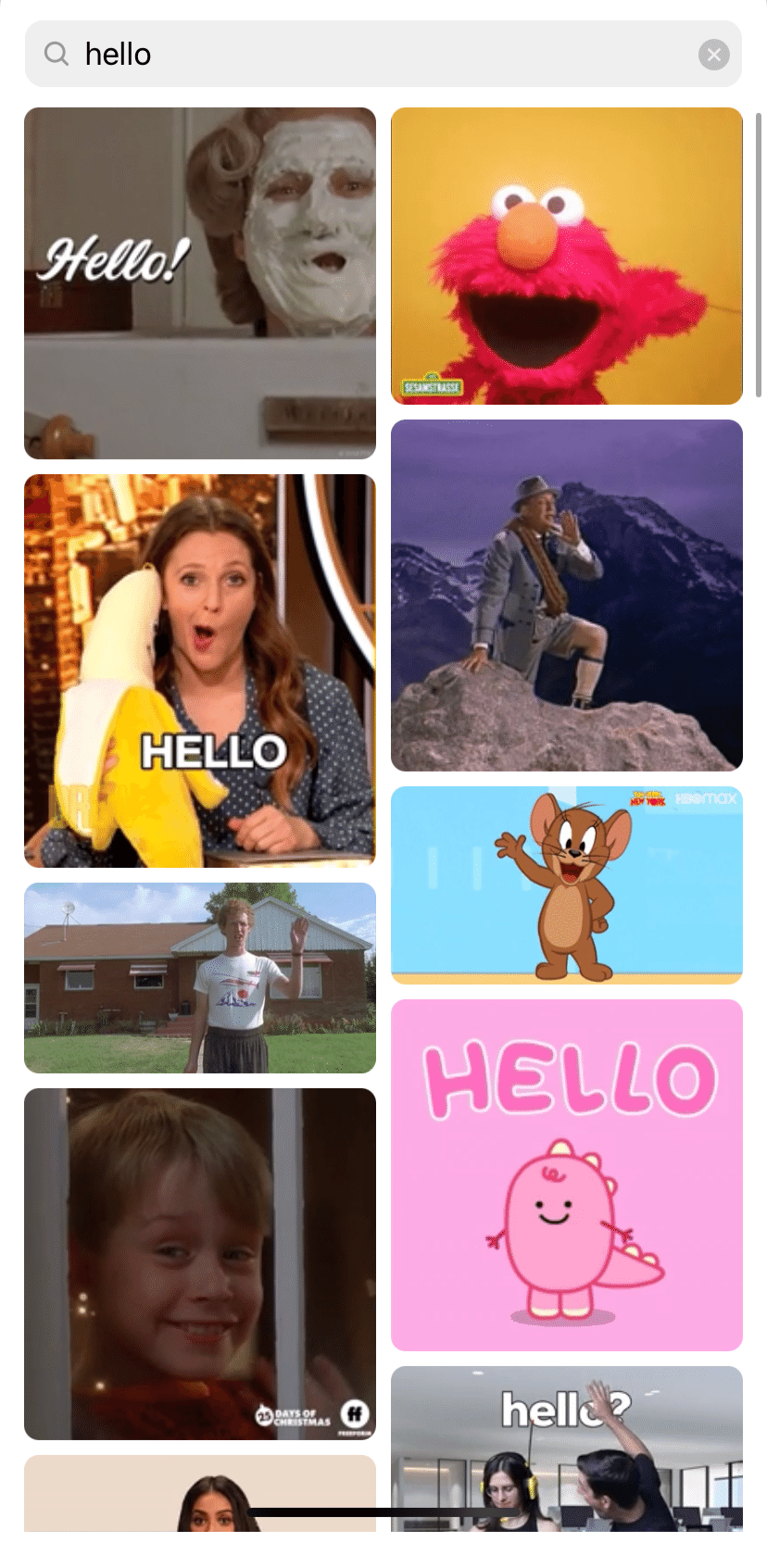
Scroll through the recommended GIFs, or enter a word or phrase in the search bar at the top of the screen to find what you’re after. Tap your chosen GIF, then hit Post.
6. Edit
The fact that you’re unable to edit tweets (posts?) on X has long been a gripe of users on the original microblogging platform. It makes sense that Threads was quick to add this feature after launch.
You can edit the text and any tags for up to five minutes after you post, though you can’t add or remove media. There’s even a handy timer that will tell you how long you have left before you can no longer make changes to your thread.
How to edit threads
To edit your thread on mobile and web versions, click on the three dots to the right of a newly posted thread. An Edit button and timer will be visible if it's been under five minutes.
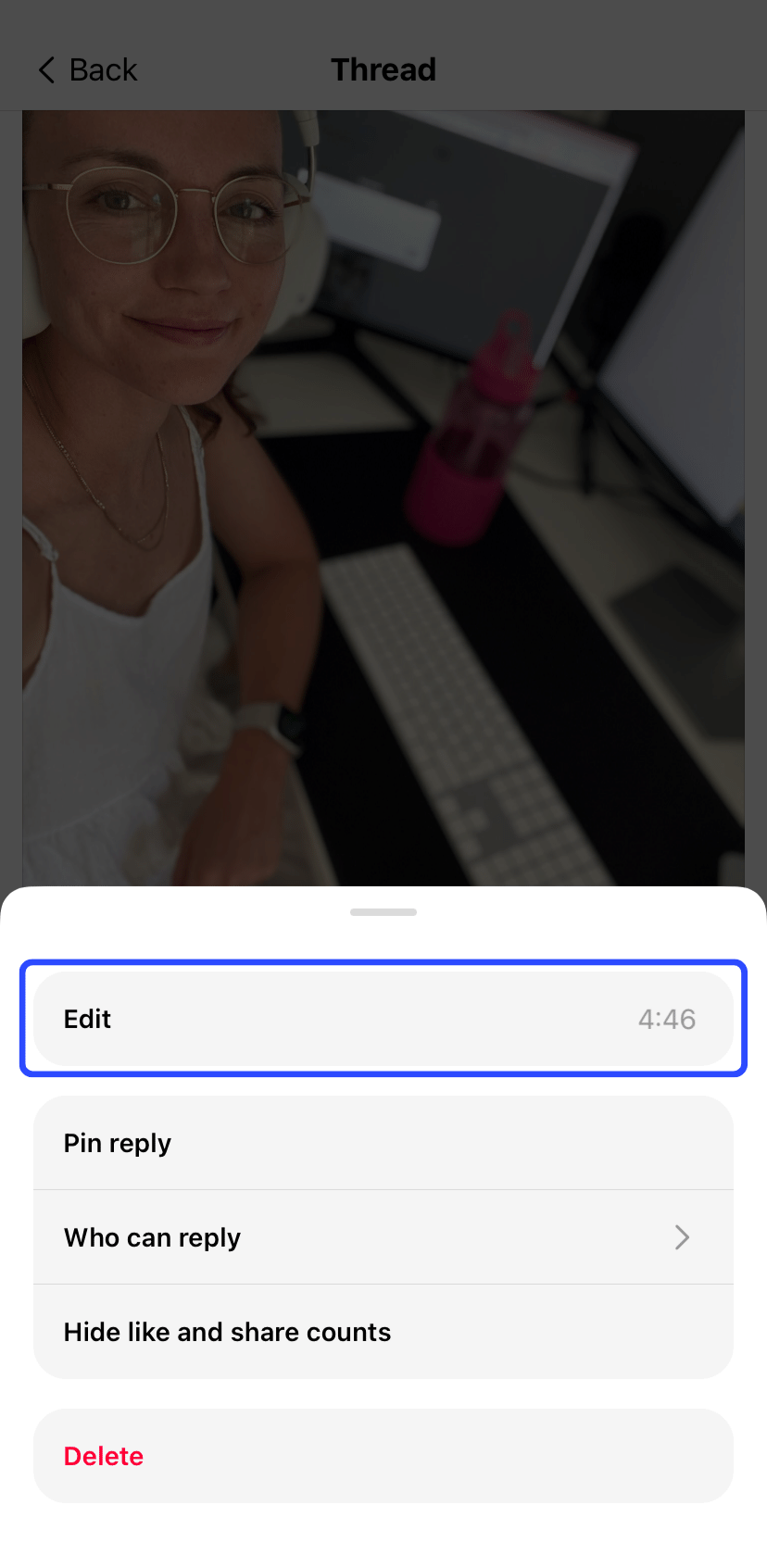
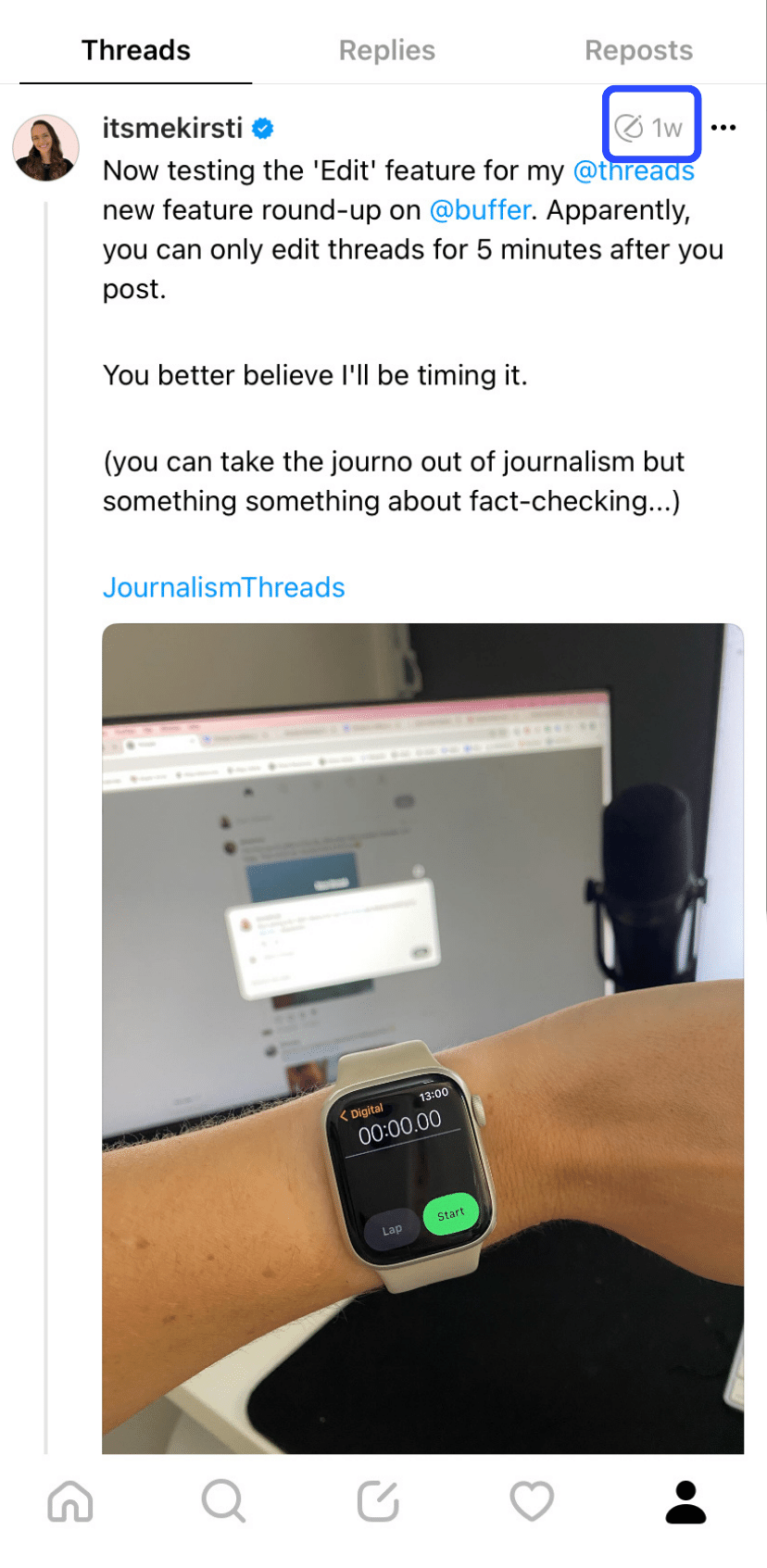
Tap Edit, then make your changes and hit Save.
Any threads that have been edited will be flagged with a subtle pen symbol, like the one next to the timestamp in the screenshot above.
7. Voice threads
Voice note fans will be happy to hear they can share their audio ramblings on Threads, too. Once shared, the voice thread will appear as an attachment within a thread.
Voice threads can be listened to across the web and app versions but can only be created within the mobile app.
How to share a voice thread
Tap the pen and paper icon in the app to create a new thread, then hit the microphone icon at the bottom of the composer.
A new window will appear with a red record button you’ll need to tap (not hold down) to record your audio. Tap the button again to stop recording.
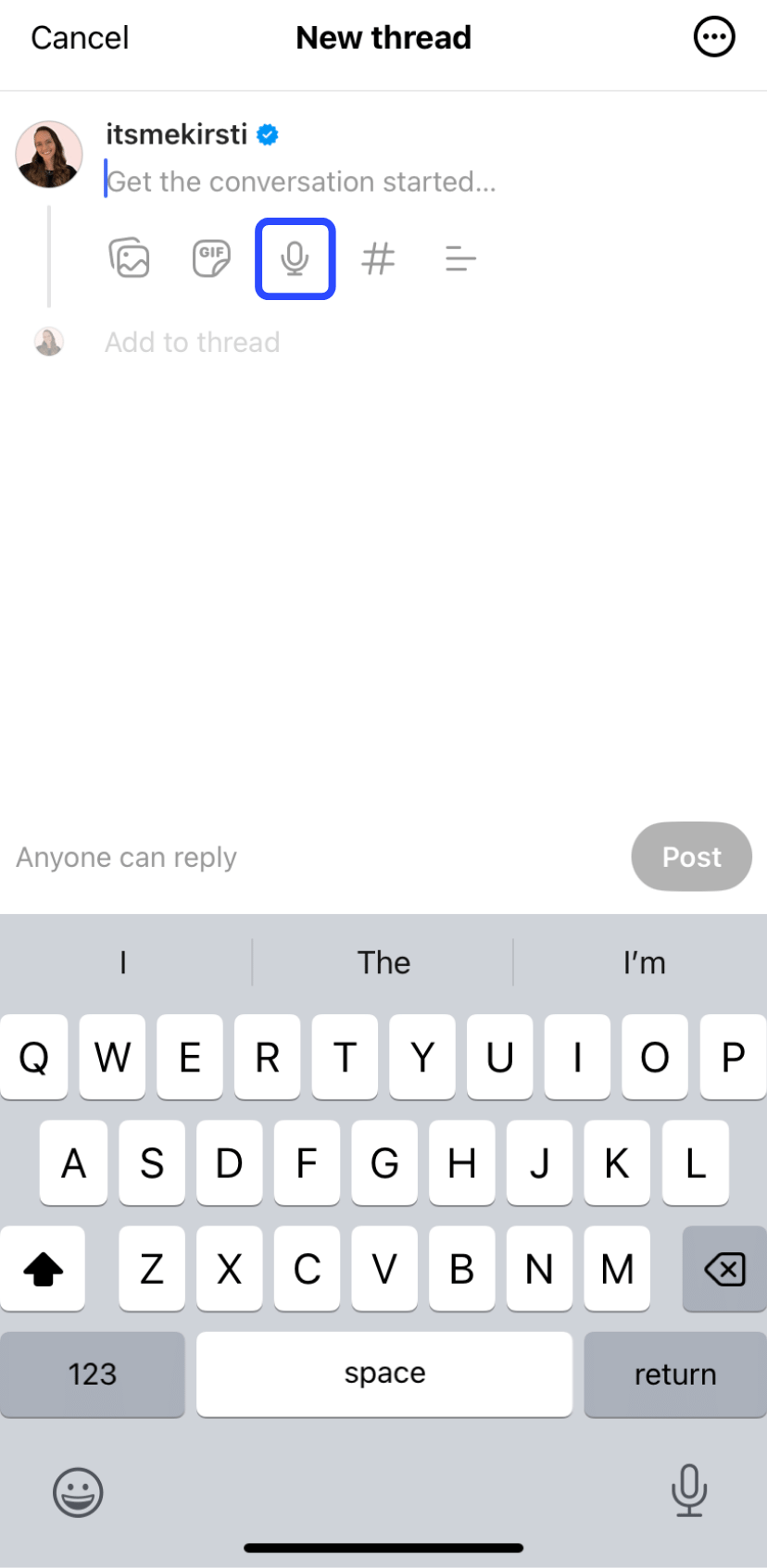
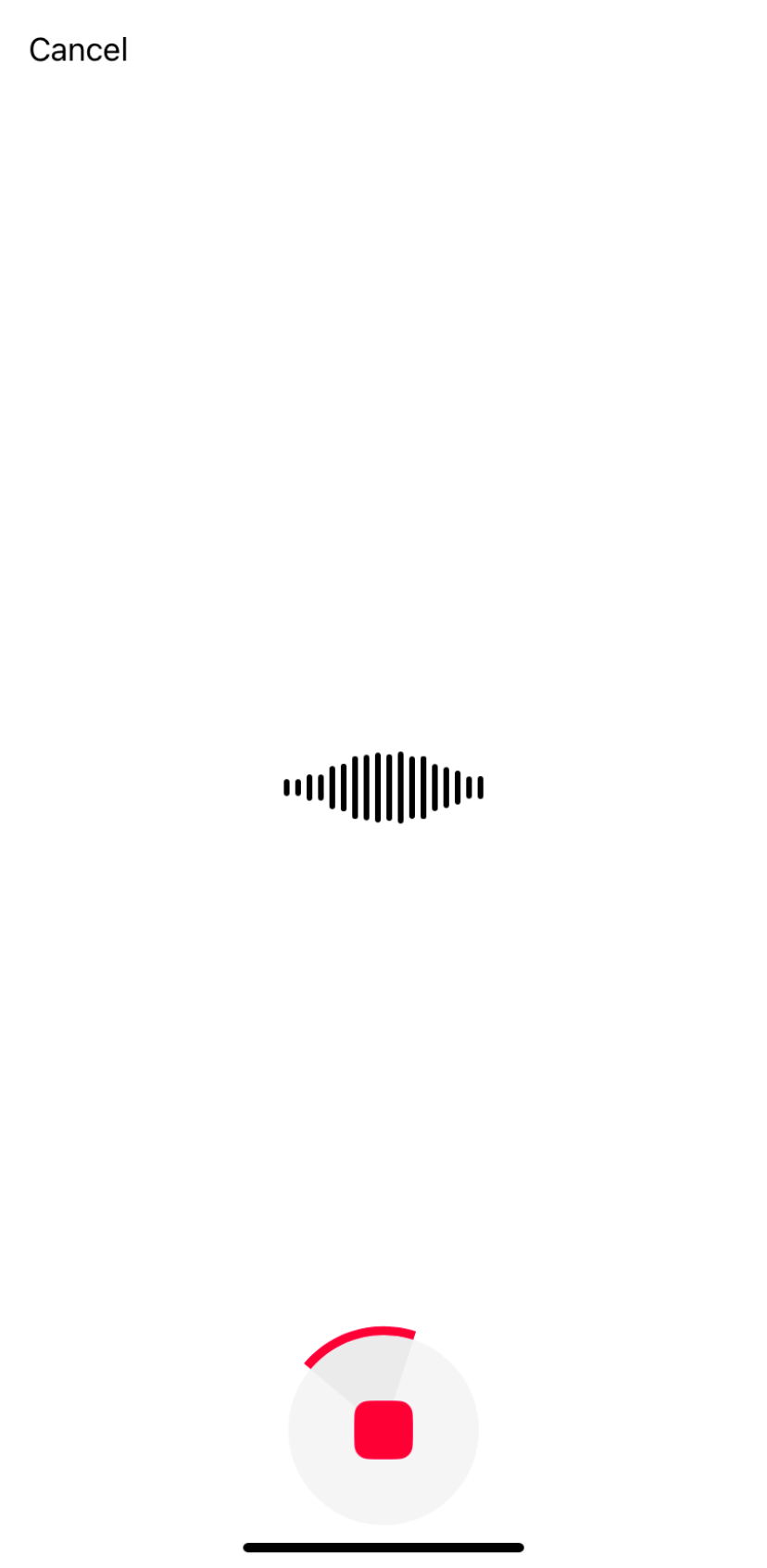
When you do that, the sound wave, plus some handy captions for the soundbite, will appear in the next window (you can’t edit these yet). You can listen back to the recording by hitting the play button.
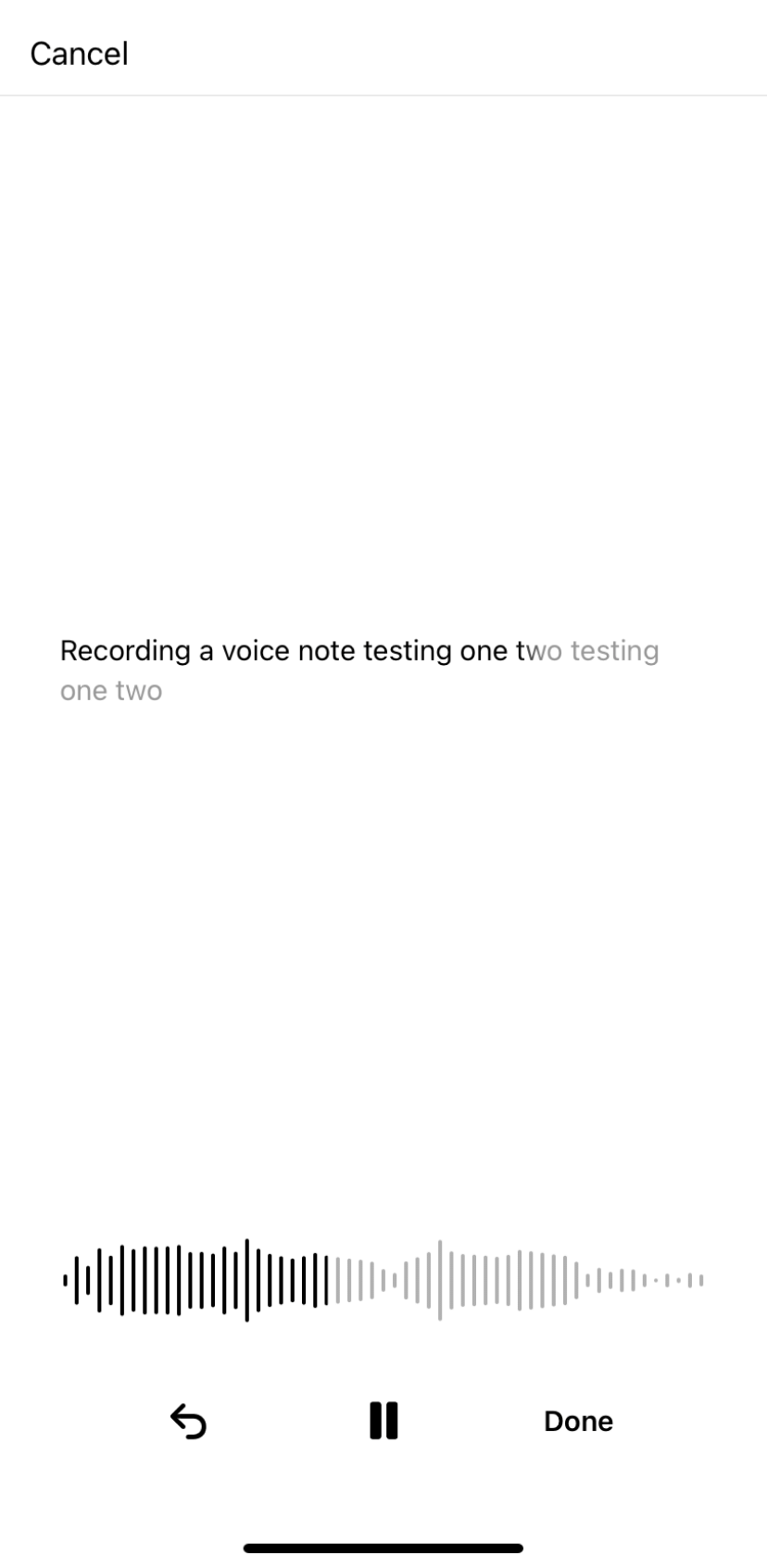
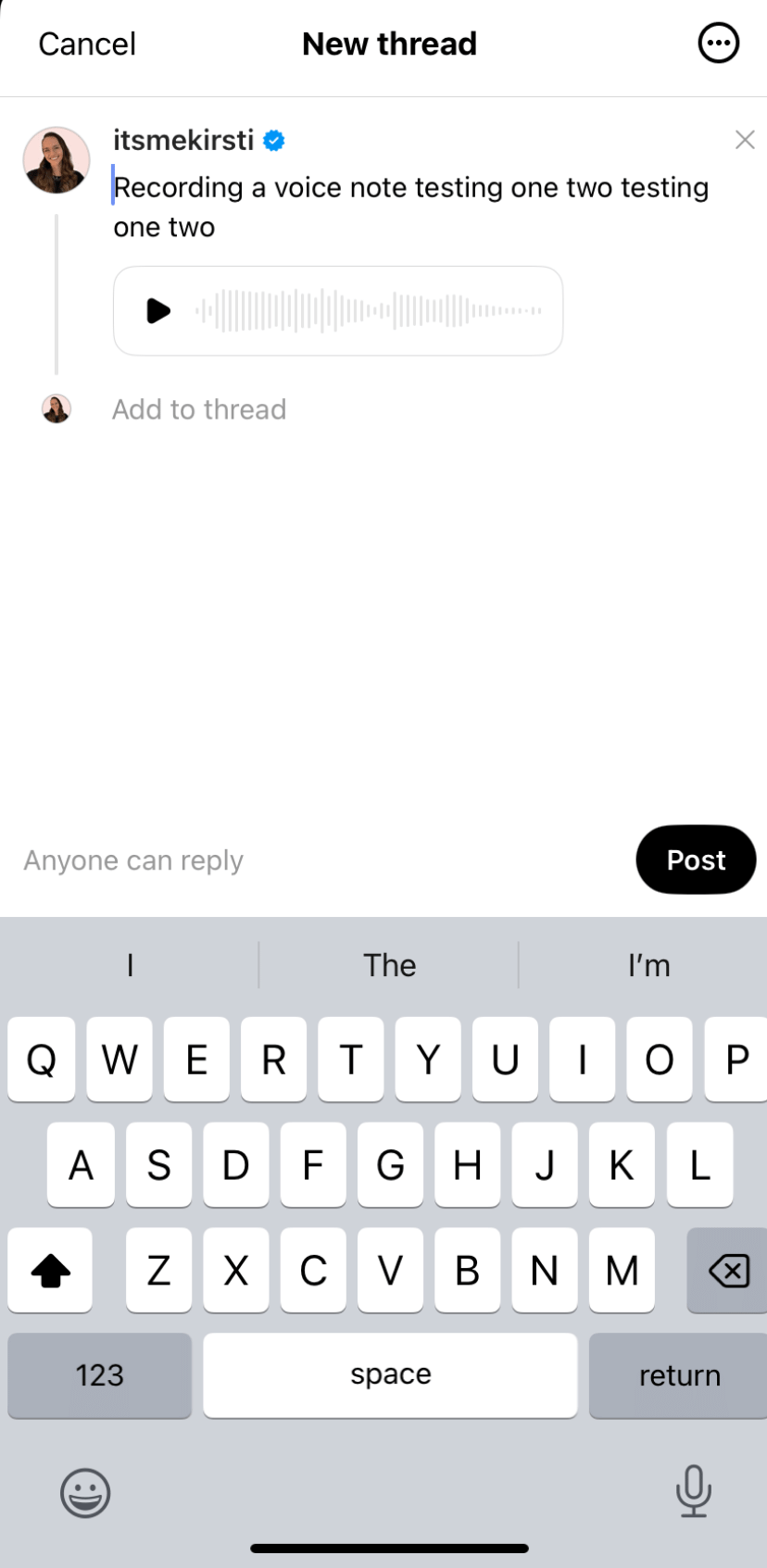
Tap the Done button when you’re happy with the recording, and you’ll be taken back to the composer. The captions for your recording will be automatically added to the text window, where they can be removed or edited. When you’re happy, hit Post to share.
8. Web version
Threads initially launched with an app-only and didn’t allow users to use the platform via their computer browsers. However, the demand for a web version of Threads was so high that devs released it within weeks of the initial app launch.
If Mark Zuckerberg's tongue-in-cheek thread is to be believed, he helped build the web version himself.
How to access Threads on your computer
To log in to Threads on your computer, open your browser and navigate to threads.net. Log in with your username and password (or Instagram login credentials), and you’re good to go!
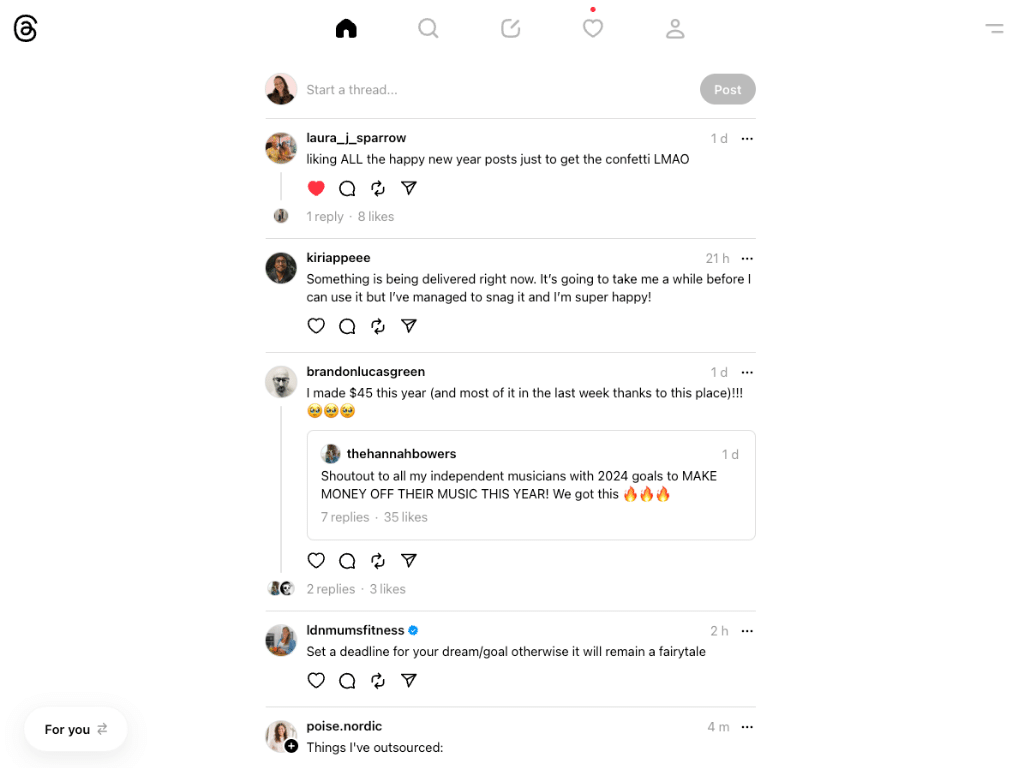
9. The ‘Following’ feed
“Ask, and you shall receive,” was Mark Zuckerberg’s response to a user request for a following tab not long after Threads launched.
The app has taken a page out of TikTok’s book with a For You feed, where their algorithm recommends content for you (like TikTok’s FYP or For You Page) and a Following feed, where you only see content from people you follow.
Instagram does have a similar feature, but it’s a little tucked away — to find your Following feed on Instagram, you’ll have to tap the logo on the top left to reveal the drop-down menu.
How to see your Following feed on Threads
On Threads, the Following feed is much easier to find — just tap on Following right at the top of the mobile app (you might need to tap on the little house icon on the bottom left for the two options to appear).
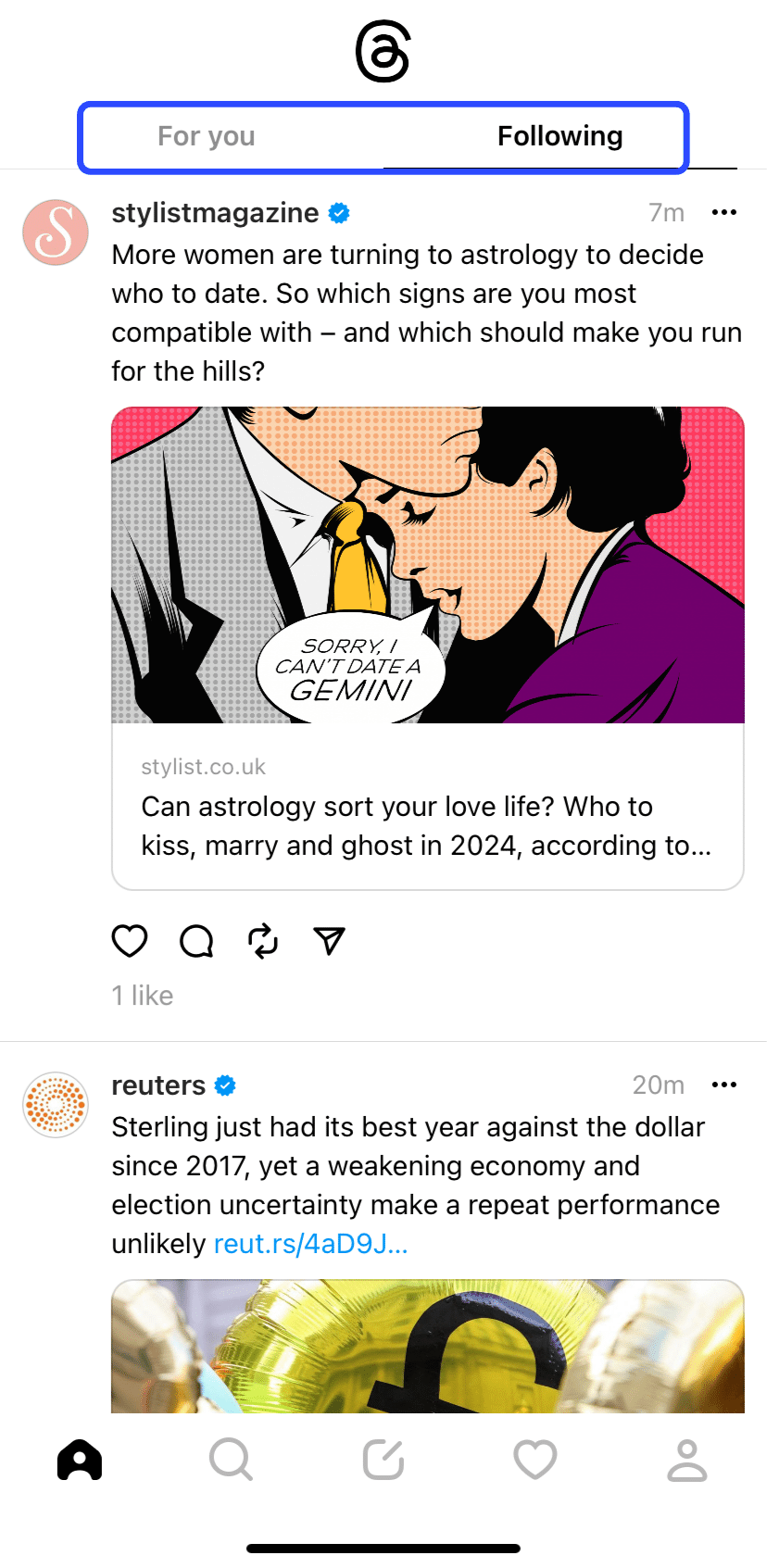
On the browser version, there’s a button that lets you toggle between the two feeds on the bottom right of the screen.
While we don’t know much about the Threads algorithm yet, it seems to work similarly to the Facebook algorithm and Instagram algorithm, with the For You feed content based largely on your past behavior.
VP of Product Emmy Dalton Smith shared some interesting info on how the For You feed is ranked when asked whether posts with photos and videos will appear higher in the feed.
“The order of posts in your For You feed is personalized for you based on a number of factors, like accounts and posts you have interacted with in the past,” she said. “We also consider how recently a post was made and how many times it was liked or shared.”
New features coming soon
Here’s what the Threads team seems likely to launch soon:
Into the fediverse
While Threads draws plenty of inspiration from Twitter/X and other social platforms, it came out of the gates with one unique promise — a future connection to the fediverse.
The plan is for Threads to be interoperable with other social platforms built on the ActivityPub protocol. In other words, you’ll soon be able to follow people on Threads from your Mastodon account, even if you’ve never signed up for Threads.
Testing is already happening on this front — you can follow Adam Mosseri and a handful of other folks on Threads right now.
Threads API
Threads team members have also been testing their new API (Application Programming Interface). This is code that acts a bit like a key, allowing third-party programs (like Buffer) access to certain parts of Threads to create integrations.
API access will open up a world of new options for the platform — with Buffer, for example, you’ll be able to schedule your content to go out on Threads at a specific time, and even cross-post from other platforms like LinkedIn on X.
Keep an eye on our roadmap so as not to miss the Threads scheduling launch on Buffer!
Try Buffer for free
180,000+ creators, small businesses, and marketers use Buffer to grow their audiences every month.
Related Articles
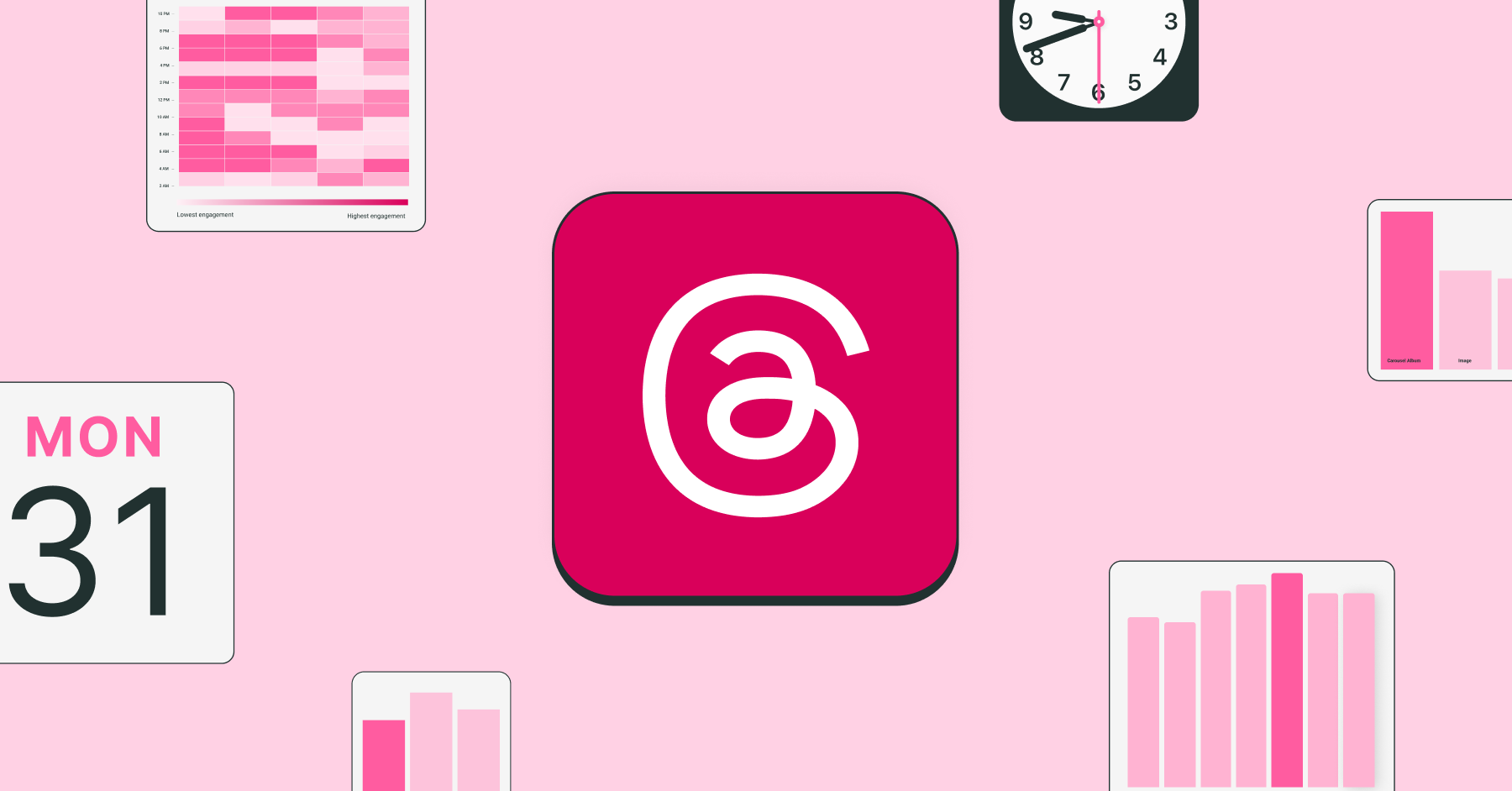
We analyzed hundreds of thousands of Threads posts sent through Buffer to figure out which time slots got the most engagement.
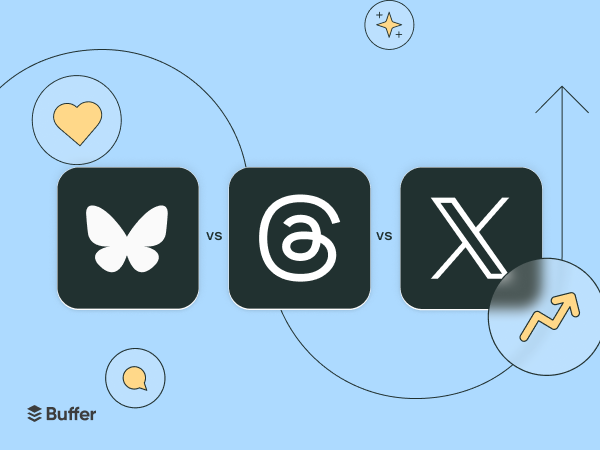
Dive into the engagement patterns we uncovered across X, Threads, and Bluesky and why a one-size-fits-all approach won’t work in 2025.

Tried and tested strategies for growing your following on Threads, with insider tips from the Threads team.