How to Do Social Media On-the-Go: The Best Strategies and Workflows of the New Buffer iOS App

Former VP of Marketing @ Buffer
We’ve been studying and learning the best ways to reach a social media audience on mobile—where 60 percent of social media time is spent!
How does one go about implementing mobile into a social media marketing plan?
To really get to know the best strategies and workflows on mobile, we asked. A half dozen Buffer for iOS users were so kind to share how they go about mobile social media, using Buffer’s app for iPhone and iPad (newly updated to version 5.0!).
We’d love for you to have a look at these wonderfully efficient workflows (it’d be fantastic to hear yours in the comments), and check out the big improvements and updates to the latest version of the Buffer app.
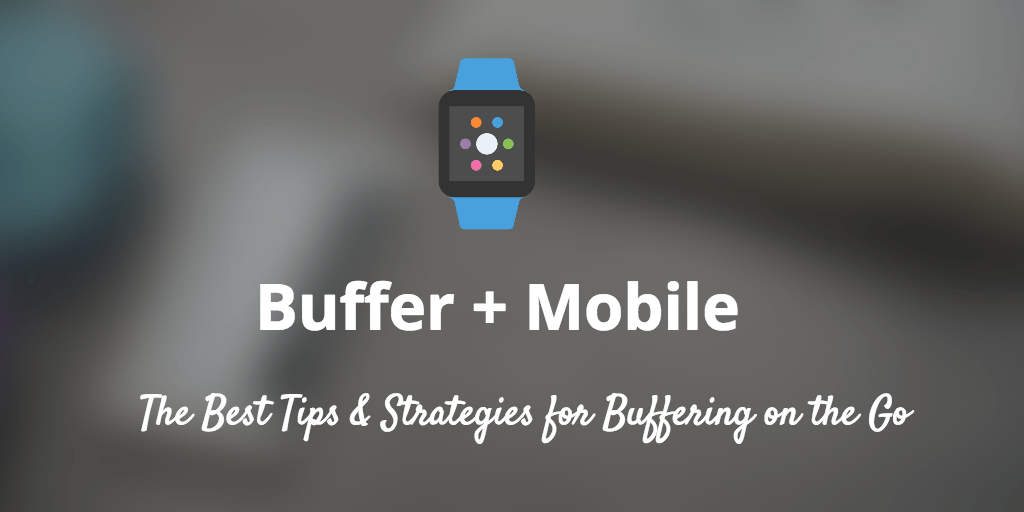
The all-new Buffer app for iOS 9
New: Brand new design for iOS 9
We’ve redone the design of the app, ncluding a new layout for the composer. See everything you’re sharing right within a single view.
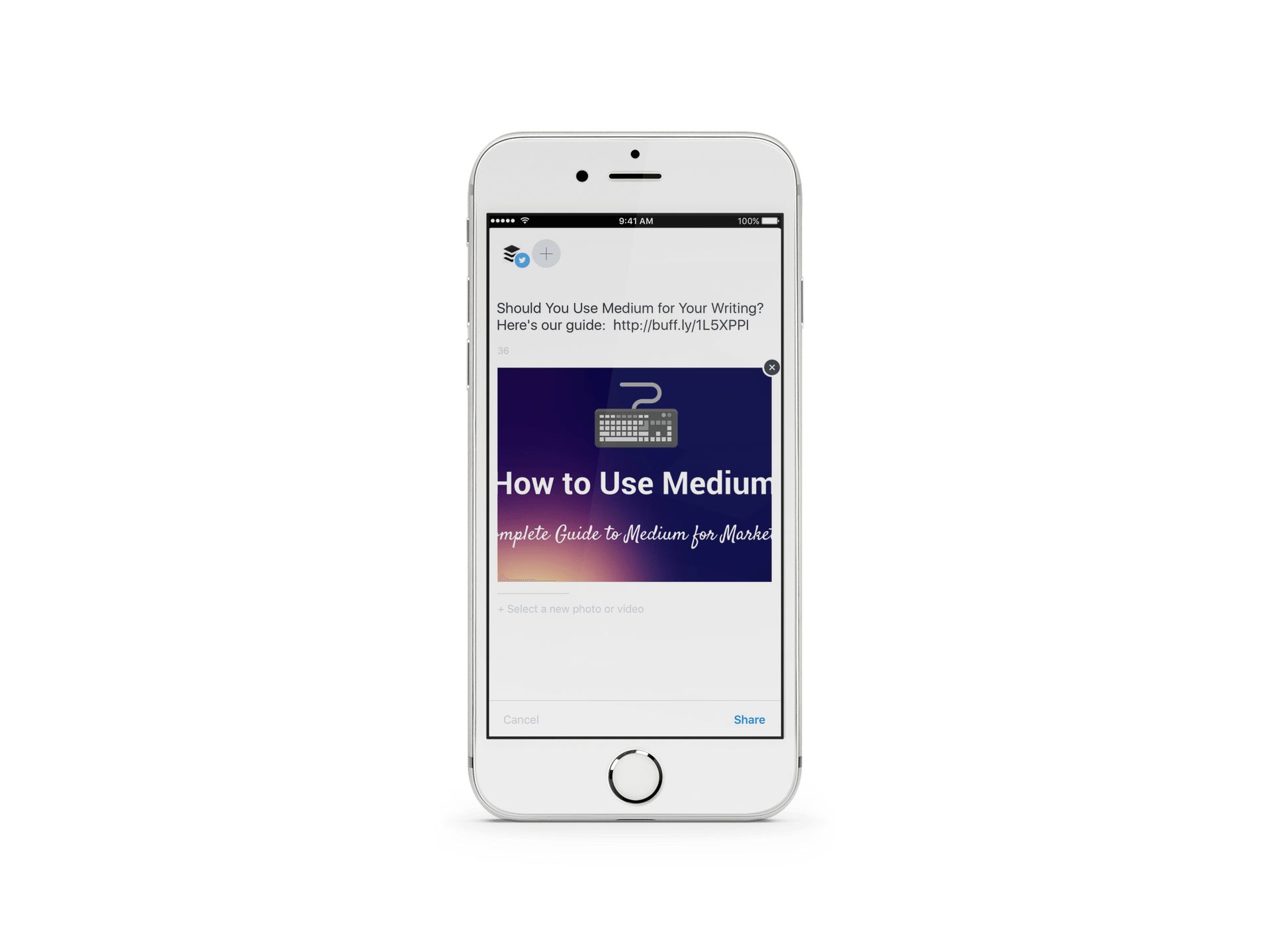
New: Video upload, schedule, and share
We recently launched Buffer support for videos, and it’s now available on your iOS device too. Upload video right from your Camera Roll and schedule to post natively to any connected profile.
New: Buffer from your wrist!
That’s right, we’ve bundled in a brand new Buffer app for the Apple Watch so you can keep up to date on how many updates are in your Buffer accounts and even top them up using dictation.
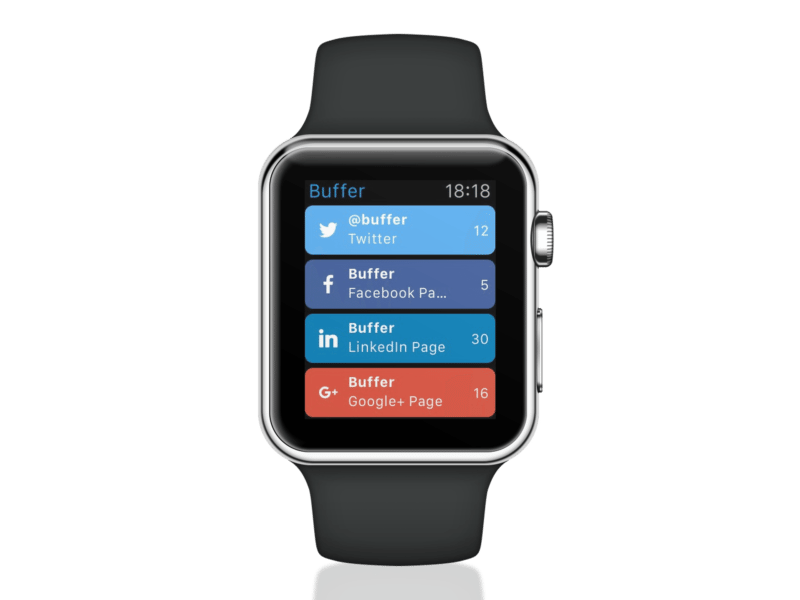
New: Support for the awesome iOS 9 iPad multitasking
Now you can Buffer alongside the article you’re sharing or while viewing your favorite cat gifs.
Additionally
- You can now connect Pinterest accounts directly from within the app when you’re on our Awesome plan.
- The app uses the brand new Safari browser to make viewing your links a joy, along with the ability to share them to your other favorite apps!
- You can now change plans and upgrade from within the app.
How to do mobile social media with Buffer
Inspiration for how to schedule and share on-the-go
We’re so grateful to have been able to ask a great group of Buffer iOS users for their insights into their daily workflows and strategies. (If you’d like to join our group of beta testers, we’d love the chance to learn from you!)
Here are some of the great stories and strategies of how it works to share to social media on-the-go.

Mara Averick – @dataandme
Circa 2008, the Batpig entered my world:
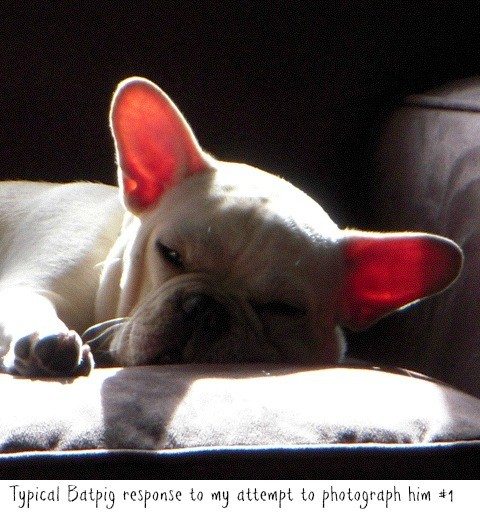
(Technically, the Batpig’s a French Bulldog, but I find it hard to believe that he and my lab are the same species— so he’s a batpig). The absurd, and adorable moments of life with the Batpig yielded the occasional share-worthy photo. And behold: a blog was born.
Soon after, my fun little hobby of posting cute pictures of Frenchies on Facebook and Twitter had an audience who, among other things, were sending me lots and lots of cute Frenchie photos.
The secret sauce of keeping myself, the Batpig, and his adoring fans happy is my Buffer workflow.
- I peruse the Frenchie photos sent to Batpig & Me and/or from our other Frenchie friends on social media etc. at my leisure (usually lying in bed in the morning, or on the subway on the way to work)
- I put my favorites into Buffer, add a (sometimes) witty caption, and cite my source (because I’m not a monster)
- Said photos fly off to Facebook and/or Twitter three or four times a day, as per my Buffer schedule.
- I drag and drop/re-order photos to mix things up (god forbid there were three fawn Frenchies in a row, or puppies only without a fully grown dog in sight— again, yes, people actually complain about these things).
I do a lot of “Share Next”-ing. Usually, whatever I’ve just seen seems imminently important (read: especially cute), and I want it at the top of my queue.
Sometimes there are “topical” posts (e.g. football jersey-wearing Frenchies) that I’ll either schedule for a specific time (if I’m feeling generous), or keep at the bottom of my queue until the right moment arrives. On rare occasions, I’ll do this through manually re-ordering, but my affinity for adding to the top makes this a bit impractical.
***

Ben Brausen – @BenBrausen
To make my messages stand out, I try to include images with almost every one. Tweets with images receive 18% more clicks, 89% more favorites and 150% more retweets. It’s clear that including them in your social mix is a must.
When I find an image I want, be it on the web or in an app, I simply use iOS sharing to send it to the Buffer app. Thanks to Extensibility added in iOS 8, there’s no longer a need to save the photo to my Photos first. Just select the share button and send it to Buffer in an instant. Then all I need to do is add the text, a link if I like, and I’m set to send it to my Buffer.
Jumping into the analytics, Buffer 5.0 makes it easier to see what went well, and what may need some massaging for better performance next time. Rescheduling past performers is now quicker too.
Managing more than than a dozen accounts in Buffer is a snap now that I can simply slide the account screen in from the side. It makes choosing the right account(s) for a message fast and easy. It also makes it easy to see which have plenty in queue and which I should look to fill.
***

Alex Beaton – @alexbeaton
I use the Buffer app for lots of things! I create posts natively within the app on occasion, but more often than not, I create new posts using the Safari extension. I’ve found that to be my favorite feature by far!
I also manage social accounts for several different companies, each with different teams. I travel a lot, and use my travel time to approve contributions from different member of each of the companies. I can quickly approve posts, rearrange the publishing order and edit on the go. It’s a huge time saver!
***

Miro Sarkissian – @itsaMiro
Working as a social media and content manager in the entertainment industry in Los Angeles means I’m always on the go and prepping for and covering events. From pre-production, promotion, and actual execution and activation at events, I rely heavily on Buffer to manage and excel on our social platforms. While on the run, the iOS app is vital in making sure posts go out on time and making quick edits while away from my trusty laptop.
More importantly, the iOS app is vital for live tweeting and covering events.
Just two weekends ago, I covered a massive music festival in Las Vegas, and couldn’t have done it without Buffer iOS app. I was able to attach pictures and videos in my posts, and schedule them out. I was able to schedule similar posts for later in the week, as well as re-buffering the popular posts—and of course, access all the stats and analytics.
***
Tom – @Tomleejr
We use Buffer App and website primarily at this point to add feeds to our multiple (eight and counting) Twitter accounts, managed for industrial (Oil & Gas) business clients.
In our example all of the client’s industrial websites get their corresponding Twitter accounts so managing across different content feeds is challenging. Nice aspect of Buffer is we can cross-post from different feeds in the event they are relevant for different website/Twitter accounts.
This allows us to get them started with content marketing until we can help them develop original material.
Full support for Android users, too!
In addition to mobile sharing on iOS, Buffer for Android can also make social media on-the-go easy and efficient for Android users.
Over to you
What are your favorite mobile social media workflows?
What can we work on to help make sharing on-the-go even easier for you?
We’re excited to keep improving all our mobile apps and build out more and more awesome features for you. Any ideas? Let us know!
Image sources: PlaceIt, IconFinder, Pablo
Try Buffer for free
180,000+ creators, small businesses, and marketers use Buffer to grow their audiences every month.
Related Articles
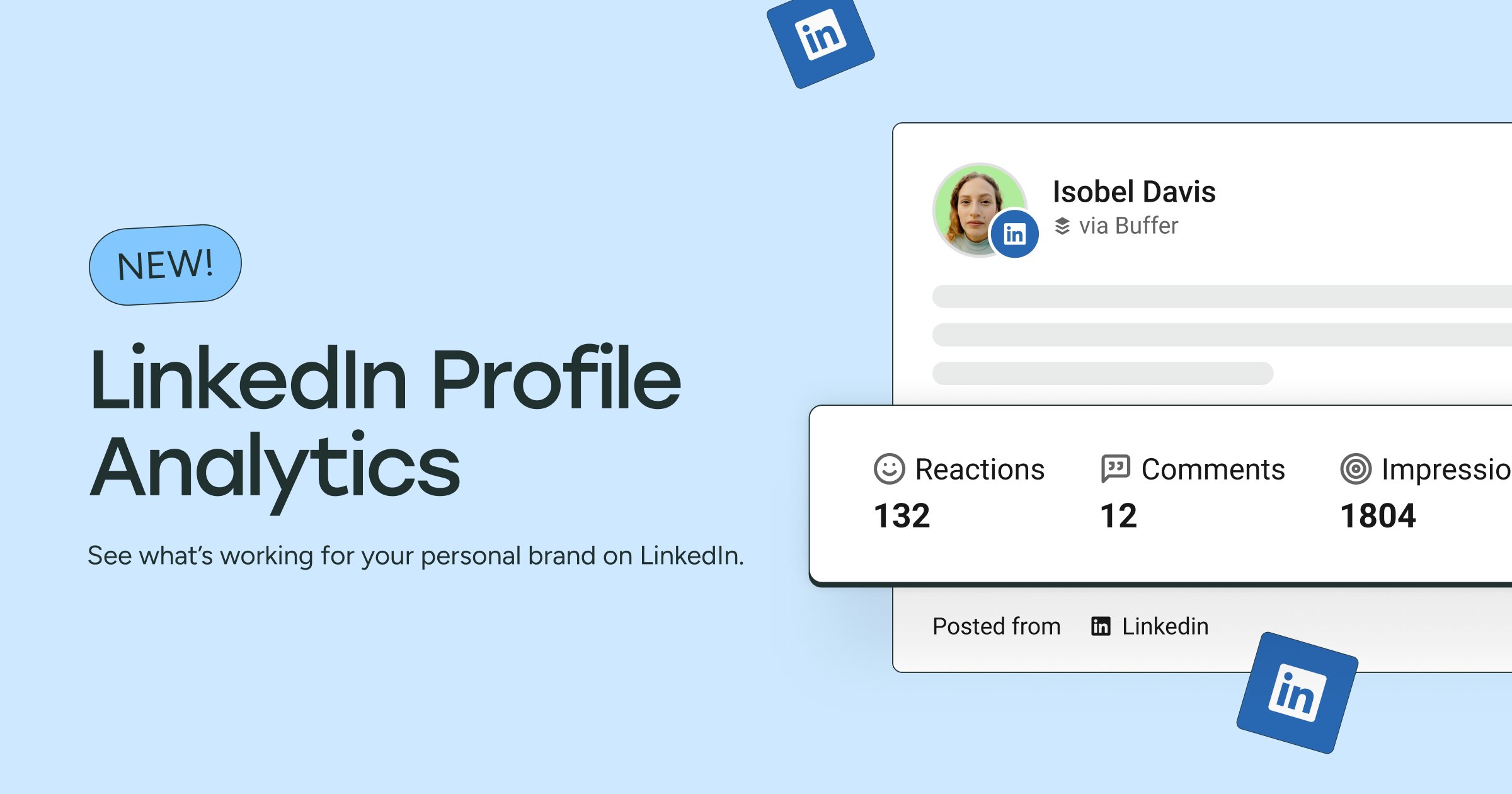
See how your LinkedIn posts perform with personal profile analytics. Track impressions, engagement, video views, and more right inside your Sent Posts tab. It’s never been easier to learn what’s working and keep growing.

Join us for 30 days, starting June 16 to post consistently to social media!
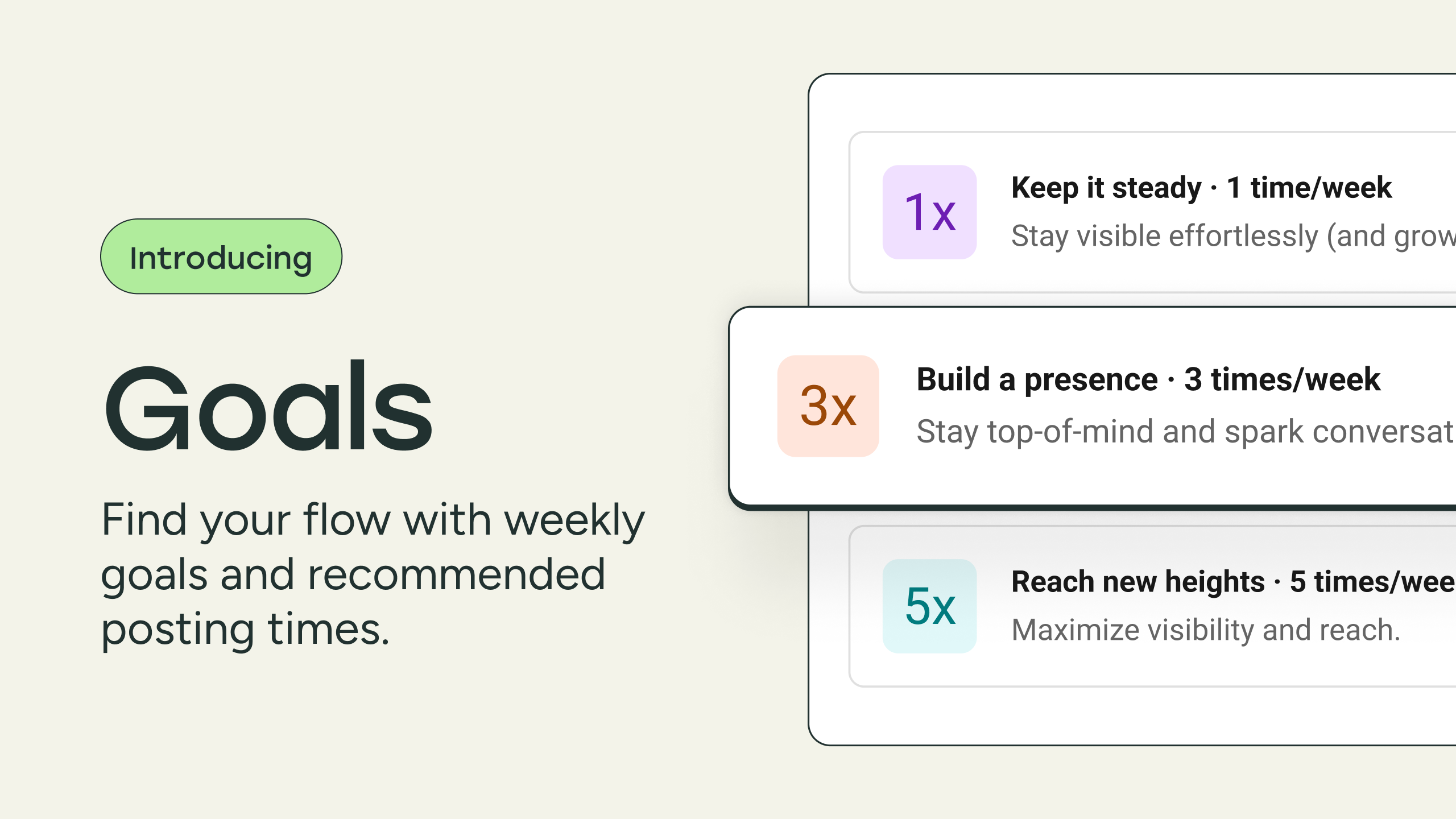
Trying to stay consistent on social? Buffer’s new weekly goals and optimal posting times make it easier to show up on social, even when you’re busy. Set your goal, and we’ll handle the rest.