The Complete Guide to Getting More Social Traffic To Your Blog With Digg Digg
Over 200 million Tweets are put out every day, together with over 4 billion items posted on Facebook.
One of the most important things for our work here at Buffer was always to help you share more efficiently and with higher impact on Twitter, Facebook and elsewhere.

So as of today, I’m super excited to share that we have added Digg Digg as a new core product to help you be more awesome on Social Media. This is a big step towards changing how we share content on Social Media
Digg Digg is one of the most popular sharing plugins for WordPress blogs with over 330,000 downloads to date. It adds a nice floating bar to your blog, just like you can see on the left here. It also gives you lots of other options to add sharing buttons to your site.
Download the plugin here: Digg Digg by Buffer
Get 7 times more Social Traffic through better sharing buttons
Adding a floating sharing bar with Digg Digg, just like Mashable does for example, can have a huge impact for any blog I found.
Some great research from BrightEdge showed that more visible sharing buttons, will increase the number of shares your posts get. This might seem quite obvious. At the same time, yet the real impact that can have is easily underestimated.
Sites with a Tweet button, will get 7 times more shares than sites without.
With DiggDigg, we want to help you as good as we can to get your site more exposure and traffic. Be sure to take it for a spin on your site and let me know your thoughts.
How to get started with Digg Digg
Getting setup with Digg Digg is super easy. Simply search your WordPress plugins for Digg Digg and it should come up as the top search result. You can also download the plugin right from the Digg Digg page.
Once you have installed it, it should add a floating sharing bar to your blog by default. It will look just like the one on the left hand side here:

Customize Digg Digg to fit your style
One of the best things about Digg Digg is that it is super customizable and you can tweak it to fit your blog. All without having to write any code of course. Here are a few of the most common customization options:
Add sharing buttons before your articles
You can head to “normal button display” in your Digg Digg settings and choose to add buttons before your articles. By choosing “left-float” or “right-float” you can pick the side very easily. Here is an example:

Add sharing buttons after your articles
Of course, you can also choose to have your sharing buttons shown after blogposts. Simply pick “after content” in the “normal button display” settings for this. It will look something like this:

Add small or big sharing buttons to your articles
You can also decide if you want your buttons be displayed as big sharing buttons or small ones. If you go to “normal buttons display” in your settings, you can pick “compact” for each of your buttons and it will change it to the smaller size. Here is an example:

Adding the Pinterest and Buffer button super easily
With the very first update of the Digg Digg plugin, it is also super easy for you to add the Pinterest button and the Buffer button to your blogposts.
We have made a bunch of other updates to the latest 5.0 version:
- Adding the Pinterest and Buffer button
- Major design update to make it look much cleaner
- Fixed a major bug with the LinkedIn button
- Buttons are activated by default if you install the plugin
Simply click on “enable” and they will show up for you wherever you want them to appear:

Here is also a guide for you on how to add the Pinterest Pin it button with images.
What is next for Digg Digg?
We have some cool further updates in the pipeline to make Digg Digg the best sharing plugin out there. Right now, we are working on making your dashboard inside settings super slick and easier to navigate. We have also planned to add more different button options for you real soon.
I bet you might have some great ideas too. What would you like to see next with Digg Digg? Let me know any ideas you have below, would love to hear your thoughts.
Try Buffer for free
180,000+ creators, small businesses, and marketers use Buffer to grow their audiences every month.
Related Articles
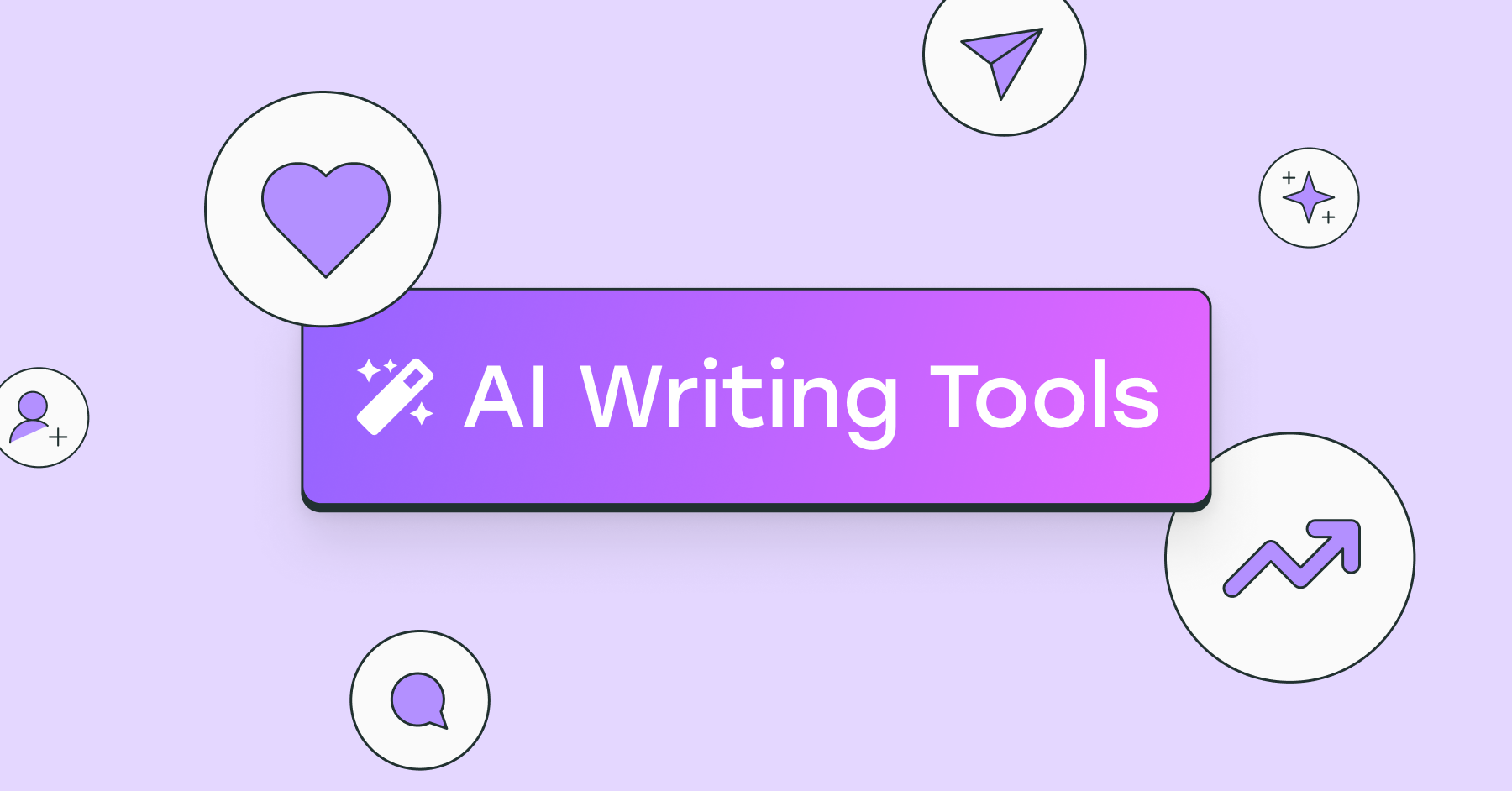
I’ve put dozens of AI writing tools to the test — here's a deep dive into my favorite AI writing generators and who I think they’ll be most useful for.

I've tried 57 productivity tools in the past year. These are the ones I keep coming back to.

Save time, automate processes, get in-depth analytics, and more with these best-in-class social media tools for 2025.