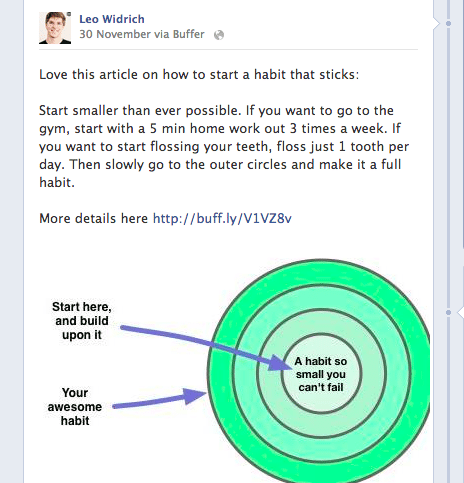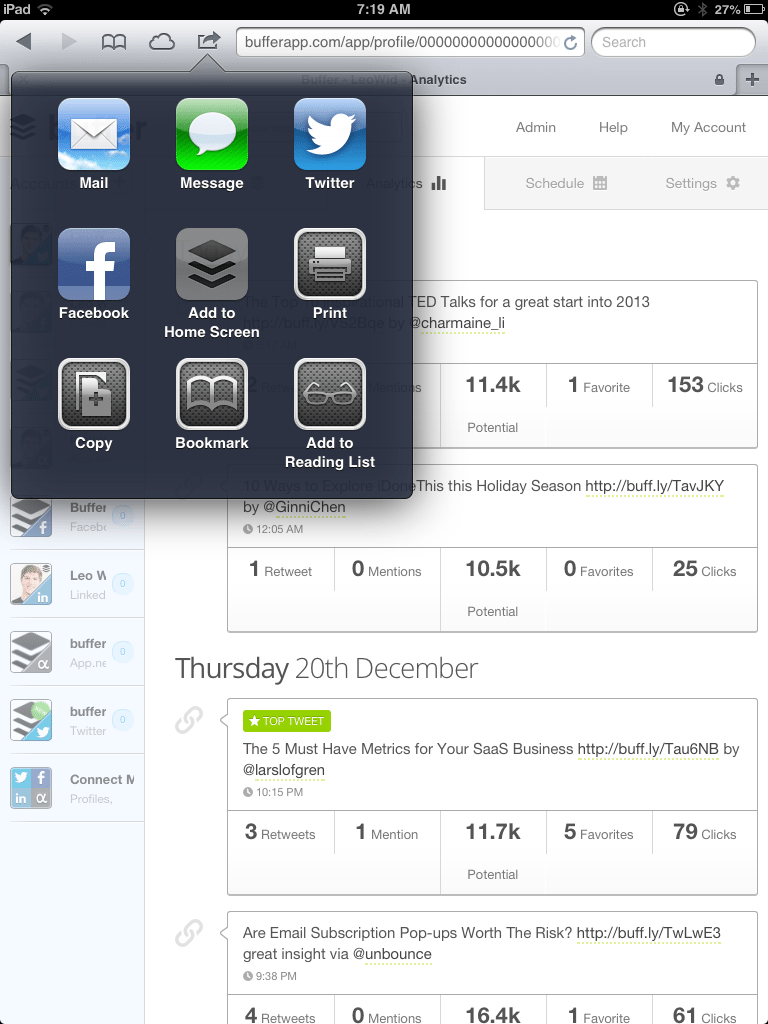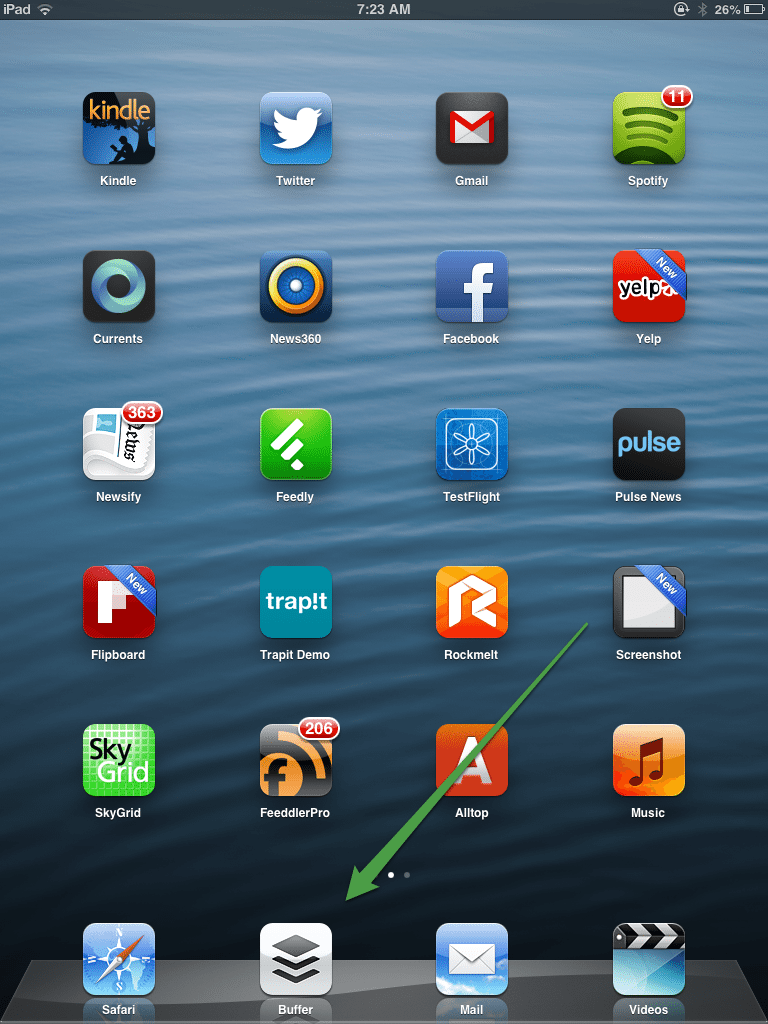The Top 10 Secret Buffer Hacks and Features: Supercharge Your Social Sharing in 2013
![Buffer_logo_Holidized[1]](https://buffer.com/resources/content/images/resources/wp-content/uploads/2012/12/Buffer_logo_Holidized1.png)
2012 is almost over and it’s been an absolutely crazy year here at Buffer. We launched a brand new iPhone app and web app and tons of new app integrations. Amidst developing all these new things, our team has also built in some nifty secret hacks and lesser known ways to use Buffer.
To make your sharing even more awesome and to give you an edge over everyone else, here are the top 10 hacks and hidden tricks to take your social sharing and using Buffer to the next level:
1.) Highlighting text on a page to directly share quotes
Has it ever happened to you that you are reading a great quote on the web, that your friends and followers should read too? That’s exactly what we wanted to do all the time. So we built this nifty feature to allow you to exactly do that.
Highlight any quote on a website:
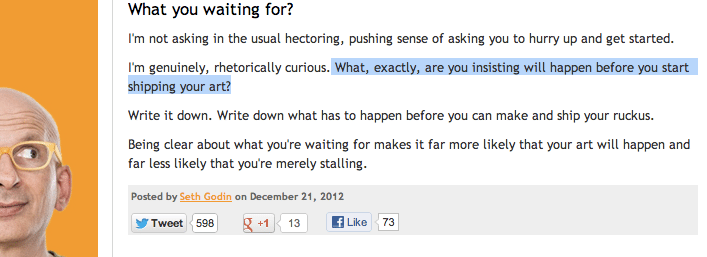
Hit the Buffer button from your browser extension and share the quote together with the link:
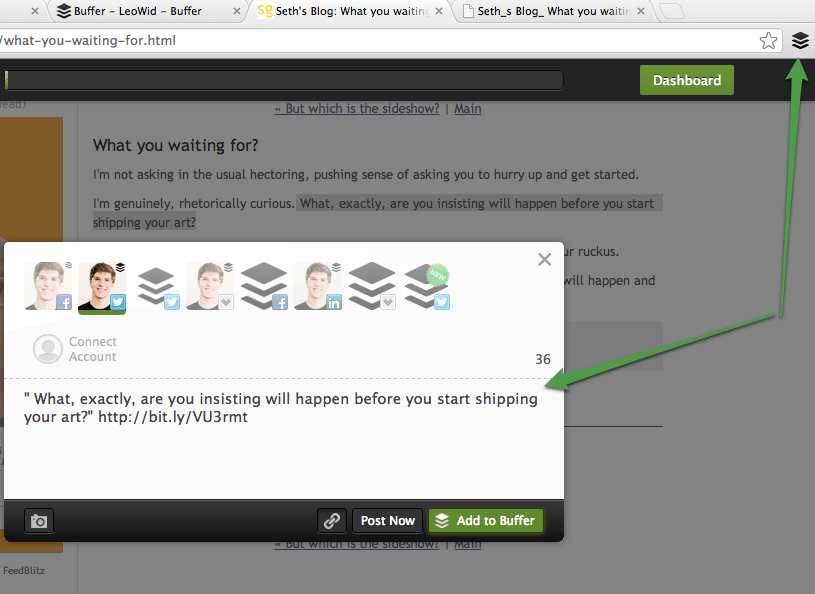
2.) Directly share photos from websites to Facebook and Twitter – no more download, upload nightmare
With Pinterest, Instagram and also Facebook exploding with more visual postings, adding your own great pics to the newsstream is becoming a lot more powerful. And frankly posting images is a lot more fun too.
So, you know the painful, “save image”, “upload image” process we all have to go through every time when posting an image? Yes, you can now forget about it. All you have to do is right click any image and share it right away:
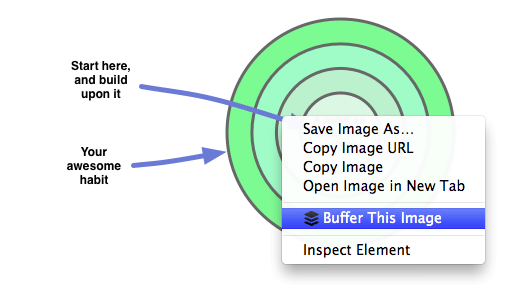
It will go into your Buffer as the full size image:
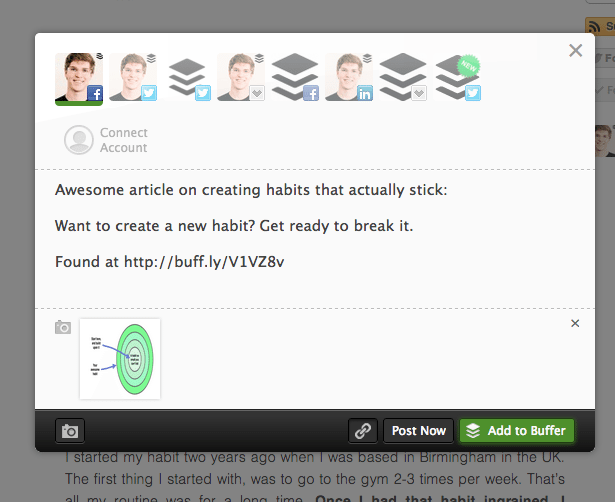
And post to your wall exactly as that:
If you have the Buffer browser extension for Chrome installed – try right-clicking on any image on this page right now to see how it works!
3.) These awesome keyboard shortcuts on the web app
Sometimes, you just don’t have the time to click things when adding to Buffer. That’s why we’ve added a handy list of keyboard shortcuts to perform the most important actions:
- Use “alt + b” to open the Buffer share box
- Use “alt + b” on any website to open the Buffer browser extension
- Use “ctrl + enter” (“cmd + enter” for Mac) to add updates to your Buffer
- Use “alt + (number)” to switch between your profiles
4.) Optimize the timing of your Buffered updates with this smart algorithm
Another super popular and also quite little known Buffer feature is that you can optimize your Buffered timings a lot further. This works via a cool collaboration we have with Tweriod, a cool Twitter analytics app.
They analyze your times, you click “connect with Buffer” and every update added will now go out at your new optimized times for more clicks, likes and reach. Get started here.
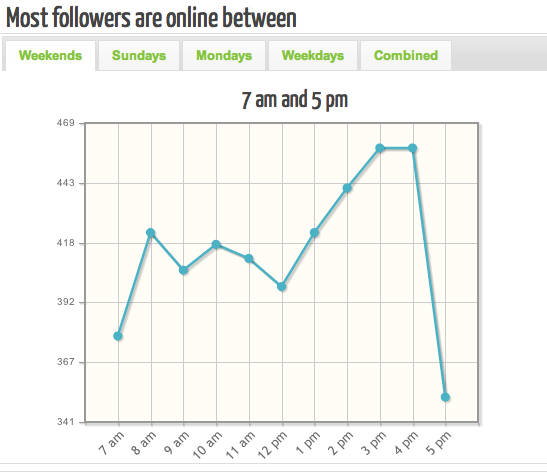
5.) The mobile Safari sharing bookmarklet – share any article on the go from your iPhone
Another lesser known feature is the mobile bookmarklet for Safari. It means that you can conveniently share any article from you iPhone similar to the Buffer browser extension.
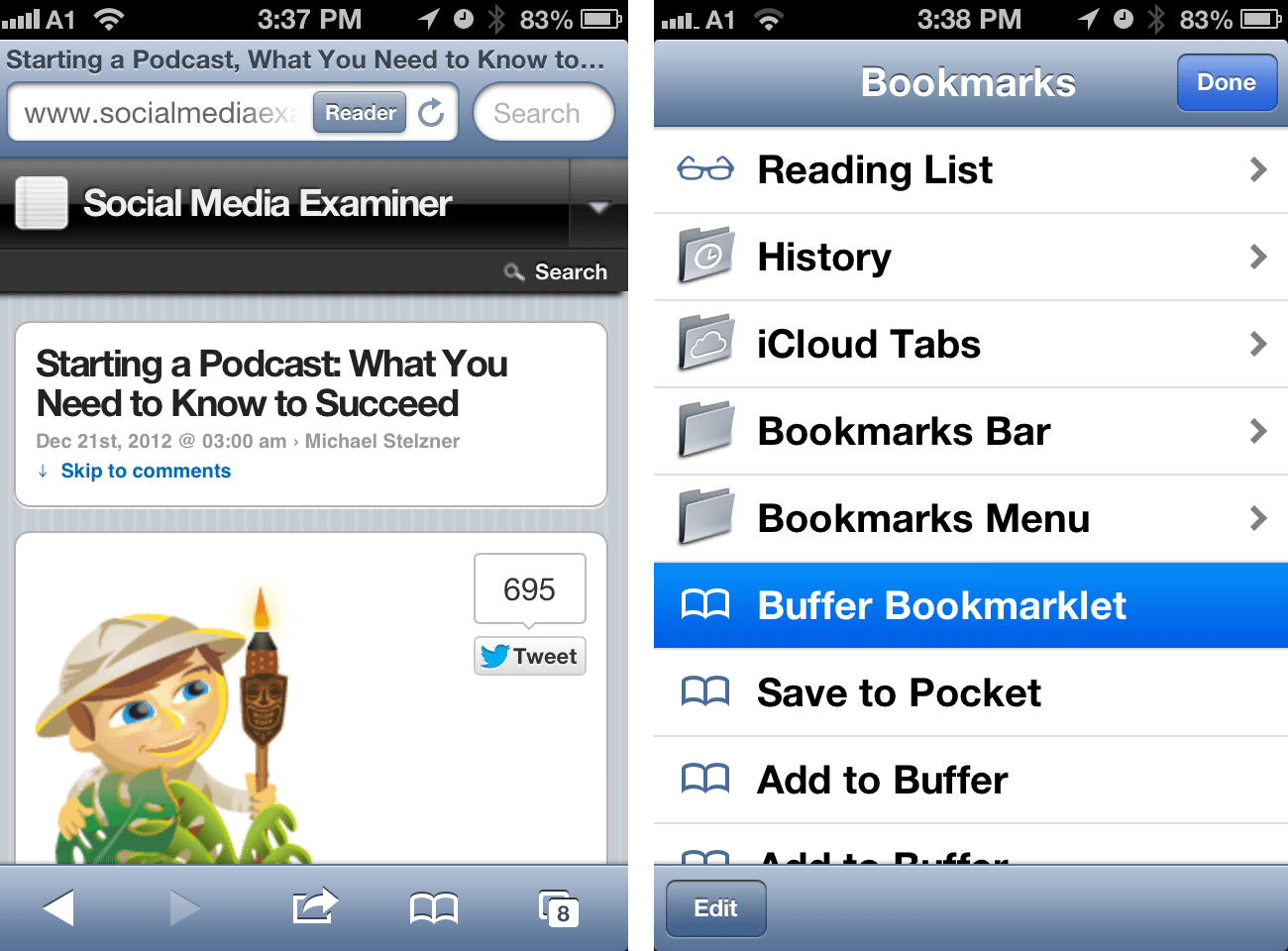
Simply head the apps section after downloading the iPhone app and install the bookmarklet in just 2 easy steps:
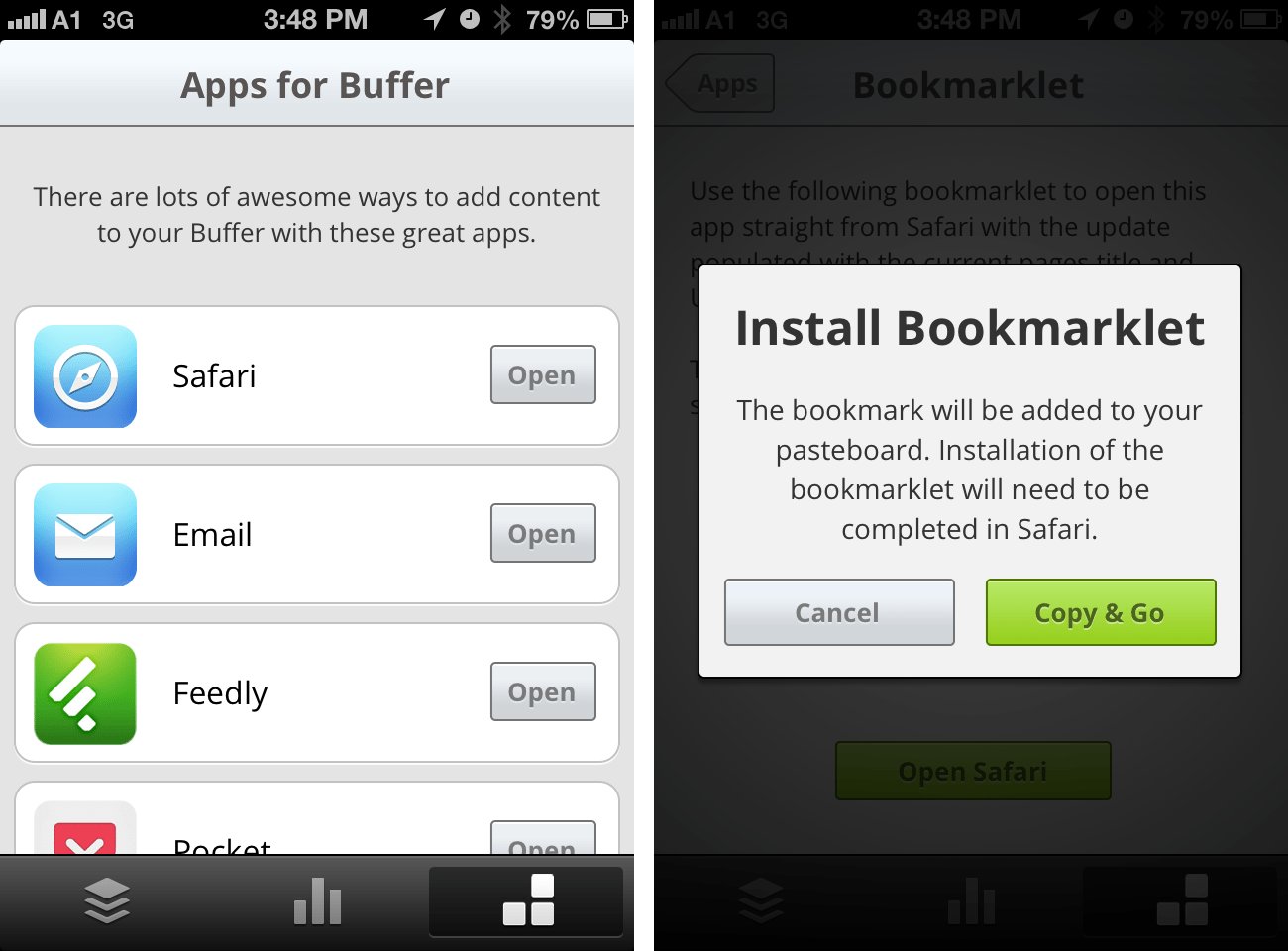
6.) Adding to your Buffer from Flipboard, Zite and others – add to Buffer via email
We’re onto number 6 already. And this one can be a lifesaver for better sharing, especially if you are on mobile and can’t use our iPhone app or Android app. You can simply email your updates in:
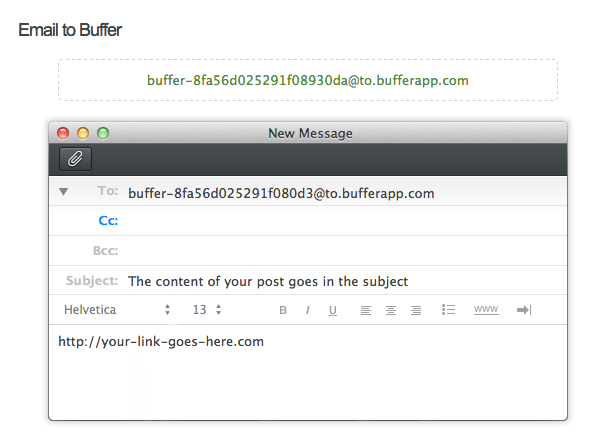
Get your secret email address and try it out for yourself. We also have a bunch of extra goodies so you can specify what goes into which Buffer account. Here is the cheat sheet for shortcuts to add in the body:
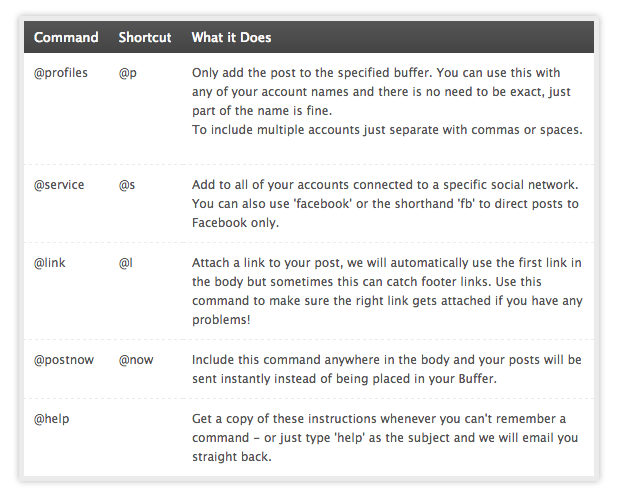
Want more details on the email feature, just take a look here.
7.) Copying updates to other accounts in the new web app
This is a feature we recently introduced with the launch of the brand new Buffer web app. You can now easily copy updates from your Twitter account to your Facebook account for example:
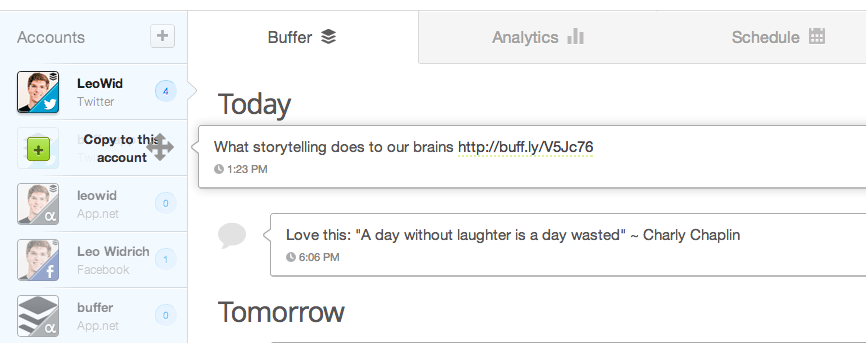
Oh and you can also copy past updates back into the Buffer:
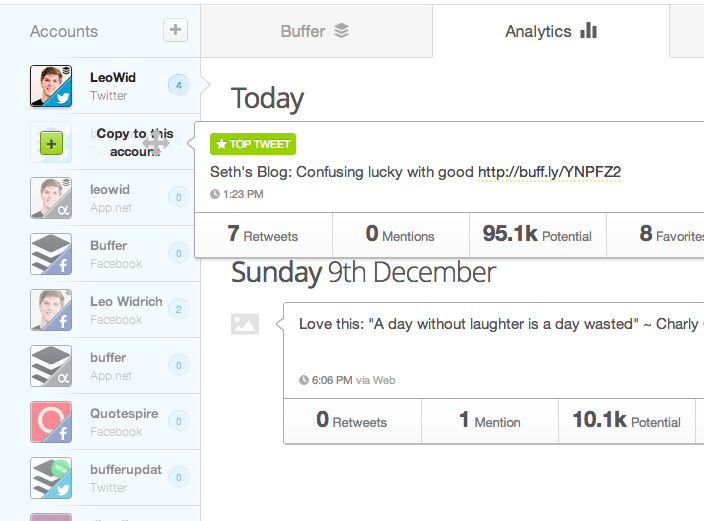
8.) Turn the Buffer web app into an iPad app
Another awesome hack, is that you can easily turn the Buffer web app into your iPad app. Simply head to the Buffer website on your iPad. Hit the share icon and tap “Add to Home Screen”:
Then it’ll show up nicely in your app section:
9.) Pausing your Buffer over the holidays
Got your Buffer stocked up, but want to slow down a bit over the holidays? Here is how to pause it. Simply go to the Buffer web app, and under “Schedule”, click on all green days. If it’s all grey, you aren’t posting any updates any more:
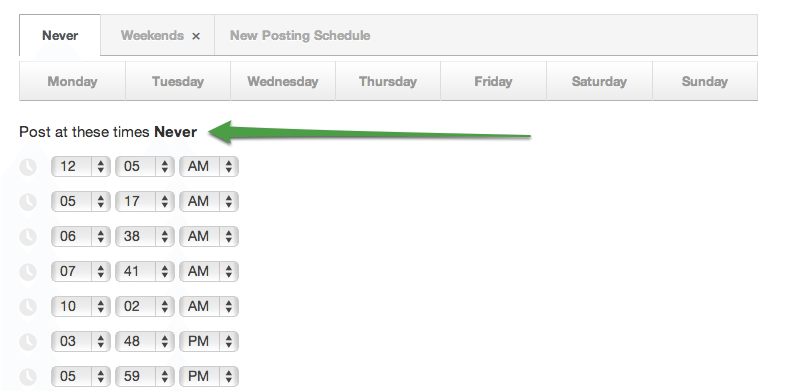
10.) Buffer your retweets from Twitter.com or Tweetcaster
The last hidden Buffer trick, and probably one that I’m using the very most is to Buffer your retweets right from Twitter.com on the web or from a number of Twitter clients, including TweetCaster on mobile.
Simply install the Buffer browser extension and you are good to go getting more retweets out there:
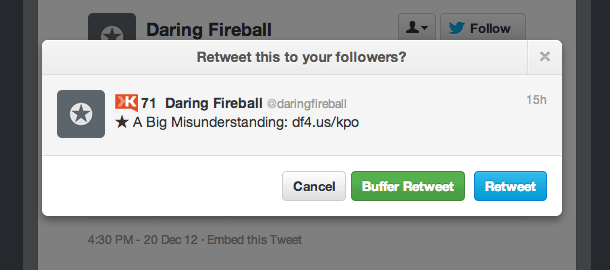
Bonus: Shuffle your updates and move them to top
Oh and since it’s the holidays, we thought of giving you 2 bonus features too, that hopefully make your life a lot easier. With the new web app, you can now manage your Buffer a lot easier. One of these features is the “Shuffle mode”, which just mixes up everything that’s in your Buffer in random order:
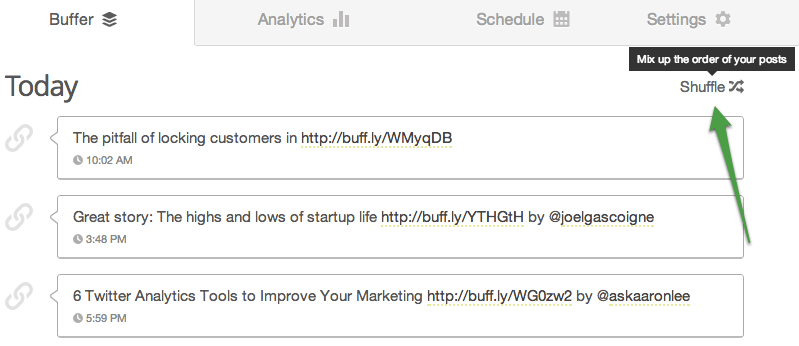
And also, if you ever wanted to simply move an update to the very top, hover over what’s in your queue and put it as the top item with the click of a button:
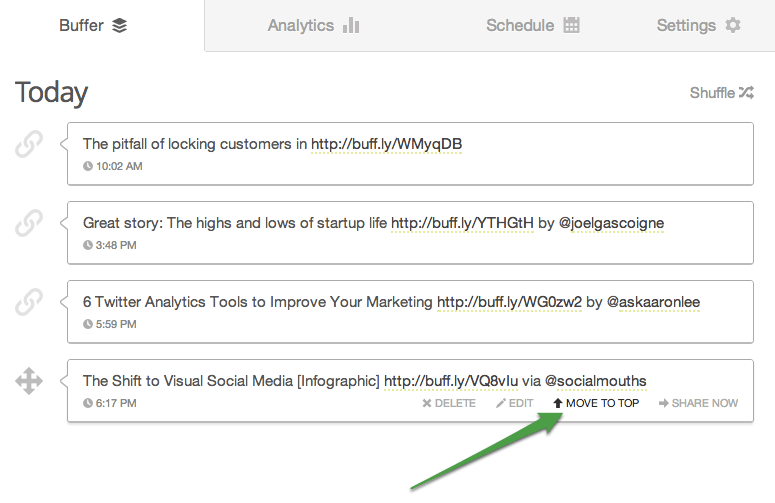
With tons of different ways to use Buffer, I hope that there are a few tips and tricks in there, that might make your life easier and your social sharing a lot smarter.
Which one of these tips and tricks is your favorite? Are there any particular ones I might have missed that you love? I’d love your thoughts on this.
Photocredit: Conduits “Holidize My Logo”
Oh and have you seen the new Buffer iPhone app? Give it a spin:
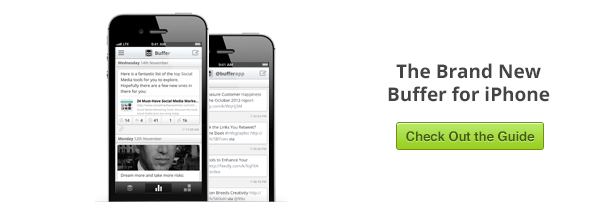
Try Buffer for free
180,000+ creators, small businesses, and marketers use Buffer to grow their audiences every month.
Related Articles
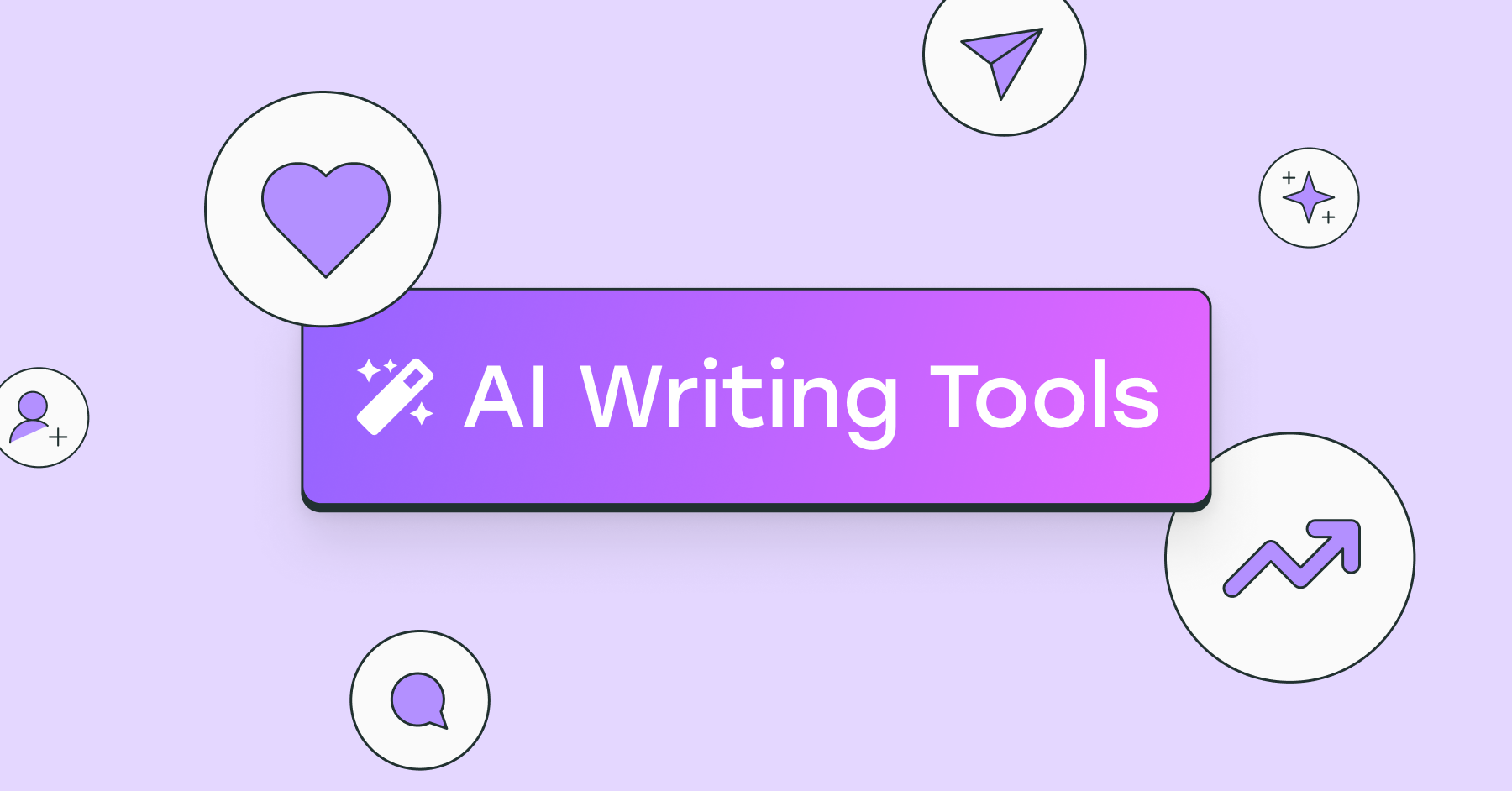
I’ve put dozens of AI writing tools to the test — here's a deep dive into my favorite AI writing generators and who I think they’ll be most useful for.

I've tried 57 productivity tools in the past year. These are the ones I keep coming back to.

Save time, automate processes, get in-depth analytics, and more with these best-in-class social media tools for 2025.