Before I worked in a remote team, I was a freelancer and never needed to collaborate with teams very much. The way I used my calendar back then was pretty basic; maybe a birthday here and there.
But when I joined Buffer in 2015 that suddenly changed. The more I grew as an engineer and the more I leaned into leadership and ultimately transitioned into management, the more I noticed how essential calendar management is.
Here are the ways I’ve worked to master my calendar. I hope they might help you, too.
We make calendars public to help with scheduling
In almost every distributed team, whether a portion of your colleagues are in an office or you don’t have any office at all, there will be people you don’t see every day, at least physically.
So how can you know if someone in your team is “in the office” and/or actually available?
Calendars are an essential tool for checking availability at Buffer, whether you want to book a call with someone, or just check if they are “at work” that day.
With our company’s transparent culture, individuals’ email and calendars are visible to anyone in the company. For example, if I want to book a call with a fellow EM at Buffer, I‘ll go to their Google Calendar and check to see when they are available.
Or let’s say I have a doctor’s appointment next Friday at 9:30am. How would my team know about it? I could write an email or put it in our chat tools, but that will soon drown in other messages and people won‘t know about it when booking a meeting with me. If I put it on my calendar, the information is right where it needs to be.
I schedule everything, even breaks
While working in distributed teams you will very likely also work with different timezones. Since I’m in Europe, in order for me to chat to someone on the U.S. west coast, I have to stay on a bit longer in my afternoon. My work schedule generally looks like this:
- 9:00am to 12:30pm work
- 12:30pm to 3:00pm break
- 3:00pm to 7:00pm work
It’s important to take breaks, and to make these breaks visible to my team, I put a “block” event on my calendar on weekdays to show them that I am not available (except for emergencies of course).

These tools make it easy to collaborate
There are a lot of different tools and settings that have helped me when scheduling meetings, planning research calls, letting people know that I am out of office, etc.
Scheduling meetings: Calendly
Calendly is an essential tool for us at Buffer, and it has helped me a ton with scheduling meetings both internally and outside of Buffer.
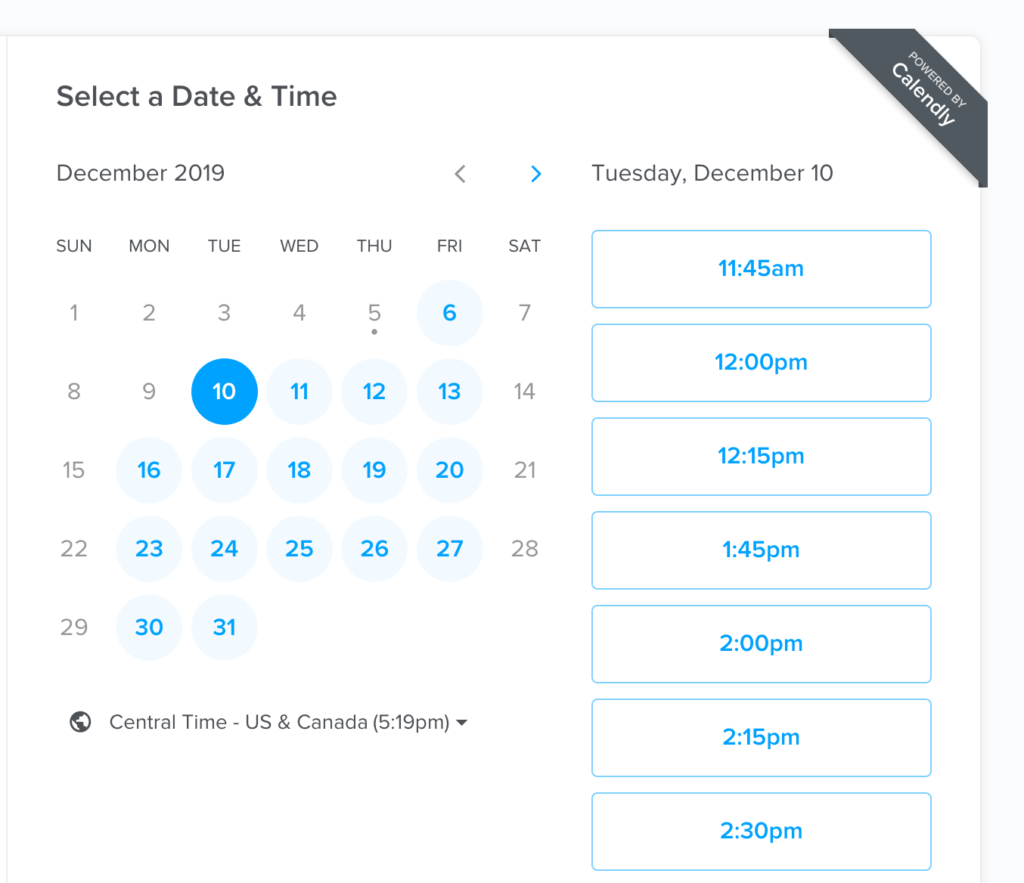
I love that you can define exactly the range of the day when people can book a meeting with you. As long as your calendar is up to date, the tool automatically only shows the available slots to the person booking the call.
And for the other person, it’s super convenient: You just choose a day, a time and done – call booked. It takes away all the hassle of trying to figure out when someone might be free.
Communicating availability: Google Cal settings
If you use Google Calendar, there are a couple of more neat things you can take advantage of to communicate your availability:
- Out of Office helps to let people know that you will not be available, and immediately declines the calendar invite.
- If you are booked for a meeting but need to move it, you can propose a new time straight from Google Calendar.
- You can set your working hours in Google Calendar and Google will give a warning note to anyone scheduling an event outside your working hours.
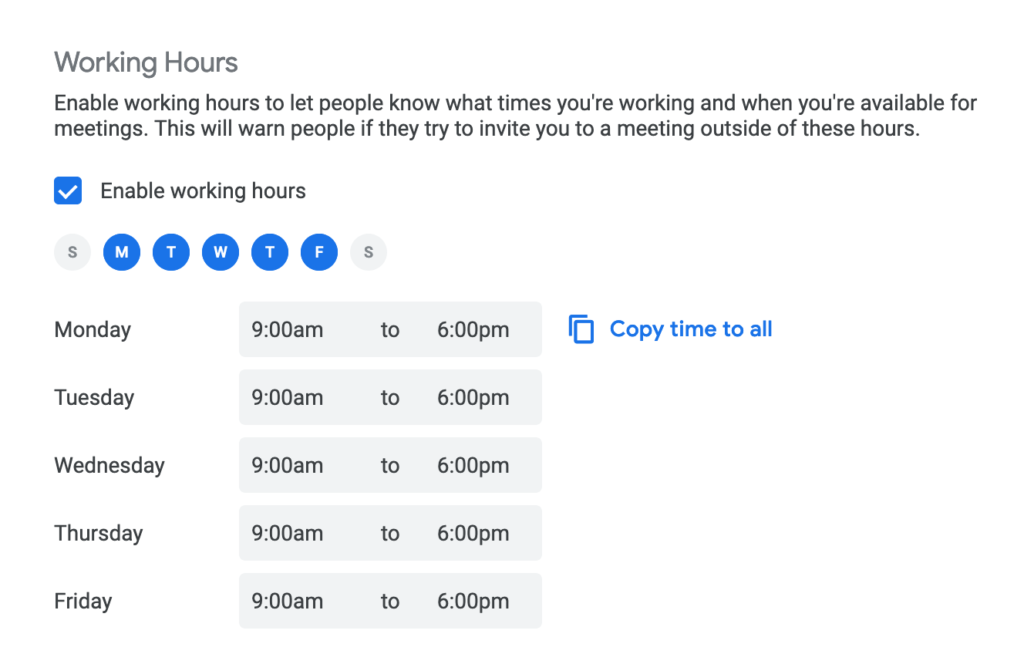
Tools for conquering timezones
A couple of months ago a member of my team moved to Taiwan for a while. Having a way to compare and check timezones was crucial during that time! (It also allowed us to lean into asynchronous meetings.)
- When looking at timezones, Every Time Zone is a great spot to look at a lot of different time zones at a glance.
- Tools like SavvyTime and Time.is allow you to check the time in different timezones, convert and compare them.
- The World Clock setting in Google Cal allows you to keep an eye on as many timezones as you like. Set them and you’ll see them in a sidebar on the left side of your calendar. (You can also set a primary and secondary time zone in Google Cal settings!)
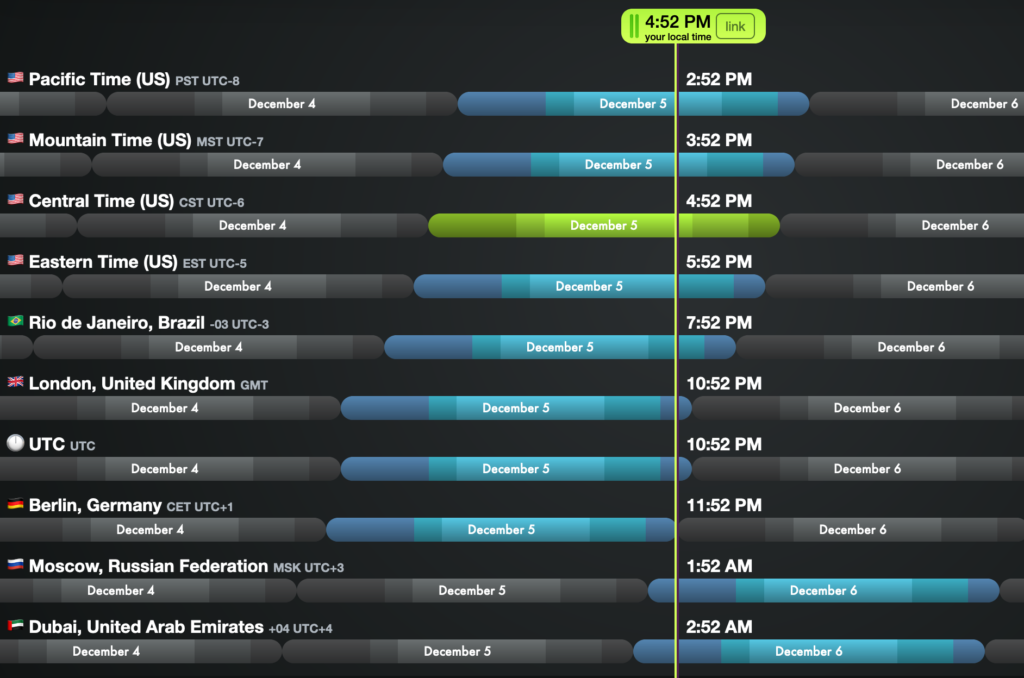
I plan my day to minimize context switching
When I read this great blog post from Lara Hogan, I got excited about sorting my calendar – or what Hogan calls “defragging.”
The idea is to sort your events in such a way that you don’t have too many context switches happening and can retain focus. Preventing a lot of context switching can help you manage your energy more effectively, and I highly recommend it.
Lara proposes color coding your events in Google Calendar “based on the kind of brain you use in each event.” She offers these example:
- listening/empathy brain for coaching
- strategy brain for planning meetings
- logistics brain for calls with potential clients
When I did this, I found that the color-coding immediately gave me an idea of what my week looked like.
It worked well for me, until I went too far with clustering all my one-on-one syncs in one day. By the end of the day I was just exhausted. By the last one-on-one, my attention had sunk quite a bit.
If you consider sorting your calendar, learn from my mistakes and remember to pace yourself so you can be present and motivated in each sync and meeting.
Over to you!
What tools, hints and tricks help you make the most of your calendar and schedule? Let me know in the comments!
Editor’s Note: This post was originally published on Marcus’ blog and is reprinted here with permission. He’s looking for advice on what to write next! Check out this survey and share some ideas if you like.
Try Buffer for free
190,000+ creators, small businesses, and marketers use Buffer to grow their audiences every month.




