The Twitter Strategy Guide: 14 Twitter Tips to Take Your Tweeting to the Next Level

Former VP of Marketing @ Buffer
The line between a beginner Twitter user and a seasoned pro is a fine one indeed.
The distinction changes daily—sometimes hourly—for me. One minute I feel like I’ve got this Twitter thing figured out and the next I find myself overwhelmed by how little I really know.
When I dove headfirst (or feetfirst? either way my eyes were closed) into Twitter, I tried just about everything to find the best strategies for a beginning tweeter.
Now I’m ready for the next step.
Seeing how much the Twitter experience can change for a starter compared to a seasoned vet sent me back to the drawing board to find some new strategies to handle the Twitter stream and to get the most value and enjoyment out of my time on Twitter. Here are a few of the strategies that I have tried. Feel free to pick and choose from these advanced Twitter tips to make a strategy of your own.
Which Twitter tips work for beginners and pros?
Our list of Twitter tips for beginners contained a lot of basic information about how to engage, discover, and grow your Twitter profile. Some of the advice even has carryover potential beyond those of us just starting out. Here are a few tips that could be keepers:
- You don’t have to read every tweet
- Put your favorites into a list
- Use a scheduler like Buffer
- Maintain an informative, smart bio
- Engage other users directly
- It’s okay to reshare the same content
Now onto the new Twitter tips, strategies, and experiments for the intermediate and advanced set.
1. Understand how Twitter fits into your priorities
If you’ll indulge me a moment for philosophical reflection …
Stephen Covey, author of The Seven Habits of Highly Effective People, created a matrix of how to prioritize one’s time based on urgency and importance. I’m grateful to Jeff Bullas for making the connection between this matrix and social media.
Where does Twitter fit on this matrix for you?
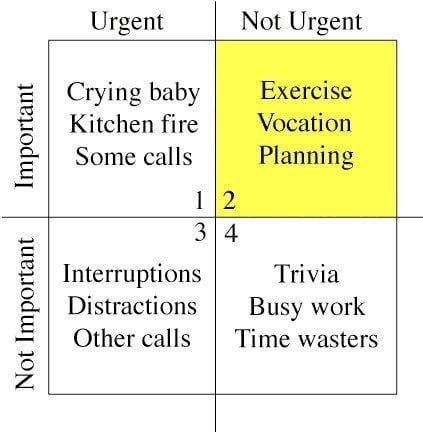
I’m sure we’ve all found Twitter to be a fun distraction or a mindless time waster, but hopefully there is a bit of helpful planning involved, too (the yellow No. 2 square in the above matrix). To make Twitter a priority, it would seem we need to place importance on how it helps with planning, networking, marketing, and goals.
Once we find the values there, it becomes easier to see how we should be spending our time on Twitter.
2. Supercharge your email notifications from Twitter
Twitter’s email notficiations center has 21 different email settings you can toggle on and off, and many of these settings have additional controls beyond the on/off switch. By customizing these settings, you can create a system of alerts in your inbox. What’s the perfect recipe of Twitter email notification? Here’s one method.
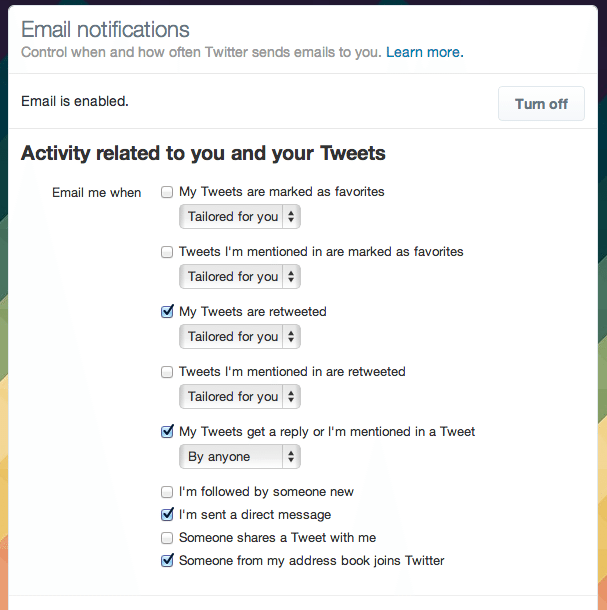
You can receive email from Twitter each time someone interacts with you or your content. Here is the complete list.
- When your tweets are marked as favorites
- Tweets you’re mentioned in are marked as favorites
- Your tweets are retweeted
- Tweets you’re mentioned in are retweeted
- Your tweets get a reply
- You’re mentioned in a tweet
- New followers
- New direct messages
- Someone shares a tweet with you
- Someone from your address book joins Twitter
Which of these notifications do you really need?
As a beginner, I had all of them, and that quickly grew into a hairy email monster that consumed a lot of my time. I found it best to pick and choose. The screenshot above shows how I’ve changed my settings so that I only receive email when the following occurs:
- My tweets are retweeted by folks Twitter thinks I’d be interested in
- My tweets get a reply or I’m mentioned directly, by anyone
- I’m sent a direct message
- Anyone from my address book joins Twitter
I’m interested in those who find my content engaging and those who want to engage with me. So retweets and @-replies get my email “yes.”
I turned off all email notifications for favorites. I found that, in general, for every one bit of engagement I received (retweets, @-replies, mentions), I would get two favorites. This was manageable when these interactions were small starting off, but when it grew, it grew quite out of control. A day with 8 engagements would mean 16 other emails just about favorites. That was too many.
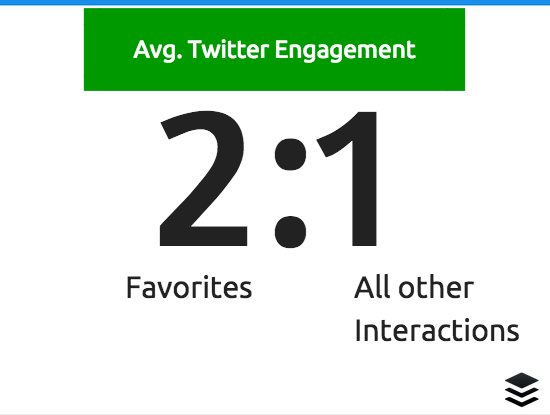
I turned the rest of Twitter’s email notifications off. This included activity related to my retweets as well as digests and recommendations from Twitter.
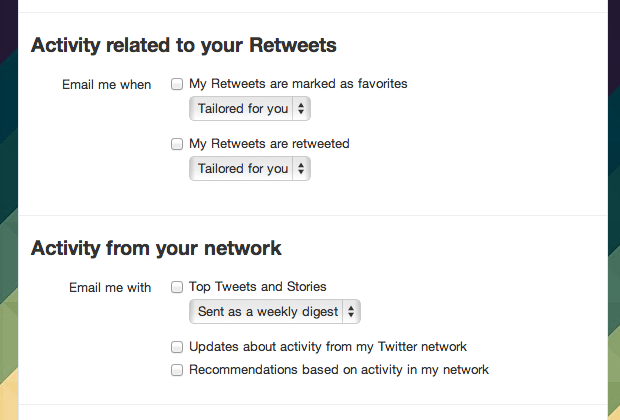
(I might rethink the strategy to turn off retweet notifications once I start retweeting more. Signals like how often my retweets get retweeted could be helpful in learning what content to share.)
So great, now you have a bunch of email from Twitter arriving in your inbox. How can you manage it better?
We receive a lot of email at Buffer since we work as a distributed team, and one critical workflow we use daily is Gmail filters. You can set up filters for the most important content you receive from Twitter and let the rest fall into your non-essential inbox or get archived for later viewing. Here’s how to set up a filter for your Twitter emails.
From inside of any Twitter email, click on the More button at the top of the email, and choose “Filter messages like these.”
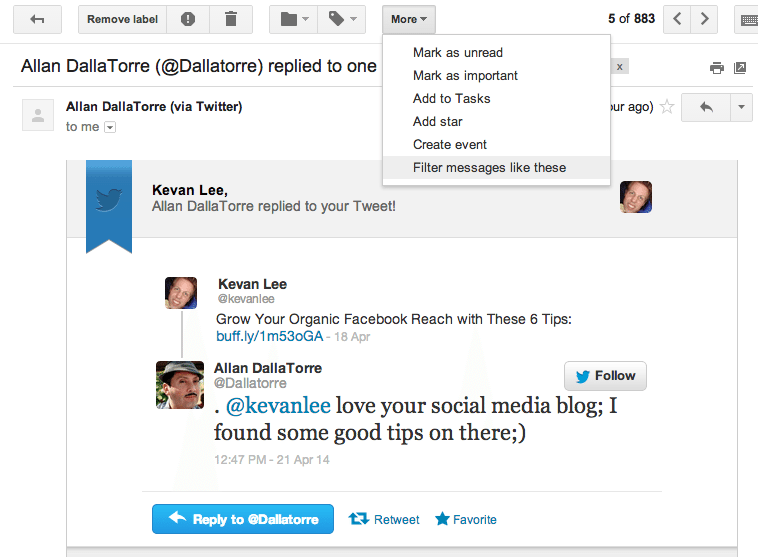
Gmail will recognize the From: email address as notify@twitter.com. If you want all Twitter notifications to be filtered, you can leave it as is. If you’d prefer to segment your notifications by type, then you can add search parameters into fields like “Has the words,” as I did in the example below:
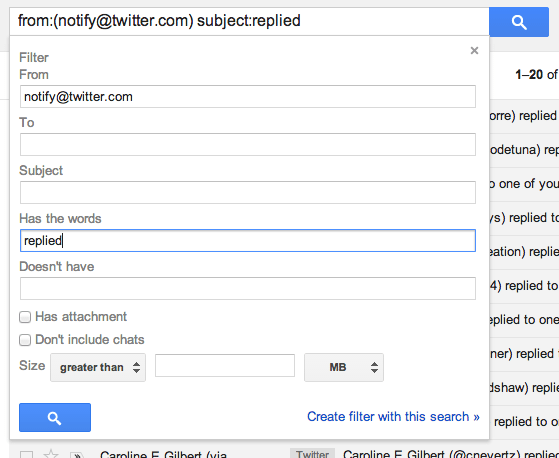
When your’e finished here, click the blue link to “Create filter with this search,” and from the next screen, you tell Gmail what to do with emails like these. I find that applying a label is best so that I can see classifications for email as they come in.
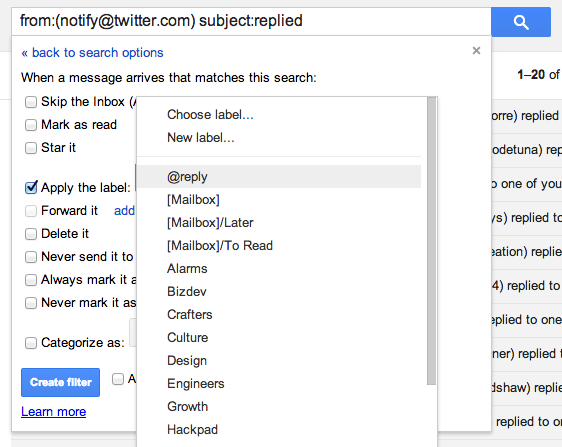
And lastly, I like to add a fun color to make it stand out. The brighter, the better.
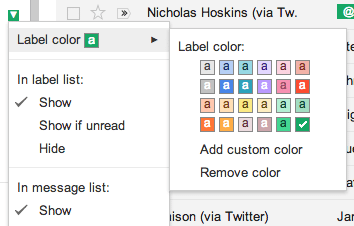
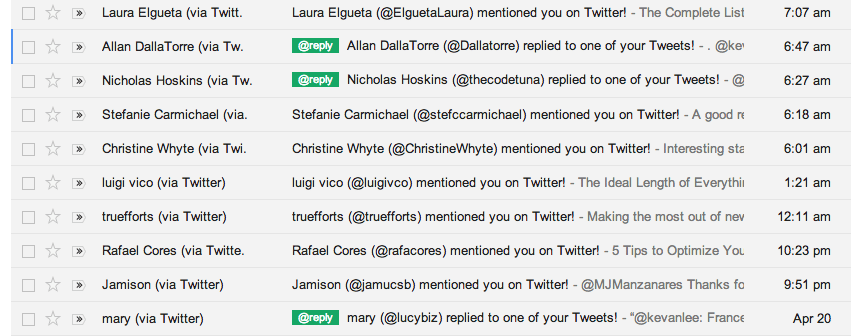
3. Schedule regular visits to your Twitter stream
We do a twice-daily ritual here on the Buffer marketing team where we schedule a stopover at each of our social media accounts in order to respond to conversations and generally just make sure everything is looking ship shape. Putting it on the schedule ensures that it gets done.
You can do the same for checking your Twitter account.
Add Twitter trips to your daily calendar to guarantee that you make time to visit Twitter at multiple times throughout the day. Many of the same benefits of reposting content ring true here: You can see
How do you schedule the time? Here’s a couple thoughts:
1. Stop by when your audience is most likely to be on (the Followerwonk technique)
Many Twitter tools can analyze your followers to tell you when you can expect them to be most active on Twitter. Here is my sample graph from Tweriod for when my most followers are online.
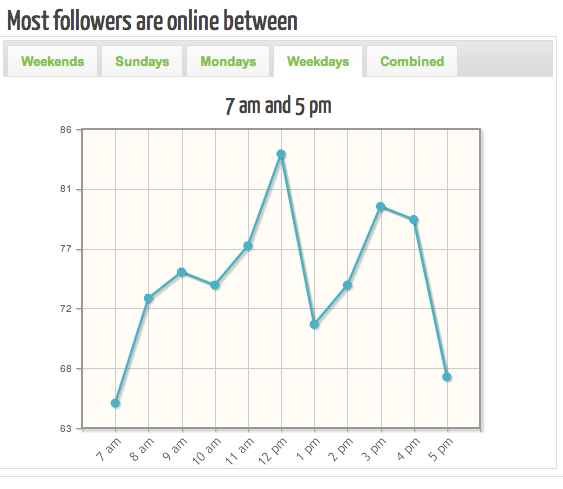
Based on this, I could schedule a driveby at 9:00 a.m., noon, and 3:00 p.m. to hit as many possible followers as possible.
2. Stop by when you need a change of scenery (the Pomodoro technique) To work most efficiently, it helps to understand your body’s ultradian rhythm. Basically, our bodies work in cycles of activity and rest.Our human minds can focus on any given task for 90-120 minutes, then we need a break.
How about using Twitter for the break?
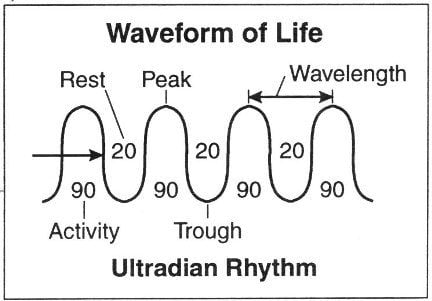
A few of us on the Buffer team have found the Focus app for iOS to be a helpful way to keep track of our daily rhythms and when we need a break. You can also schedule these breaks manually, based on how long you can work consistently and effectively on a single task before resting.
4. Create your own Twitter homepage (with lists)
There are a number of interesting ways to use lists to better follow the people and content you wish to see. Personally, I’ve found lists to be one of the saving graces of Twitter because they add real value to the accounts that matter the most to me.
One way I’ve found to use lists is as a new Twitter homepage for the accounts I care about most. Here is a peek at the many different lists I’ve set up (with explanations below).
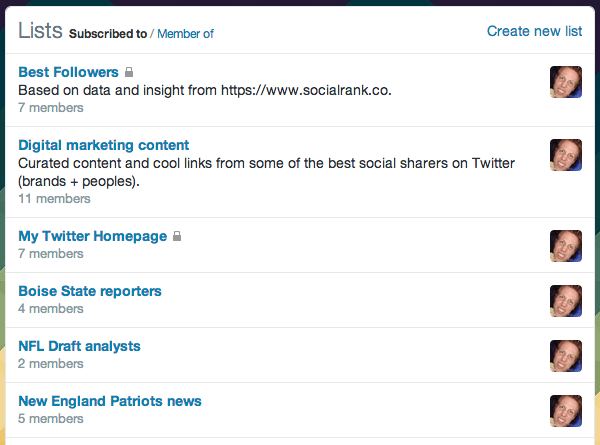
You’ll notice that none of my lists have more than 11 members in them, and that is entirely by design. I’ve found that 10 is about the maximum I can do if I’m hoping to keep the lists manageable. Any more and I don’t get to see all the tweets these folks send. (Too few, and it’s hardly worth it to have a list at all.)
Here’s a bit more about the lists I use:
Digital Marketing Content
My digital marketing list is all about content curation. Here, I have a mix of incredible content-sharing brands like Unbounce and PieThis, plus a handful of actual people like Derek Halpern and Dharmesh Shah whose content contributions I value greatly.
Twitter is a great place to find new content to read, so I use this almost as an RSS for digital marketing. If there’s something valuable out there about social media, productivity, or otherwise, I’m hoping to hear about it from this list.
(If there are any names you think I should add here, please let me know! I’m always open for suggestions.)
Main Twitter Feed
What would your Twitter feed look like if you could start from scratch with just the accounts that mattered most to you?
That’s the question I asked myself when coming up with this list. I ended up with some select family members and friends, a few notable industry accounts, and some generally interesting people who didn’t fit into the other categories.
Boise State Reporters, NFL Draft Analysts, New England Patriots News, etc.
These lists are like mini RSS feeds of the content I’m interested in. I don’t check these every time I drive by Twitter, but I do dip in and out as my interest piques.
Other people’s lists
I am regularly inspired and thankful for the work that others put into creating lists. You can follow anyone’s public list, so if there’s a topic you’re interested in but you don’t have the time or the connections to build a list, simply find one that’s already out there.
I follow Buffer founder Joel Gascoigne’s list of startup founders and Buffer’s list of team members.
5. Find your most valuable followers
You might have noticed in the graphic above that I have a list called “Best Followers.” It’s not a MySpace Top 8 thing at all. The idea behind my Best Followers list comes from a Twitter tool called Social Rank, which tells you the value of the people who follow you.
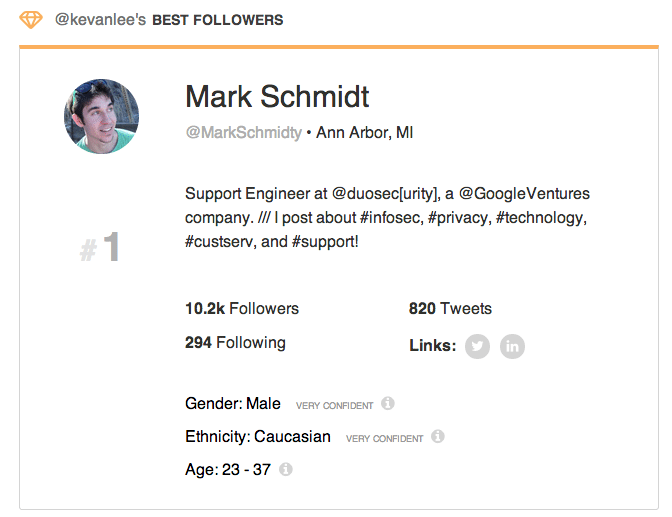
I took the information from Social Rank, which comes delivered in three lists—Most Engaged, Most Valuable, and Overall Best—and pulled out the accounts that made the most sense to engage with. I removed brands and companies and any crossover accounts that I’d already added to other lists.
The great thing about using Social Rank for this is that my picks aren’t just a random grab of accounts that look interesting or relevant. Social Rank takes into account things like influence and follower count and content and engagement when it’s sorting the lists. It’s a far better solution than my doing it alone.
6. Clean up the list of who you follow
When I first started off with Twitter, I followed people with reckless abandon. It was great for building a sense of community and engagement, but a few months later, I can see that not all the connections I’ve made have stuck around.
This is just a part of life on Twitter. Unfollows are part of the game.
As such, it seems like a good idea to stay on top of my own list of followers and adjust and unfollow as needed. There are a few types of accounts to consider here:
- Inactive accounts.
- Those who don’t follow you back.
- Brands, not people.
In general, I follow people rather than brands, unless the brand has a specific bit of value that I hold dear (i.e., good content sharing, or discounts and specials, or something I just absolutely love more than life itself like 7up).
Tools like ManageFlitter can help you prune your lists of the people you don’t want around. MangeFlitter can show you which of your followers are inactive or have no profile image, as well as specific insights into whether they are talkative or quiet on Twitter.
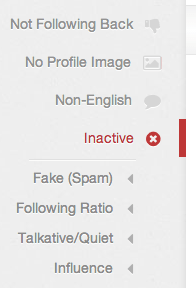
7. Work faster with keyboard shortcuts
I am a glutton for shortcuts. I just love being able to navigate my way around a website using nothing but a few keystrokes. Twitter has a full set of keyboard shortcuts that you can use on the site. Here’s the complete list.
(To view the list for yourself, simply type a question mark on any Twitter page.)
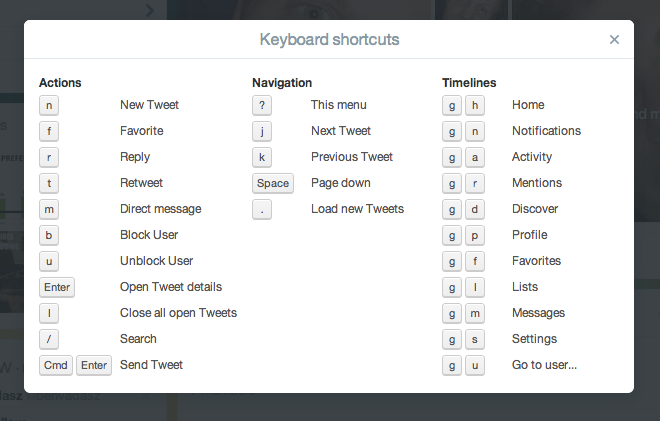
Among my favorite shortcuts:
g + l = Takes me directly to my Twitter lists
j / k = Cycling forward and backward through tweets
Enter = Open tweet details
| = Close all open tweets
8. Clean up your app connections
I don’t know about you, but I find it incredibly easy to sign in at websites using my Twitter account. It’s so easy, in fact, that when I checked my app connections the other day, I had 89 different sites using my Twitter info.
Clearly, I have some clean up to do.
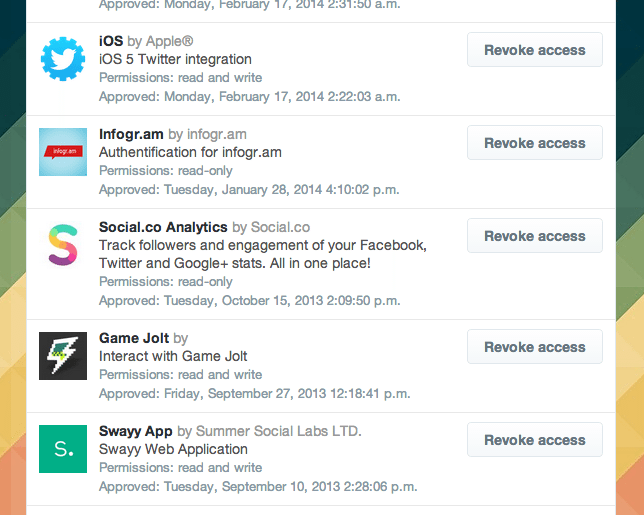
To find and manage these connections, go to your Twitter settings, and click on the Apps link in the left-hand menu. You can scroll your list of connected services and revoke with one click (or 89 clicks, if you’re me).
9. Expand your audience by using hashtags
Research shows that hashtags can gain your tweet twice the engagement of a tweet without hashtags. The extra effort to tag your tweets would seem to be worth it.

One of the key benefits of hashtags is that your tweet has the potential to be seen by Twitter users outside of your followers. When someone searches for a hashtag or keyword on Twitter, your tweet shows up, whether the searcher is following you or not.
Tools like Hashtagify.me and RiteTag can steer you in the right direction as far as which hashtags are most valuable and which ones make the most sense for your content.
10. Get familiar with Twitter’s Advanced Search
As a beginner, I often used the default Twitter search box and found my head swimming with the wide assortment of results. Advanced Search cuts down on the confusion by letting you get specific with what you’re after.
You can access Advanced Search from any search results page, and the extra options of search allow you to customize the results based on hashtags, language, location, and more.
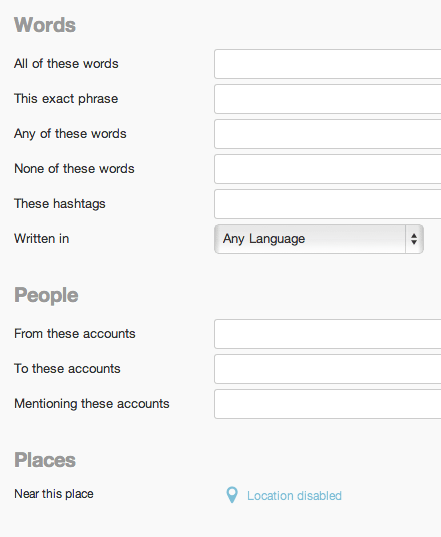
Here are a couple of good ones to get started with, courtesy of Justin Deavelle of Receptional:
‘keyword’ ? -filter:links lang:en
This search finds all the questions being asked about your keyword. This specific search filters out tweets that contain links. In this way, the search results are just the tweets looking for answers (and not trying to promote or sell).
apples OR bananas
apples -bananas
These search operators allow you to search for either/or keywords or to exclude certain keywords from the results.
Beyond these searches, I have found it helpful to do a regular search of my first and last name (so that I don’t miss any conversations about me that happened to omit the @-mention) as well as links to the Buffer blog.
(Note: You can also save any search that you perform on Twitter, and the search term will be clickable the next time you start a search from scratch.)
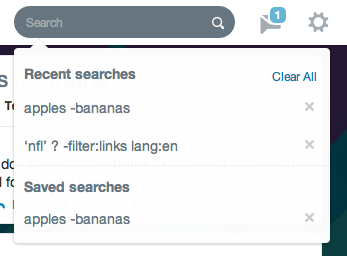
11. Keep the tweets short
The ideal length of a tweet is 100 characters, and there’s a particularly relevant application for this: Shorter tweets are more favorable for retweeting.
Lauren Fisher of SimplyZesty writes about the importance of that extra space:
You may post interesting content or say witty things, but when you’re doing so, you want to give people the opportunity to retweet your stuff. As a rule, you should leave leave 20 characters worth of spare to allow this. If it’s possible leave 40 since that way, the person retweeting should be able to fit in a quick comment.
Research by Track Social confirms that 100 is a good threshold to aim for if you’re after a retweet. In their study, tweets of 71 to 100 characters came out on top.

12. Create a system for your favorites
How do you use favorites on Twitter?
It seems like they mean different things to different people. Our discussion of Twitter favorites in the comments of a recent post showed a lot of different ways that people put favorites to use. Here are a few ideas:
- Use favorites to mark tweets that are complimentary of your brand or product.
- Use favorites to end conversations when you’ve got nothing left to say but don’t want to leave a conversation unanswered.
- Use favorites when you want to say thanks to someone for tweeting your content.
- Use favorites as a read-later device to track the content you want to save for later.
- Use favorites along with an IFTTT recipe to add to Buffer or save to Pocket.
13. Customize suggestions based on your web browsing
If you find Twitter’s suggested accounts to follow to be a bit lacking, there’s something you can do about it. Twitter can tailor these suggestions to your web browsing history, finding new users for you who share your same browsing habits online. For instance, if you visit certain marketing blogs a lot, you may end up with suggestions from other users who visit the same sites.
To turn this setting on, click the gear icon, then Settings. You’ll find the web history option inside the Security and Privacy tab.
14. Find your perfect ratio of sharing
Buffer founder Joel Gascoigne puts a lot of thought into the way he shares with his 33,000 followers. His system involves a consistent ratio of of the types of tweets he sends. He shares four links for every image, quote, retweet, or comment. Here’s a sample of his Buffer analytics.

Joel’s system is based on there being five main types of tweets we all post:
- Links
- Images
- Quotes
- Retweets
- Questions or comments of your own
I am trying this for myself with a 3:1 ratio of links to other content. I schedule four posts each day into my Buffer, so it makes it easy to plan ahead to keep my sharing in line with my ratio.
What other advanced Twitter tips have you learned?
I’m sure there are many more Twitter tips that could be helpful for those who are looking to get more out of the social network. The 14 listed here are a starting point. Hopefully you can find one or two to try for yourself.
What Twitter tips have you found most helpful? I’d love to hear your thoughts in the comments.
P.S. If you liked this post, you might also like Twitter Tips for Beginners: Everything I Wish I Knew About Twitter When I Started and How the Twitter Timeline Works (and 6 Simple Tactics to Increase Your Reach).
Image credits: Death to the Stock Photo, Jeff Bullas.
Try Buffer for free
180,000+ creators, small businesses, and marketers use Buffer to grow their audiences every month.
Related Articles

Stop chasing the tail-end of Instagram audio trends — here are the latest trending songs on Instagram in July 2025.
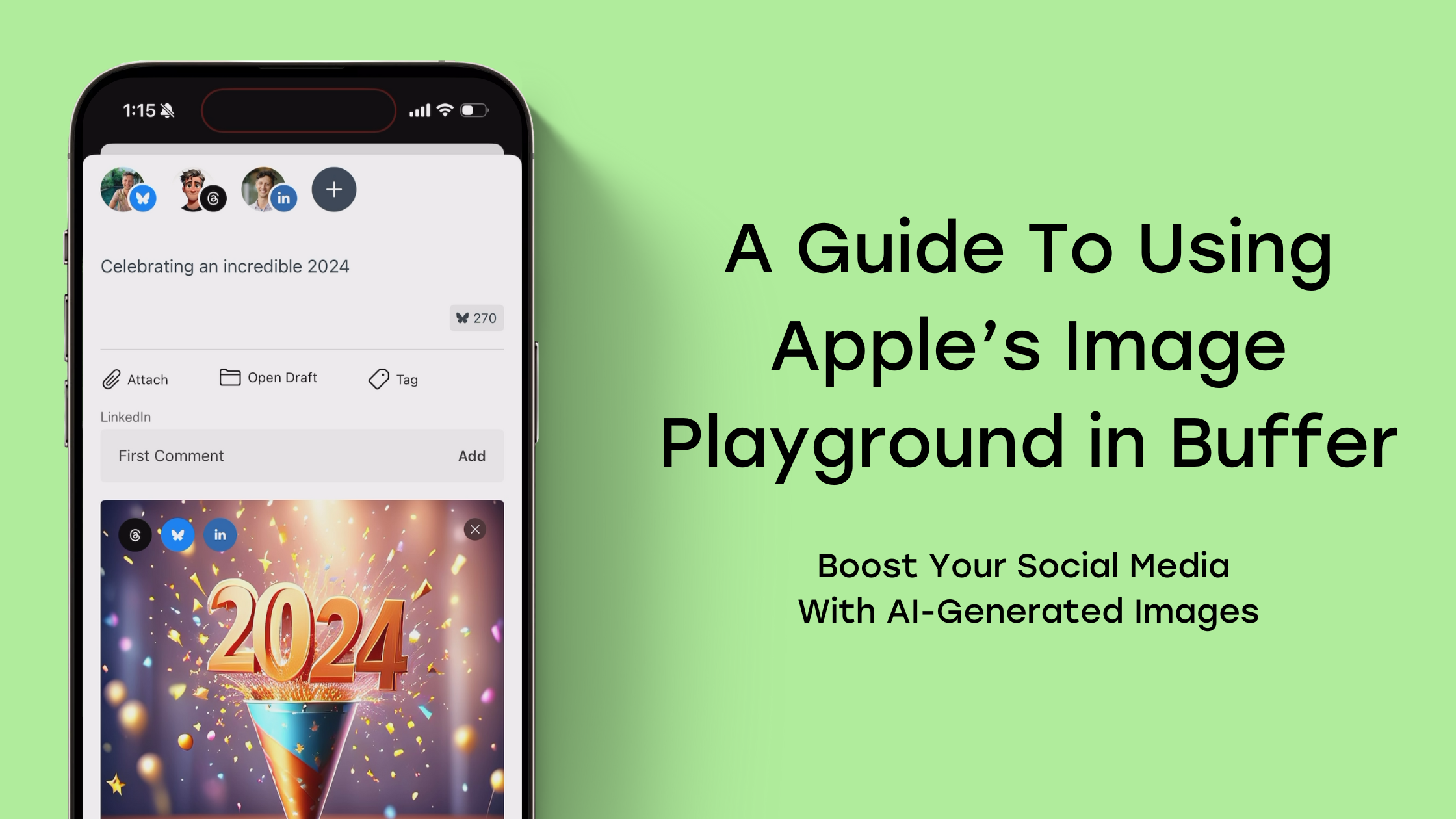
Learn how to generate AI images and schedule them across social platforms using Buffer and Apple's Image Playground. Discover tips for creative AI image generation and when to use AI-generated visuals strategically.
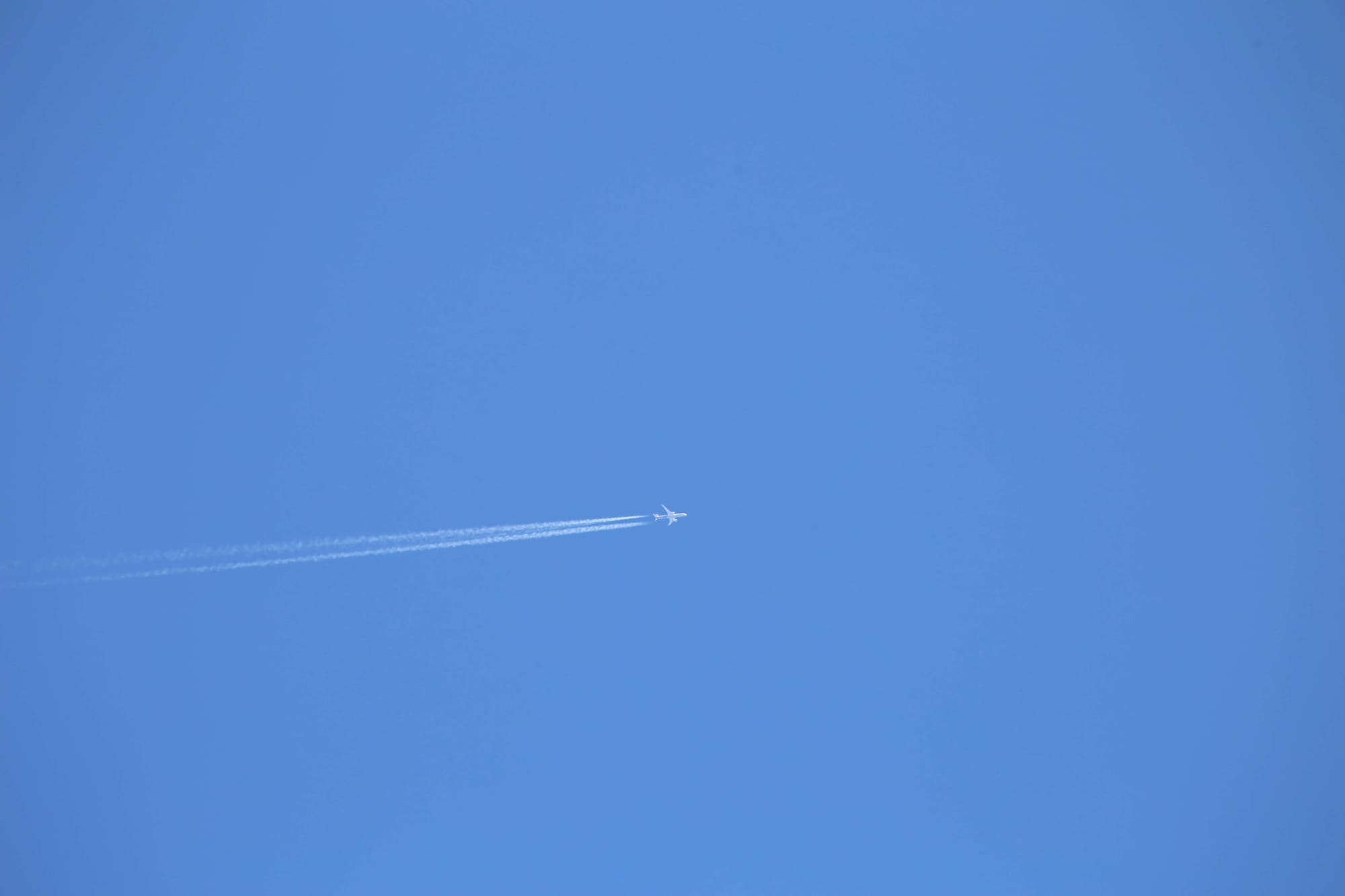
All the features on Bluesky, plus how to use them.