
How to Use YouTube Studio to Edit Videos and Grow Your Channel
Everything you need to know about YouTube Studio, including how to edit a video or Short and analyze its performance — essential for growing a healthy YouTube subscriber base.
YouTube Studio is a tool within Youtube where users can manage and edit their videos and channels.
YouTube Studio, formerly known as YouTube Creator Studio, is a tool within YouTube that allows users and creators to manage their channels, edit and monitor the performance of their videos, and view and reply to comments on their videos.
YouTube Studio is used by individuals, brands, and creators to manage their presence and grow their channels on YouTube. It’s used as a hub for users to get a snapshot of their channel’s performance and manage their videos, with opportunities to monetize their videos via the YouTube Partner Program.
The main difference between YouTube Channel and YouTube Studio is that one is the front end of the platform, while the other is the back end. You’d use YouTube Channel to view, like, and comment on videos, while you’d use YouTube Studio to manage and edit your videos and channel.
On the other hand, YouTube is the social media platform encompassing both YouTube Channel and YouTube Studios, along with many other helpful tools, like YouTube Music and YouTube Premium.
YouTube Studio offers many features to help creators manage and grow their channels and videos. Some of those features include:
Head here to see everything you can do in YouTube Studio.
You can access YouTube Studio by logging into your YouTube account and clicking on your profile image in the top-right corner of the page. From the dropdown menu, click on the second option, where it says, “YouTube Studio.” You’ll be redirected to the main YouTube Studio dashboard.

You can use YouTube Studio in many ways, so it depends on your goal. If you want to learn more about your video performance or which types of videos are growing your audience, head to the “Analytics” tab. If you want to edit your videos or upload new ones, you’d head to the “Content” tab. On the other hand, if you’d like to view and reply to video comments, you’d head to the “Comments” tab.

Yes, YouTube Studio is free for anyone to use. To access YouTube Studio, you must create a free YouTube account. There are options for additional payments, but you’ll find everything you need without paying the extra buck.
Reach more people on the world’s most popular video platform with Buffer’s YouTube scheduling and content planning tools. For those new to Buffer, we offer a variety of tools to help you publish one piece of content across multiple social media platforms, making it faster and easier to grow your social media audience.

Everything you need to know about YouTube Studio, including how to edit a video or Short and analyze its performance — essential for growing a healthy YouTube subscriber base.

Everything you need to know about how to create a YouTube channel for your business, including a step-by-step guide for setup, cover art, and profile info.
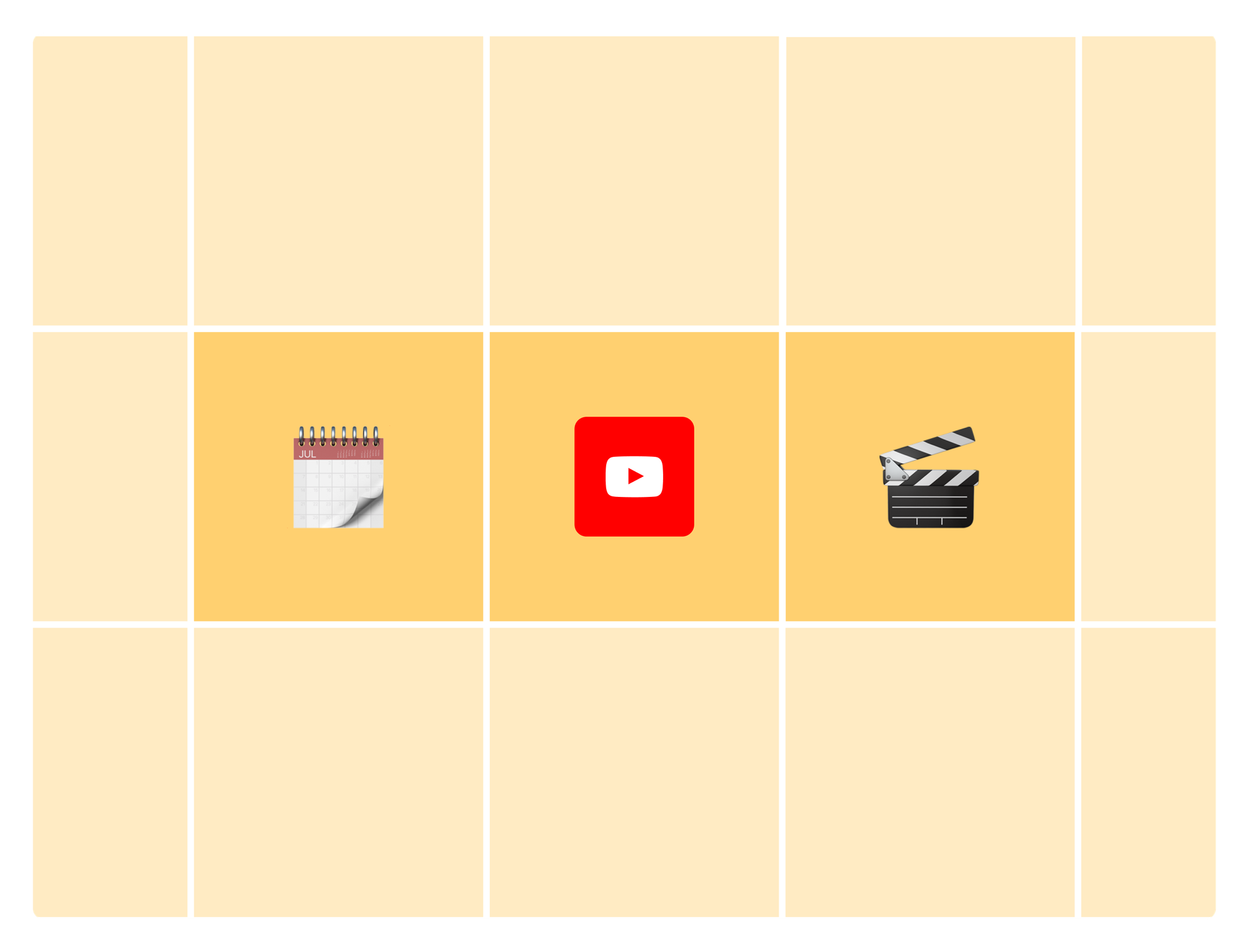
Learn how to schedule YouTube Shorts and get your YouTube channel in front of new audiences