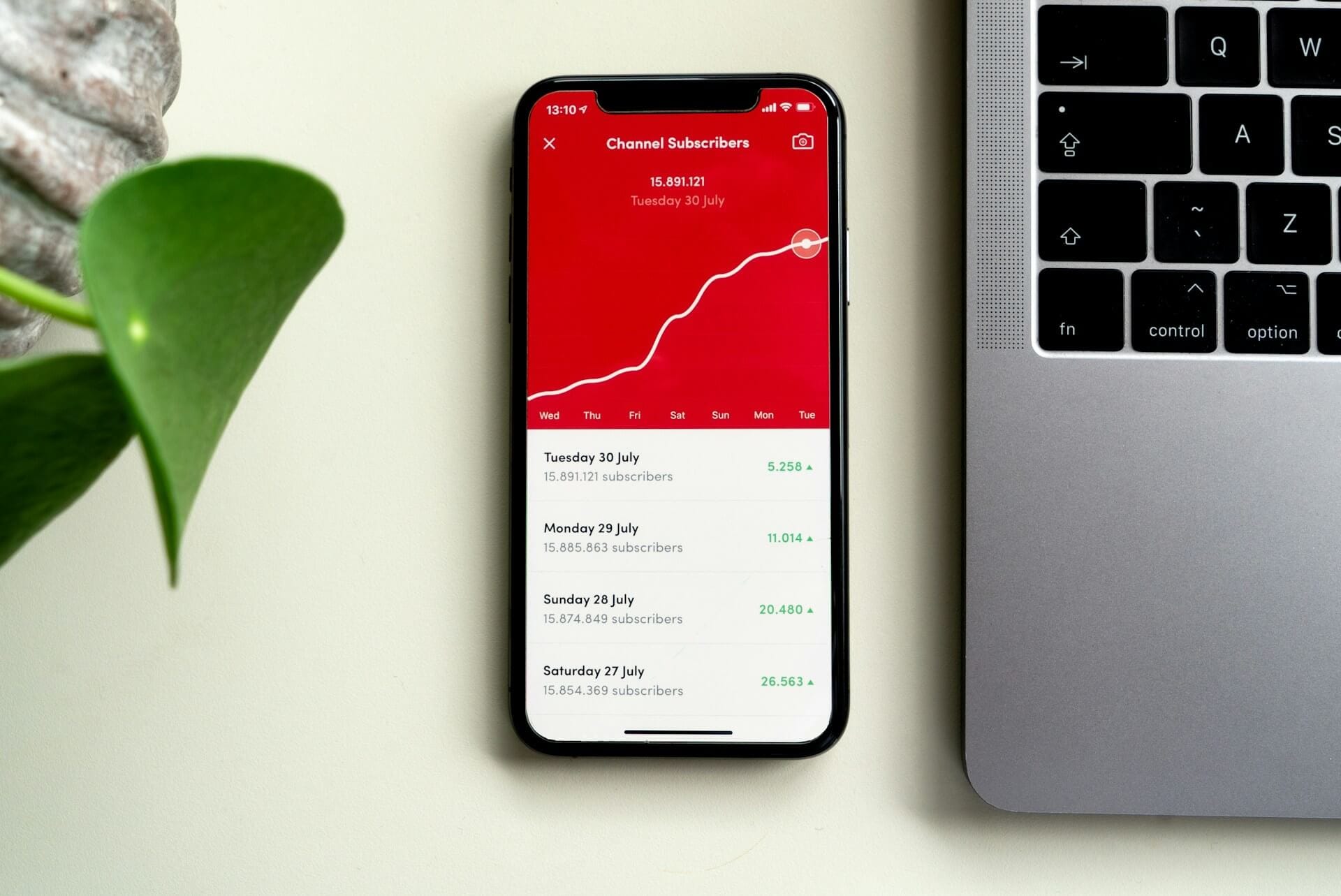
YouTube SEO: A Simple Step-by-step Guide to Videos That Rank
The science of optimizing your videos for search on YouTube, plus some YouTube SEO tips from seasoned experts to help your videos rank #1.

Senior Content Writer @ Buffer
You could be making the most attention-grabbing, helpful, entertaining videos — if you’re not leveraging the power of YouTube SEO, you’re leaving views on the table.
YouTube is effectively the video version of its parent company, Google, so the way users discover videos on the social media platform is a lot like how they search for something on the search engine. They type whatever they’re looking for into the search bar and rely on YouTube’s search algorithm to deliver the most accurate results for their search query.
Optimizing your YouTube videos for search is one of the best ways to ensure they get in front of your target audience.
The best part? YouTube video SEO (or search engine optimization) is much easier than it sounds. If you’ve ever Googled something, you probably know more about SEO than you think!
The only caveat I’ll add right upfront is that optimizing your videos and YouTube Shorts for search starts before you even write your script or hit ‘record.’ In fact, kicking off the YouTube SEO process first will help you decide the best way to approach a content idea or whether to go ahead with it in the first place.
In this article, I’ll walk you through the simple process of optimizing your videos for search on YouTube, plus give some YouTube SEO tips from seasoned experts to help your videos rank #1. Whether you’re new to YouTube and looking to grow your subscribers from scratch or have an established channel with content you think can rank higher, this guide is for you.
How YouTube’s search algorithm works
Wait, what is YouTube SEO? As I’ve mentioned above, SEO stands for search engine optimization, which is precisely what you need to do to ensure your videos rank high up in YouTube’s search results.
The process is pretty straightforward and very similar to the kind of SEO you’d apply to a web page or blog post to get in to appear in Google search results.
“YouTube search strives to surface the most relevant results according to keyword searches,” the platform says. Two YouTube ranking factors impact whether (and how high up) your video appears on the search engine results page (SERPs).
- How well the title, description, and video content match the viewer’s search.
- What videos drive the most engagement for a search.
Since search engine optimization primarily deals with the process in point #1 above, I’ll zero in on that in this article. For guidance on #2, I’d suggest checking out our guides to getting more subscribers on YouTube and creating YouTube thumbnails.
YouTube notes that search results “are not a list of the most-viewed videos for a given search.” So, a well-optimized video is still in with a chance, no matter how new you are to YouTube.
SEO and Marketing Consultant Jo Juliana Turnbull has experienced this first-hand in both her work as a marketer and the YouTube series she's worked on — Tea Time SEO, Turn Digi, and more recently, SEO Office Hours, which she co-hosts and is run by Mike Chidzey.
Thanks to the power of optimization, SEO Office Hours is already earning thousands of views per video. “We have not done any paid media to promote the shows, and SEO Office Hours has some videos with up to 5,500 views.” Not bad for a five-month-old show.
Kelly Ayres, Director of SEO at Jordan Digital Marketing, agrees. “Unlike Google Search, where historical traffic and authority are somewhat necessary for ranking highly, engagement and early traffic can establish a YouTube channel fairly quickly,” she told us.
“If videos are audience-focused, branded appropriately, and optimized effectively, and creators are consistent with their video marketing strategy, a new channel can appear at the top of the YouTube search results.”
There are several steps to optimizing your videos for search, all of which fall into two main categories. I’m going to break this process down into:
- Keyword research
- Optimizing your YouTube videos
YouTube keyword research
Keywords are words or phrases that people use to search for content. Their importance on YouTube can’t be overstated — these are some of the primary signals the YouTube search algorithm looks at to figure out how to give users exactly what they want.
If your video metadata (title, description, and more) doesn’t contain relevant keywords, it won’t appear in the search results.
A word to the wise (again): don’t leave your keyword research until after you’ve scripted, filmed, or edited your video. It’s best to do your keyword research for any YouTube content ideas you have before you make the video. It’ll help you cover all the areas YouTube users want to learn about on any given topic. Bonus: it might even help spark new video ideas for your channel!
1. Brainstorm your keywords
Think like your target audience to find the best keywords for your video. Ask yourself:
- “What problems does my video solve?” or “What questions does my video answer?”
- “If I had this problem or question, what would I type into the search bar to help me find the answer?”
People search for different things in different ways, so jot down any related keywords that accurately describe your content.
2. See what’s already ranking on YouTube
From there, head over to YouTube, type your keyword into the search box, and assess the results.
Are the videos in the list in line with what you want to create? If yes, you’re on the right track! “You’re getting some very valuable insight here,” says Gillian Perkins, a YouTuber with over 700k subscribers and millions of views.
“You’re learning what the algorithm has decided people want when they search for those words. So you want to make sure your content is in alignment with that.”
Are the results not quite in line with what you hoped to create? Try some variations on the theme until you find videos like yours.
3. Refine your keyword list with SEO tools
There are a host of keyword research tools that can help you (we have a comprehensive list of 20+ free SEO tools to explore), but here are some good YouTube SEO tools to try, both free and paid.
YouTube Search (free)
Yes, your first port of call should be heading back to YouTube SERPs. “Do not underestimate the power of doing your own manual research within YouTube,” Jo says. It can be one of the most powerful tools in this process.”
Once you’ve found a keyword that’s a good fit for the kind of content you have planned, plug it back into YouTube. This time, you’re looking at the terms that autocomplete in the search bar rather than the search results.
YouTube will automatically recommend more specific searches related to this term. Here’s an example of the term “make-up tutorial”:
This process will also help you identify longtail keywords to target. Longtail keywords are (you guessed it) longer, more specific versions of a specific search term. While the search volume (the number of searches it gets) might be lower, the keyword difficulty (how many videos are currently competing for that keyword) will be lower, too.
As a result, it’s usually easier to rank for these keywords, and you’re in with a chance of hitting the broader keyword, too.
“I would suggest going with the longer tail version of that keyword so that you have a better chance of ranking for that term,” Jo says. “So, instead of focusing on trying to rank for the term ‘content audits’ or getting the search volume for this term only, I would suggest you try and rank for the longer tail terms. For example, ‘How to perform a content audit.’ Then, your video would explain to customers how to carry out a content audit. You are including the main topic but are also showing customers how to execute the content audit.”
Google Trends (free)
Google Trends is a powerful free tool that will give you insights into what searchers were looking for over specific periods, as recently as the last 24 hours. Head to trends.google.com, then click on the Explore tab.
Type your keywords into the search bar, and set your region, time period, and (optionally) category. Most importantly, be sure to click the dropdown menu under Web Search and change it to YouTube Search. Here’s a look at the results for “make-up tutorial”. Check out the Related queries box to help you find more keywords to target.
You can also use the Trending Now tab to check out all the trending searches in real-time or over the past 24 hours, so you can strike while the iron is hot on a particular topic.
YouTube Studio
YouTube Studio, the platform YouTubers use to upload their content, also has some pretty nifty keyword research tools baked in. To find them, head over to YouTube Studio > Analytics > Research.
Here, you’ll be able to see top searches that have led users to your existing content (more on this below), along with other videos currently performing well in your niche.
Ahrefs’ Keywords Explorer (paid)
Ahrefs is an SEO tool primarily built for web pages, but its Keywords Explorer will help you gather data specific to YouTube. The search volume metric is particularly helpful in that it will give you a number for search volume, allowing you to compare terms. While it doesn’t deliver the depth of data you’ll find via Semrush’s YouTube-specific tool (below), it’s a great option if you’re a marketer with a website to manage, too.
Ahrefs prices start at $99 per month.
Semrush Keyword Analytics for YouTube (paid)
Semrush is an SEO research tool with its own handy YouTube keyword research product, a great standalone option for creators not interested in web page keyword research. It will help you pinpoint top keywords from specific time periods, fast-growing keywords, and most viewed videos.
You can also search for specific keywords to see the competitive rate, search volume, and related keywords.
Semrush Keyword Analytics for YouTube prices start at $10 per month.
4. Choose your primary keyword
Your primary or target keyword is the number one term you’d like your video to rank for and the one you’ll focus on in the second part of this process, optimizing your video for search.
“I typically aim for one to three primary keywords per video,” Sai Deshmukh, Director of Organic Growth (SEO, YouTube & Content Marketing) at Amber, told us. “I find that focusing on a few targeted keywords per video ensures that my content remains highly relevant to the audience's search queries.”
“For instance, if I'm creating a video about ‘Healthy Smoothie Recipes,’ I might select keywords like ‘easy smoothie recipes,’ ‘nutritious shakes,’ and ‘fruit smoothie ideas.’
“Conversational tone keywords also increase the likelihood of my video ranking well in search results,” she adds.
So, how do you narrow it down? I’d argue the most important factor to consider when choosing your keywords is making sure your video delivers on the keyword promise.
“Creating a video should be hyper-specific to a need or want, for example, showcasing a product, or a how-to video, or a mini case study,” says Kelly, who has worked on optimizing videos on YouTube across verticals in several roles, from e-commerce to how-to videos.
“The core driving behavior on YouTube is the desire to find a quick solution or answer or dig into a topic, so trying to target too many keywords or cover too many topics in one video can be hard to rank as well as difficult to engage with as a viewer.”
However, it’s also important to consider how competitive the term is, along with search volume. This is where the tools above come in handy again.
For example, the term “makeup tutorial” is fairly competitive — there are millions of videos out on YouTube currently competing for this keyword. On the other hand, the more specific “natural makeup tutorial” boasts a lower competitive rate.
At a glance, it might seem like the latter is the best option. But — and this is where the nuance comes in — according to Semrush, only four people searched for “natural makeup tutorial” in the past month, while 609 people searched for “makeup tutorial.” Natural makeup tutorial will be far easier to rank for, but that doesn’t necessarily mean they will get as many views as the broader option, makeup tutorial.
So, which is the best target keyword? There’s really no hard-and-fast rule — I’d recommend experimenting with both broad and niche terms and seeing which yields the best results for your channel.
For Gillian, at least, the search volume always outweighs the competition. “Yes, it can make it a little easier for you if you steer clear of the most competitive keywords, but you want to give a lot more weight to the popularity of the keyword,” she says.
Got your keyword/s at the ready? That’s the tough part done. Now, onto the easy bit: optimization.
Optimizing your YouTube videos for search
With your video and keyword/s ready, it’s time to upload and optimize. The latter will happen
There are two main places you need to be sure to include your primary keyword, according to YouTube:
- Video title
- Video description
How to optimize YouTube video titles
Your video title is one of the most important factors that will drive viewers to click on your video, so spend some time on this. Your video title should be simple, contain your target keyword, and the unique value you’re offering viewers.
Sai suggests using this as a starting point:
[Primary keyword phrase] - [secondary keyword phrase] | [brand name]
E.g.: How to Bake Chocolate Chip Cookies - Easy Recipe Tutorial | Sweet Delights
“This formula ensures that your primary keyword phrase is upfront, followed by a related secondary keyword phrase, and ending with your brand name for recognition,” Sai told us.
“Remember, balance is key,” she added. “Don't sacrifice readability and engagement for keyword stuffing! Your title should be clear, concise, and compelling to both viewers and search algorithms.
Here’s a great example from Ale Jay:
Her title is easy to grasp at first glance, emphasizes that the video is for makeup beginners, and comprehensive (“everything you need!”)
You have 100 characters to use for your video title, and the full title will appear in search results. Still, bear in mind that only the first 50 characters will be visible when your video appears in the related videos sidebar.
How to optimize your YouTube video description
Your video description should offer a simple, easy-to-understand summary of what your video covers, featuring around two natural mentions of your primary keyword. If there’s a way to weave them in without sounding spammy, you can add in two or three related keywords here, too.
Let’s look at Ale’s again. In just two paragraphs, Ale manages to weave in subtle mentions of her target keyword, “makeup tutorial,” along with two related terms: “basic makeup” and “how to do makeup.” She also links to the specific products she used so viewers can mimic exactly what she does, another helpful step in improving user experience (and a way to monetize her YouTube channel with affiliate links).
You have 5,000 characters to play with in your video description, but viewers will only see the first 115 - 135 characters in search results, depending on whether you have included video chapters or not.
How to add a video title and description
Adding your video title and description takes place during the upload process in YouTube Studio.
- Head over to YouTube Studio, click the Create button on the top right, and then Upload videos.
- Drag and drop your video into the window, or choose Select files to open your device folders.
- From here, click Next and follow the prompts to complete your video upload.
In the first window, you’ll find the fields to input those all-important video titles and descriptions. Here’s where you’ll set the brilliant title and description you worked on following the guidance above.
Other YouTube SEO areas
While YouTube only pinpoints your video titles as areas crawled by their search engines, there is chatter among YouTubers and SEO experts that other areas may have an impact.
Among those are:
- Video file name: What you saved your video file as on your device.
- Channel description: How you’ve summarized your profile while creating your YouTube channel (editable via YouTube Studio).
- Subtitles or closed captions: YouTube can auto-generate captions, or you can upload your own SRT file (SubRip Subtitle, a plain text file) as part of the upload process.
- YouTube tags: Keywords that can be added as part of the upload process by clicking ‘Show more’ in the Video Details section.
- Playlists: How you group and organize your videos on your channel.
- Hashtags: Hashtags added to the video description.
Sai is certain these will play a role in your video performance.
“YouTube goes beyond just titles and descriptions when it comes to ranking videos.
2024 is optimizing for user experience & relevance! I've found that using a mix of broad and niche tags is key,” she says.
It’s definitely worth including keywords in tags, channel description, and uploading your own SRT files, she adds. “While YouTube gives you plenty of space with 500 characters for tags, I've learned it's best to keep it focused and specific. In my experience, around five to twelve relevant tags do the trick! So, it's worth getting them right.
“My brand has also garnered good leads by using links in the channel descriptions. SRT file uploads have helped us with more engagement, too.”
Analyzing your SEO performance
An often-skipped step in any social media strategy is checking back in to see if your efforts are working. Luckily, YouTube has some great analytics tools that use two key metrics to make it really easy to measure the impact of your optimization.
To get to your analytics, go to YouTube Studio, then choose Analytics from the menu on the right. Here, you’ll be able to get a bird’s-eye view of your overall SEO performance, along with which terms your videos are ranking for.
To see the former, click on the Content tab on the top menu bar, then scroll down to the How viewers find you box. Take note of what percentage of traffic comes from YouTube search, then check back in again after optimizing your videos. At the top of the page, you can also segment this view by videos, Shorts, Lives, and posts.
Clicking on See more will take you to a Google Analytics-style graph, where you can more closely monitor this traffic and changes over time.
To get SEO results on specific videos — and see what your videos are ranking for — head back to the Overview page within YouTube Studio Analytics and scroll down to find the video you want to analyze. (If you can't find it here, you can also navigate to video-specific metrics via the Content tab on the left).
This will serve you a wealth of important metrics on your video, including watch time, key moments for retention, and engagement. To find out how well it performed in SERPs (search results), click on Reach in the menu at the top. Here, you’ll find a pie chart similar to the one above, this time showing how much traffic came to this particular video from search.
Scroll down again, and you’ll see the YouTube search terms box, where you’ll see exactly what keywords are bringing people to your video. Again, clicking See more will give you a more in-depth graph, which shows exactly how many people viewed your video from specific terms. How great is that?
Experiment with YouTube SEO for the best results
As we often preach on this blog, what works for one target audience might not work for another – so your mileage with the above tips will vary! As always, the best course of action when it comes to optimizing your videos for search will be finetuning your process and tracking your performance.
Happy optimizing!
Try Buffer for free
180,000+ creators, small businesses, and marketers use Buffer to grow their audiences every month.
Related Articles

In this article, we break down the YouTube algorithm according to YouTube insiders and share tips for applying this knowledge to your videos.
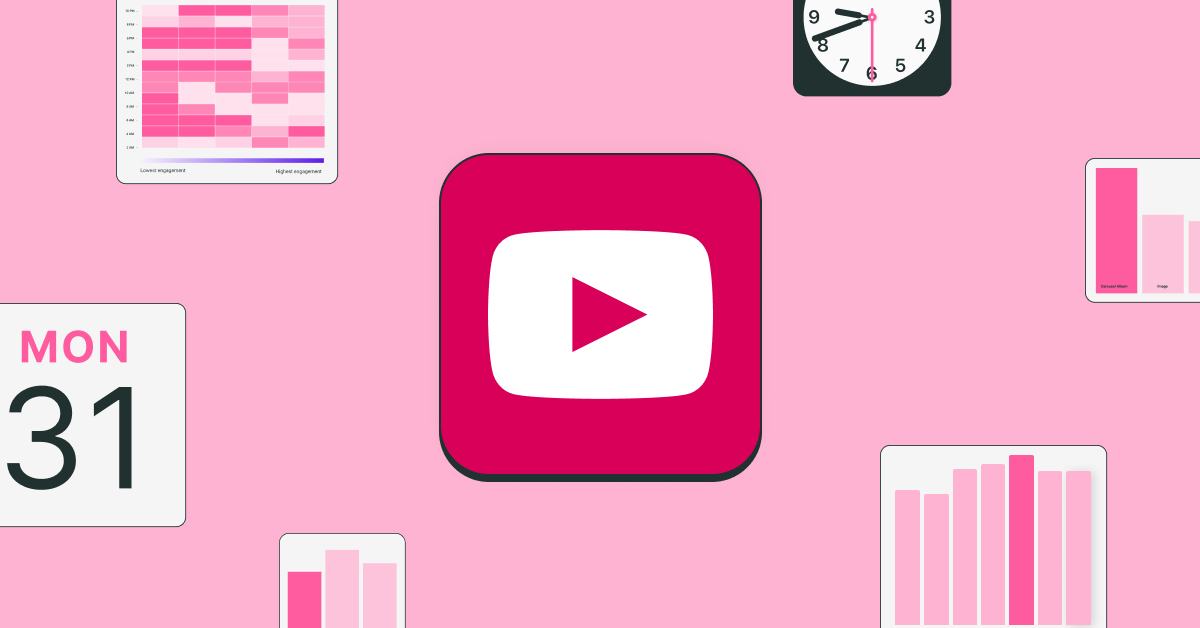
Videos and shorts posted on these days and at these times tend to get higher views.

These AI video tools can help you write scripts, generate clips, optimize your editing, and even talk to the camera for you. Here’s a look at some of the best AI video tools I’ve tested, along with how to use them, who they’re best for, and how much they cost.