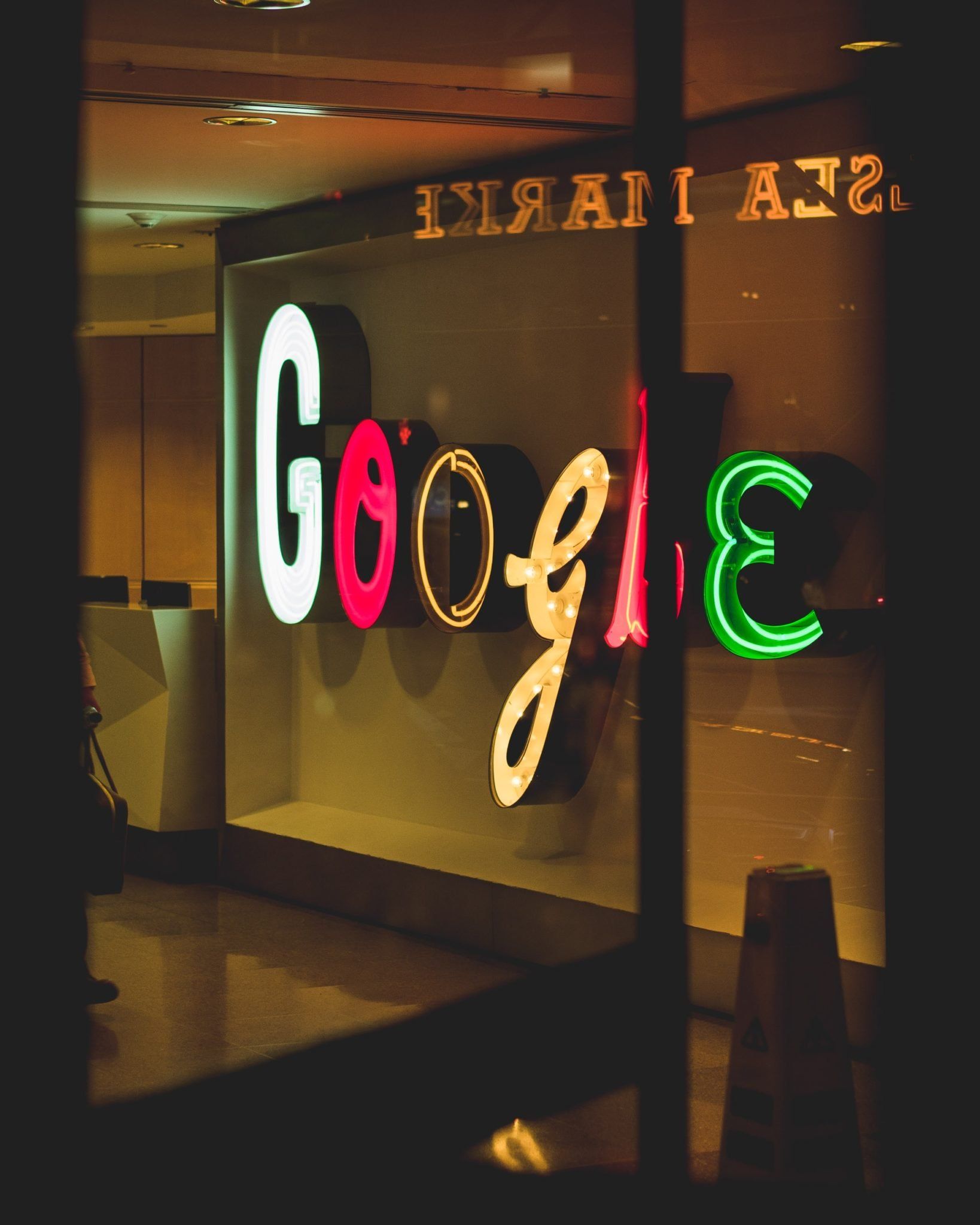At Google IO this year there was a great session on some new Google Play features to make subscriptions and billing operations easier for both users and developers. The announcements here were also followed up by a blog post here on the Android Developers Blog.
Whilst not everyone will be able to make use of all these new features, if you’re providing subscriptions in your applications then you want to make it easy for your customer to be able to manage these. Now, whilst we don’t need to implement this management ourselves, we can pave the path for our users to these screens within the Play Console so that they are able to reach their subscriptions with ease. This not only makes the process simpler for our users, but your support team will also have a more pleasant process when guiding users on how to manage their in-app subscriptions.
This new subscription center will look something like this when opened up in the play store:
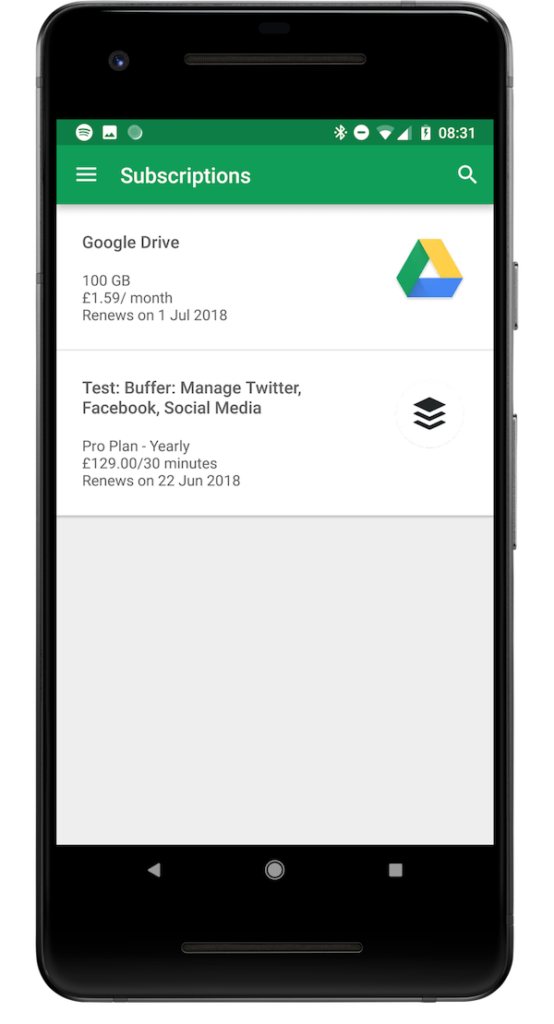
This allows our user to easily see the subscriptions that they are currently subscribed to in one place, you can launch this using the URL if you wish to do so from your app:
https://play.google.com/store/account/subscriptionsIf the play store is installed then launching this URL will take the user to this screen in the play store app. Now, what is even better is the ability to be able to link your user exactly to the page that will show the subscriptions for your app:
At this point, the user will be instantly taken to the screen where they can view and manage the subscription for your application. After viewing this subscription, users will also be able to:
- Update the payment method used for the subscription
- Cancel the subscription and also complete a cancel survey
You can launch this manage subscription screen by using the following URL:
https://play.google.com/store/account/subscriptions?sku=your_sku&package=your_package_nameSo for example, in the video above our URL look like so:
https://play.google.com/store/account/subscriptions?sku=org.buffer.android.iap.pro.monthly&package=org.buffer.androidIf the play store is installed, then this will be used to handle the request. If you accidentally provide an SKU that isn’t found, or if something goes wrong, the play store will handle this for you – so don’t worry about any super weird behaviour occurring:
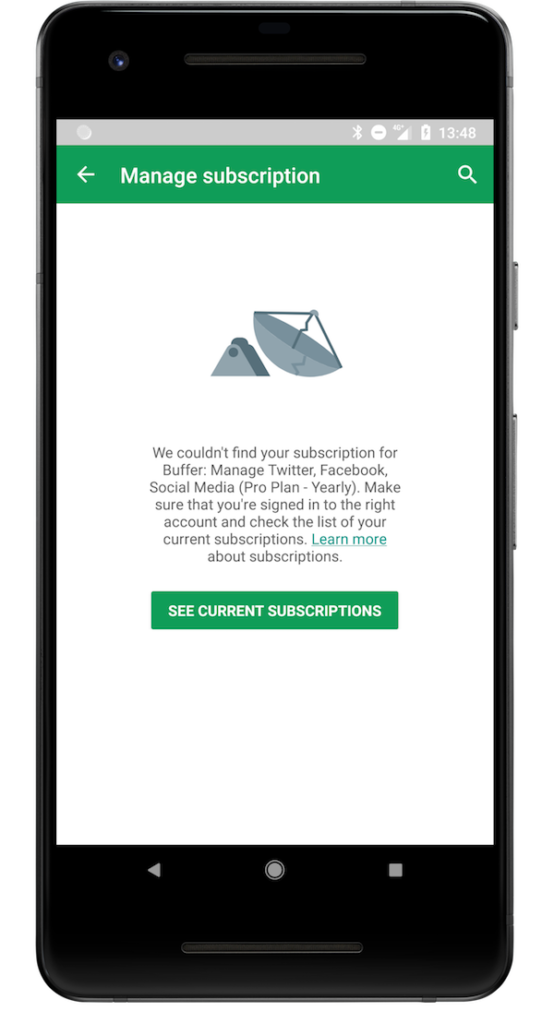
Linking to the Subscription Center is a straightforward task and allows you to create a more frictionless subscription management for both your users and your team ?
Try Buffer for free
180,000+ creators, small businesses, and marketers use Buffer to grow their audiences every month.
Related Articles

As part of our commitment to transparency and building in public, Buffer engineer Joe Birch shares how we’re doing this for our own GraphQL API via the use of GitHub Actions.
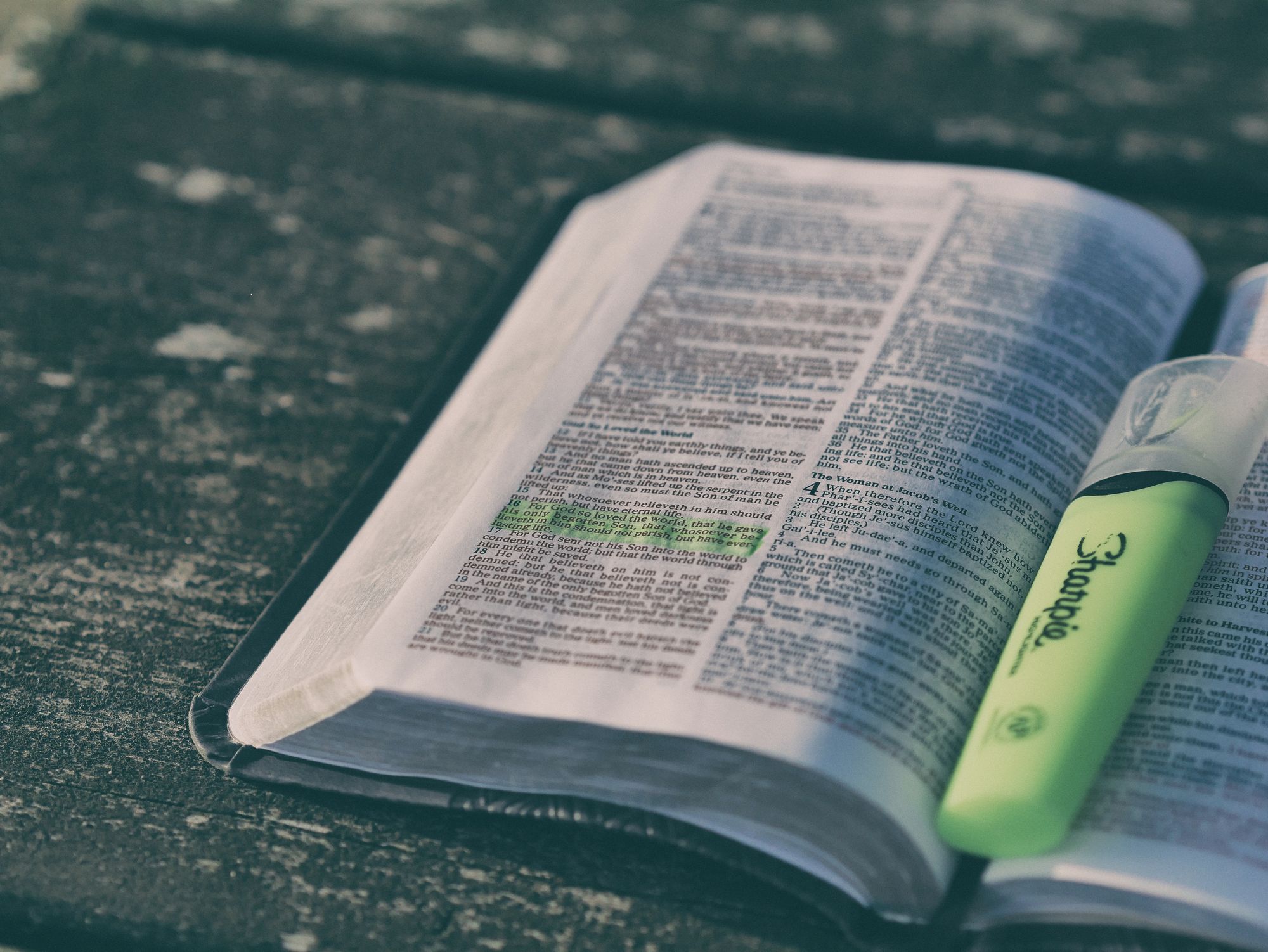
We recently launched a new feature at Buffer, called Ideas. With Ideas, you can store all your best ideas, tweak them until they’re ready, and drop them straight into your Buffer queue. Now that Ideas has launched in our web and mobile apps, we have some time to share some learnings from the development of this feature. In this blog post, we’ll dive into how we added support for URL highlighting to the Ideas Composer on Android, using Jetpack Compose. We started adopting Jetpack Compose into ou

With the surprising swap of Elasticsearch with Opensearch on AWS. Learn how the team at Buffer achieved secure access without AWS credentials.