
The Power of Emojis in Marketing and How to Use Them Efficiently With These Little-Known Keyboard Shortcuts
Former Head of Content at Buffer
Emojis in marketing are effective. In a survey of global emoji users, 42% said they’re more likely to purchase products that include emojis in the advertising. And it even goes beyond purchases — emojis are a fun way to connect with your audience.
On mobile devices where emoji buttons and keyboards are common, we can easily use emojis in our messages, tweets, and social media. But what if you’re working from a desktop and hoping to add an emoji or two to a message?
We’ve got a few little-known desktop shortcuts for sharing emojis from Mac and Windows, plus a few tips on using emojis to boost your social media marketing.
How to use keyboard shortcuts for emojis
Keep these shortcuts close by to quickly and easily add emojis to your content. First up is a Buffer shortcut, then Mac and Windows shortcuts.
On Buffer: Add emojis with our emoji picker
We added an emoji picker to the Buffer composer so you can add emojis to your social media content in just a few clicks:
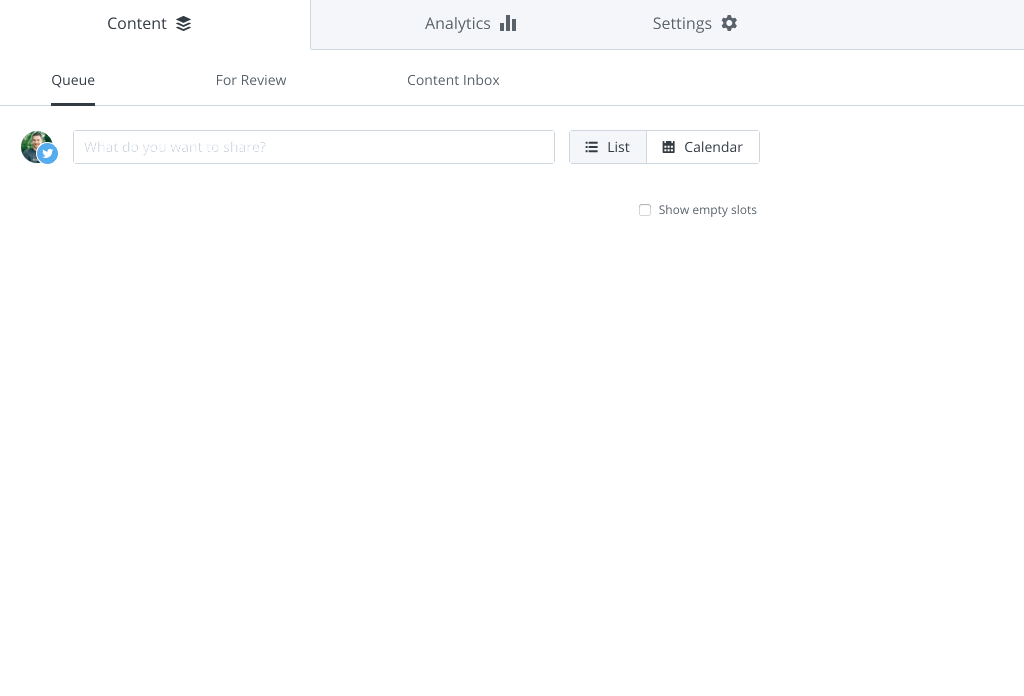
To make things even faster, you can even type : (colon) followed by the emoji name, just like in Slack!
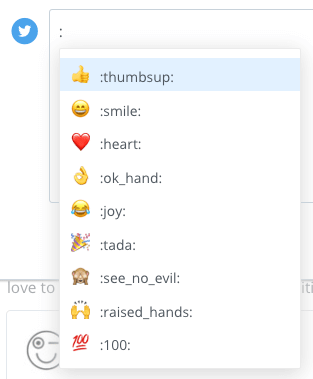
For Mac keyboards: Use CTRL + CMD + Space
You can use this shortcut in macOS (any Apple laptop or desktop). On your iPhone or iPad, be sure to keep up with iOS updates to have access to all emojis.
1. Click on any text field
Position your cursor in a text field where you’d like to add an emoji. For example, you can do this in a Buffer post
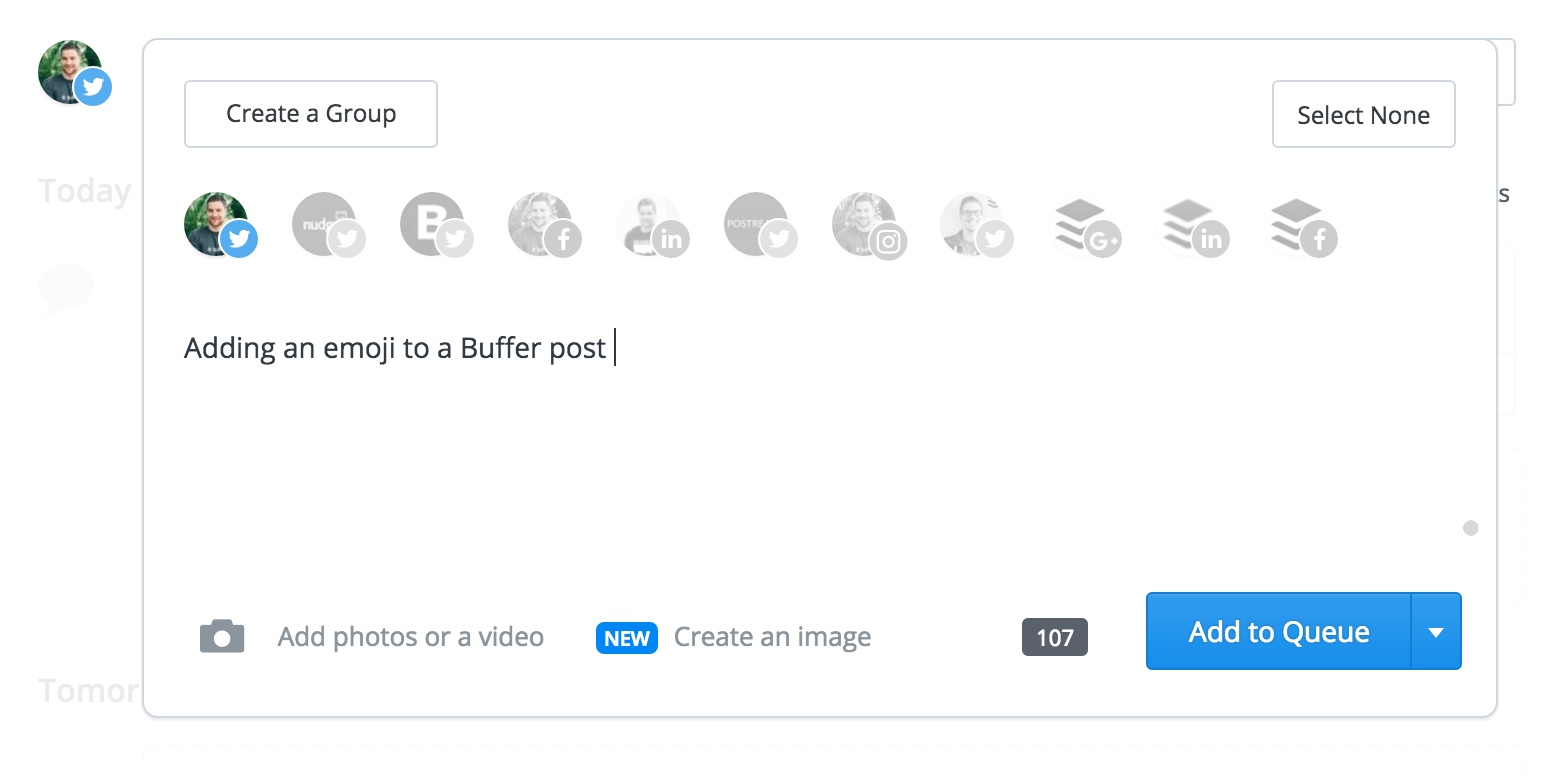
2. Press Command + Control + Space
Hold the Command and Control keys on your Mac keyboard and then press Space:
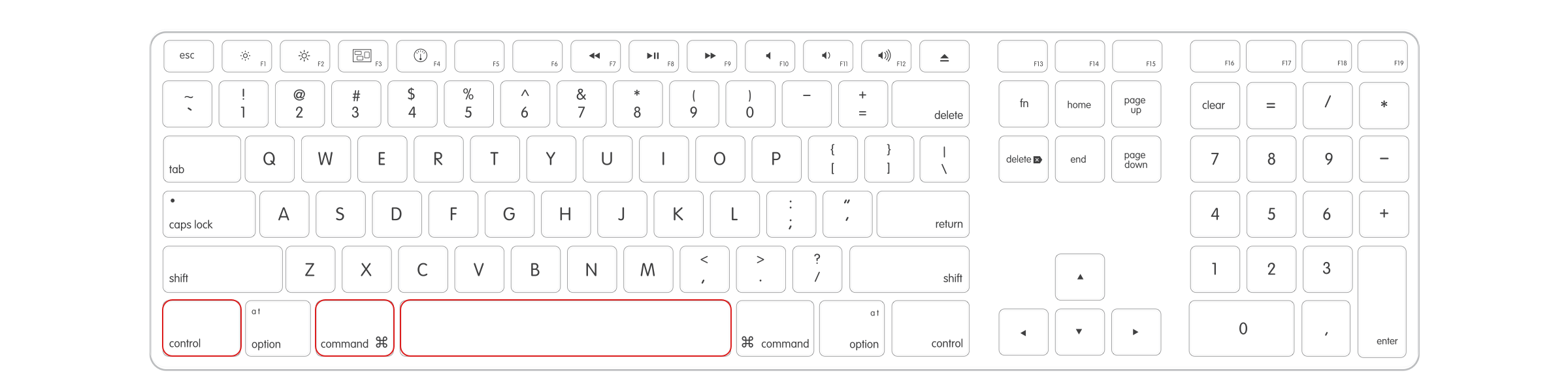
3. Choose your emoji from the list
You’ll now see the emoji keyboard palette launch within your screen:
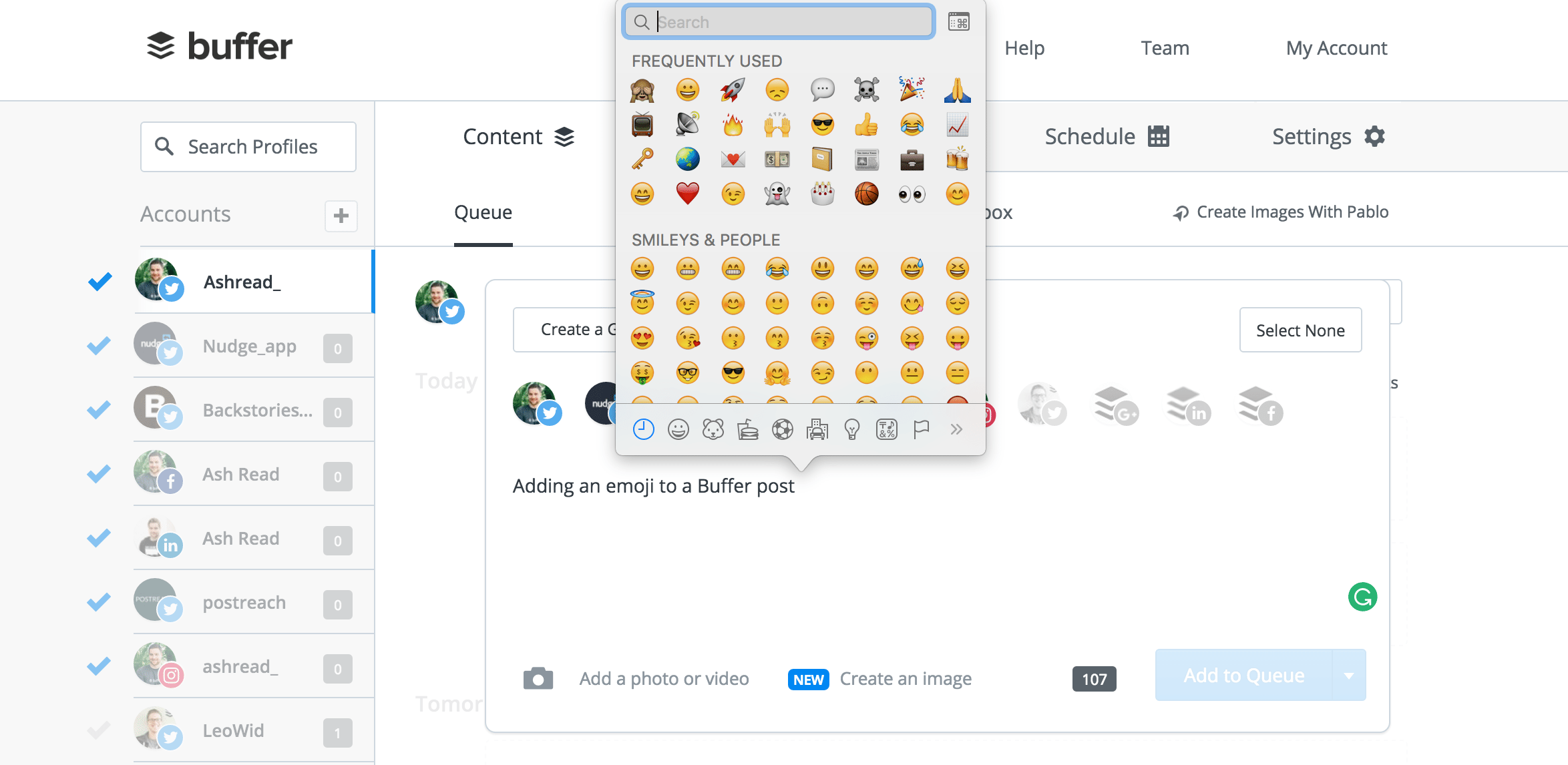
You can scroll through all the available emojis and categories (People, Nature, Food & Drink, Celebration, Activity, Travel & Places, and Objects & Symbols) or search the full list of emojis from the search box at the top of the window.
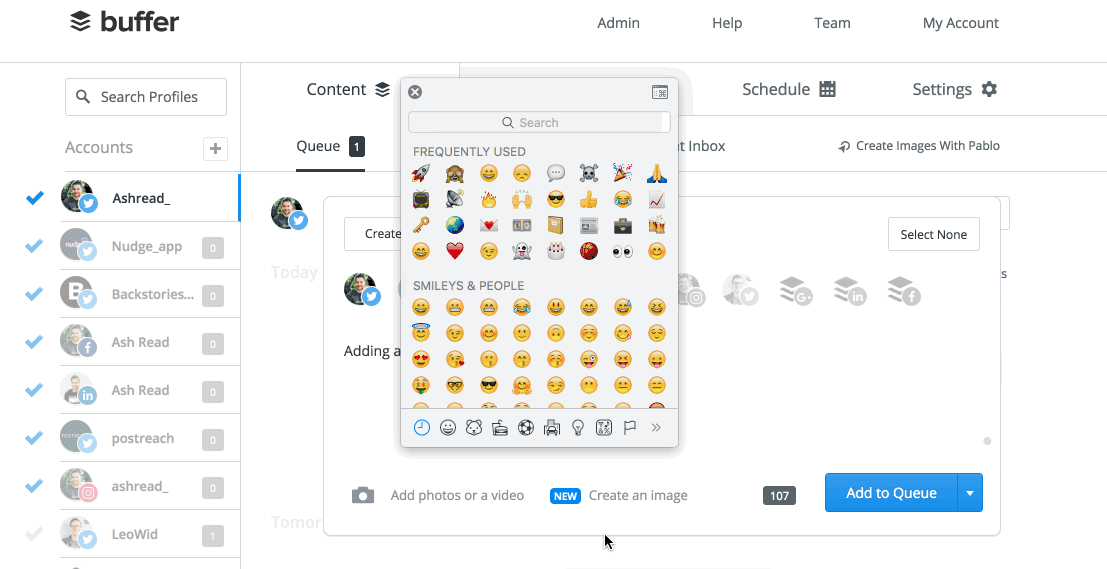
4. Click to add the emoji to your text
Once you’ve found the emoji you’d like to add, click on it, and it’ll appear in your text box to the left of the cursor:
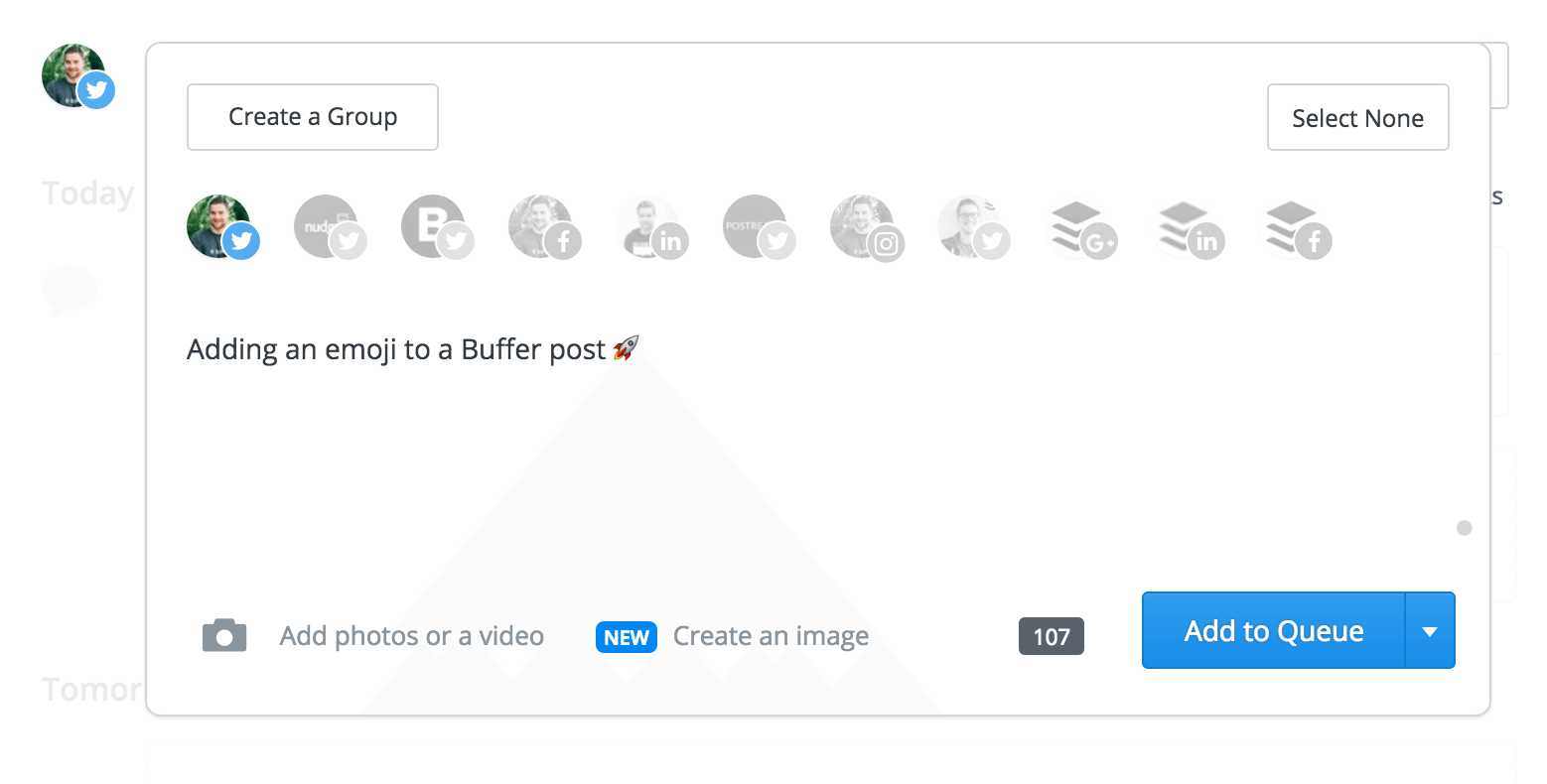
For Windows: Add emojis on a standard keyboard or the Touch Keyboard
For Microsoft Windows keyboards, there are two shortcuts, depending on the device you’re using. Note: These screenshots may look slightly different based on which operating system you’re on.
1. Open the standard emoji keyboard
The keyboard shortcut for non-touchscreen Windows computers is Windows + ; (semi-colon) or Windows + . (period) to access your emojis.
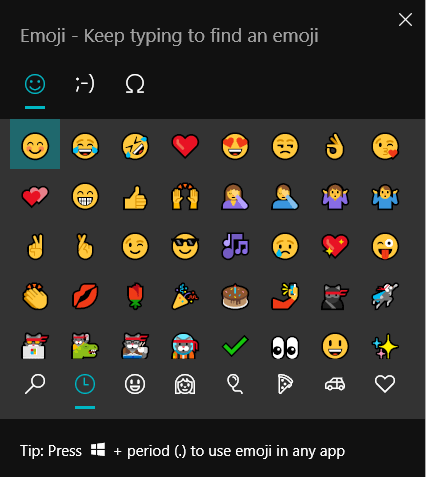
2. Open the Touch Keyboard
Click or tap the Touch Keyboard icon in the bottom right corner of your screen (seen in the screenshot), then follow the steps below.
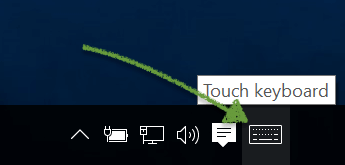
Note: If you don’t see the Touch Keyboard option on your desktop, this guide will help you to enable it. You can also search “touch keyboard” on your device, which should help you find your Touch Keyboard settings with the option to enable it.
3. Click the square icon to enable the emoji Touch Keyboard
Once the keyboard window has opened, click on the square icon with a heart in it at the top left of the touch keyboard.
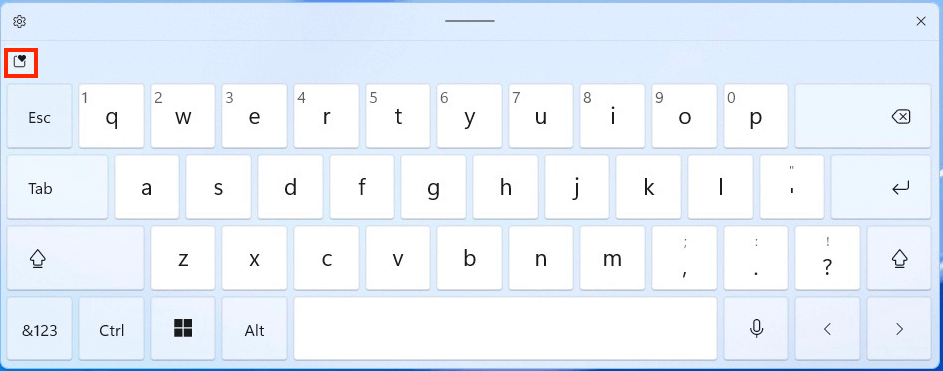
4. Choose your emoji
Your keyboard will now add an emoji keyboard like in the screenshot:
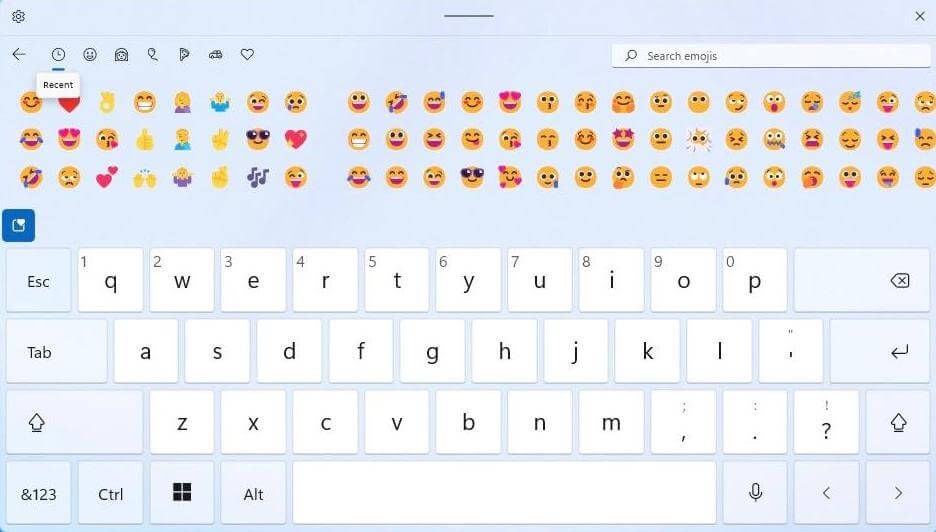
Whichever keyboard you use, you can search emojis by name and then tap or click on the one you want to use. Easy as 🥧.
Emojis make an impact on your social media marketing
Emojis are incredibly fun, and they can also help increase the reach of your social media posts and boost engagement.
For example, internet marketer Larry Kim ran a quick experiment where he split-tested the same promoted post with and without emojis to the same targeting group at the same time. The results of this experiment were pretty impressive. The emoji version had 25.4% higher engagement and a 22.2% lower cost per engagement ($0.18 vs. $0.14).
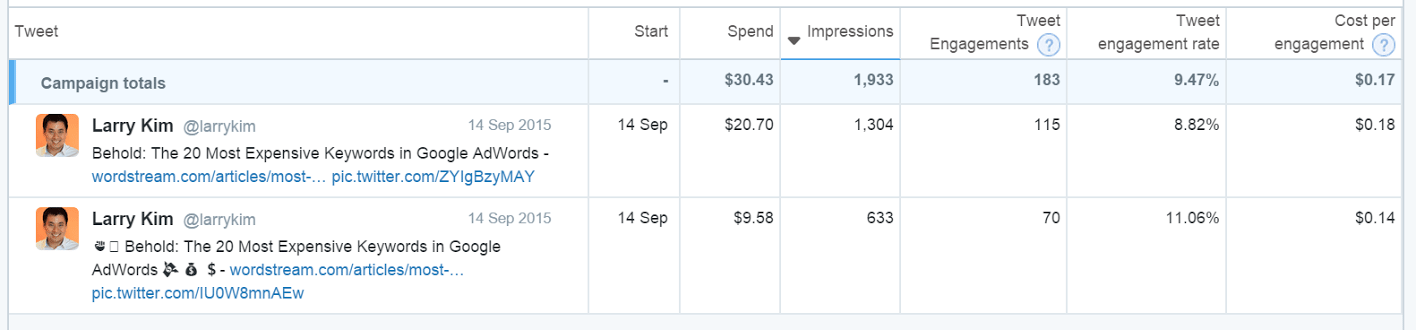
And in an updated emoji experiment from 2021, Kim noted there was an instance where Google Ads with emojis were served 10% more than ads without emojis.

What’s clear is this: emojis are incredibly effective in marketing.
4 Ways to use emojis in your social media marketing campaigns
It’s easy to enhance your marketing with emojis. You can use them to convey all sorts of responses, reactions, and emotions. Sometimes, emojis are the first thing your followers will see in your posts, so you can make a strong first impression using the right ones.
And since different generations use emojis in different ways, you can choose the emojis that resonate most with your target audience. For example, Gen Z often uses this combination of emojis 👁️👄👁️ to express a number of emotions like confusion or shock. And those who aren’t active on social might not know that 😭 is used to express humor or laughing.
Keep generational emoji preferences in mind as you create content targeted to specific age groups. Pay attention to how your followers and customers use emojis and try to mimic that. If you do, your audience will see how well you understand them.
Use these examples as inspiration for how you can use emojis in your marketing, too.
1. As a response
Instead of simply ‘liking’ or ‘favoriting’ a post or comment, use emojis. You can use them to respond to comments on your own posts, posts by other brands, or posts from the people you follow. Tapping the “like” button is a more generic response, and emojis can express more relevant emotions.
For example, if you’re audience is millennials, use the 😂 emoji to react to something that made you laugh. If you’re trying to reach a younger audience, try using the 😭 emoji to express laughter.
On Twitter, Buffer uses an emoji or two to reply to tweets. Like this one where we used an emoji to show our excitement in reply to someone who shared one of our articles.
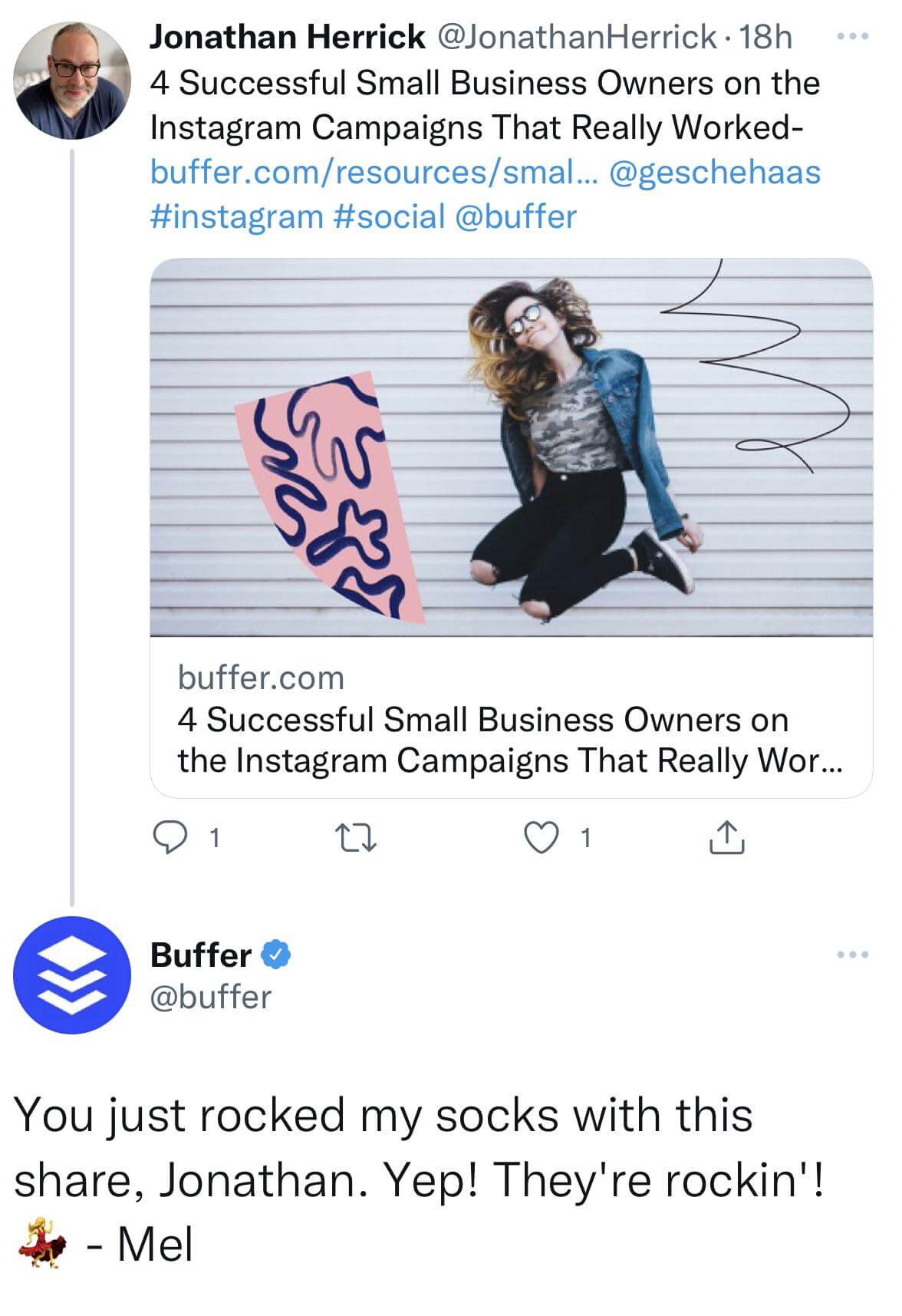
2. To emphasize or visualize a topic
No matter the topic, there’s probably an emoji you can use to illustrate it. It helps your followers know right away what your post is about.
For example, if you’re talking about the weather, use something like ☀️ or ❄️. Or maybe you’re promoting a new product. In that case, use an emoji related to the product, like 👕 or 👙 if you sell clothing or 💄 or 🧖♀️ if you sell beauty products or skincare.
Check out this post where we celebrated that you can now schedule TikTok reminders in Buffer. We used the party emoji 🥳.
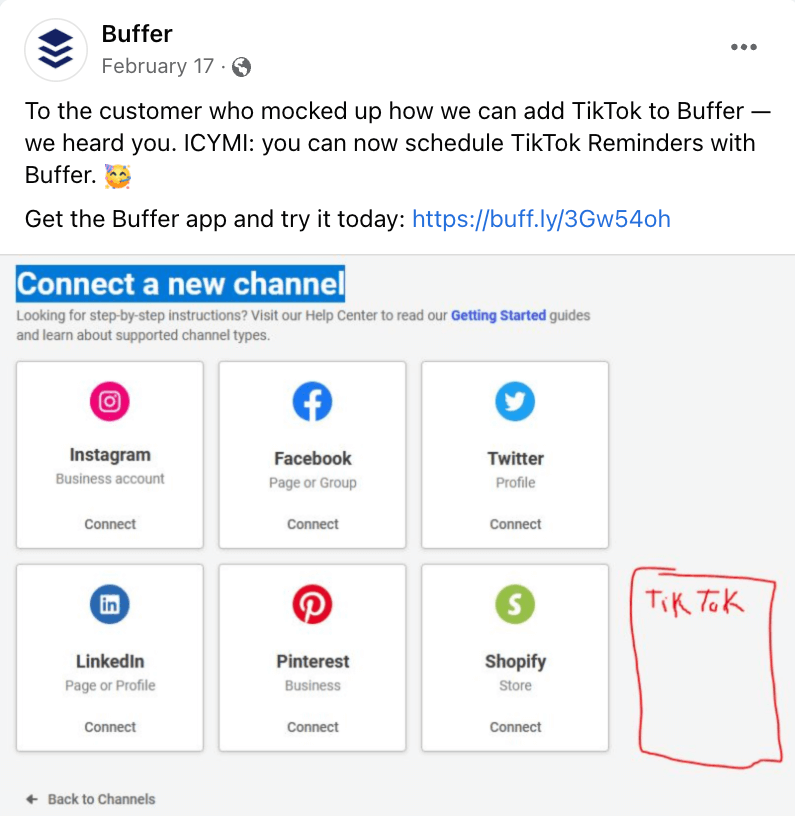
3. To add a personal touch
Help people feel connected to your brand by using emojis. Emojis are great for expressing emotions like gratitude, humor, and curiosity. It shows your brand has a human side: it’s a subtle reminder a real person wrote the post and picked the emoji.
For example, if you’re thanking your customers or employees in a heartfelt post, use a heart emoji ❤️, like Target did.
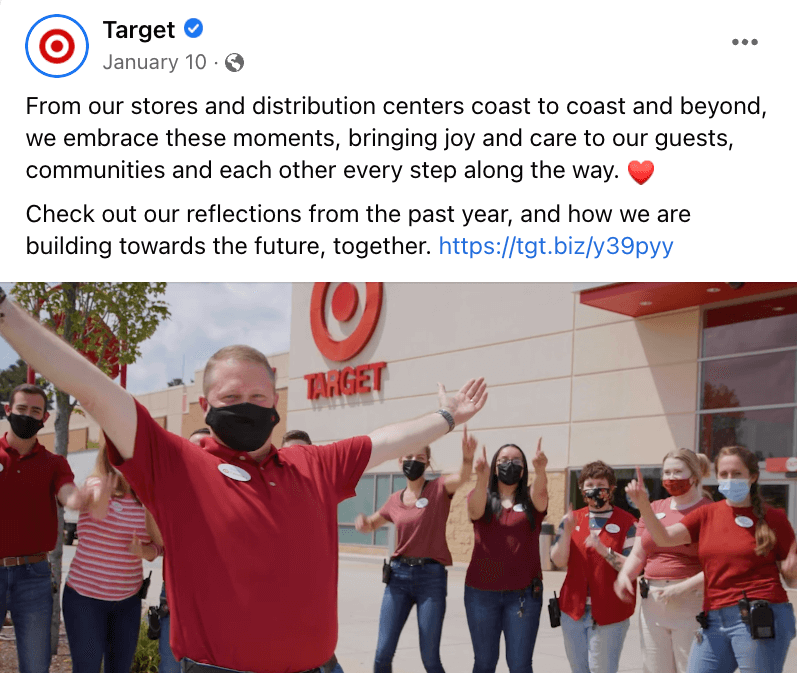
4. To add context
Conciseness is often the key to users reading and looking at your posts — what used to take a few sentences can now be summed up using a few icons. Use emojis to add context to or summarize your post.
Buffer regularly uses emojis to add context to the topic we’re talking about. We recently used emojis in an Instagram post to add a quick visual summary to our insights about using Pinterest. We could have gone on a lot more about each Pinterest benefit, but instead, we kept them short and added emojis like these: 🌷🔍💵 📌

Keep this guide as a reference for emoji keyboard shortcuts
Refer back to these emoji keyboard shortcuts while you’re creating social media content. These shortcuts can save you time ⏰ and help you enhance your social media posts.
Emojis are fun for people to use, and it’s fun for them when brands use emojis too. They can help you connect 🤝 with your audience and show them your human side. A simple smiley-face emoji can go a long way.
Once you start using emojis in your content, add tips for using them to your social media style guide so everyone in your company uses them consistently. Consider experimenting by using emojis in some posts and leaving them out of others. Compare the engagement rates 📈 of emoji vs. non-emoji posts to find out how effective they are.
Try Buffer for free
180,000+ creators, small businesses, and marketers use Buffer to grow their audiences every month.
Related Articles

TikTok just introduced Bulletin Boards, similar to Instagram's Broadcast Channels. Here's what you need to know.
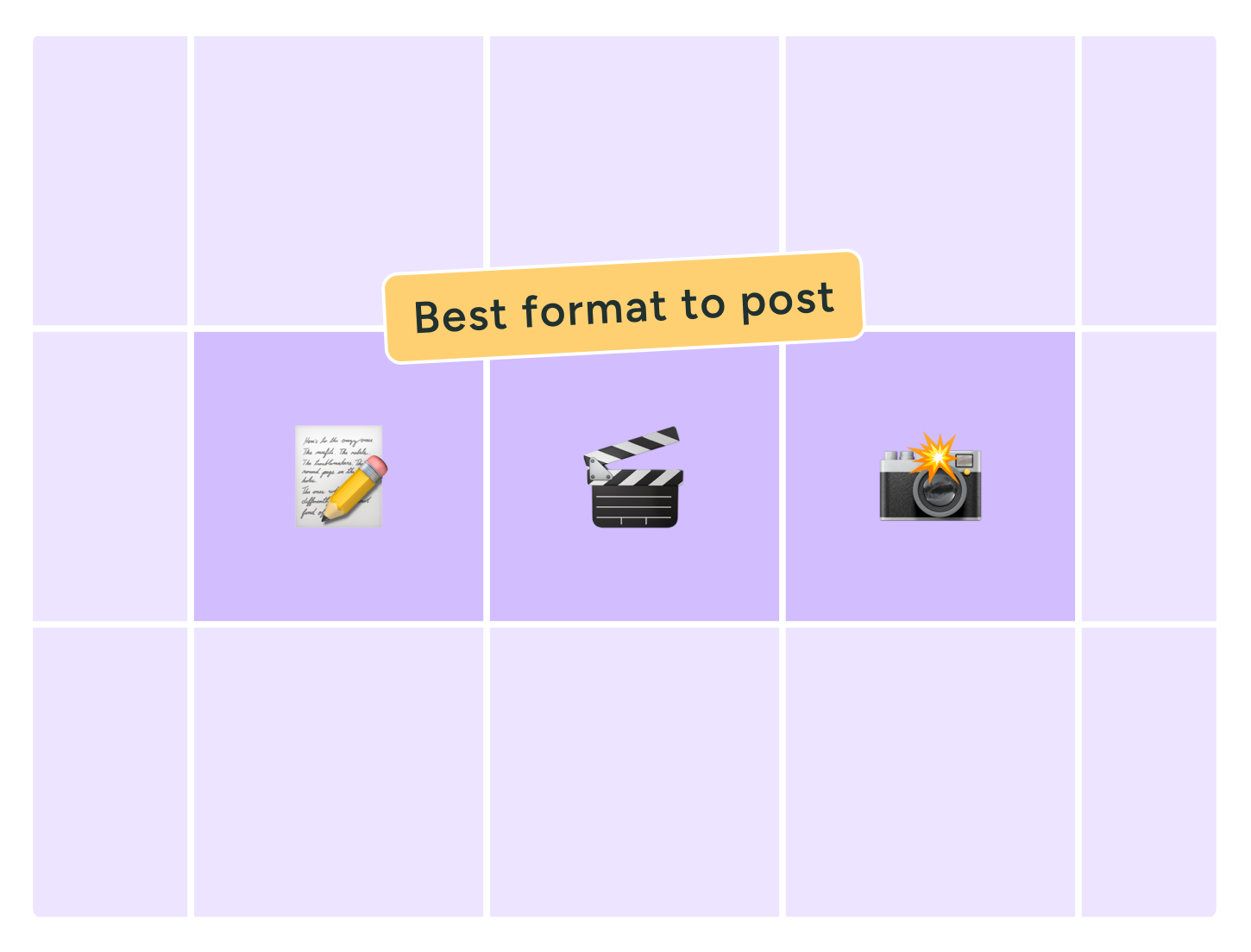
Video, photos, carousels, or text? We dug into Buffer’s data, analyzing millions of social posts from Instagram, TikTok, LinkedIn, Facebook, Threads, and X to find out which content format performs best.
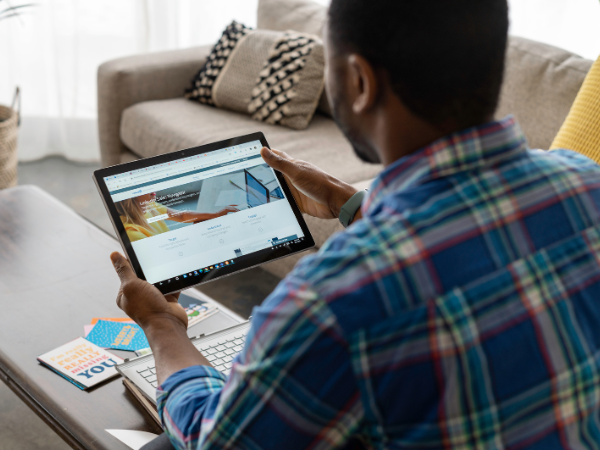
In this article, you'll find 20+ essential LinkedIn statistics that reveal the platform's reach, effectiveness, and continued growth.