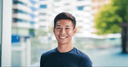When you ask a brand a question on social media, how quickly do you hope they will respond?
According to a research of 1,000 American consumers, 85 percent expect an answer on Facebook within six hours. (Fun fact: To earn the Very Responsive badge for your Facebook Page, you need to respond to 90 percent of the messages you receive and to respond within 15 minutes or less.)
On Twitter, the expectation is even higher. Sixty-four percent of the respondents demand an answer within 60 minutes.
Now, flipping that around, how quickly does your brand respond to your customers’ questions on social media?
We understand that it’s not easy to get back to customers quickly, especially when you have many customers (a happy problem!) In January this year, we were able to get our response time on social media down to about five hours on average. It’s not great yet, and we are constantly working on it.
Here are some of the strategies that we have found helpful:
1. Gather all the questions on social media into one place
For a small business, it’s common for the social media manager or customer service representative to regularly check their Facebook, Instagram, and Twitter accounts and respond to any questions their audience have.
As the business grows, it will likely receive more questions on social media. It becomes much harder to keep track of the messages that need a response, especially if you are just relying on the notifications. The business might hire a few more employees to deal with the increased customer service volume. But they will have to share the social media login information, which isn’t safe.
A solution is to gather all the questions and comments you get on social media into a single location where multiple team members can access.
Buffer Reply lets you pull in comments on your Facebook and Instagram posts (including ads), private Facebook messages and Twitter DMs, and public tweets mentioning your brand’s handle, into a single Gmail-like inbox. (For advanced users who want to go beyond those, we even support Twitter searches for hashtags and keywords.)
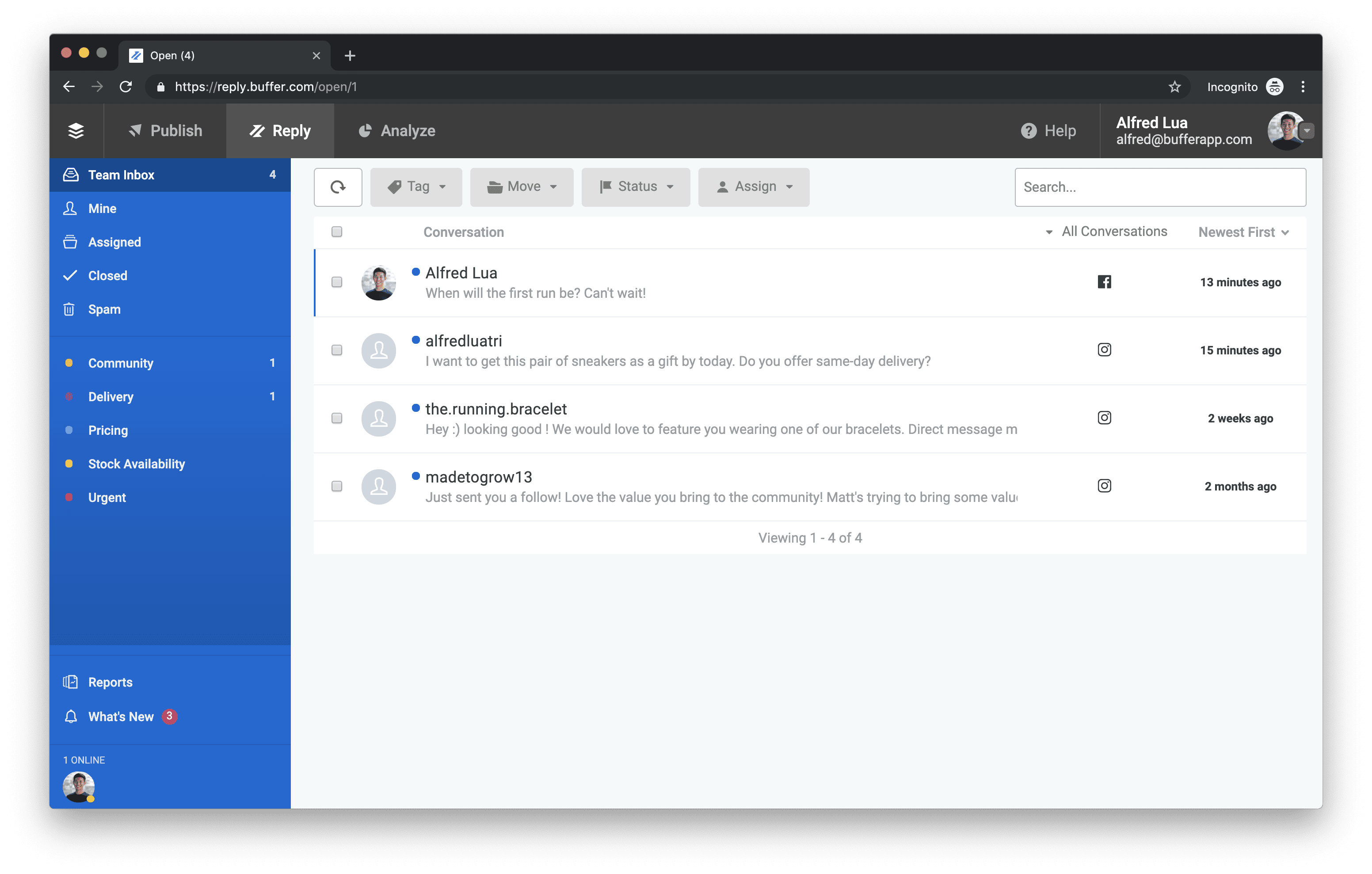
Facebook’s Inbox for Pages is a good alternative for businesses looking for a free solution. It lets you manage interactions on Facebook, Messenger, and Instagram in a single place.
There are multiple benefits for using such tools:
- No need to jump between apps: Since all the questions are collected into a single inbox, you and your colleagues no longer have to check three separate apps for notifications.
- Miss no question: Every question is collected in your inbox and you can close them when they are answered — just like a to-do list. This way, you won’t miss any questions and risk creating a frustrating experience for your customers.
- Safer account access: Using a social media customer service tool is also safer for your brand as you don’t have to share login information with several people in the team. Each customer service representative can have their own account that they use.
- Many more: There are many more benefits, such as organization, automation, and customer information, that I’ll share below.
2. Organize the conversations through triage
Triage was invented to enable medical teams to treat soldiers who needed critical attention first to maximize their chance of survival. This practice of prioritizing patients for treatment according to the severity of their condition is still being used in hospitals around the world today.
Triage has also made its way into customer service teams. Just like medical teams, most customer service teams are not able to answer every customer questions immediately. So it’s helpful to sort the customer questions and comments into several categories.
This allows your customer service team to deal with the most urgent or critical questions first and provide a great customer experience overall.
Here are some examples of more urgent customer questions:
- “I have emailed and tried calling you all multiple times but I didn’t get any responses!!”
- “Hi, your checkout page doesn’t seem to be loading. Can you help me?”
- “I want to get this as a gift by today. Do you offer same-day delivery?”
Here are some examples of less urgent customer questions and comments:
- “This bag looks so great in that new blue. I love it!”
- “Wow, where was this photo taken?”
- “How much are these?”
During wartimes, medical personnel physically tagged each soldier to indicate their level of severity (or order of treatment). In customer service, the same can be done.
In Buffer Reply, you can organize comments and messages by tagging then with the appropriate labels, such as “Urgent”, “Pricing”, “Stock availability”. Once they are tagged, they will appear in their respective custom folders. Each comment or message can have multiple tags if more than one applies to them.
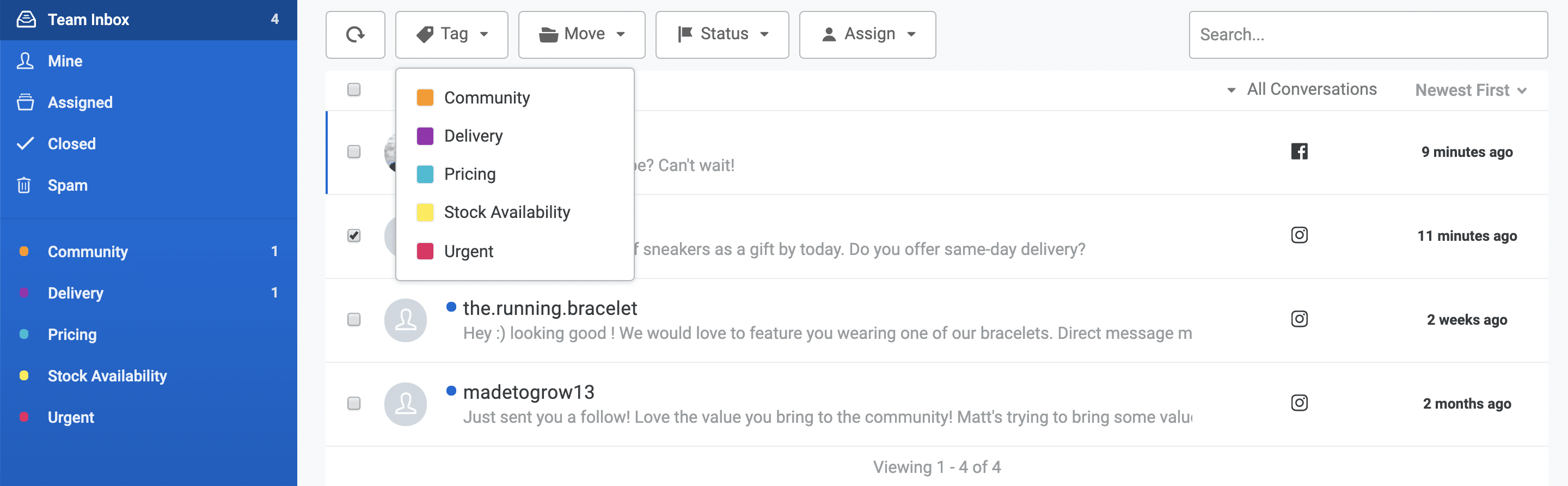
(Here’s how you can create a tag in Buffer Reply.)
Once you have sorted out the comments and messages, you can decide how best to handle them according to your team’s strategy. Some teams tackle folder by folder together (e.g. all work on the “Urgent” folder first, then “Pricing”). Others assign team members to each folder (e.g. three people work on the “Urgent” folder , one on “Pricing”).
Some teams also like to prioritize certain comments and messages, such as those from longtime regular customers, so that they can respond to them as soon as possible.
3. Automate processes
One thing you might be wondering is how to or who should tag the comments and messages. In some teams, there’s usually a dedicated team member who tags the comments and messages at the start of their day and, depending on the incoming volume, throughout their day. This allows other team members to immediately jump into the respective folders and start helping customers.
With Buffer Reply, you can simply automate this process with rules.
With a simple “If a conversation… Then…” rule, you can automatically tag certain conversations, assign conversations to particular teammates, or close irrelevant comments.
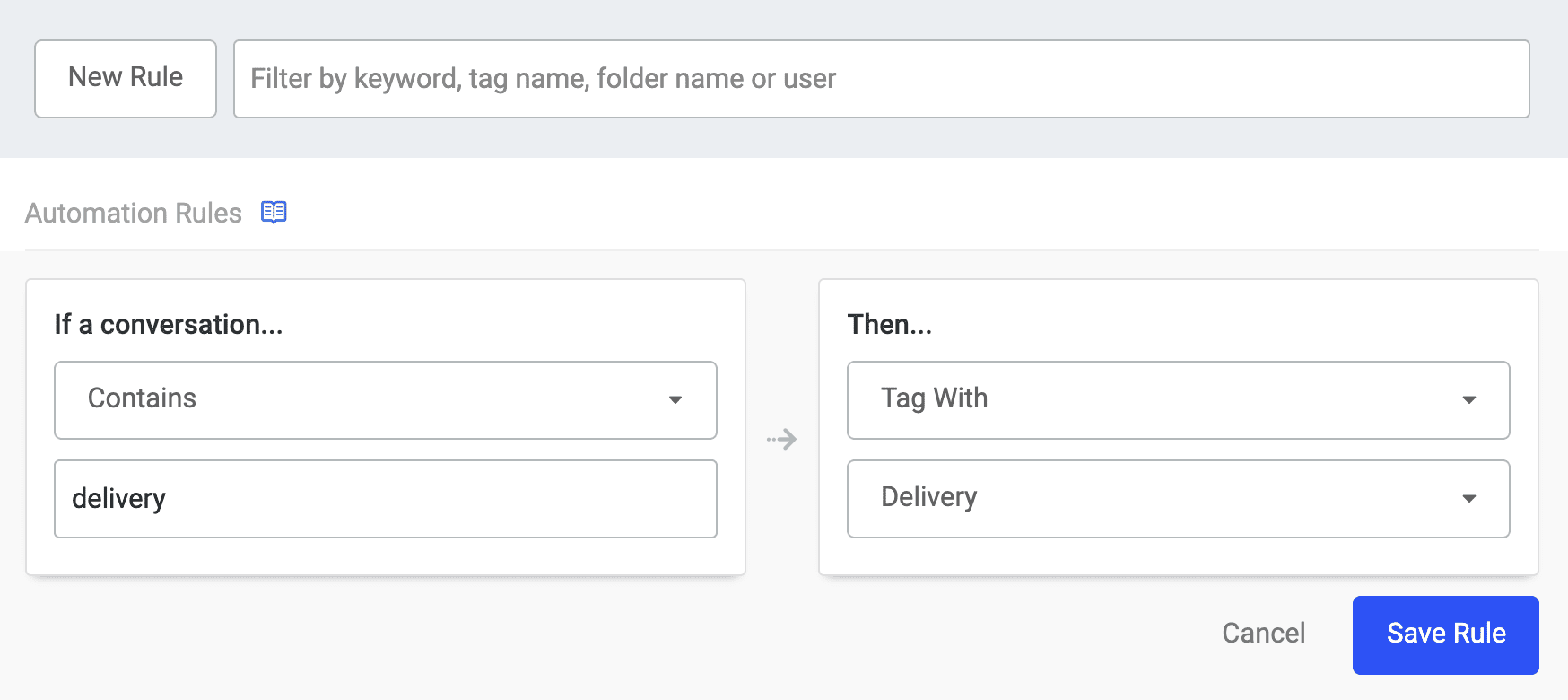
Here are a few examples:
- If a conversation contains “pay”, tag it with “Payment”.
- If a conversation’s language is Chinese, assign it to Jack.
- If a conversation contains “urgent”, tag it with “Urgent”.
(Learn how to set up automation rules and see more examples here.)
If you are feeling advanced, another process that you could think about automating is responding to common questions. For instance, Facebook allows you to set up automated responses whenever someone sends you a message via your Facebook Page. It can be helpful for most basic questions such as opening hours, location, and contact information. But it can be tricky to set this up right and can create a frustrating experience when a customer wants to speak to a human and keeps getting automated responses.
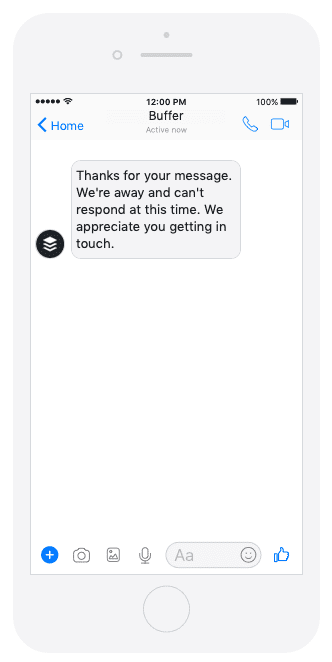
4. Save common replies
I believe there’s a better solution to answering common questions than using automated responses.
Our solution is Saved Replies.
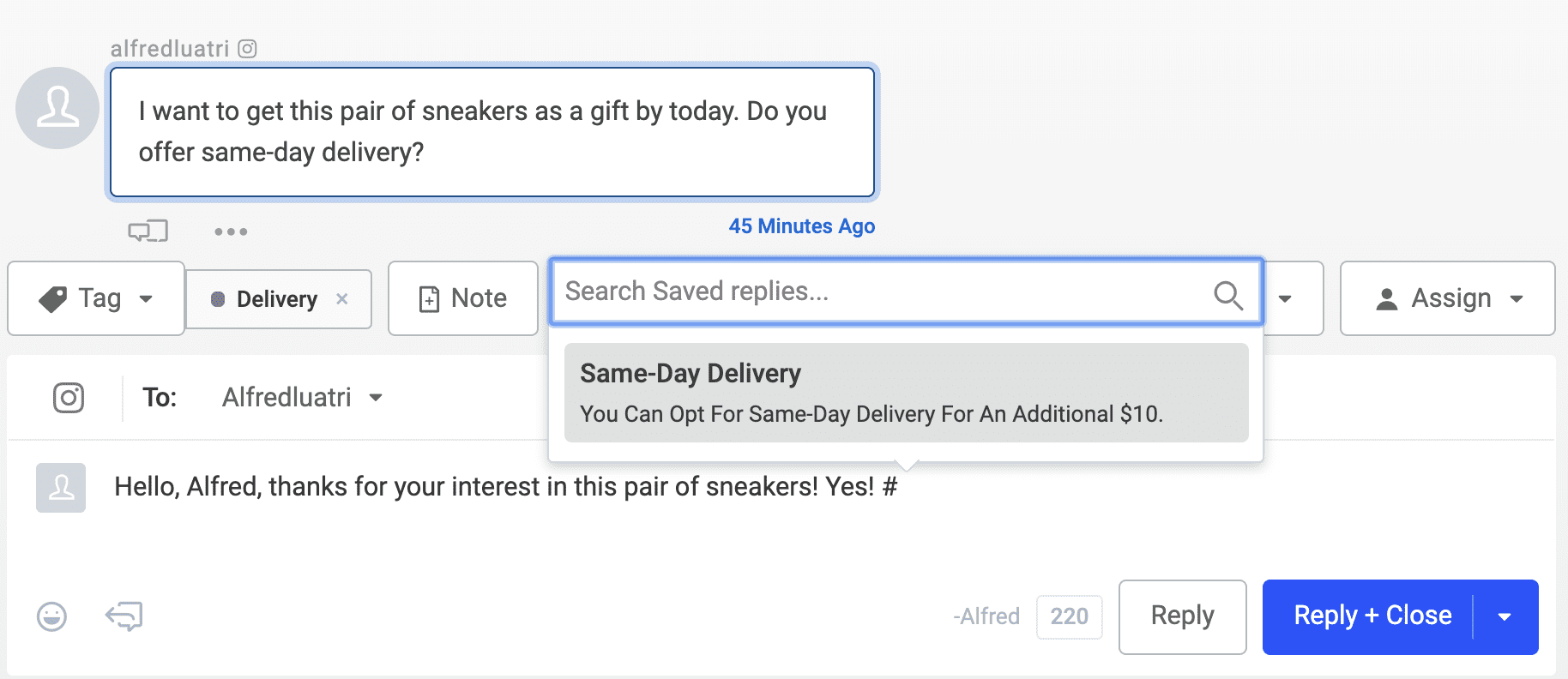
Saved Replies are pre-crafted responses that you create for frequently asked questions.
Using Saved Replies reduces your response time by saving you and your team from typing out the same answers over and over again. The beauty of Saved Replies is that you can still personalize your response to each customer by adding a greeting, using their name, or including an emoji.
Here are a few examples of pre-crafted responses that a consumer brand might use:
- “Would you mind DM-ing us your email address so that we can find your order in our records?”
- “Yes, we ship globally, including “
- “I’m afraid this is out of stock now but we are getting new stocks by “
(P.S. You can also add a signature to your profile, which will be automatically appended to the end of your replies.)
5. Have your customer’s information within reach
To be able to quickly help a customer, it’s useful to have their information handy. This way, you can get to the issue immediately, rather than making back-and-forth conversations to get more information from them.
Here are some information that might be helpful to have:
- Email address: Most businesses use email address to identify customers in their records. Knowing the customer’s email address when they reach out to you on social allows you to quickly find them in your records.
- Current order (or past purchases): Knowing their current order’s order number also lets you quickly find them in your records.
- Past conversations with the customer: These will give you some context about the customer’s relationship with your brand and how they might like to interact with your brand.
- Notes about the customer: You and your team might also want to leave one another notes about the customers, such as “Customer likes receiving handwritten thank you notes.” or “Customer prefers a serious tone from us. No emojis!”
In Buffer Reply, you get a profile of the customer you’re responding to. The profile contains public information on their social media profile and past conversations with your brand. You can also add a note about the customer or record their email address for quick reference in the future.
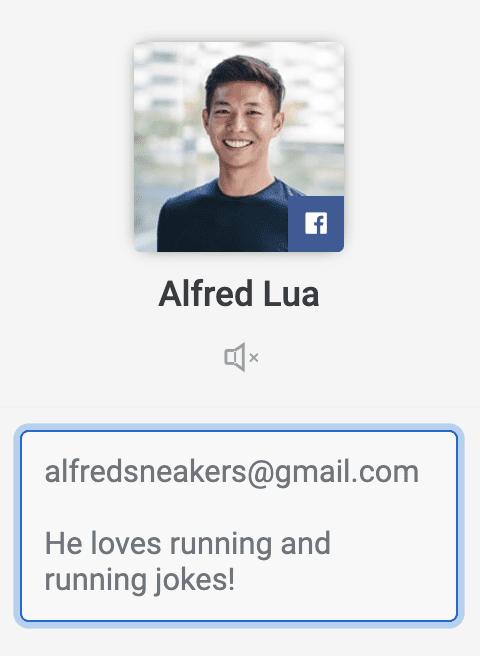
6. Use keyboard shortcuts
Almost all social media platforms have keyboard shortcuts that let you get around or do certain actions quickly. (Quick tip: Typing “?” or Shift + / brings up the list of keyboard shortcuts for most apps.)
There are numerous keyboard shortcuts in Buffer Reply that you can use to speed up your work. Here are some of my favorites:
- F – Like a comment
- C – Close a conversation
- Cmd + Enter – Send reply, close conversation, and move to the next conversation
- Enter – Focus on the composer (so you can type)
- ## – Bring up Saved Replies

(Are there any actions that you wish there’s a shortcut? Let me know!)
7. Integrations, integrations, integrations
Currently Buffer Reply integrates with Help Scout and Slack. (We would love to explore having more integrations so let me know what’s your must-have!)
If your team is using Help Scout Docs for your FAQ site or Help Center, you can integrate it with Buffer Reply so that you and your team can easily insert help articles in your responses to more complex questions. In general, we recommend giving a brief summary of the answer and providing the link for more information rather than simply directing people to the relevant article.
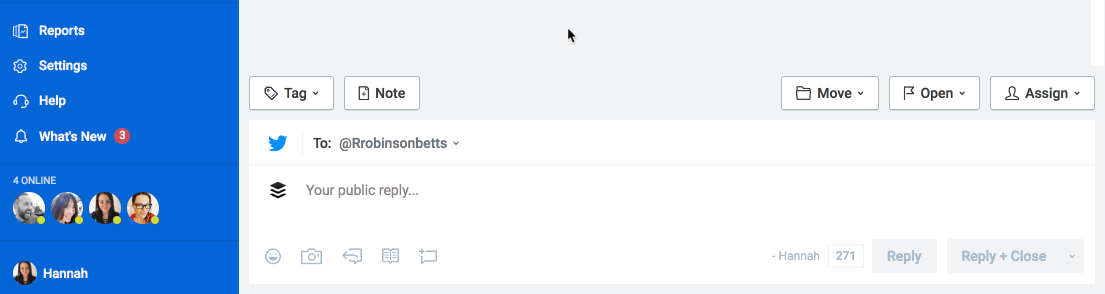
For teams that are using Slack, you can also integrate it with Buffer Reply and have specific notifications sent to a channel of your choice. For instance, you might want to be alerted of every new conversation your brand receives on social media so that you can act on it quickly. You can also get a notification when a conversation is assigned to someone on your team, allowing that person to respond immediately. This is especially helpful if you are not in Buffer Reply constantly throughout the day.
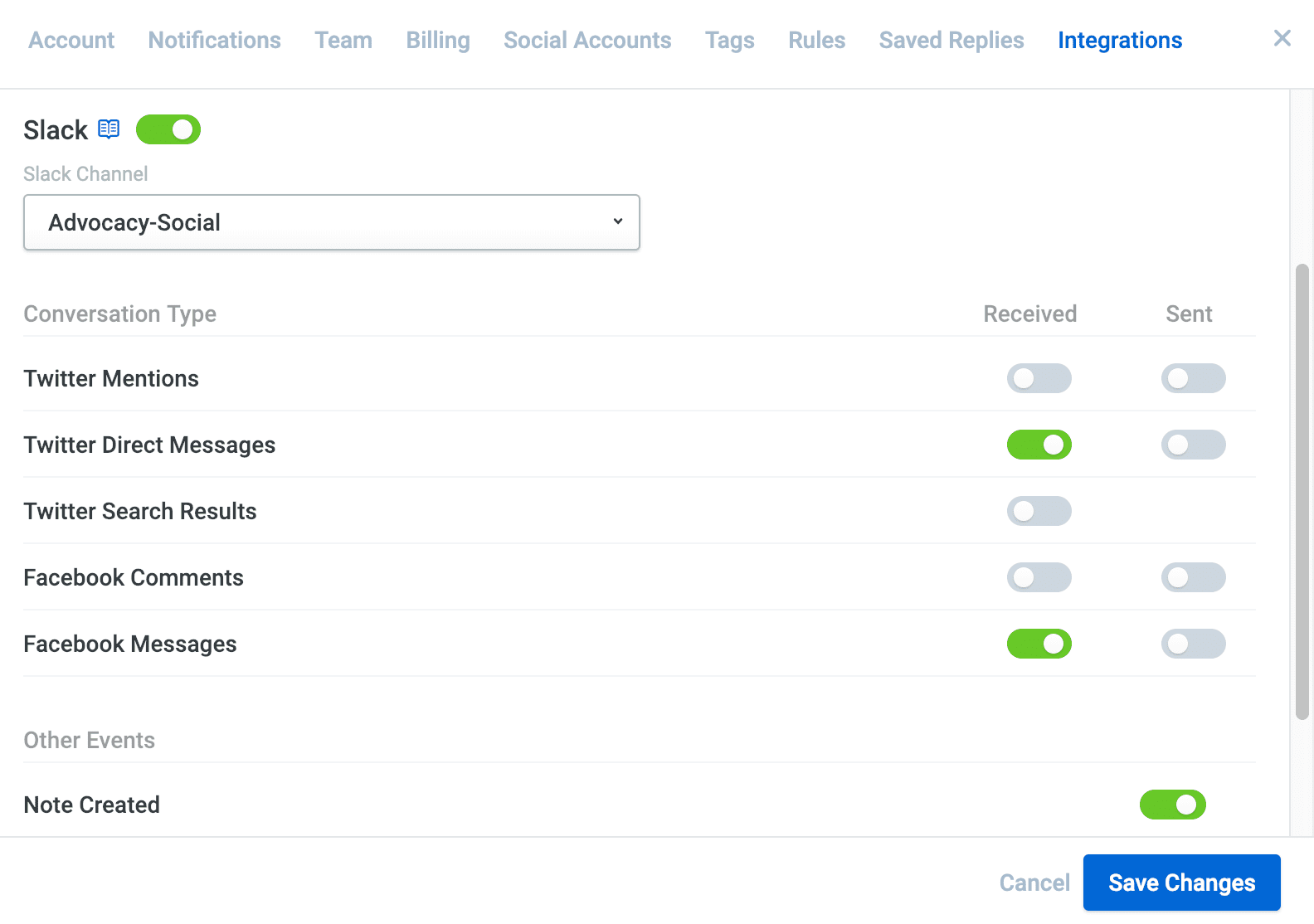
Happy customers, happy business
While consumers have high expectations of customer service on social media, satisfied customers are great for your businesses.
American Express interviewed a random sample of 1,000 U.S. consumers and found that they are willing to spend 17 percent more to do business with companies that deliver excellent service. And unsurprisingly, more than half interviewed have changed their mind on a planned purchase because of bad service.
Provide great timely service, and your customers will more likely buy from you again.
Try Buffer for free
190,000+ creators, small businesses, and marketers use Buffer to grow their audiences every month.