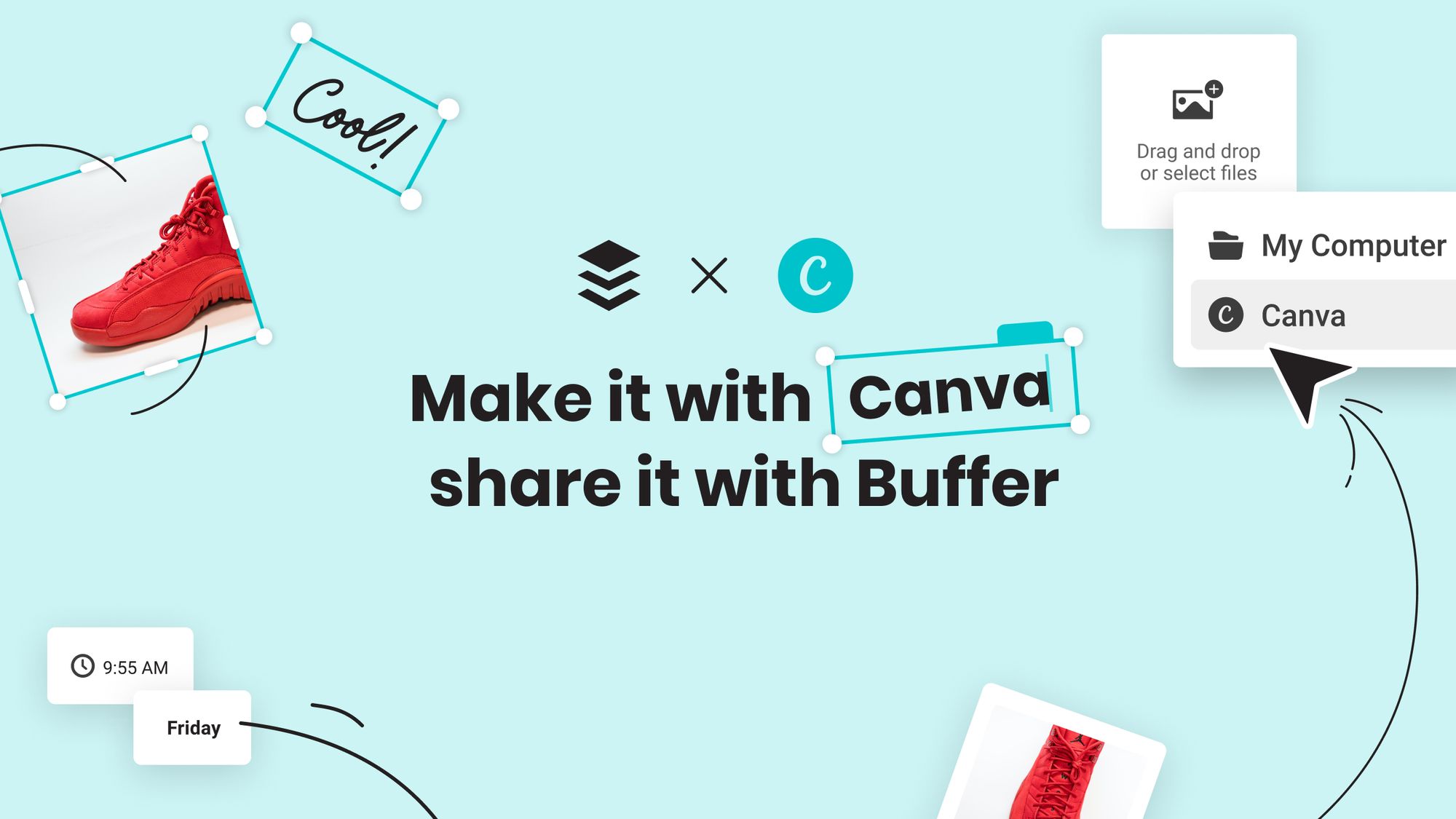
Introducing Our Canva Integration: Design and Share Visual Content Instantly
Share Canva-made content with Buffer’s new Canva integration! With a few clicks, you can connect your Canva and Buffer accounts, create or import designs, and publish them to your social media channels.

Product Marketing Manager @ Buffer
If you’re building your own business or work in social media, chances are you’ve heard of Canva. It’s the do-it-yourself design platform that has taken the world by storm, with more than 50 million people using it every month to create graphics and other visuals.
Today, we’re excited to share that you can now use Canva and Buffer together to create and publish social media posts, without having to leave Buffer. You get the best of Canva’s design features and the best of Buffer’s social publishing features in one place. Hooray!
Before I dive into how the integration works, I’d love to share a little bit more about why we love Canva and why it made sense for us to add this integration.
Making it faster to share great content
Buffer customers are already using Canva to design images and graphics for their social channels, taking advantage of the 14,000+ social post templates that Canva offers. Why not make it quicker to bring those designs into Buffer? With this integration, you’ll no longer have to download images from Canva and then upload them to Buffer. You can now add them directly to a post in Buffer with just a few clicks.
Keeping it user friendly and accessible
Canva’s mission is to empower anyone to design, no matter how much actual design experience you have. When we speak to our customers, we often hear that they love using both Buffer and Canva because both tools are easy-to-use, intuitive, and affordable. We’re excited to bring these tools together to create a streamlined process for everyone, no matter your skill level.
Growth and innovation
Canva is growing fast and adding lots of incredible new features to its design platform. We’re thrilled to bring those features to Buffer through this new integration.
Creating content is one of the hardest and most time-consuming parts of any marketer's life, especially if you’re wearing many hats while trying to grow your business. Canva is a life-saver for spinning up visual content without the help of a designer. We couldn’t be more excited to add Canva to Buffer.
A closer look at Buffer’s new Canva integration
Canva is available on all plans, including our Free plan, and it’s super easy to get started. If you don’t have a Canva account, you’ll need to create one at Canva.com first. If you have a Canva account, you’ll just need to make sure you’re logged in while you’re using Buffer.
Creating a new Canva design in Buffer
The new Canva integration is built into the publishing experience in Buffer. When you open the Buffer composer to create a new post and use the Add Image button, you’ll now see a new dropdown menu with the option to add an image from Canva. Selecting this option opens up the Canva editor, where you can create your image and add it directly to Buffer.
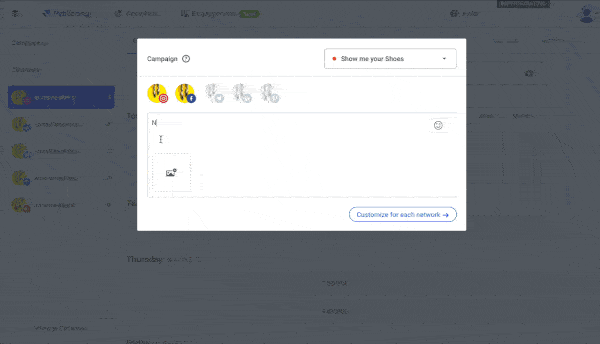
Buffer will automatically detect the appropriate image dimensions for you, based on the channel you have selected in the composer.
These are default sizes:
- Facebook: 940 x 788
- Instagram Post: 1080 x 1080
- Instagram Story: 1080 x 1920
- Twitter: 1600 x 900
- LinkedIn: 1200 x 627
- Pinterest: 1000 x 1500
If you’re composing a post for multiple social platforms at once, for example, Instagram and Twitter, the image dimensions default to a 1080 x 1080 square. This is the most compatible size across all social platforms.
Importing an existing Canva design into Buffer
If you have pre-existing designs in your Canva library, you can add those to Buffer too. The first time you use the integration, you’ll need to click on Folders in the menu on the left-hand side, and then All your designs. This will add it to the menu for future use.
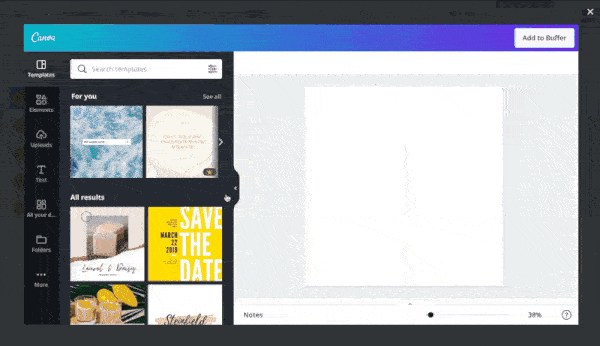
For more details on getting set up, feel free to read our help center guide.
Tips and resources for designing with Canva
One of the best things about Canva is that it’s easy to pick up and use right away. You don’t need any formal design training; it’s made for non-designers. That said, if you’re looking for some help getting started, Canva offers excellent tutorials in their design school.
They also offer courses specifically about creating social media content. Social media mastery is a popular one, with more than 140,000 students already.
Other resources
- 11 Simple Design Tips to Enhance Your Social Media Images - Buffer
- 9 Social Media Graphic Design Tips (from ACTUAL graphic designers) - DesignPickle
- 7 Social Media Design Mistakes That All Marketers Need to Avoid - Social Media Today
We’d love your feedback!
Canva is available on all Buffer plans today and we’d love to know what you think. Share your thoughts with us on social and don’t forget to tag @buffer!
Try Buffer for free
180,000+ creators, small businesses, and marketers use Buffer to grow their audiences every month.
Related Articles
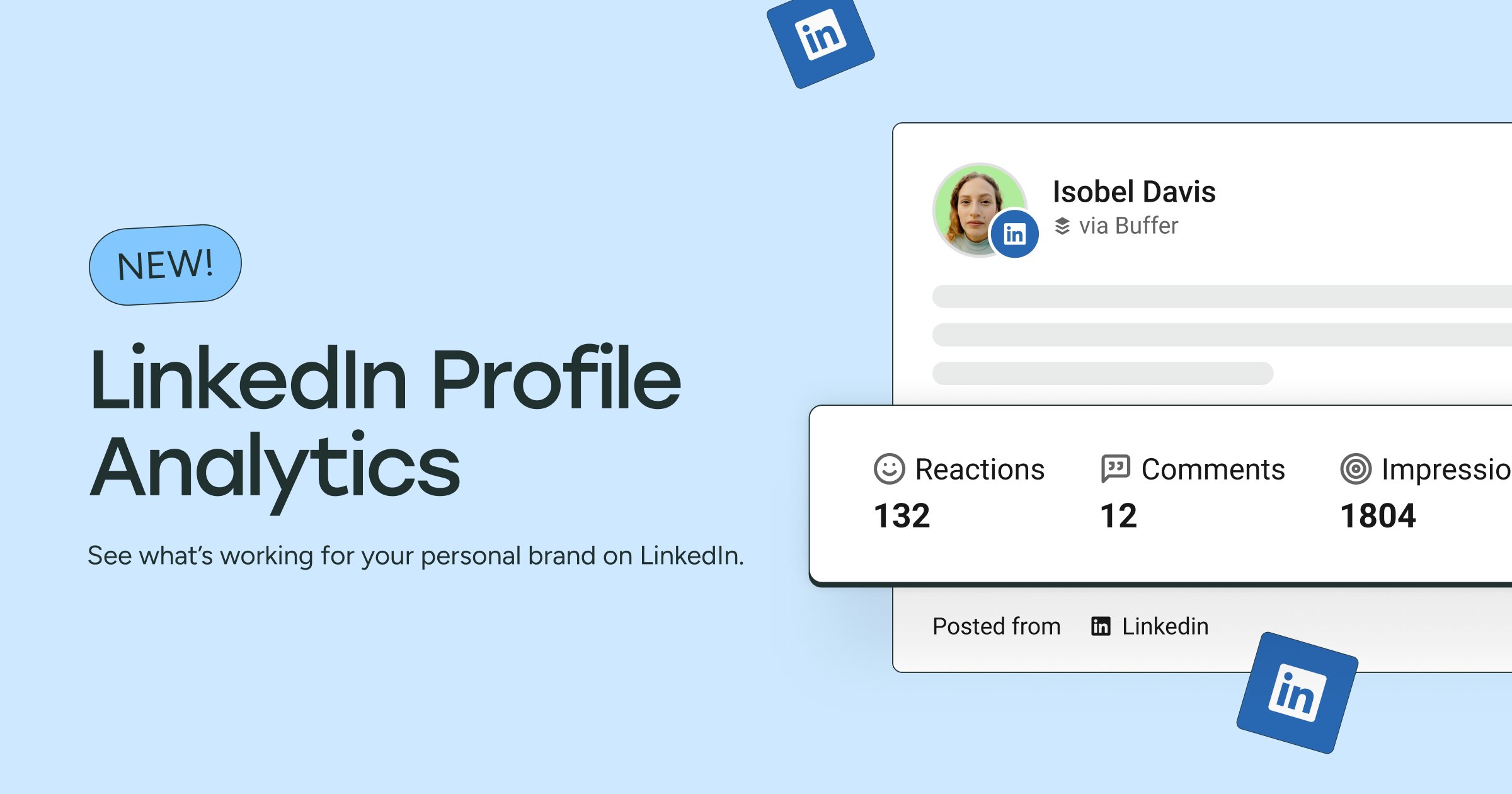
See how your LinkedIn posts perform with personal profile analytics. Track impressions, engagement, video views, and more right inside your Sent Posts tab. It’s never been easier to learn what’s working and keep growing.

Join us for 30 days, starting June 16 to post consistently to social media!
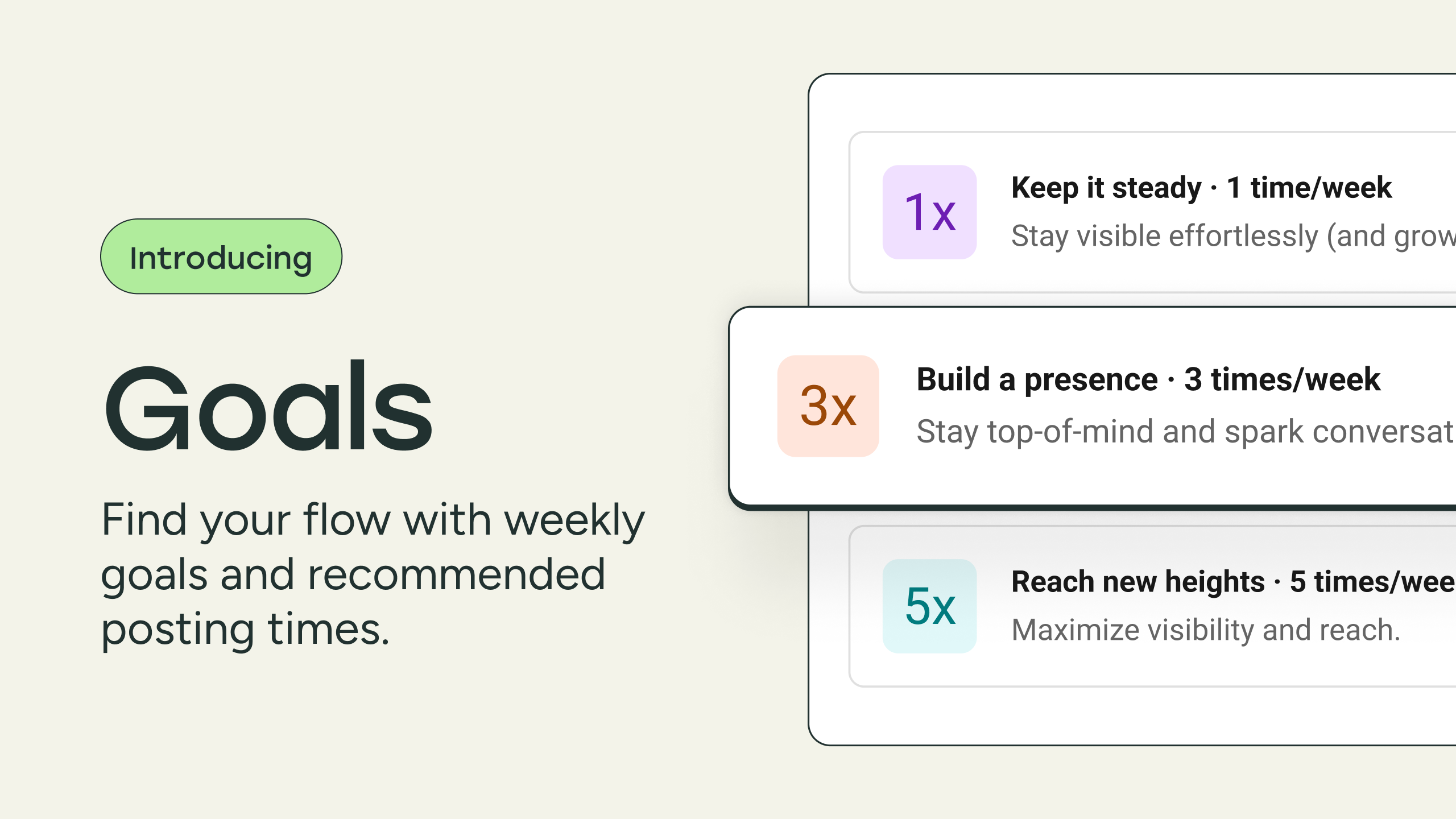
Trying to stay consistent on social? Buffer’s new weekly goals and optimal posting times make it easier to show up on social, even when you’re busy. Set your goal, and we’ll handle the rest.